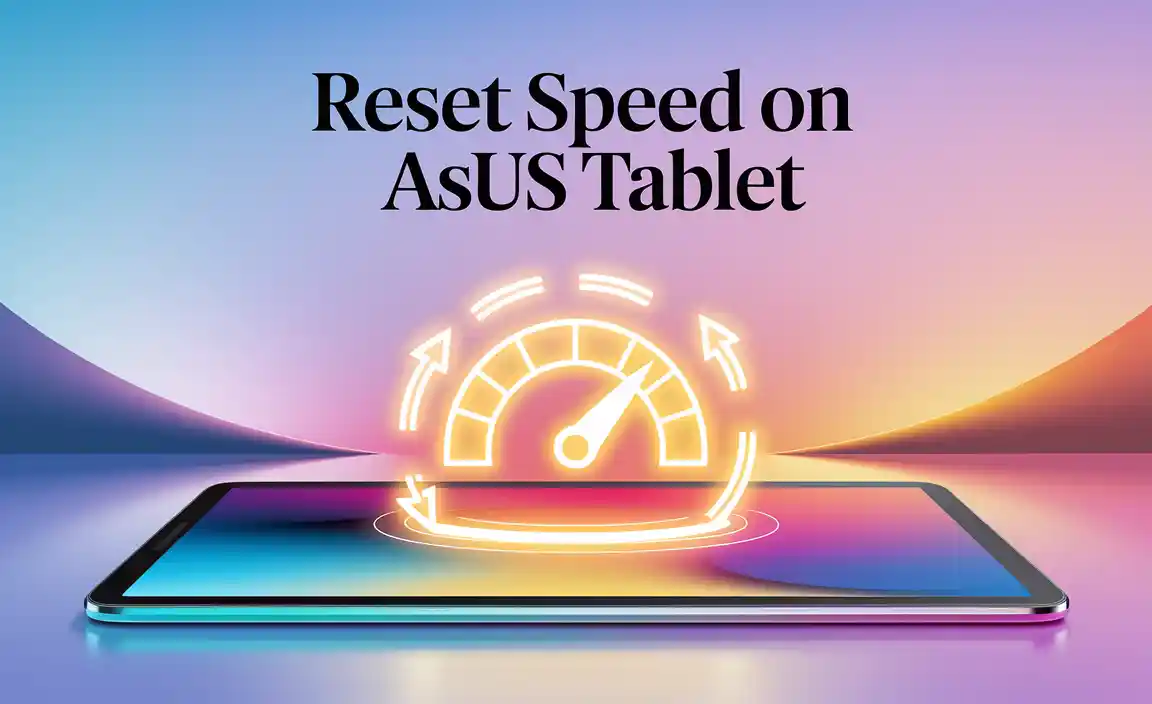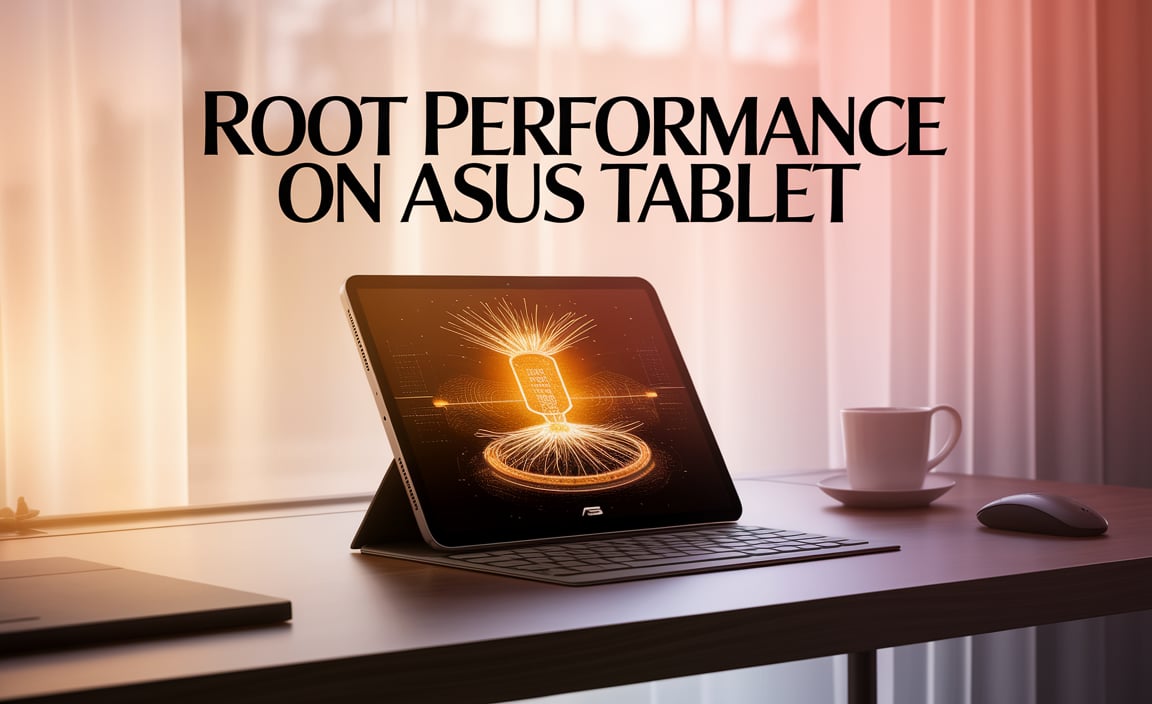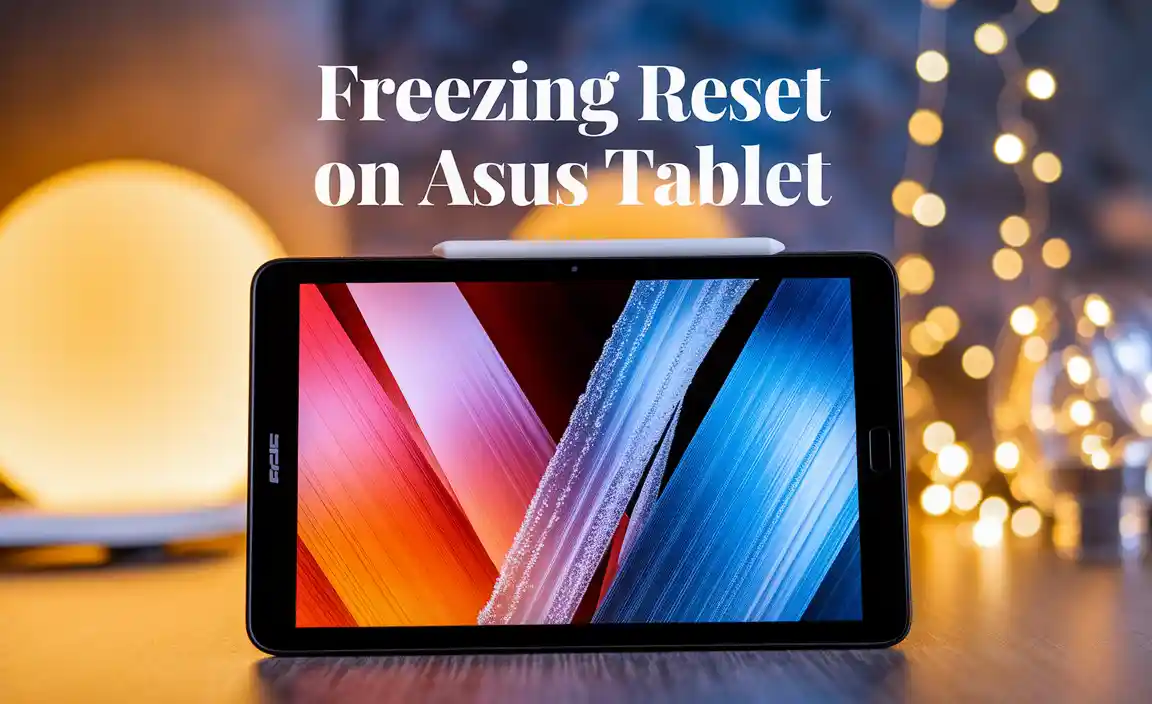Have you ever struggled with a slow tablet? Maybe your ASUS tablet just won’t open apps like it used to? These problems can be really annoying. But don’t worry! A full reset might be just what you need.
Imagine your tablet is like a messy room. Sometimes, you just need to clean it up to find what you really want. Resetting your ASUS tablet can help bring it back to life. In this article, we will explore the simple steps for the ASUS tablet full reset procedure.
Did you know that a full reset can solve many problems? It’s like giving your tablet a fresh start! So, let’s dive in and learn how to perform this reset together. Your tablet will thank you later!
Asus Tablet Full Reset Procedure: A Step-By-Step Guide
Resetting your Asus tablet can breathe new life into it. When you perform a full reset, it clears all your data and settings, so it’s essential to back up important files first. Start by powering off the tablet. Then, press and hold the Volume Down and Power buttons at the same time. Once you see the Asus logo, release the Power button while still holding the Volume button. Choose the reset option and confirm. It’s that simple! Resetting can fix common issues and give your tablet a fresh start.
Understanding the Need for a Full Reset
Reasons to perform a full reset on your Asus tablet. Benefits of completing a full reset.
Many people need to perform a full reset on their Asus tablet for different reasons. Maybe it’s acting slow or apps aren’t working. Sometimes software problems happen, and a reset can fix them. A full reset can help clear storage and improve speed. Here are some key benefits:
- Restores device to original settings
- Removes unwanted apps
- Fixes certain errors
- Speeds up performance
Overall, performing a full reset can breathe new life into your tablet.
Why reset my Asus tablet?
A reset helps clear problems and makes the device faster and easier to use.
Before You Reset: Important Preparations
Backing up your data and settings. Ensuring your battery is charged.
Before you hit that reset button, make sure you prepare your Asus tablet. It’s like packing your bags before a trip! First, back up your data. Save your photos, videos, and important files. This way, you won’t lose anything important. Second, check your battery. It needs to be charged; aim for at least 50%. This keeps your tablet alive during the reset.
- Back up your data: Photos, videos, documents
- Charge your battery: At least 50%
Why is backing up important?
Backing up is important because it keeps your files safe. Without a backup, you risk losing everything on your tablet!
Methods to Perform a Full Reset on Asus Tablets
Using the settings menu for a reset. Performing a factory reset via hardware buttons.
Many people can reset their Asus tablets easily. You can reset your tablet using the settings menu. Go to “Settings,” choose “System,” and select “Reset options.” Then click on “Erase all data” to start. It’s that simple!
If your tablet doesn’t work well, you can also use hardware buttons for a full reset. Turn off your tablet first. Then hold down the “Volume Up” and “Power” buttons until the logo appears. Select “Wipe data/factory reset” using the volume buttons and confirm with the power button.
How to perform a reset on an Asus tablet?
You can reset your Asus tablet through the settings menu or with hardware buttons.
Tips for Care
- Backup important files before resetting.
- Keep your tablet charged during the process.
Troubleshooting Common Issues During Reset
What to do if your tablet doesn’t respond. Steps to take if the reset fails.
Sometimes, your tablet might act like it’s gone to sleep forever. If it doesn’t respond, don’t panic! First, try holding the power button for about 10 seconds. That might wake it up. If that fails, it’s reset time! You can always start over if things go wrong. Here’s a simple solution:
| Issue | Solution |
|---|---|
| Tablet won’t respond | Hold the power button for 10 seconds |
| Reset fails | Remove the battery (if possible) or hold down the reset button |
Remember, being patient is key. Sometimes your tablet just needs a little nap, or maybe it just won the tablet lottery and doesn’t want to listen!
Post-Reset Steps: Setting Up Your Asus Tablet Again
Restoring your data and apps. Customizing settings and preferences.
After resetting your Asus tablet, it’s time to bring it back to life! Start by restoring your data and apps through your Asus account. This helps you get your favorite tools back quickly. Next, customize the settings to fit your needs. Adjust the screen brightness and set your preferred language. Don’t forget to set up your Wi-Fi connection and install any updates. With these easy steps, your tablet will feel like home again!
How to restore data and apps on my Asus tablet?
You can restore data and apps by signing into your Asus account. Just follow the prompts on your tablet.
Quick customization tips:
- Adjust brightness for better visibility.
- Set your preferred language for comfort.
- Connect to Wi-Fi for browsing.
- Update apps for the best performance.
FAQs About Asus Tablet Full Reset Procedure
Common questions and their answers. Clarifications on reset myths and facts.
Many people wonder about the full reset process for their Asus tablet. Here are common questions answered.
What happens when I reset my Asus tablet?
A full reset erases all your data and settings. Your tablet goes back to how it was when you first got it.
Can I undo a reset?
No, once you reset, there’s no way to bring back lost data. Always back up important files first.
Is a reset the same as turning off my tablet?
No, they are not the same. Resetting erases everything, while turning off keeps your data safe.
Common Myths about Resetting
- Myth: Resetting is harmful.
Fact: It can fix problems! - Myth: You lose warranty if you reset.
Fact: That’s not true!
Resetting an Asus tablet can help it run better. Understanding these facts can ease your worries!
Conclusion
In summary, performing a full reset on your Asus tablet can help fix issues and restore it to factory settings. Remember to back up your important data first. We can follow simple steps to complete the reset. If you want more guidance, check out the detailed instructions online. Taking these actions will keep your tablet running smoothly!
FAQs
Sure! Here Are Five Related Questions On The Topic Of Performing A Full Reset On An Asus Tablet:
1. What is a full reset? A full reset means we restore the tablet to its original state. It deletes all our apps and files. 2. Why would you need to reset an Asus tablet? We might reset it if it’s slow, acting weird, or we want to sell it. 3. How do you perform a full reset? You go to settings, find “Backup & Reset,” then choose “Factory Data Reset.” Follow the instructions. 4. Will I lose my stuff if I reset my tablet? Yes, all your apps, photos, and files will be gone. Be sure to save anything important first. 5. Can I still use my tablet after a full reset? Yes, you can! After the reset, it will be like a brand-new tablet. You’ll just need to set it up again.
Sure! Please provide the question you want me to answer.
What Are The Steps To Perform A Factory Reset On An Asus Tablet Using The Settings Menu?
To reset your Asus tablet, first, open the “Settings” app. Next, scroll down and tap on “System.” Then, find “Reset options” and select it. After that, choose “Erase all data (factory reset).” Finally, confirm by tapping “Reset tablet,” and it will start the process.
How Can You Reset An Asus Tablet To Factory Settings If You Forget The Password Or Pin?
To reset your Asus tablet, first, turn it off. Then, hold down the Volume Up button and the Power button together. Keep holding them until you see the Asus logo. When the menu appears, use the Volume buttons to pick “Wipe data/factory reset.” Press the Power button to select it, and follow the instructions to finish. This will erase everything, so make sure you want to do this!
Will Performing A Full Reset On My Asus Tablet Erase All My Data, And How Can I Backup My Information Before Doing It?
Yes, doing a full reset on your Asus tablet will erase all your data. To back up your information, you can use a few simple steps. First, save important files to a computer by connecting your tablet with a USB cable. You can also use cloud services, like Google Drive, to store your pictures and documents online. Make sure everything is saved before you reset your tablet!
How Do I Perform A Hard Reset On An Asus Tablet If The Screen Is Unresponsive?
To do a hard reset on your Asus tablet, first, hold down the power button for about 10 seconds. This should force the tablet to turn off. Once it’s off, wait a few seconds and then press the power button again to turn it back on. Your tablet should start working again!
What Should I Do If My Asus Tablet Does Not Restart After A Factory Reset?
If your Asus tablet won’t restart after a factory reset, first try charging it for at least 30 minutes. Sometimes, it may need more power. If it still doesn’t turn on, hold the power button for 10 seconds to force it to restart. If that doesn’t work, consider contacting customer support for help.
Your tech guru in Sand City, CA, bringing you the latest insights and tips exclusively on mobile tablets. Dive into the world of sleek devices and stay ahead in the tablet game with my expert guidance. Your go-to source for all things tablet-related – let’s elevate your tech experience!