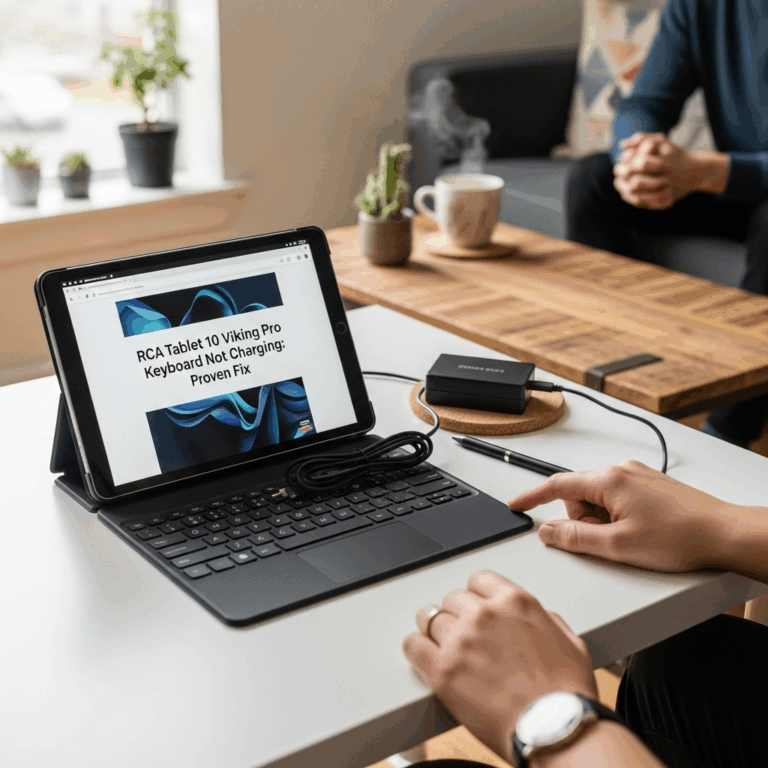Quick Summary: Having a beginner tablet charging issue on your Amazon Fire is often a simple fix! Most common problems stem from the charging cable, adapter, or port. This guide provides proven, step-by-step solutions to get your Fire charging again quickly and easily.
Beginner Tablet Charging Issue On Amazon Fire: Proven Fix
It can be super frustrating when your Amazon Fire tablet suddenly refuses to charge. You plug it in, expecting that little battery icon to fill up, but nothing happens. Maybe the charging light doesn’t even come on! This is a common hiccup for many tablet users, especially those new to the device, and it can interrupt everything from your morning reading to your evening streaming. But take a deep breath – most of the time, this isn’t a major issue. It’s usually something straightforward we can fix together. We’re going to walk through some simple, proven steps to get your Amazon Fire tablet back to full power, so you can get back to enjoying it. Let’s dive in and solve this charging mystery!
Understanding the Common Causes of Fire Tablet Charging Problems
Before we jump to solutions, it helps to understand why your Amazon Fire tablet might not be charging. Think of it like a car not starting – sometimes it’s the battery, sometimes it’s something else. For Fire tablets, the most frequent culprits are surprisingly simple:
- The Charging Cable: This is like the fuel line. If it’s damaged or not making good contact, no power gets through.
- The Power Adapter (Wall Brick): This is the power converter. If it’s faulty, it won’t deliver the right kind of electricity.
- The Power Outlet: Sometimes, the place you’re plugging into is the problem, not the tablet itself.
- The Charging Port on the Tablet: This is the entry point for power. Dirt, dust, or damage can block the connection.
- Software Glitches: Occasionally, the tablet’s software can get a little confused and needs a gentle nudge.
- The Battery Itself: While less common, especially on newer devices, a battery can eventually wear out.
By systematically checking each of these, we can usually pinpoint the issue and get your tablet charging again without needing a repair shop. We’ll start with the easiest things to check!
Step 1: The Essential Checks – The Simple Stuff First!
Let’s begin with the absolute basics. These are the quickest things to try and often the most effective. Grab your charging cable, adapter, and tablet, and let’s go through this together.
Check Your Power Cable
Your Amazon Fire tablet comes with a USB cable, often a micro-USB or USB-C type. This cable is the lifeline for power. Here’s what to look for:
- Visible Damage: Carefully inspect the entire length of the cable. Are there any nicks, cuts, frayed wires, or kinks? If you see any damage, it’s best to replace the cable. Using a damaged cable can be ineffective and even unsafe.
- Bent or Damaged Connectors: Look closely at both ends of the cable – the part that plugs into the adapter and the part that plugs into your tablet. Are the metal pins bent, corroded (look for a green or white powdery substance), or broken? A bent pin can prevent a proper connection.
- Firm Connection: When you plug the cable into the tablet, does it feel loose or wobbly? A secure fit is crucial for charging to begin.
Test the Power Adapter (Wall Brick)
The power adapter converts the electricity from your wall outlet into a form your tablet can use. While they’re usually robust, they can fail.
- Inspect the Adapter: Look for any cracks or signs of damage on the adapter itself.
- Check the USB Port on the Adapter: If your adapter has a USB port, ensure it’s clean and free from debris.
- Try a Different Adapter: If you have another USB power adapter (like one for your smartphone, making sure it has sufficient amperage – generally 5W or higher is recommended for Fire tablets), try using it with your Fire tablet’s cable. This is a great way to rule out the adapter being the problem.
Verify the Power Outlet
It sounds obvious, but sometimes the simplest explanation is the correct one!
- Try a Different Outlet: Plug the charger into a different wall socket in your home.
- Test the Outlet: Plug another small appliance (like a lamp or phone charger) into the outlet you were originally using. If that appliance doesn’t work either, the outlet itself might be faulty or switched off.
- Avoid Extension Cords or Power Strips (Initially): While usually fine, sometimes a faulty extension cord or power strip can cause charging issues. Try plugging your charger directly into the wall outlet first.
Try a Different Charging Cable
This is arguably the most important step after checking for obvious damage. Cables are surprisingly fragile and can develop internal breaks that aren’t visible. If you have another compatible USB cable (check if your Fire tablet uses micro-USB or USB-C), try using that one. Make sure it’s a data cable and not just a charging-only cable if you’re unsure; good quality data cables generally work best for charging.
Step 2: The Port and Tablet – Getting Hands-On
If the initial checks didn’t solve the problem, it’s time to look at the tablet’s charging port and the tablet itself.
Clean the Charging Port
Over time, dust, lint, and debris can accumulate in the charging port of your tablet. This buildup can prevent the charging cable from making a solid connection. Cleaning it is simple and effective:
- Gather Your Tools: You’ll need a bright light source (like a phone flashlight) and something non-metallic and thin to clean with. A wooden or plastic toothpick, a small, dry paintbrush, or even a can of compressed air are good options. Never use metal objects like paperclips or safety pins, as these can short-circuit the port or damage the pins.
- Inspect the Port: Shine your light into the charging port. Can you see any visible gunk or lint packed inside?
- Gentle Cleaning:
- With a Toothpick/Plastic Tool: Carefully insert the tip of the toothpick or plastic tool into the port and gently scrape around the inside edges. Try to dislodge any loose debris. Be very gentle; you don’t want to push anything deeper or damage the connection pins.
- With a Dry Paintbrush: Use a clean, dry, soft-bristled brush to gently sweep out any loose dust.
- With Compressed Air: Hold a can of compressed air upright and use short, controlled bursts to blow air into the port. Don’t spray too close, and avoid tilting the can, which can release propellant.
- Re-inspect and Test: After cleaning, inspect the port again. Try plugging in your charging cable. A cleaner port can make all the difference.
Check for Tablet Damage
While less common, sometimes the charging port itself can be physically damaged. Look for:
- Bent or Damaged Pins: Inside the port, you should see small metal pins. Are any of them bent, broken, or missing?
- Loose Port: Does the port wiggle or feel loose in the tablet’s casing?
If you notice significant physical damage to the port, it might require professional repair. However, try the cleaning steps first, as sometimes debris can make a slightly loose connection seem worse.
Step 3: The Software Side – A Gentle Reboot
Sometimes, a simple software glitch can prevent your tablet from recognizing that it’s plugged in and charging. A restart can often clear these minor software hiccups.
Perform a Forced Restart
A forced restart, also known as a hard reset, is different from a regular shutdown and restart. It can help clear temporary system issues. The exact method can vary slightly depending on your Fire tablet model, but here’s the general process for most:
- Press and Hold Power: Press and hold down the Power button on your Amazon Fire tablet for about 30 seconds.
- Release and Reboot: After 30 seconds, release the power button. The tablet should then go through its normal startup sequence.
- Wait for Boot Up: Let the tablet fully boot up.
- Attempt to Charge Again: Once it’s on, try plugging in your charger. See if the charging indicator appears or if the battery percentage starts to increase.
Note: For some very specific older models, the sequence might involve holding both the Power and Volume Down buttons. If the above doesn’t work, a quick search for your specific Fire tablet model (e.g., “Fire HD 10 forced restart”) can provide precise instructions.
Step 4: Testing with Different Combinations – The Detective Work
Now it’s time to play detective and try different combinations of chargers and cables. This helps you definitively identify which component is failing.
The Matrix of Charging – What to Test
The goal here is to be systematic. Let’s use a small table to map out the tests. Imagine you have:
- Your original Amazon Fire cable (Cable A)
- A known working spare cable (Cable B)
- Your original Amazon Fire adapter (Adapter A)
- A known working spare adapter (Adapter B – ensure it outputs at least 5W)
| Test Scenario | Cable Used | Adapter Used | Tablet Plugged Into | Expected Outcome (Charging) |
|---|---|---|---|---|
| 1. Original Setup | Cable A | Adapter A | Wall Outlet | This is your current problematic setup |
| 2. Different Cable | Cable B (Known Good) | Adapter A | Wall Outlet | Should charge if only Cable A was bad. |
| 3. Different Adapter | Cable A | Adapter B (Known Good) | Wall Outlet | Should charge if only Adapter A was bad. |
| 4. Different Outlet | Cable A | Adapter A | Different Wall Outlet | Helps rule out a single bad outlet |
| 5. Both New | Cable B (Known Good) | Adapter B (Known Good) | Wall Outlet | Should DEFINITELY charge if either Cable A or Adapter A was bad. |
By running these tests, you can isolate the faulty component. For example:
- If only Test 2 works, Cable A is the problem.
- If only Test 3 works, Adapter A is the problem.
- If Test 5 works but Tests 2 and 3 did not, then both Cable A and Adapter A might be faulty or there’s an issue with the tablet’s port/charging circuit.
Step 5: Consider Battery Health (Less Common for Beginners)
While not usually the first thing a beginner notices, a device’s battery naturally degrades over time. Lithium-ion batteries have a lifespan, and after hundreds of charge cycles, their capacity diminishes. This can manifest as:
- Very slow charging, even with a known good charger.
- Battery draining very quickly after charging.
- The tablet only charging when plugged in and not holding a charge.
Amazon Fire tablets are generally designed for affordability, and extensive battery health diagnostics aren’t always readily available to the end-user in the settings menu compared to some premium devices. If you suspect your battery might be the issue, you could try charging the tablet for an extended period (e.g., 4-6 hours) to see if it makes a difference, although this is unlikely to resolve a significantly degraded battery.
Signs your battery might be failing include the tablet not turning on even when plugged in for a very long time, or swelling of the device casing (which is a safety hazard and requires immediate attention).
When to Consider Official Amazon Support or Replacement
If you’ve gone through all these troubleshooting steps – checked the cable, adapter, outlet, cleaned the port, performed a forced restart, and tried different combinations – and your Amazon Fire tablet still won’t charge, it’s likely one of two things:
- A Faulty Charging Port on the Tablet: The internal components that connect to the charging cable have failed.
- An Issue with the Tablet’s Internal Charging Circuitry or Battery: A more complex hardware problem within the tablet itself.
In these scenarios, it’s time to reach out for help. Amazon offers customer support for its devices. Depending on how old your tablet is and whether you purchased any extended warranty or protection plan, you might be eligible for:
- Troubleshooting assistance from Amazon support.
- Repair or replacement of your device.
You can typically find support options by visiting the Amazon website and navigating to the “Customer Service” or “Devices” section, then looking for your specific Fire tablet model.
For context on power requirements, Amazon recommends using the included charger and cable, or an equivalent that meets specific power output standards. For example, most Fire tablets are designed to work with a 5W or higher power adapter. You can find official specifications in the device’s user manual or on the Amazon product page for your specific model. For instance, Amazon.com’s help pages offer general advice on charging.
Beginner’s FAQ: Your Amazon Fire Tablet Charging Questions Answered
Here are some common questions beginners have about their Amazon Fire tablet charging issues:
Q1: My Amazon Fire tablet is charging very slowly. What could be wrong?
A1: Slow charging is often caused by a low-amperage charger (less than 5W), a damaged cable that’s only partially conducting power, or a significant amount of debris in the charging port. Try using the original charger and cable if you have them, clean the port thoroughly, and ensure you’re using a reputable power adapter.
Q2: The charging light on my Fire tablet isn’t turning on. Does this mean it’s broken?
A2: Not necessarily! The charging light not illuminating can still be due to a dirty port, a faulty cable, a bad adapter, or a simple software glitch. Perform all the basic checks first, including cleaning the port and trying different cables/adapters, before assuming the worst.
Q3: Can I use my phone’s charger to charge my Fire tablet?
A3: In most cases, yes! As long as your phone’s charger is a USB type (and you have the correct cable end for your Fire tablet) and provides at least 5W of power, it should work. Be cautious with very high-powered chargers (like those for laptops or fast-charging phones) as they could theoretically overcharge or damage an older or less robust tablet, though most modern devices have safeguards.
Q4: How long should it take to charge a Fire tablet?
A4: A full charge for most Amazon Fire tablets typically takes between 3 to 5 hours, depending on the battery size and the wattage of the charger used. If it’s taking significantly longer, or if it stops charging at a low percentage, it could indicate a charging issue or a battery problem.
Q5: My child’s Fire tablet won’t charge. Is there anything specific for kid’s models?
A5: The charging troubleshooting steps are generally the same for all Amazon Fire tablet models, including the Kids Edition. The main difference might be that kid’s tablets are more likely to have ports clogged with dirt or have slightly more robust, but still replaceable, charging cables. Always start with cleaning the port and testing with known-good cables/adapters.
Q6: Will leaving my Fire tablet plugged in overnight damage the battery?
A6: Modern lithium-ion batteries, like those in your Fire tablet, have built-in circuitry to prevent overcharging. Once the battery reaches 100%, the charging process typically stops. So, leaving it plugged in overnight is generally safe and won’t damage the battery’s long-term health.
Q7: I tried everything and my tablet still won’t charge. What’s my next step?
A7: If you’ve exhaustively followed all the troubleshooting steps and the tablet remains unresponsive to charging, it’s time to contact Amazon Customer Support. They can provide further assistance, diagnose potential hardware faults, and guide you through any warranty or repair options available for your device.
Conclusion: Powering Up Your Amazon Fire Tablet with Confidence
Dealing with a charging issue on your Amazon Fire tablet can feel daunting, especially if you’re new to the device. However, as we’ve explored in this guide, most problems are surprisingly simple to solve. By methodically working through checks for your cable, adapter, power outlet, and thoroughly cleaning the tablet’s charging port, you can often get your device powered up again in no time. Remember the forced restart as a quick software reset, and don’t underestimate the power of testing different cable and adapter combinations to pinpoint the exact cause.
At Tabletzoo, we believe in empowering you with the knowledge to overcome common tech challenges. Hopefully, these proven steps have helped you resolve your Amazon Fire tablet’s charging issue. If you’ve tried everything and your tablet still won’t cooperate, reaching out to Amazon’s support is the best next step. Keep exploring, keep creating, and keep your devices charged and ready for action!
Your tech guru in Sand City, CA, bringing you the latest insights and tips exclusively on mobile tablets. Dive into the world of sleek devices and stay ahead in the tablet game with my expert guidance. Your go-to source for all things tablet-related – let’s elevate your tech experience!