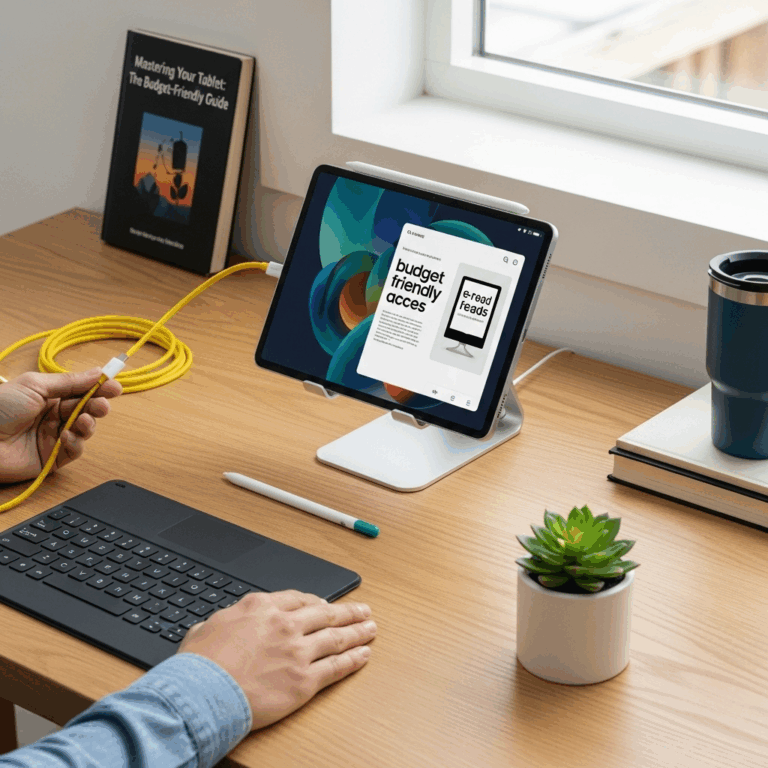Cheap tablets for elderly: Essential buying tips for budget-friendly devices that seniors will love.
Finding the right tablet for an older loved one doesn’t have to be complicated or break the bank. Many affordable options offer large, clear screens, intuitive interfaces, and simple navigation, making them perfect for staying connected, entertained, or accessing helpful resources. This guide will walk you through exactly what to look for, so you can confidently choose a tablet that’s both budget-friendly and a joy to use. We’ll cover key features, essential considerations, and even suggest some great value devices to get you started.
—
Cheap Tablets For Elderly: The Essential Buying Guide
Choosing a tablet for an elderly person can feel a bit overwhelming, especially with so many choices available. You want something that’s easy to use, reliable, and doesn’t cost a fortune. It’s about finding a digital companion that can help them connect with family, enjoy hobbies, or simply make everyday tasks a little easier without the frustration of complicated technology.
Don’t worry, we’re here to help! At Tabletzoo, we believe everyone deserves to enjoy the benefits of technology. This guide is designed to demystify the process. We’ll break down the essential features to look for, explain them in simple terms, and provide clear advice to help you make the best decision for your budget and your loved one’s needs. Let’s dive in and find that perfect, affordable tablet together!
Why Tablets are Great for Seniors
Tablets offer a unique blend of features that make them exceptionally well-suited for older adults. Unlike smartphones, their larger screens provide a more comfortable viewing experience for those with vision challenges. They are also generally simpler to operate than a full-sized computer, with touch-based interfaces that many find intuitive.
Here are some of the key benefits that make tablets a fantastic choice for seniors:
Easy Communication: Video calls with family and friends become effortless. Apps like Zoom, Skype, or FaceTime are readily available and easy to navigate on a tablet.
Entertainment: Access to a world of entertainment is at their fingertips. This includes reading digital books, listening to music and podcasts, playing simple games, and watching movies or TV shows.
Information Access: Staying informed is simple. Seniors can easily browse news websites, check the weather, or look up information on topics they’re interested in.
Health and Wellness: Many health apps and resources are accessible. From medication reminders to gentle exercise videos, tablets can support a healthy lifestyle.
Learning and Hobbies: Tablets can be used to learn new skills, follow recipes, engage with digital art, or explore online communities related to their hobbies.
Accessibility Features: Most modern tablets come with built-in accessibility options, such as larger text sizes, screen magnification, voice commands, and contrast adjustments, which can be invaluable.
What to Look For: Key Features of Cheap Tablets for Elderly
When searching for an affordable tablet for a senior, focus on features that enhance usability and enjoyment. You don’t need the most powerful processor or the highest-resolution screen for most senior-friendly applications. Instead, prioritize ease of use, clarity, and durability.
1. Screen Size and Quality
This is arguably the most crucial factor. A larger screen makes it easier to see text, images, and icons, reducing eye strain.
Ideal Size: Look for screens between 9 and 10 inches. Smaller tablets (under 8 inches) might be too cramped, while larger sizes (over 10 inches) can become unwieldy.
Resolution: While not the highest is needed, aim for at least an HD (1280 x 800) resolution. This ensures text and images are reasonably sharp and clear.
Brightness: A bright screen is essential for comfortable viewing in various lighting conditions.
2. Ease of Use and Interface
The operating system (OS) and the user interface (UI) play a massive role in how easy a tablet is to operate.
Intuitive OS: Android and iPadOS are generally user-friendly. Some manufacturers offer simplified modes or “easy modes” designed for seniors, with larger icons and simpler menus.
Large Icons and Text: The ability to easily increase font sizes and icon sizes is a must.
Simple Navigation: Minimal clutter and straightforward navigation menus are key. Avoid devices with overly complex custom UIs.
3. Battery Life
A tablet that runs out of power quickly can be frustrating. For seniors, a longerbattery life means less frequent charging and more time to use the device without interruption.
Target: Aim for tablets that promise at least 8-10 hours of typical use on a single charge. This usually translates to a battery capacity of 5,000 mAh or higher.
4. Storage Space
While seniors might not download tons of apps or large files, sufficient storage is still important for the OS, essential apps, photos, and videos.
Recommendation: 32GB is a good minimum. 64GB or more is better if the budget allows, especially if they plan to store photos or download a lot of books.
Expandable Storage: Look for tablets with a microSD card slot. This allows for easy and affordable expansion of storage later on, which is a great feature for budget-conscious buys.
5. Processor and RAM
For basic tasks like browsing, video calls, and reading, you don’t need a powerhouse. A modest processor and adequate RAM will suffice for a smooth experience.
Processor: A quad-core processor is usually sufficient.
RAM: 2GB of RAM is the minimum, but 3GB or 4GB will provide a noticeably smoother experience, especially when multitasking or using several apps.
6. Connectivity (Wi-Fi, Optional Cellular)
Wi-Fi: Essential for internet access at home. Ensure it supports modern Wi-Fi standards (e.g., Wi-Fi 5/ac or Wi-Fi 6/ax for faster speeds if your home router supports it).
Cellular Data (Optional): If the senior needs internet access when away from Wi-Fi, a cellular-enabled (LTE) tablet is an option. However, these are typically more expensive and require a separate data plan. For most, a Wi-Fi-only model is perfectly adequate.
7. Durability and Build Quality
Accidents can happen. A sturdy build can withstand minor drops or bumps.
Materials: Tablets with a metal or robust plastic back tend to be more durable than those with glossy finishes that can show scratches easily.
Protective Case: Always invest in a good, protective case. Look for ones with reinforced corners and a stand feature. A screen protector is also a wise addition.
8. Audio Quality
Clear audio is vital for video calls and enjoying music or spoken-word content.
Speaker Placement: Look for tablets with front-facing or stereo speakers for better sound projection.
Headphone Jack: A standard 3.5mm headphone jack is convenient for private listening and can be preferable for seniors who are more familiar with traditional headphones.
Top Picks for Cheap Tablets Suitable for Elderly Users
While specific models and prices change, here are some types of tablets and brands that consistently offer good value and user-friendly experiences, making them excellent choices for budget-conscious seniors.
Android Tablets – Great Value and Variety
Android tablets offer a huge range of options at various price points, and many can be found quite affordably.
Amazon Fire Tablets:
Pros: Extremely budget-friendly, simple Fire OS interface (based on Android but streamlined), good integration with Amazon services (Kindle, Prime Video), durable, often goes on sale. They also have an “Easy Mode” available through accessibility settings.
Cons: Limited app store (can install Google Play Store with some effort, but not officially supported), less powerful than some competitors.
Typical Price Range: $50 – $150 for standard models, slightly more for higher storage.
Good for: Seniors who are already in the Amazon ecosystem, looking for basic browsing, video, and reading.
Samsung Galaxy Tab A Series:
Pros: Reliable brand, good build quality, often feature a more standard Android experience with access to the Google Play Store, decent displays, and good battery life. Samsung also offers an “Easy Mode.”
Cons: Can be slightly pricier than Amazon Fire tablets, though still very affordable.
Typical Price Range: $100 – $250.
Good for: Seniors who want a full Android experience with access to all Google apps and services.
Other Budget Android Brands (e.g., Lenovo Tab series, TCL, Nokia):
Pros: These brands often offer compelling features for their price, with good screens and decent performance. Black Friday and holiday sales can make these incredibly cheap.
Cons: Software updates can be less frequent, and build quality might not be as robust as Samsung or higher-end devices.
Typical Price Range: $80 – $200.
Good for: Budget shoppers who do their research and look for specific deals.
Apple iPads – Premium Option, But Consider Refurbished
While iPads are not typically considered “cheap,” they offer exceptional ease of use and longevity. For seniors, the intuitive interface and robust accessibility features are significant advantages. If the budget is a little more flexible, or you can find a good deal on a refurbished model, an iPad is a superb choice.
Apple iPad (Standard Model):
Pros: Incredibly user-friendly iPadOS, excellent app selection, long software support, great accessibility features, excellent build quality, good resale value. Large, clear Retina display.
Cons: Most expensive option, even for the base model. Accessories (case, charger) can add to the cost.
Typical Price Range: $330+ for new models. However, certified refurbished iPads from Apple or reputable retailers can be found for $200-$250, offering significant savings.
Good for: Seniors who can benefit from the best ease-of-use and long-term reliability, and for those where a slightly higher upfront cost is offset by fewer replacement costs and longer usable life. It’s a “buy once, cry once” situation for many.
Tips for Buying and Setting Up
Once you’ve chosen a tablet, here are some tips to make the buying and setup process smoother:
1. Read Reviews (Focus on User Experience!]
Look for reviews that specifically mention ease of use, screen clarity, and battery life. Tech reviews are good, but user reviews from other seniors or their caretakers can be even more insightful.
2. Check for Sales and Deals
Major retailers like Amazon, Best Buy, Walmart, and manufacturer websites frequently have sales, especially around holidays like Black Friday, Cyber Monday, and Prime Day.
3. Consider Refurbished or Open-Box
Buying a certified refurbished tablet from Apple, Samsung, or trusted retailers can save you a significant amount of money while still getting a high-quality device that often comes with a warranty. Ensure it’s from a reputable source.
4. Prioritize Essential Accessories
Protective Case: A sturdy case with a kickstand is a must-have to protect the tablet and make it easier to prop up for viewing.
Screen Protector: A tempered glass screen protector adds an extra layer of defense against scratches and cracks.
Stylus (Optional): If the senior has dexterity issues or enjoys drawing/writing, a simple stylus can be helpful.
External Keyboard (Optional): For those who want to do more typing, a Bluetooth keyboard case can be a good addition.
5. Master the Setup Process
This is where you can really make a difference! Do the initial setup yourself:
Connect to Wi-Fi: Ensure the home Wi-Fi is connected and working smoothly.
Log In/Create Accounts: Create or log in with their existing Google (for Android) or Apple ID.
Adjust Accessibility Settings:
Text Size: Make it as large and as readable as possible.
Display Brightness: Set it to a comfortable level and enable auto-brightness if available.
Magnification: Familiarize yourself with screen magnification tools.
Color Correction/Inversion: If needed for vision impairments.
High Contrast Text: Available on many devices.
Voice Commands: Set up voice assistants like Google Assistant or Siri for hands-free operation.
Install Key Apps: Download essential apps like:
Video calling apps (Zoom, Skype, FaceTime)
News apps
Weather apps
E-reader apps (Kindle, Kobo)
Simple games (card games, puzzles)
Facebook or other social media if they use it.
Organize the Home Screen: Remove unnecessary apps and widgets. Place frequently used apps in prominent, easy-to-access locations with large icons. Consider using launchers that simplify the interface further if needed.
Set Up Auto-Updates (Carefully): Modern operating systems can update apps automatically. While convenient, ensure this doesn’t change the interface in a way that’s confusing. You might want to disable this initially or monitor it. For security, it’s generally good practice to have them enabled.
Explain Basic Navigation: Spend time showing them how to swipe, tap, go back, and open/close apps. Repetition is key!
Making Technology Accessible: Beyond the Hardware
Choosing the right tablet is only half the battle. Making technology truly accessible for seniors involves thoughtful setup and ongoing support.
Simplified Interfaces and Launchers
For Android devices, consider installing a launcher designed for seniors. Apps like Big Launcher or Senior Homescreen replace the standard Android interface with large, clear icons for essential functions like calling, messaging, and contacts. These can significantly reduce the learning curve.
Voice Assistants: A Powerful Ally
Google Assistant on Android and Siri on iPads are incredibly useful for seniors. They can:
Set reminders for medications or appointments.
Answer simple questions (e.g., “What’s the weather today?”, “What year did Abraham Lincoln die?”).
Make calls or send messages hands-free.
Play music or audiobooks.
Control smart home devices (if applicable).
Encourage them to use voice commands. It’s often easier than navigating menus.
Remote Assistance Tools
If you live far away, consider setting up remote assistance tools. Apps like TeamViewer allow you to securely access their tablet from your own device to help troubleshoot problems, update apps, or adjust settings without being physically present. Ensure you discuss privacy and security with them beforehand.
Online Safety and Security
It’s crucial to educate seniors about online safety.
Phishing: Explain that they should be wary of suspicious emails or messages asking for personal information or money.
Strong Passwords: While complex passwords can be hard to remember, encourage unique, but memorable, passphrases.
App Permissions: Briefly explain why apps ask for permissions and to be cautious about granting access to contacts or location unless necessary.
* Official App Stores: Advise them to download apps only from official sources like the Google Play Store or Apple App Store.
For more detailed information on online safety, resources like the Federal Trade Commission (FTC) offer excellent guidance.
Frequently Asked Questions (FAQ) About Cheap Tablets for Elderly
Here are some common questions we get about choosing budget-friendly tablets for seniors:
Q1: What is the absolute cheapest tablet I can buy for a senior?
The absolute cheapest tablets are typically Amazon Fire tablets during major sales events, often dropping below $50. While very basic, they are functional for simple tasks.
Q2: Are tablets harder for seniors to use than smartphones?
Generally, no. Tablets usually have larger screens and more space between icons, making them easier to see and interact with for many seniors compared to smaller smartphone screens.
Learn more about device accessibility: The Section 508 initiative in the US provides standards for electronic and information technology accessibility, which many device manufacturers adhere to.
Q3: Do I need to be tech-savvy to set up a tablet for an elderly person?
It helps, but you don’t need to be an expert. The most important parts are connecting to Wi-Fi, setting up a Google or Apple account, and navigating the accessibility settings. Watching a few setup videos online can be very beneficial.
Q4: How much storage do seniors typically need on a tablet?
For basic use (web browsing, email, video calls, reading), 32GB is a minimum. 64GB provides much more breathing room and is recommended if the budget allows, especially if they plan to take and store photos.
Q5: Is it worth buying a refurbished tablet for a senior?
Yes, absolutely! Certified refurbished tablets from reputable sources (like Apple or Samsung’s own refurbished stores) often come with warranties and are significantly cheaper than new models, offering great value.
Q6: What’s more important: screen size or screen resolution?
For seniors, screen size is generally more critical. A larger physical screen makes content easier to see. While resolution matters for sharpness, a large, lower-resolution screen is often preferable to a small, high-resolution one for ease of use.
Q7: Should I get a tablet with cellular data (LTE)?
Only if essential. For most seniors who will use the tablet primarily at home or in places with Wi-Fi (like a community center or a
Your tech guru in Sand City, CA, bringing you the latest insights and tips exclusively on mobile tablets. Dive into the world of sleek devices and stay ahead in the tablet game with my expert guidance. Your go-to source for all things tablet-related – let’s elevate your tech experience!