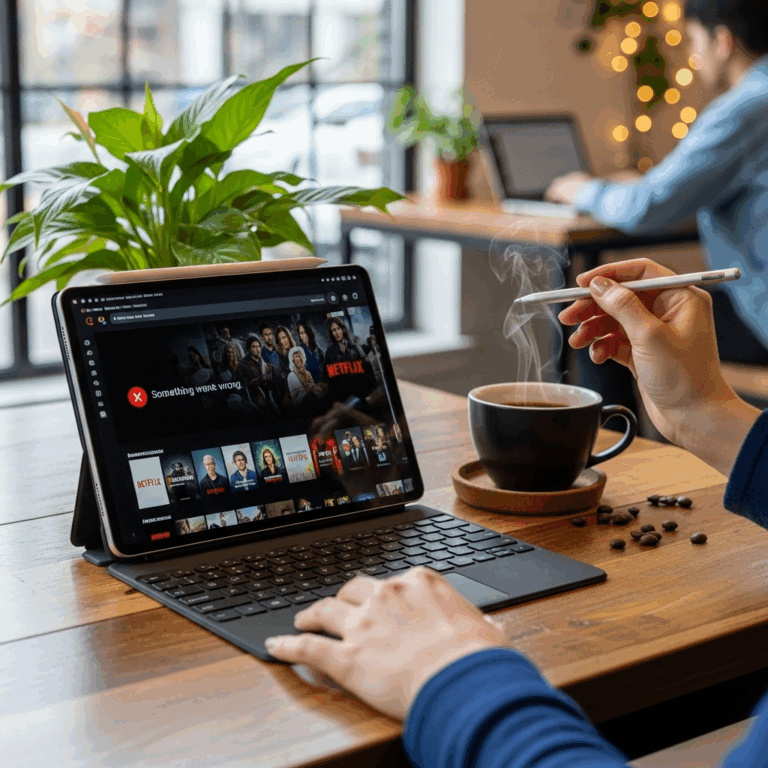Need a great cheap tablet for school without breaking the bank? This guide highlights the best affordable picks for students, covering everything from note-taking to research. Get the most bang for your buck and ace your studies!
Juggling textbooks, lectures, and assignments can feel overwhelming, and adding a pricey tech upgrade to the mix might seem impossible. But what if you could find a tablet that helps you stay organized, access study materials, and even unwind, all without costing a fortune? It’s totally achievable! So many students think tablets are a luxury, but the reality is, there are fantastic, budget-friendly options out there that pack a serious punch. We’re here to break down exactly what to look for and which models offer the best value, so you can focus on what truly matters: your education.
Why Students Need a Tablet (Even on a Budget)
In today’s connected world, a tablet can be an indispensable tool for students. It bridges the gap between traditional paper and digital resources, offering unparalleled convenience. Imagine carrying all your textbooks, notes, and assignments in one slim device! Beyond organization, tablets are great for research, online quizzes, attending virtual classes, and even a bit of downtime with educational apps or media. The key is finding one that fits your academic needs and your wallet.
Key Benefits for Students:
- Portability: Lighter than a laptop, making it easy to carry to class, the library, or coffee shops.
- Note-Taking & Organization: Seamlessly take digital notes, annotate PDFs, and keep all your study materials in one easily accessible place.
- Research & Access: Quickly look up information, access online databases, and participate in virtual discussions.
- Multimedia Learning: Watch educational videos, listen to lectures, and engage with interactive learning content.
- Entertainment: Yes, even students need a break! Tablets offer a gateway to music, movies, and games for stress relief.
What to Look For: Essential Features in a Budget Tablet
When you’re hunting for a cheap tablet for students, it’s easy to get lost in a sea of specs. Don’t worry! We’ll focus on the features that truly make a difference for your studies.
Display Size and Quality
For textbooks and reading, a screen around 8 to 10 inches is a sweet spot. It’s big enough to see text clearly without squinting, but still portable. Look for decent resolution (at least HD) so your text and images are sharp and easy on the eyes during those long study sessions.
Performance (Processor & RAM)
You don’t need a powerhouse for basic student tasks. A modest processor and at least 2GB of RAM should be enough for web browsing, running educational apps, and taking notes. If you plan on multitasking or using more demanding apps, aim for 3GB or 4GB of RAM for a smoother experience.
Storage Space
This is crucial! Your operating system and apps take up space, and you’ll want room for your notes, downloaded readings, and maybe a few essential apps. 32GB is the absolute minimum, but 64GB is highly recommended to avoid running out of space quickly. Many budget tablets also support microSD cards for expandable storage, which is a huge plus!
Battery Life
You’ll be spending a lot of time away from a power outlet. Look for tablets that promise at least 8-10 hours of battery life on a single charge. This ensures you can get through lectures and study periods without constantly searching for a charger.
Operating System (OS)
The OS dictates the apps you can use and the overall user experience. The main choices are:
- Android: Offers a vast library of apps on the Google Play Store and generally more customization. Many budget tablets run on Android.
- Fire OS (Amazon): A customized version of Android, optimized for Amazon services. Excellent for media consumption and has a strong selection of kids’ apps.
- Chrome OS: Found on Chromebooks (which often have tablet-like functionalities or are 2-in-1 devices). Great for web-based tasks and productivity apps.
For most students looking for a versatile and affordable tablet, Android or Fire OS are excellent choices due to their app availability and widespread presence in the budget market.
Connectivity
Most tablets come with Wi-Fi. Ensure it supports the latest Wi-Fi standards for faster internet speeds. If you need cellular data on the go, you’ll need to look for models with LTE support, but these are usually more expensive and often require a data plan.
Our Top Picks: Cheap Tablets That Deliver for Students
Now that you know what to look for, let’s dive into some of the best budget-friendly tablets that are perfect for student life. These picks balance affordability with functionality.
1. Amazon Fire HD 10
For a remarkably low price, the Amazon Fire HD 10 offers a lot of tablet for your money. It’s a fantastic option for students who consume a lot of media, read e-books, and need a solid device for basic productivity.
- Display: 10.1-inch Full HD (1920 x 1200)
- Processor: Octa-core
- RAM: 2GB (sometimes 3GB in newer models)
- Storage: 32GB or 64GB, expandable via microSD
- Battery: Up to 12 hours
- OS: Fire OS (based on Android)
- Pros: Excellent value, bright display, decent performance for the price, strong ecosystem for Amazon Prime users, long battery life.
- Cons: Fire OS lacks the full Google Play Store (though workarounds exist), not ideal for heavy multitasking or demanding apps.
The Fire HD 10 is a standout for durability and ease of use. It’s great for digital textbooks, online lectures via supported apps, and research. If you’re an Amazon Prime subscriber, you’ll find even more value with access to Prime Video, Prime Reading, and more.
2. Lenovo Tab M10 Plus (3rd Gen)
Lenovo consistently offers competitive budget Android tablets, and the Tab M10 Plus is a prime example. It strikes a good balance between performance, display quality, and price.
- Display: 10.6-inch IPS LCD, 2K resolution (2000 x 1200)
- Processor: MediaTek Helio G80 or G88
- RAM: 4GB
- Storage: 64GB or 128GB, expandable via microSD
- Battery: Up to 10 hours (video playback)
- OS: Android
- Pros: Great 2K display for its price, solid performance with 4GB RAM, good build quality, access to Google Play Store.
- Cons: Camera quality is average, speaker quality could be better.
The higher resolution display on the Tab M10 Plus makes reading and viewing content a pleasure. With 4GB of RAM, it handles multitasking and a variety of student apps more smoothly than some lower-spec competitors. Its classic Android experience means you have access to the full Google ecosystem.
3. Samsung Galaxy Tab A Series (e.g., Tab A8 or newer)
Samsung’s Galaxy Tab A series is a reliable choice for students who want a familiar Android experience with good mainstream support. The Tab A8, for instance, offers a solid upgrade path from older models.
- Display: Varies by model, but typically 10-11 inches, often Full HD
- Processor: Usually a capable mid-range MediaTek or Exynos chip
- RAM: Often 4GB available
- Storage: 32GB, 64GB, or 128GB, expandable via microSD
- Battery: Typically around 7,000 mAh (offering good hours)
- OS: Android (with Samsung’s One UI)
- Pros: Excellent build quality, reliable performance, vibrant display, strong integration with Samsung ecosystem, Google Play Store access.
- Cons: Can sometimes be slightly more expensive than direct competitors at the entry level, updates might not be as frequent as flagship models.
Samsung tablets are known for their user-friendly interface and good hardware. The Galaxy Tab A series is designed for everyday use, making it suitable for accessing online learning platforms, taking notes, and researching. They often provide a good balance of features at a student-friendly price point.
4. Acer Chromebook Tab 10 / Acer Chromebook Spin B114 (if considering 2-in-1)
While often presented as laptops, some Chromebooks feature tablet modes or are fully convertible 2-in-1 devices, making them excellent for students. Chrome OS is particularly well-suited for web-based learning and Google Workspace apps.
- Display: Varies, often 10-12 inches, touch-enabled
- Processor: Intel Celeron or MediaTek
- RAM: 4GB
- Storage: 32GB or 64GB eMMC (cloud storage is heavily emphasized)
- Battery: 9-10 hours typical
- OS: Chrome OS
- Pros: Fast boot times, excellent for Google services (Docs, Drive, Classroom), robust security, great for web browsing and Android apps (via Google Play Store), often very affordable.
- Cons: Limited offline functionality for some apps compared to Android/iOS, less storage on-device (relies on cloud).
Chromebooks are designed for the cloud. If your academic work primarily involves web browsing, Google Docs, and online platforms, a Chromebook tablet or 2-in-1 could be a perfect fit. They are known for being secure, fast, and very affordable. For a more in-depth look at Chromebooks, check out resources like Google’s Chromium OS official documentation.
Comparing Budget Tablets: A Quick Glance
Choosing the right tablet can be tough. Here’s a simple comparison table to help you weigh your options based on the key features that matter most for students.
| Feature | Amazon Fire HD 10 | Lenovo Tab M10 Plus (3rd Gen) | Samsung Galaxy Tab A Series | Acer Chromebook Tab / Spin |
|---|---|---|---|---|
| Price Range (Approx.) | $75 – $150 | $150 – $200 | $150 – $220 | $150 – $250 |
| Display Quality | Good (Full HD) | Very Good (2K) | Good to Very Good (HD/Full HD) | Good (HD/Full HD) |
| Performance (Multitasking) | Basic | Good | Good | Good (especially for web apps) |
| App Ecosystem | Amazon Appstore (limited Google apps) | Google Play Store | Google Play Store | Google Play Store (for Android apps), Chrome OS apps |
| Best For | Media, reading, basic productivity, Amazon users | General studies, media, smooth Android experience | Reliable everyday use, Samsung users | Web-based learning, Google Workspace, cloud users |
*Prices are approximate and can vary based on sales and configurations.
Tips for Maximizing Your Budget Tablet
Even with an affordable device, you can make it work wonders for your studies. Here’s how:
1. Use Cloud Storage
To combat limited internal storage, rely heavily on cloud services like Google Drive, OneDrive, or Dropbox. Upload your notes, assignments, and readings to the cloud, and access them from your tablet.
2. Leverage Free Productivity Suites
Most budget tablets run Android or Chrome OS, giving you access to excellent free productivity tools:
- Google Workspace: Docs, Sheets, Slides, and Google Classroom are essential for students.
- Microsoft Office Mobile Apps: Word, Excel, and PowerPoint are available for free for basic use.
- Evernote or OneNote: Powerful free note-taking and organization apps.
3. Manage Your Apps Wisely
Only install the apps you truly need for your studies and essential communication. Uninstalling unused apps frees up storage and can improve device performance.
4. Consider a Stylus (If Supported)
For detailed note-taking or drawing, a compatible stylus can make a huge difference. Some budget tablets support basic touchscreens, while others can even work with more affordable active styluses. Check your specific model’s compatibility.
5. Protect Your Investment
Even a cheap tablet deserves protection. A simple screen protector and a case can prevent accidental damage from drops or scratches, extending the life of your device. You can find affordable options on sites like Amazon.
6. Investigate Refurbished Options
Reputable retailers often sell certified refurbished tablets. These devices have been inspected, repaired (if necessary), and cleaned, and they come with a warranty. This can be a great way to get a slightly higher-spec tablet for a budget price. Always buy from trusted sources.
Essential Apps for Student Success on Any Tablet
Having the right apps can transform your tablet into a powerful study companion. Here are some must-haves:
For Studying & Organization:
- Google Classroom: If your school uses it, this is essential for assignments and communication.
- Quizlet: Create or use existing flashcards for memorization.
- Notion/Evernote/OneNote: All-in-one workspace for notes, wikis, and project management.
- PDF Readers (e.g., Adobe Acrobat Reader, Xodo): For annotating textbooks and documents.
- Dictionary & Thesaurus Apps: Quick lookups for definitions and synonyms.
For Productivity & Research:
- Google Docs, Sheets, Slides: Your go-to for creating and editing documents.
- Web Browsers (Chrome, Firefox): For accessing online resources.
- Note-taking apps with cloud sync: For seamless access across devices.
For Communication & Collaboration:
- Zoom, Google Meet, Microsoft Teams: For virtual classes and study groups.
- Email Client (Gmail, Outlook): Stay connected with professors and classmates.
For Well-being & Downtime:
- Meditation Apps (Calm, Headspace): For managing stress.
- Reading Apps: Kindle, Google Play Books, or Libby (for free library e-books).
- Check out resources from reputable educational institutions like the U.S. Department of Education for broader academic success tips.
Frequently Asked Questions (FAQs)
Q1: Can a cheap tablet really handle my schoolwork?
Yes, absolutely! For most student tasks like note-taking, reading PDFs, online research, and using productivity apps (Google Docs, Word), a budget tablet is more than capable. It’s about choosing the right apps and managing your expectations; it won’t replace a high-end laptop for intensive video editing, but it’s excellent for core academic needs.
Q2: Where can I find the best deals on cheap tablets for students?
Look for sales events like Black Friday, Cyber Monday, Amazon Prime Day, and back-to-school promotions. Major retailers like Amazon, Best Buy, Walmart, and target.com are good places to check. Also, consider manufacturer websites (Samsung, Lenovo) and certified refurbished marketplaces.
Q3: Is it better to get an Android tablet or a Fire tablet for school?
For broadest app compatibility and access to the full Google ecosystem, an Android tablet (like Samsung or Lenovo) is generally better. Amazon’s Fire HD tablets are excellent value, especially if you’re already invested in Amazon services, but their Fire OS has a more limited app store (no direct Google Play Store access).
Q4: How much storage do I really need on a student tablet?
A minimum of 32
Your tech guru in Sand City, CA, bringing you the latest insights and tips exclusively on mobile tablets. Dive into the world of sleek devices and stay ahead in the tablet game with my expert guidance. Your go-to source for all things tablet-related – let’s elevate your tech experience!