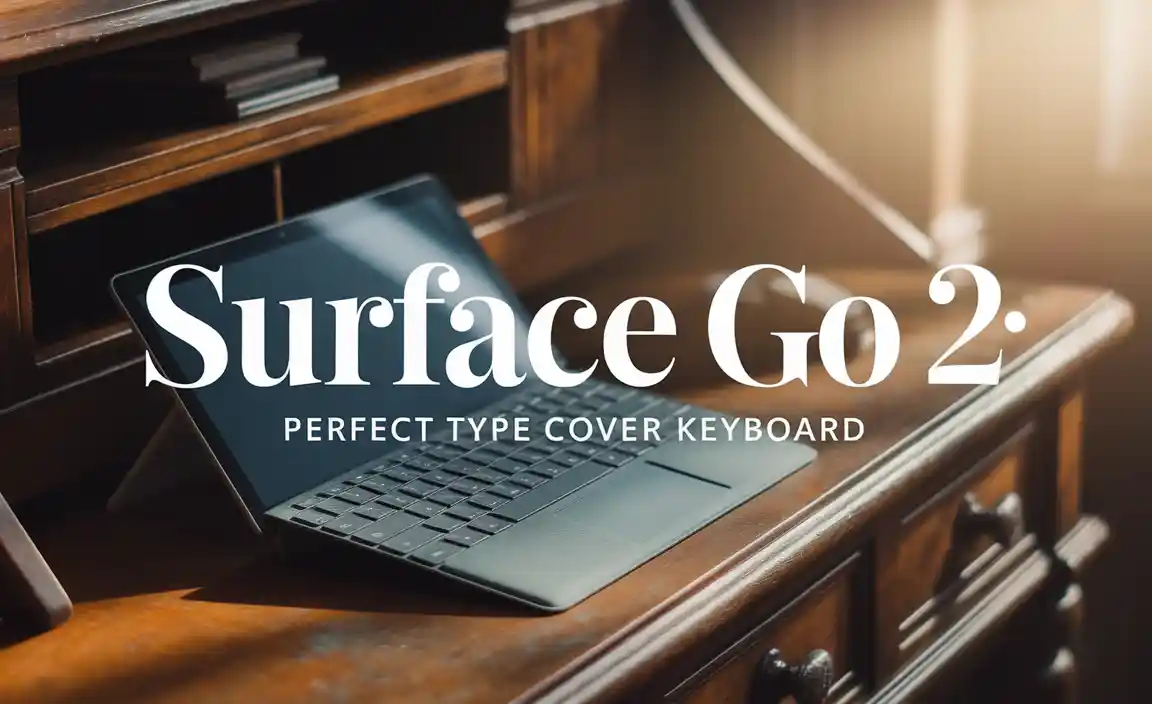Cheap Tablets for Teachers Buying Tips: Get the Best Value Without Breaking the Bank!
Finding affordable tablets for educators doesn’t have to be complicated. Focus on essential features like screen size, battery life, and app compatibility. Prioritize reliable brands offering good value. With these smart buying tips, teachers can equip themselves with effective digital tools for less, making lesson planning and classroom management a breeze.
Cheap Tablets for Teachers: Essential Buying Tips
As a teacher, having the right tools can make a huge difference in your day-to-day. Tablets have become incredibly useful for accessing lesson plans, grading papers, communicating with parents, and even engaging students with interactive content. But we all know budgets can be tight, especially in education! The good news is that you don’t need to spend a fortune to get a tablet that’s up to the task. You can find fantastic, affordable options that are perfect for educators. Let’s explore how to find those gems!
We understand that wading through endless tech specs can be overwhelming. That’s why Tabletzoo is here to help. We’ll break down what really matters when you’re looking for a budget-friendly tablet for your teaching needs. We’ll guide you step-by-step, making the process simple and stress-free. Get ready to discover tablets that are both effective and easy on your wallet!
In this guide, we’ll cover everything from understanding screen sizes and storage to choosing the right operating system and essential accessories. We’ll also share some trusted places to look for deals. By the end, you’ll feel confident in making a smart purchase that will benefit your teaching for years to come.
Why Teachers Need Affordable Tablets
Teachers juggle so many responsibilities, and technology can be a powerful ally. A tablet offers portability and versatility that a laptop or desktop might not always provide. Imagine having all your lesson plans, student records, and interactive teaching materials right at your fingertips, ready to go anywhere in the school – or even at home.
Affordable tablets can specifically serve teachers in numerous ways:
- Lesson Planning & Preparation: Access and edit lesson plans on the go. Download educational resources and materials from anywhere.
- Classroom Management: Use apps for attendance tracking, behavior management, and student progress monitoring.
- Interactive Teaching: Display presentations, videos, and interactive apps to engage students directly.
- Assessment & Grading: Quickly grade assignments, provide feedback digitally, and track student performance.
- Communication: Stay connected with parents and colleagues through email, messaging apps, and school portals.
- Professional Development: Access online courses, webinars, and educational articles to enhance your teaching skills.
- Resource Access: Quickly look up information, define terms, or find supplementary materials during a lesson.
The key is finding a device that meets these needs without costing a fortune. Fortunately, the market is filled with budget-friendly options that deliver performance without the premium price tag.
Key Features to Consider for a Teacher’s Tablet
When you’re on the hunt for a cheap tablet for teaching, certain features will make your life easier. It’s easy to get sidetracked by fancy specs, but for educators, focus on what’s practical and essential. Here’s a breakdown of what truly matters:
1. Operating System (OS): Android vs. iOS vs. Windows
The operating system is the backbone of your tablet, determining the apps you can use and how you interact with the device. For budget-conscious teachers, understanding these differences can guide your choice:
- Android: Many budget-friendly tablets run on Android. It’s known for its flexibility and wide range of apps available through the Google Play Store. You’ll find a vast selection of educational apps, productivity tools, and customization options.
- iOS (iPadOS): Apple’s iPads are generally more expensive, but older or refurbished models can sometimes fall into a more affordable range. They offer a streamlined user experience, excellent app quality (especially for creative and educational tasks), and strong security.
- Windows: Some budget tablets run Windows. These can be great if you’re already familiar with the Windows ecosystem and need to run specific desktop software. However, pure Windows tablets can sometimes feel less optimized for touch than Android or iOS devices in the same price bracket.
Recommendation for Teachers: For affordability and a wide range of educational apps, Android is often the go-to choice. If you can find a good deal on an older iPad, it’s also an excellent option for its user-friendliness and app ecosystem.
2. Screen Size and Resolution
This impacts how much you can see on the screen at once and how comfortable it is to read or interact with content. Teachers often use their tablets for reading documents, browsing websites, and editing text.
- Size:
- 7-8 inches: Very portable, easy to hold with one hand. Good for quick content consumption and basic tasks. Might feel cramped for extensive typing or complex document viewing.
- 9-10 inches: The sweet spot for many teachers. Offers a good balance of portability and screen real estate for reading, writing, and presentations.
- 11+ inches: More like a laptop replacement. Great for multitasking and viewing complex layouts, but less portable and usually more expensive.
- Resolution (e.g., HD, Full HD): Higher resolution means sharper text and images, making reading easier on the eyes. Aim for at least an HD (720p) resolution; Full HD (1080p) is even better for clarity.
Recommendation for Teachers: A 9-10 inch screen with at least HD resolution offers the best blend of usability and affordability for academic tasks.
3. Storage Space (Internal & Expandable)
You’ll need space for apps, downloaded lesson materials, photos, and any documents you save. Insufficient storage can quickly lead to a sluggish device.
- Internal Storage: Tablets come with varying amounts of internal storage (e.g., 16GB, 32GB, 64GB, 128 GB). For teachers, 32GB is a minimum, but 64GB or more is ideal if you plan to store a lot of files locally or download many apps.
- Expandable Storage (microSD card slot): This is a huge bonus on many Android tablets. It allows you to add a microSD card (often up to 512GB or even 1TB) to significantly increase your storage space at a lower cost than buying a tablet with more internal storage from the start.
Recommendation for Teachers: Look for tablets with at least 32GB of internal storage, and prioritize models with a microSD card slot for expandable storage. This is a budget-friendly way to ensure you have enough space.
4. Battery Life
As a teacher, you’re often on the move throughout the school day. A tablet that can last through lessons, meetings, and your commute without needing constant charging is essential. Look for manufacturers that advertise long battery life.
Recommendation for Teachers: Aim for a tablet that offers at least 8-10 hours of typical usage on a single charge. Check reviews for real-world battery performance, as advertised figures can sometimes be optimistic.
5. Processor and RAM
These components determine how fast and smoothly your tablet runs, especially when multitasking or running demanding apps. While you don’t need a top-of-the-line processor for most teaching tasks, a decent mid-range chip will prevent frustration.
- Processor (CPU): Look for quad-core or octa-core processors. Brands like Qualcomm Snapdragon, MediaTek, and Samsung Exynos are common in Android tablets.
- RAM (Random Access Memory): This is crucial for multitasking. 2GB of RAM is the absolute minimum, but 3GB or 4GB will provide a much smoother experience, allowing you to switch between apps without them closing.
Recommendation for Teachers: A tablet with an octa-core processor and at least 3GB of RAM will handle most educational apps and multitasking needs effectively without being overly expensive.
6. Connectivity (Wi-Fi, Optional LTE/4G)
Ensure the tablet has reliable Wi-Fi for connecting to school and home networks. If you often work away from Wi-Fi sources and need constant internet access, consider a model with optional LTE/4G capabilities, though these are usually more expensive and require a data plan.
Recommendation for Teachers: Standard Wi-Fi connectivity is sufficient for most teachers. Only opt for LTE/4G if you have a clear, recurring need for mobile data.
Best Budget Tablet Brands and Models to Consider (Examples)
When searching for cheap tablets for teachers, certain brands consistently offer great value. While specific models change frequently, these manufacturers are known for their reliable budget options:
Here are some examples of tablet lines and brands that often have affordable models suitable for educators. Please note that availability and pricing can vary greatly by region and retailer.
| Brand/Line | Typical Price Range (USD) | Operating System | Pros for Teachers | Cons to Watch For |
|---|---|---|---|---|
| Amazon Fire Tablets | $50 – $150 | Fire OS (based on Android) | Extremely affordable, good battery life, decent screens, great for media consumption and basic apps. Easy integration with Amazon services. | App store is more limited than Google Play (though Google Play can often be sideloaded). OS is heavily Amazon-centric. Performance can be slower on lower-end models. |
| Samsung Galaxy Tab A Series | $100 – $300 | Android | Good build quality, reliable performance for the price, access to full Google Play store, Samsung’s One UI often adds useful features. Often has microSD card support. | May lag behind higher-end tablets in raw performance or screen quality. Newer models can creep up in price. |
| Lenovo Tab Series | $100 – $250 | Android | Often offer good specs for the price, solid build, competitive features. Some models come with good speakers and displays. | Software updates can be less consistent than with Samsung. Performance can vary widely between models. |
| Acer Iconia Tab / ASUS ZenPad (Older/Refurbished) | $80 – $200 | Android | Can be found at very attractive prices, especially older or refurbished units. Offer decent functionality for basic tasks. | Performance might be noticeably slower on older models. Fewer new models being released in the budget space. |
| Apple iPad (Older/Refurbished) | $200 – $400+ | iPadOS | Excellent performance, premium build, vast and high-quality app store, long-term software support, very user-friendly. Refurbished options offer significant savings. | Even refurbished models are generally more expensive than Android alternatives. Storage upgrades are costly. |
Where to Find Deals:
- Amazon: Regularly has sales on Fire tablets and often discounts other brands.
- Best Buy, Walmart, Target: Keep an eye on their electronics sections and sales flyers.
- Manufacturer Websites: Sometimes offer direct deals or bundles.
- Refurbished Tech Retailers: Websites like Back Market, Renewed by Amazon, or directly from Apple (for iPads) offer certified pre-owned devices with warranties. This is a fantastic way to get a higher-spec tablet for less.
- Educational Discounts: Some manufacturers offer special pricing for educators. Always check their websites for potential discounts.
A Note on Refurbished Devices: Buying refurbished can be a smart way to get a better quality tablet for your budget. Look for reputable sellers that offer warranties (at least 90 days, preferably a year) and clear return policies. Certified refurbished devices are tested, repaired, and usually come looking like new.
Essential Accessories for a Teacher’s Tablet
Once you’ve chosen your tablet, a few accessories can significantly enhance its usability and protect your investment. These don’t have to break the bank either!
1. Protective Case
This is non-negotiable! Tablets can easily be dropped or banged around in a teacher’s bag. A durable case will protect your screen and body from damage.
- Features to look for: Sturdy material, raised edges around the screen, good grip. Cases with built-in stands are a bonus for hands-free viewing.
- Budget Tip: Many third-party cases are far cheaper than official ones and just as effective.
2. Screen Protector
Even with a case, a screen protector adds an extra layer of defense against scratches, scuffs, and even minor impacts. Tempered glass protectors offer better protection than plastic film ones.
3. Stylus (Optional but Recommended)
While many tablets can be used perfectly with just a finger, a stylus can offer more precision for writing notes, annotating documents, or drawing. Some budget tablets come with a basic stylus, or you can find affordable third-party options.
- Active vs. Passive Stylus: Passive styluses are simple and work on capacitive screens (like a finger). Active styluses have electronics inside and can offer pressure sensitivity and better accuracy, but they are usually more expensive and specific to certain tablets (like some Samsung or Microsoft Surfaces). For most teachers on a budget, a good passive stylus is sufficient.
4. Portable Keyboard (Optional)
If you plan on doing a lot of typing, a compact Bluetooth keyboard can transform your tablet into a more productive workstation. Many affordable options are available.
- Consider: Keyboard size (is it comfortable for you?), battery life, and how it connects. Many bundle with tablet cases for added convenience.
5. Power Bank
For long days away from a power outlet, a portable power bank can be a lifesaver, ensuring your tablet stays charged during lessons or meetings.
Budget Tip: You don’t need the most expensive brands for accessories. Look at reputable online retailers like Amazon, Best Buy, or even specialist accessory sites, and read reviews carefully before purchasing.
Tips for Maximizing Your Tablet’s Lifespan and Performance
Even a cheap tablet can serve you well for years if you take good care of it. Here are some tips to keep your device running smoothly:
- Keep Software Updated: Install operating system updates and app updates as they become available. These often include performance improvements and security patches.
- Manage Storage: Regularly delete unnecessary files, photos, and apps. Use cloud storage (like Google Drive, Dropbox, OneDrive) for documents to free up internal space.
- Close Unused Apps: While modern operating systems are good at managing background apps, closing those you aren’t actively using can sometimes help with performance and battery life.
- Avoid Overheating: Don’t leave your tablet in direct sunlight or in extremely hot environments, as this can damage the battery and internal components.
- Use a Screen Protector and Case: As mentioned, this is crucial for preventing physical damage that can shorten a device’s usable life and impact performance.
- Be Mindful of App Permissions: Only grant apps the permissions they truly need. This can enhance privacy and prevent unnecessary battery drain.
- Factory Reset (Rarely): If your tablet becomes extremely sluggish and other troubleshooting doesn’t help, a factory reset can restore it to its original settings. Make sure to back up all your important data first!
Navigating App Stores for Educational Resources
The real power of a tablet for teachers lies in its apps. Whether you’re looking for productivity tools or classroom engagement, the app stores have you covered.
- Google Play Store (Android): Offers a vast selection, including apps for:
- Productivity: Google Workspace (Docs, Sheets, Slides), Microsoft Office Suite, Evernote, Todoist.
- Classroom Management: ClassDojo, SeeSaw, Google Classroom.
- Subject-Specific: Math learning apps, science simulators, language learning tools (Duolingo), interactive history timelines.
- Organization: Calendar apps, note-taking apps, PDF readers.
Many excellent educational apps are free or offer a free version with paid premium features.
- Apple App Store (iOS): Known for high-quality apps. Similar categories are available, often with very polished interfaces and robust features.
- Amazon Appstore (Fire OS): While more limited, it’s growing. You can often sideload Google Play Store on some Fire devices if you need access to a wider range of Android apps.
Your tech guru in Sand City, CA, bringing you the latest insights and tips exclusively on mobile tablets. Dive into the world of sleek devices and stay ahead in the tablet game with my expert guidance. Your go-to source for all things tablet-related – let’s elevate your tech experience!