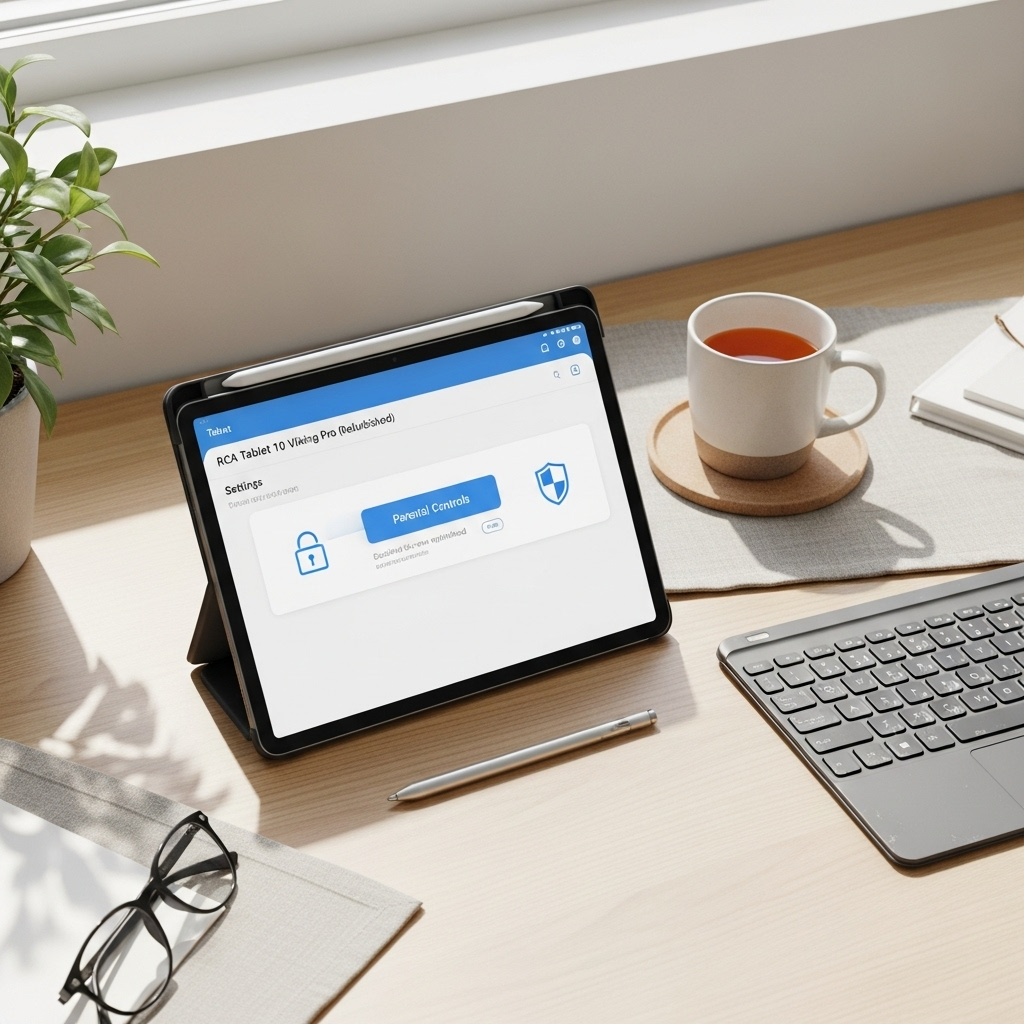Dragon Touch E70 Netflix: Genius Storage Solutions that Make Streaming Seamless. Free up space, organize files, and enjoy more movies and shows without the dreaded “storage full” message. This guide shows you exactly how.
Watching your favorite shows on your Dragon Touch E70 tablet should be a joy, not a headache. But what happens when you run out of space? That dreaded “storage full” notification can pop up at the worst possible moment, interrupting your binge-watching marathon. It’s a common frustration for many tablet users, but don’t worry! This guide is here to help. We’ll walk you through easy, effective ways to manage your Dragon Touch E70’s storage, ensuring you have plenty of room for Netflix and all your other essential apps. Get ready to reclaim your digital space and enjoy uninterrupted entertainment!
Dragon Touch E70 Netflix: Genius Storage Solutions for Happy Streaming
Hello there! Walter Moore from Tabletzoo here. If you’ve recently picked up a Dragon Touch E70, you’re likely enjoying its great features for browsing, gaming, and, of course, streaming your favorite series on Netflix. But as you download more apps, movies, and photos, you might start noticing that precious storage space dwindling. It’s a common hurdle, but with a few smart strategies, keeping your Dragon Touch E70 humming smoothly for Netflix and more is totally achievable. Let’s dive into some genius storage solutions that will make your tablet experience even better.
Understanding Your Dragon Touch E70’s Storage
Before we start clearing things out, it’s helpful to know just how much space you have and what’s using it up. The Dragon Touch E70 typically comes with a certain amount of internal storage, often around 32GB or 64GB. While this is a good starting point, apps, operating system updates, and downloaded content can quickly eat into that. Thankfully, Android tablets like the E70 are pretty good at showing you where your space is going.
Where to Find Your Storage Info
Checking your storage usage is simple. Just follow these steps:
- Go to your tablet’s Settings app. It usually looks like a gear icon.
- Scroll down and tap on Storage or Device Care (the exact wording might vary slightly depending on your Android version).
- Here, you’ll see a breakdown of how your internal storage is being used. You’ll usually see categories like Apps, Photos & Videos, System, and more.
This quick check is your first step to identifying what’s taking up the most room. Is it a handful of large apps? Do you have tons of photos you’ve forgotten about? Knowing this will guide your cleanup efforts.
Clearing the Cache: A Space-Saving Superpower
One of the easiest and most effective ways to free up space on your Dragon Touch E70 is by clearing the cache. Think of the cache as temporary data that apps store to help them load faster. While useful, this data can sometimes grow very large and become redundant.
What is App Cache and Why Clear It?
Every app you use creates a cache. For example, when you use Netflix, it saves some data to speed up loading times for videos you watch often. Over time, this cache can grow and consume significant storage space without providing much benefit. Clearing it can free up gigabytes!
How to Clear App Cache on Your Dragon Touch E70
You can clear the cache for individual apps, or sometimes, you can clear the system cache. For individual apps:
- Navigate to Settings > Apps (or Applications).
- Find and tap on the app you want to manage (e.g., Netflix).
- Select Storage.
- Tap Clear Cache.
Important Note: Be careful not to tap “Clear Data” unless you intend to reset the app completely, which means you’ll have to log in again and lose any downloaded content within that app unless it’s backed up elsewhere.
For clearing general system cache, you might need to boot your tablet into recovery mode. This is a bit more advanced, so only attempt it if you’re comfortable and have followed specific instructions for your device model. Usually, clearing individual app caches is sufficient for most users.
Unleash Your Internal Storage: Deleting Unused Apps
Apps can be storage hogs, especially games and media-heavy applications. If you find yourself not using an app anymore, it’s a prime candidate for deletion. This is one of the most impactful ways to reclaim significant space.
Identify Space-Wasting Apps
Go back to your Settings > Storage. Tap on Apps. You can usually sort the apps by size. Look for the apps that are taking up the most space. If you see an app that you haven’t opened in weeks or months, consider removing it.
How to Uninstall Apps
Uninstalling is straightforward:
- Go to your tablet’s app drawer or home screen.
- Tap and hold the icon of the app you wish to remove.
- A removal option will appear. Tap Uninstall or drag the icon to an “Uninstall” area.
- Confirm the uninstallation.
Alternatively, you can uninstall via Settings:
- Go to Settings > Apps.
- Tap on the app you want to remove.
- Tap the Uninstall button.
Pro Tip: For apps like Netflix, consider not deleting them if you use them regularly, but focus on deleting other apps you no longer need. If you only use Netflix occasionally, you might consider uninstalling it and reinstalling it when you plan to watch more. This clears its data and cache automatically.
Mastering Media: Photos, Videos, and Downloads
Photos, videos, and files downloaded from the internet can quickly consume a surprising amount of your Dragon Touch E70’s storage. These are often the largest files on your device.
Managing Photos and Videos
Most people have a camera roll filled with photos and videos. Regularly reviewing and deleting unwanted pictures or videos is crucial.
- Gallery App: Open your gallery app. Go through your albums and delete any duplicates, blurry shots, or videos you no longer need.
- Cloud Storage: This is where things get genius. Services like Google Photos, Dropbox, or OneDrive allow you to back up your photos and videos to the cloud. Once they are safely uploaded, you can often choose to remove the local copies from your tablet, freeing up massive amounts of space. Google Photos offers unlimited free storage for “high-quality” photos, which is a fantastic option.
- Transfer to Computer: Periodically connect your tablet to your computer via USB and transfer your precious memories. Once backed up on your computer, you can safely delete them from your tablet.
Taming Your Downloads Folder
The “Downloads” folder is often a graveyard for files you’ve forgotten about – PDFs, zipped files, installers, and more. Regularly clear this out.
- Open your Files app (or a similar file manager).
- Navigate to the Downloads folder.
- Select and delete any files you no longer need.
Optimizing Netflix and Other Streaming Apps
Netflix itself can also be a contributor to storage usage, especially if you download movies and shows to watch offline. While this feature is incredibly useful for saving data and watching without an internet connection, it’s important to manage your downloaded content.
Managing Netflix Downloads
Netflix allows you to download content on your tablet for offline viewing. When you’re done watching, or if you’re running low on space, you should delete these downloads.
- Open the Netflix app on your Dragon Touch E70.
- Tap on the Downloads icon (usually looks like a downward arrow or a download symbol) in the bottom menu.
- You’ll see a list of all the videos you’ve downloaded.
- Tap the Edit button (or a similar option) and select the titles you want to remove.
- Tap Delete Downloads or the trash can icon.
Tip: Regularly review your downloaded content. If you haven’t watched something in a while, or if you know you won’t have time for it, delete it to make space for new discoveries.
Streaming vs. Downloading
Consider your usage patterns. If you primarily watch Netflix at home with Wi-Fi, you might not need to download much content. If you travel frequently or have limited data, downloads are a lifesaver. However, they are the largest contributors to Netflix’s storage usage on your device.
Leveraging External Storage: MicroSD Cards
One of the best ways to expand storage on many Dragon Touch tablets, including potentially your E70 (check your model specifications for a microSD card slot), is by using a microSD card.
What is a MicroSD Card?
A microSD card is a small, portable storage device that you can insert into your tablet. It acts like an external hard drive, allowing you to store apps, photos, videos, and other files. This is a fantastic way to offload content from your tablet’s internal storage, especially for media files.
How to Use a MicroSD Card
- Purchase a Card: Ensure your Dragon Touch E70 supports microSD cards and check the maximum capacity it supports (e.g., up to 128GB, 256GB, etc.). Reputable brands like SanDisk, Samsung, and Kingston are good choices.
- Insert the Card: Locate the microSD card slot on your tablet. It’s usually a small tray that you can open with a SIM-eject tool or a small paperclip. Carefully insert the card with the metal pins facing the correct direction.
- Format the Card: Once inserted, your tablet should detect the card. You might be prompted to format it. Formatting erases everything on the card and prepares it for use with your tablet. You can usually do this via Settings > Storage > (Your SD Card Name) > Format.
- Move Data: After formatting, you can often move apps, photos, and videos to the microSD card via your file manager app or sometimes directly within app settings. For apps, you might have the option to set the SD card as the default save location for new downloads or move existing apps.
Important: While you can move some apps to an SD card, not all apps can be fully moved or have their data moved. System apps and apps designed with specific internal storage requirements may not be transferable. However, media files (photos, videos, music) are excellent candidates for storage on an SD card.
Advanced Storage Management Techniques
If you’re feeling a bit more tech-savvy, there are a few other methods you can explore.
Cloud Storage Services Deep Dive
Beyond Google Photos, consider other cloud services:
- Google Drive: Offers a generous amount of free storage and integrates well with Android. You can store documents, PDFs, and even create new Google Docs, Sheets, and Slides directly in the cloud.
- Dropbox: A popular and reliable option for general file storage.
- OneDrive: If you use Microsoft products, OneDrive is a natural fit.
The key is to regularly upload files you want to keep but don’t need immediate access to on your tablet, then delete the local copies.
Using a USB OTG (On-The-Go) Drive
For temporary storage or to transfer files without a computer, a USB OTG drive can be a lifesaver. These are USB flash drives that have a micro-USB connector (or USB-C if your tablet has that port) allowing you to plug them directly into your Dragon Touch E70 for file transfer or temporary storage. You would use your tablet’s file manager to copy files to and from the OTG drive.
System Storage Cleanup Tools
Android often has built-in storage cleaner tools. Look in your Settings for options like Storage Cleaner, Device Maintenance, or similar. These tools can intelligently identify junk files, duplicate photos, and large files that can be safely removed.
Dragon Touch E70 Netflix Storage Solutions: A Comparison
To help you decide which method is best for you, let’s look at a quick comparison:
| Method | Pros | Cons | Best For |
|---|---|---|---|
| Clearing App Cache | Easy, quick, frees up space without data loss | Temporary; cache will rebuild | Regular maintenance, freeing up small amounts of space |
| Uninstalling Apps | Significant space savings, removes unused clutter | Need to remember what you’ve uninstalled, re-downloading takes time | Removing programs you no longer use |
| Managing Media Files (Cloud/Transfer) | Massive space savings for photos/videos, reliable backup | Requires internet for cloud uploads, initial setup | Users with large photo/video libraries |
| Managing Netflix Downloads | Essential for offline viewing, frees space when done | Must be done manually within the app | Frequent offline Netflix viewers |
| MicroSD Card | Expands storage significantly, good for media and some apps | Requires purchasing a card, not all apps are fully transferable | Users needing long-term, large storage expansion |
| Cloud Storage (General) | Access files anywhere, good for documents/various files | Requires internet, subscription costs for more space | Users who want to access files across multiple devices |
Making Storage Management a Habit
The best way to avoid storage issues on your Dragon Touch E70 is to make storage management a regular habit. Aim to do a quick cleanup once a week or every couple of weeks.
- Weekly: Clear app caches for frequently used apps (like Netflix, web browsers).
- Monthly: Review your downloads folder and uninstall any apps you haven’t used in a month.
- Quarterly: Back up your photos and videos to the cloud or a computer, and then clear them from your device.
By incorporating these simple checks into your routine, you’ll prevent your tablet from getting bogged down and ensure that your Dragon Touch E70 is always ready for your next Netflix binge or any other task you throw at it.
Frequently Asked Questions (FAQ) about Dragon Touch E70 Storage
Here are answers to some common questions beginners have about managing their tablet’s storage.
Q1: Will clearing the cache delete my downloaded Netflix shows?
No, clearing the app cache for Netflix will not delete your downloaded shows. It only removes temporary files that help the app run faster. To delete downloaded shows, you need to do so from within the Netflix app’s download section.
Q2: Can I move Netflix to my SD card?
Whether or not you can move the Netflix app itself to an SD card depends on the specific Android version and the app’s design. Many apps, especially streaming ones, are not fully transferable to an external SD card. You can, however, download Netflix content directly to the SD card if your tablet is configured to do so and the app supports it. It’s best to check your tablet’s storage settings under ‘Apps’ to see if the ‘Move to SD Card’ option is available for Netflix.
Q3: How much storage does Netflix actually use?
The Netflix app itself is relatively small. The major storage user for Netflix is the content you download for offline viewing. A single movie can range from a few hundred megabytes to over 1.5GB, and TV show episodes vary similarly.
Q4: Is it safe to delete files from my “Downloads” folder?
Yes, it is generally safe to delete files from your “Downloads” folder if you no longer need them. This is where files you’ve downloaded from the internet are stored. If you can’t remember downloading something, or if it’s an old file you no longer require, deleting it is perfectly fine and will free up space.
Q5: What happens if I accidentally delete something important?
If you delete something from internal storage and it wasn’t backed up, it can be difficult or impossible to recover. This is why using cloud backup services (like Google Photos or Google Drive) and regularly transferring files to a computer
Your tech guru in Sand City, CA, bringing you the latest insights and tips exclusively on mobile tablets. Dive into the world of sleek devices and stay ahead in the tablet game with my expert guidance. Your go-to source for all things tablet-related – let’s elevate your tech experience!