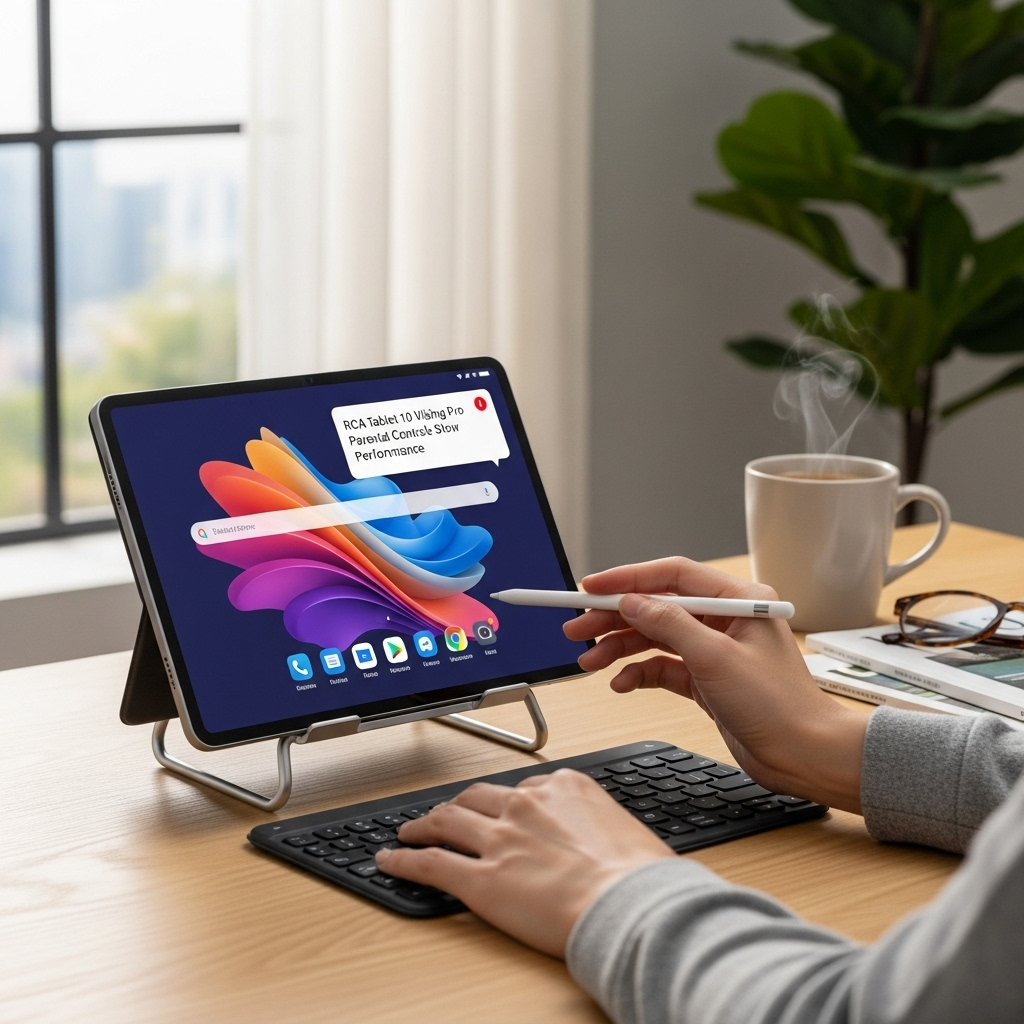Dragon Touch E70 Parental Controls: Essential Parent Guide
Empower your child’s digital journey with Dragon Touch E70 parental controls. This guide provides essential steps to set up and manage safe browsing, app limits, and content restrictions, ensuring a secure and enjoyable tablet experience for your child.
Bringing a new tablet into your home, especially for your children, opens up a world of learning and fun. The Dragon Touch E70 is a popular choice for families, offering great features at an affordable price. But with that digital freedom comes the important responsibility of ensuring your child’s online safety. It’s completely normal to feel a bit overwhelmed by the idea of setting up parental controls, but don’t worry! We’re here to walk you through it, step-by-step, making the process simple and stress-free. Get ready to create a protected digital playground for your little ones.
Why Dragon Touch E70 Parental Controls Matter
In today’s digital age, tablets are powerful tools for education, entertainment, and communication. However, the internet, while wonderful, also has its challenges, especially for younger users. Setting up parental controls on your Dragon Touch E70 isn’t about restricting your child; it’s about guiding them and protecting them as they explore this exciting new world.
Think of parental controls as a helpful set of guardrails for your child’s online journey. They allow you to:
- Prevent access to inappropriate content: Keep potentially harmful or unsuitable websites and apps out of reach.
- Manage screen time: Help establish healthy digital habits by setting limits on how long your child can use the tablet.
- Control app usage: Decide which apps your child can download and use, ensuring they are age-appropriate and beneficial.
- Monitor activity: Gain insights into what your child is doing online, allowing for open conversations and support.
- Create a safe environment: Foster trust and peace of mind by knowing your child is protected while using their device.
The Dragon Touch E70, like many Android-based tablets, offers robust built-in features that make setting these controls straightforward.
Understanding Android’s Built-in Parental Controls
The Dragon Touch E70 runs on the Android operating system. This means it leverages the powerful parental control features that Google provides for Android devices. The primary tool you’ll use is Google Family Link. It’s a free app that allows you to manage your child’s device remotely from your own phone or tablet.
Google Family Link is designed to be user-friendly for parents and offers a comprehensive suite of options. It works by creating child accounts that are linked to your parent account. This allows you to supervise and manage your child’s device activity even when you’re not physically with them. It’s like having a digital supervisor to help you navigate your child’s online world safely.
Setting Up Google Family Link: A Step-by-Step Guide
Getting Google Family Link set up on your Dragon Touch E70 is a smooth process. You’ll need two devices: your Dragon Touch E70 (the child’s device) and your own smartphone or tablet (the parent’s device). Both devices need to be signed in with Google accounts.
Here’s how to get started:
Step 1: Download Google Family Link
You’ll need to download the Google Family Link app on your own smartphone or tablet.
- For Android Devices: Open the Google Play Store, search for “Google Family Link for parents,” and download the app.
- For iOS Devices: Open the Apple App Store, search for “Google Family Link for parents,” and download the app.
Step 2: Create a Child’s Google Account (if they don’t have one)
If your child doesn’t already have a Google account suitable for Family Link (under 13 years old), you’ll create one through the Family Link app.
- Open the Google Family Link app on your parent device.
- On the main screen, tap the “+” icon to add a child.
- Follow the on-screen prompts to enter your child’s name, email preferences, and create a password. Google will guide you through the age verification process.
If your child is 13 or older but you still want to manage their account, you can supervise an existing Google account. The steps are slightly different, and they will be notified of the supervision setup.
Step 3: Link the Child’s Account to the Dragon Touch E70
Now, you’ll connect the child’s Google account to the Dragon Touch E70.
- On the Dragon Touch E70, go to Settings.
- Tap on Accounts or Users & accounts.
- Tap Add account and select Google.
- Sign in with the child’s Google account you just created or are supervising. Follow the prompts to confirm the account.
- You will then be prompted to set up supervision. Follow the instructions on the Dragon Touch E70 and your parent device to link the two. This typically involves entering a code displayed on the child’s device into your parent app.
Step 4: Configure Parental Controls via the Family Link App
Once the account is linked and supervised, you can manage everything from your parent device using the Google Family Link app. Here’s what you can control:
Managing App Usage
You have full control over which apps your child can install and use on their Dragon Touch E70.
- App Approvals: For younger children, you can set it so that any app they want to download from the Google Play Store requires your approval.
- Block/Allow Apps: You can choose to allow all apps or block specific ones that you deem inappropriate.
- Set Time Limits for Apps: You can even set daily time limits for individual apps, allowing them to spend more time on educational apps and less on games, for example.
Setting Screen Time Limits
This is crucial for establishing healthy digital habits.
- Daily Limits: Set a total amount of time your child can use the tablet each day.
- Bedtime: Schedule a specific time when the tablet will lock automatically, ensuring your child gets enough rest.
- Flexibility: You can always grant extra time or unlock the device remotely if needed.
Content Filtering
Protect your child from viewing inappropriate content online.
- Google Play Store: Filter apps, games, movies, and music based on age ratings.
- Google Search: Enable SafeSearch to filter explicit results from Google searches.
- Chrome Browser: You can block specific websites or allow only certain sites. Family Link also has settings to manage website access within Chrome.
- YouTube: While YouTube Kids is a separate app with its own robust filtering, you can also manage YouTube access for your child’s main account within Family Link, directing them to YouTube Kids or a more restricted version of YouTube.
Location Tracking
If your child takes their tablet out with them, you can see their location.
- Find Device: Locate the Dragon Touch E70 on a map.
- Location History: (Requires user opt-in) View past locations.
Account and Device Settings
- Manage account info: Update your child’s Google account information.
- Change device settings: Control things like microphone and camera permissions.
Leveraging Dragon Touch E70 Specific Features
While Google Family Link is the primary tool, the Dragon Touch E70 might have some additional software enhancements or pre-installed apps that can complement parental controls. Dragon Touch often includes its own “Kids Mode” or “Parental Control” interface on some of its devices. Even if the E70 primarily relies on Google Family Link, it’s worth exploring the tablet’s own settings menu for any further options.
Exploring “Kids Mode” or Similar Interfaces
Some Dragon Touch tablets come with a simplified “Kids Mode” or a pre-configured child profile. If your Dragon Touch E70 has such a feature:
- Simplified Interface: This mode typically presents a child-friendly wallpaper and a limited selection of pre-approved apps.
- Easy Access: It’s designed for quick access to entertainment and educational content that you’ve chosen.
- Exit Codes: You’ll usually need a parental code or password to exit Kids Mode and access the full tablet settings.
You can often find the “Kids Mode” by looking through the tablet’s main app drawer or within the main Settings menu. If you enable it, it usually works in conjunction with Family Link. For instance, you might select certain apps to be available within Kids Mode, and then use Family Link for more granular controls over those apps and overall tablet usage.
Best Practices for Using Parental Controls Effectively
Setting up the technical controls is only part of the equation. For true digital safety and healthy habits, communication and consistent practice are key.
1. Talk to Your Child
Don’t just impose rules; explain why they are in place.
- Age-Appropriate Explanations: Explain to your child that parental controls are there to keep them safe online, just like wearing a helmet when riding a bike.
- Boundaries and Expectations: Discuss screen time limits, allowed apps, and online etiquette.
- Open Communication: Encourage them to come to you if they see something that makes them uncomfortable or if they have questions about something online.
2. Start Simple and Gradually Adjust
Begin with basic settings and gradually introduce more features as your child grows and demonstrates responsibility.
- For Younger Children: Focus on strict content filtering, app limits, and approved app lists.
- For Older Children: You might loosen some restrictions but maintain focus on screen time and open discussions about online safety.
3. Be a Role Model
Children learn by example. Manage your own screen time and online habits responsibly.
4. Review and Adapt Regularly
As your child’s needs and digital proficiency change, so should your parental control settings.
- Monthly Check-ins: Schedule a time to review your child’s app usage and adjust limits as needed.
- New Apps and Websites: Discuss any new games or platforms they want to explore and decide together if they are appropriate and how they will be used.
5. Understand the Limitations
Parental controls are powerful tools, but they are not foolproof.
- Bypassing Controls: Savvy children might find ways around some restrictions. Continued communication is your best defense.
- Content is Vast: It’s impossible to block every single piece of inappropriate content. Education about critical thinking and identifying unsafe situations is vital.
Comparison: Built-in Android Controls vs. Third-Party Apps
While Google Family Link is the recommended and most integrated solution for Dragon Touch E70 parental controls, parents might wonder about other options.
Google Family Link (Built-in Android)
| Pros | Cons |
|---|---|
| Free of charge | Primarily focused on Google services (though it can manage most apps) |
| Deeply integrated with Android OS | Requires a Google account for both parent and child |
| Comprehensive features: screen time, app limits, location, content filtering | Can sometimes be bypassed by tech-savvy older children |
| Remote management from parent’s device | Initial setup can be a bit involved for absolute beginners |
| Regular updates from Google ensure compatibility and new features |
Third-Party Parental Control Apps
There are many third-party apps available on the Google Play Store that offer parental controls. Examples include Qustodio, Norton Family, Bark, and Kaspersky Safe Kids.
| Pros | Cons |
|---|---|
| Often offer more advanced features like social media monitoring (e.g., explicit content detection in messages), web filtering beyond basic keywords, and more detailed reports. | Typically require a monthly or annual subscription fee. |
| May provide more robust app blocking or time management options. | Can sometimes conflict with the device’s operating system or other apps. |
| Some are designed to work across multiple platforms (Android, iOS, Windows). | May collect more extensive data about your child’s activity. |
| Can offer specific features tailored to certain age groups or needs. | The setup and interface can vary widely, sometimes being more complex. |
For the Dragon Touch E70, Google Family Link is an excellent starting point. It’s free, effective, and designed to work seamlessly with the Android operating system. Unless you have very specific needs (like intensive social media monitoring for older teens), Family Link should cover the vast majority of parental concerns for younger and middle-school-aged children.
Frequently Asked Questions About Dragon Touch E70 Parental Controls
Here are some common questions parents have about setting up and using parental controls on their Dragon Touch E70.
Q1: Do I need a separate Google account for my child?
Yes, for children under 13, you must create a new Google account for them through the Google Family Link app. This allows Google to comply with the Children’s Online Privacy Protection Act (COPPA). If your child is 13 or older, you can supervise their existing Google account.
Q2: Can I control the tablet from my iPhone?
Yes, absolutely! You can download the Google Family Link for parents app from the Apple App Store, which allows you to manage your child’s Android device (like the Dragon Touch E70) from your iPhone or iPad.
Q3: What if my child tries to uninstall Family Link?
Once you’ve successfully set up supervision using Google Family Link and linked your child’s account on the Dragon Touch E70, the Family Link app and its associated services are protected. Your child will not be able to uninstall them without your parental account password.
Q4: Can I set different screen time limits for weekdays and weekends?
Yes. Google Family Link allows you to set specific daily screen time limits for each day of the week. You can set more restrictive limits for school days and more lenient limits for weekends or holidays.
Q5: How do I approve or deny app downloads?
When your child tries to download an app from the Google Play Store, and you have app approvals enabled, you will receive a notification on your parent device via the Family Link app. You can then choose to approve or deny the download directly from the notification or by opening the app and navigating to the app approvals section.
Q6: What happens when the screen time limit is reached?
When your child reaches their daily screen time limit, the Dragon Touch E70 will lock automatically. They will see a message indicating that their time is up and will not be able to access any apps or functionalities until the next day or until you remotely grant them more time via the Family Link app.
Q7: Can I see what apps my child is using?
Yes. The Family Link app provides a dashboard that shows you how much time your child has spent on each app throughout the day. This can be a great way to understand their usage patterns and to have conversations about their digital activities.
Conclusion
The Dragon Touch E70 is a fantastic tablet for families, offering a gateway to learning and entertainment. By taking the time to set up and understand its parental controls, particularly through Google Family Link, you’re not just adding a layer of security; you’re actively shaping your child’s healthy relationship with technology.
Remember, the goal isn’t to block out the digital world entirely, but to guide your child through it safely and responsibly. With these tools and open communication, you can ensure that their Dragon Touch E70 experience is both enjoyable and protected. Happy tablet-parenting!
Sources:
- Google Family Link Official Website
- Google Support: Set Up Supervision For Your Child
- Federal Trade Commission (FTC): Children’s Online Privacy Protection Rule (COPPA)
Your tech guru in Sand City, CA, bringing you the latest insights and tips exclusively on mobile tablets. Dive into the world of sleek devices and stay ahead in the tablet game with my expert guidance. Your go-to source for all things tablet-related – let’s elevate your tech experience!