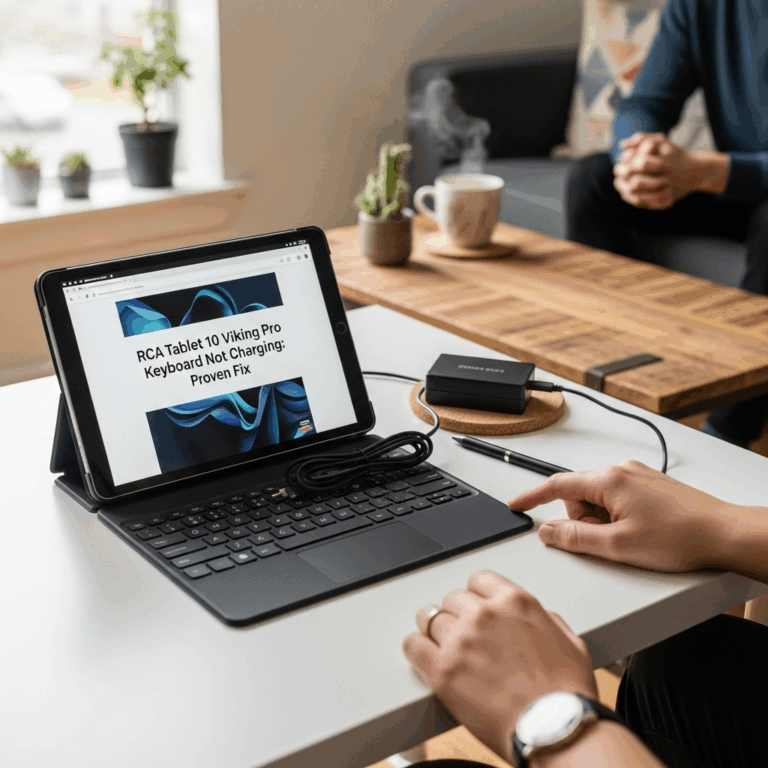Dragon Touch E70 vs. Fire Tablet: Effortlessly Connect to Your TV for Bigger Entertainment.
Picking the right tablet can feel like a puzzle, especially when you want more from your screen – like enjoying movies or photos on your big TV! Many people wonder if their Dragon Touch E70 or a Fire tablet can do this easily. It’s a common desire to share your digital world on a larger display without a fuss. Don’t worry, we’re here to break it down and show you exactly how to achieve a seamless TV connection, no matter which tablet you choose. Get ready to expand your viewing experience!
Dragon Touch E70 vs. Fire Tablet: Your TV Connection Guide
Choosing a tablet often comes down to how you plan to use it. For many, the dream is to effortlessly cast content from their tablet to a larger TV screen. Whether you’re showing off vacation photos, binge-watching your favorite show, or giving a presentation, a good TV connection is a feature that can truly enhance your tablet experience. Today, we’re diving deep into the Dragon Touch E70 and the Amazon Fire tablet, two popular choices for everyday users. We’ll explore their capabilities, limitations, and the best ways to get them talking to your television.
Understanding Tablet-to-TV Connectivity
Before we compare the Dragon Touch E70 and Fire tablets, let’s quickly touch upon how tablets usually connect to TVs. There are a few main ways this happens:
- Wireless Casting (Screen Mirroring/Chromecast): This is the most common and convenient method. It allows you to mirror your tablet’s screen or stream specific apps (like Netflix or YouTube) directly to a smart TV or a streaming device connected to your TV (like a Chromecast, Roku, or Fire TV Stick).
- HDMI Cable (Wired Connection): For older TVs or when a stable wireless connection is a concern, a physical cable can be used. This often requires an adapter for your tablet’s charging port (like USB-C or micro-USB) to an HDMI port on your TV.
- Manufacturer-Specific Solutions: Some brands have their own proprietary ways of connecting to TVs that might involve special apps or docks.
The ease and availability of these connection methods vary greatly between tablet models and operating systems. This is where our comparison becomes crucial!
Dragon Touch E70: Features and TV Connectivity Potential
The Dragon Touch E70 is a popular budget-friendly tablet, often chosen for its decent performance at an attractive price point. When it comes to connecting it to your TV, its capabilities are largely influenced by its Android operating system. Dragon Touch tablets typically run a version of Android, which opens up a range of possibilities for screen sharing.
How to Connect Dragon Touch E70 to Your TV
Connecting your Dragon Touch E70 to a TV usually involves wireless casting. Here’s a common approach:
- Ensure Both Devices are on the Same Wi-Fi Network: This is the golden rule for almost all wireless streaming.
- Check for Built-in Casting Capability: Many Android tablets, including those from Dragon Touch, have a feature called “Cast” or “Screen Cast” within their quick settings menu or display settings.
- Using Google Home App: If your tablet doesn’t have a direct cast option in settings, or for more robust control, download the Google Home app from the Google Play Store.
- Mirroring Your Screen: Within the Google Home app, you should see an option to “Cast screen” or “Cast my screen.” Select your smart TV or streaming device from the list that appears.
- App-Specific Casting: For apps like YouTube, Netflix, or Hulu, you’ll often see a small “cast” icon within the app itself. Tapping this icon allows you to send the video stream directly to your TV, which can be more efficient than mirroring the entire screen and often provides better quality.
Dragon Touch E70 and HDMI
Does the Dragon Touch E70 support direct HDMI output? This is less common on budget tablets. Most Dragon Touch models, including the E70, rely on wireless solutions. If you absolutely need a wired connection, you might explore MHL (Mobile High-Definition Link) or SlimPort adapters, but compatibility can be hit-or-miss and often isn’t officially supported. It’s best to assume wireless casting is the primary (and often only) method.
What to Expect When Connecting Dragon Touch E70 to TV
When wireless casting works well, it’s fantastic! You can enjoy videos, games, and photos on a big screen. However, budget tablets sometimes face challenges like:
- Lag or Stuttering: A weak Wi-Fi signal or an older tablet processor can cause choppy playback.
- Limited App Support: Not all apps are designed to be castable.
- Screen Mirroring vs. App Casting: Screen mirroring shows everything on your tablet, which can drain battery and might not be as smooth as apps designed for direct casting.
Amazon Fire Tablet: Features and TV Connectivity
Amazon’s Fire tablets are famous for their affordability and integration with the Amazon ecosystem. They run a modified version of Android called Fire OS. This ecosystem plays a significant role in how they connect to external displays, especially Amazon’s own Fire TV devices.
How to Connect Fire Tablet to Your TV
Fire tablets offer a few direct and indirect ways to connect to your TV:
- Wireless Streaming with Fire TV Devices: If you have an Amazon Fire TV Stick, Fire TV Cube, or a smart TV with Fire TV built-in, connecting is incredibly seamless.
- Mirroring: On your Fire tablet, swipe down from the top to open the Quick Settings menu. Look for an icon that says “Mirroring” or “Screen Mirroring.” Tap it, and your tablet will search for nearby Fire TV devices. Select your TV from the list.
- App-Specific Casting: Many popular apps like Amazon Prime Video, Netflix, Hulu, and Disney+ have built-in casting functionality within their apps. You’ll see the familiar cast icon (similar to on Android) to send content directly to your Fire TV.
- Wireless Streaming with Other Smart TVs/Devices: Fire tablets can often cast to non-Amazon smart TVs or devices like Roku using third-party apps, though this might not be as straightforward as with Amazon devices. You might need to download apps from the Amazon Appstore that facilitate this, such as specific mirroring apps.
- HDMI Connection (Less Common for Recent Models): Older Fire tablet models sometimes supported MHL or specific docks for HDMI output. However, recent Fire tablets (like the Fire HD 8 or Fire HD 10) primarily rely on wireless connections. If you need HDMI, you’d likely be looking at a specific adapter compatible with the tablet’s USB-C port, but always check device specifications carefully.
The Amazon Ecosystem Advantage
One of the biggest advantages of Fire tablets is their tight integration with Amazon Fire TV. If you’re already invested in the Amazon ecosystem (Prime Video, Alexa, Fire TV devices), the mirroring and casting experience is usually very smooth and reliable. Amazon often optimizes their own hardware and software for maximum compatibility.
What to Expect When Connecting Fire Tablet to TV
Fire tablets generally offer a solid wireless connection experience, especially with Fire TV devices.
- Ease of Use: The “Mirroring” button is prominent and easy to find.
- Reliability: When connected to a Fire TV device, the connection is usually stable.
- App Availability: Most major streaming apps are available on the Amazon Appstore and support casting.
- Limitations: The Amazon Appstore is more limited than Google Play Store, which might affect the availability of certain niche apps that could be cast.
Dragon Touch E70 Vs. Fire Tablet: Direct Comparison for TV Connectivity
Let’s put these two head-to-head specifically on their ability to connect to your TV. Both are budget-friendly tablets, so managing expectations is key. They generally operate on Android-based systems, which means casting is the primary method.
| Feature | Dragon Touch E70 | Amazon Fire Tablet (current models) |
|---|---|---|
| Primary TV Connection Method | Wireless Casting (Screen Mirroring, App-specific casting via Google Play Store apps) | Wireless Casting (Screen Mirroring, App-specific casting via Amazon Appstore apps, optimized for Fire TV) |
| Ease of Wireless Casting | Depends on Android version and device power. Often uses built-in Android casting or Google Home. | Generally very easy, especially with Fire TV devices. Prominent “Mirroring” button. |
| HDMI Output Support | Unlikely/Rarely supported on budget models. Requires specific (often unsupported) adapters. | Unlikely/Rarely supported on recent models. Primarily wireless. |
| App Ecosystem for Casting | Google Play Store offers a vast selection of apps, many with casting features. | Amazon Appstore has popular apps, but fewer niche options than Google Play. Optimized for Amazon services. |
| Best Use Case for TV Connection | Streaming from a wide variety of apps via Google Play. Good for general use if Wi-Fi is strong. | Seamless streaming of Amazon Prime Video and other major services, especially with a Fire TV device. Great for families already in the Amazon ecosystem. |
| Potential Issues | Lag, occasional connectivity drop, needing to find specific casting apps. | Limited app selection in Amazon Appstore, might require third-party apps for non-Fire TV devices. |
Which is Better for Seamless TV Connect?
If you are deeply embedded in the Amazon ecosystem and own a Fire TV device, the Amazon Fire tablet generally offers a more seamless and integrated TV connection experience. The “Mirroring” feature is designed to work effortlessly with Fire TV hardware.
However, if you prefer the wider app selection of the Google Play Store and don’t mind a slightly less integrated experience, the Dragon Touch E70 can also connect to your TV effectively, provided you have a stable Wi-Fi network and a compatible smart TV or streaming device.
Step-by-Step: Seamlessly Connect Dragon Touch E70 to Your TV
Let’s walk through connecting your Dragon Touch E70. This guide focuses on wireless casting, as it’s the most common method. We’ll assume you have a smart TV or a streaming stick (like a Chromecast, Roku, or Fire TV Stick) connected to your TV.
Method 1: Using Built-in Android Casting
- Power On: Turn on both your Dragon Touch E70 and your TV/streaming device.
- Connect to Wi-Fi: Ensure both your tablet and your TV/streaming device are connected to the same Wi-Fi network. This is critical.
- Access Quick Settings: Swipe down from the top of your Dragon Touch E70 screen to open the notification shade and then tap the settings icon (usually a gear). Sometimes, swiping down again reveals more icons.
- Find “Cast” or “Screen Mirroring”: Look for an option labeled “Cast,” “Screen Cast,” “Smart View,” “Wireless Display,” or something similar. The exact name can vary by Android version and manufacturer tweaks.
- Select Your Device: Your tablet will scan for available devices on your network. Your smart TV or streaming device (e.g., Chromecast, Roku) should appear in the list. Tap on it.
- Confirm on TV (if prompted): Some devices may ask for confirmation on the TV screen to allow the connection.
- Enjoy: Your tablet’s screen should now be mirrored on your TV. You can start streaming videos or viewing photos.
Method 2: Using the Google Home App
If you can’t find a “Cast” option in your tablet’s settings, or if you want more control, the Google Home app is your best friend.
- Download Google Home: If you don’t have it, go to the Google Play Store on your Dragon Touch E70 and install the “Google Home” app.
- Open Google Home: Launch the app and follow the initial setup prompts if it’s your first time using it.
- Add Device (if needed): Ensure your streaming device (like a Chromecast) is set up in Google Home.
- Cast Your Screen: In the Google Home app, tap the menu icon (usually three horizontal lines) or look for a “Cast” shortcut on the main screen. Select “Cast screen.”
- Choose Your Device: Select your TV or streaming device from the list.
- Start Casting: Confirm the connection.
Tips for a Smoother Dragon Touch E70 Connection:
- Strong Wi-Fi: A weak signal is the most common cause of stuttering. Try moving closer to your router or using a 5GHz Wi-Fi band if available.
- Close Unused Apps: Free up your tablet’s resources by closing background apps you aren’t using.
- Update Your Apps: Ensure your streaming apps and the Google Home app are up to date.
- Restart Devices: Sometimes, simply restarting your tablet, router, and TV/streaming device can fix connection issues.
- App-Specific Casting: For apps like YouTube, use the built-in cast icon within the app itself. This is usually more efficient and provides a better viewing experience than general screen mirroring.
Step-by-Step: Seamlessly Connect Amazon Fire Tablet to Your TV
Connecting a Fire tablet to your TV is often very straightforward, especially if you’re using Amazon’s own Fire TV ecosystem.
Method 1: Using Fire TV Mirroring (Recommended for Fire TV Devices)
- Power On: Turn on your Fire tablet and your Fire TV device (Fire TV Stick, Fire TV Cube, or Fire TV Edition TV).
- Connect to Wi-Fi: Ensure both your tablet and your Fire TV device are on the same Wi-Fi network.
- Access Fire Tablet Quick Settings: Swipe down from the top of the Fire tablet’s screen to reveal the Quick Settings menu.
- Select “Mirroring”: Look for an icon labeled “Mirroring” (it might resemble a screen with arrows or waves). Tap it.
- Find Your Fire TV Device: Your Fire tablet will automatically search for nearby Fire TV devices. Wait for your TV or Fire TV Stick/Cube to appear in the list.
- Select Your Device: Tap on the name of your Fire TV device to initiate the connection.
- You’re Connected! Your Fire tablet’s screen should now be mirrored onto your TV.
Method 2: Using App-Specific Casting (for Prime Video, Netflix, etc.)
This is great for watching shows and movies without mirroring your entire tablet screen.
- Open the Streaming App: Launch an app like Amazon Prime Video, Netflix, Disney+, or YouTube on your Fire tablet.
- Find the Cast Icon: Look for the familiar cast icon (a rectangle with Wi-Fi waves in the corner) within the app’s interface, usually near the playback controls or in the top-right corner of the video player.
- Select Your Fire TV Device: Tap the cast icon. A list of available devices will appear. Choose your Fire TV device.
- Enjoy Playback: The stream will begin playing on your TV, and you can continue using your Fire tablet for other tasks or as a remote.
Method 3: Casting to Non-Amazon Smart TVs/Devices
If you don’t have a Fire TV device, connecting to other smart TVs or devices like Roku can be a bit trickier.
- Check Compatibility: Not all Fire tablets or apps can cast directly to non-Amazon devices.
- Third-Party Apps: You may need to download a third-party mirroring app from the Amazon Appstore that supports your specific smart TV brand or streaming device. Search for “screen mirroring” or “cast TV” in the Amazon Appstore and read reviews carefully.
- Follow App Instructions: Each third-party app will have its own setup and connection process.
Tips for a Smoother Fire Tablet Connection:
- Use Fire TV Devices: The best and most reliable experience is achieved when pairing a Fire tablet with a Fire TV device.
- Stable Wi-Fi is Key: Even with seamless integration, a strong and stable Wi-Fi connection is essential for smooth streaming.
- Keep Fire OS Updated: Ensure your Fire tablet is running the latest version of Fire OS for optimal performance and bug fixes.
- Troubleshooting: If mirroring fails, try restarting your tablet, your Fire TV device, and your router.
Troubleshooting Common TV Connection Issues
No matter which tablet you have, sometimes things don’t work perfectly. Here are common issues and how to fix them:
Issue: Tablet Not Discovering the TV/Streaming Device
- Check Wi-Fi: Are both devices on the exact same network? Double-check.
- Restart Everything: Turn off your
Your tech guru in Sand City, CA, bringing you the latest insights and tips exclusively on mobile tablets. Dive into the world of sleek devices and stay ahead in the tablet game with my expert guidance. Your go-to source for all things tablet-related – let’s elevate your tech experience!