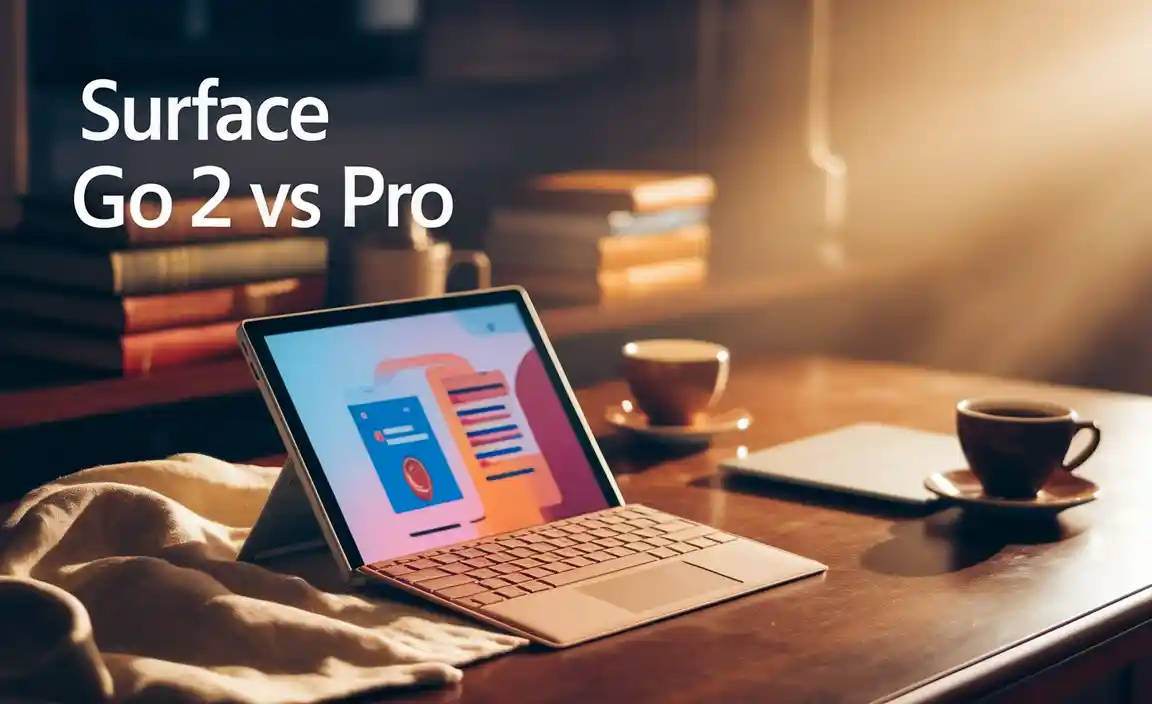Connect your Dragon Touch Elite10 to TV with Essential Accessories: Effortlessly Stream Your Favorite Content.
So, you’ve got your Dragon Touch Elite10 tablet, and you’re ready to take your viewing experience to the big screen! Maybe you want to share photos with family, watch a movie with friends, or even give a small presentation. It’s exciting to think about, but when it comes to actually connecting your tablet to a TV, it can feel a bit like deciphering a secret code. What cables do you need? What ports should you look for? Don’t worry, it’s simpler than it sounds! This guide will break down exactly how to get your Elite10 hooked up to your TV, making movie nights and sharing moments a breeze.
Dragon Touch Elite10 Accessories: Essential TV Connections Made Easy
The Dragon Touch Elite10 is a fantastic device for entertainment and productivity on the go. But what if you want to expand that experience beyond its 10-inch screen? Connecting your tablet to a television can unlock a whole new world of possibilities, from immersive movie watching to sharing vacation photos with everyone in the room. It sounds technical, right? Many people think you need fancy gadgets or complicated setups, but for most users, it’s surprisingly straightforward. This article is your friendly guide to understanding the essential accessories and connections you’ll need to get your Dragon Touch Elite10 displaying on your TV.
Why Connect Your Dragon Touch Elite10 to a TV?
Imagine this: you’ve just captured some amazing photos or videos on your Dragon Touch Elite10. Instead of passing the tablet around or crowding around its screen, you can cast them onto your big, comfortable living room TV for everyone to enjoy. Or perhaps you want to relax with a movie using a larger display for a more cinematic experience. For presentations, projecting your tablet’s screen onto a larger monitor or TV makes it easier for an audience to see your content.
Here are some of the top reasons to connect your Elite10 to a TV:
- Enhanced Entertainment: Watch movies, TV shows, and streaming services on a bigger screen for a more immersive experience.
- Photo and Video Sharing: Easily show off your captured memories to friends and family without them squinting at a small screen.
- Gaming on the Big Screen: Some games can be enjoyed on a TV, offering a different dimension to your gameplay.
- Presentations and Work: Project documents, spreadsheets, or slideshows from your tablet for meetings or educational purposes.
- Educational Content: Use your tablet to display learning materials on a larger screen for children or study groups.
Understanding Your Dragon Touch Elite10’s Ports
Before we dive into adapters and cables, let’s quickly look at what your Dragon Touch Elite10 offers. Most modern tablets, including the Elite10, rely on a combination of ports. The most common and crucial one for connectivity is usually its charging port, which also often doubles as a data transfer port. For the Dragon Touch Elite10, this is typically a USB-C port. This versatile port is the gateway for many of our connection solutions.
The key thing to remember is that the USB-C port on your tablet is designed to handle more than just power. It can output video and audio signals, but it needs a little help from the right accessories to translate those signals into something your TV can understand.
Essential Accessories for TV Connections
Connecting your Dragon Touch Elite10 to a TV generally requires an adapter or a specific cable. Luckily, the accessories needed are widely available and usually quite affordable. The most common methods involve using the USB-C port.
1. USB-C to HDMI Adapter/Cable
This is by far the most common and versatile way to connect your Dragon Touch Elite10 to modern TVs, monitors, and projectors. HDMI (High-Definition Multimedia Interface) is the standard for transmitting high-definition video and audio signals.
What you need:
- A USB-C to HDMI Adapter: This is a small device that you plug your tablet’s USB-C cable into, and it has an HDMI port on it.
- OR: A USB-C to HDMI Cable: This is a single cable with a USB-C connector on one end and an HDMI connector on the other.
- An HDMI Cable: If you’re using a USB-C to HDMI adapter, you’ll also need a standard HDMI cable to connect the adapter to your TV’s HDMI port.
How it works:
The USB-C port on your Dragon Touch Elite10 needs to support “DisplayPort Alternate Mode” (often shortened to “DP Alt Mode”) for this to work. Most modern tablets, especially those with USB-C, do support this. When you connect a USB-C to HDMI adapter or cable, the tablet recognizes that it’s supposed to send a video signal through the USB-C port. The adapter or cable then converts this signal into a standard HDMI output that your TV can read.
Setting it up:
- Plug the USB-C end of the adapter or cable into your Dragon Touch Elite10.
- If using an adapter, connect one end of your HDMI cable to the adapter and the other end to an available HDMI port on your TV or projector.
- If using a USB-C to HDMI cable, plug the HDMI end into your TV or projector.
- Turn on your TV and select the correct HDMI input source using your TV’s remote control.
- Your tablet’s screen should automatically mirror onto the TV. You might need to grant permission on your tablet the first time.
Key considerations:
- DP Alt Mode Support: Ensure your Elite10 supports DP Alt Mode. While it’s common, not all USB-C ports are created equal. Check your tablet’s specifications if you’re unsure. The manufacturer’s website or a quick search for “Dragon Touch Elite10 video output” should confirm this.
- Resolution and Refresh Rate: Most USB-C to HDMI solutions will support at least 1080p (Full HD) resolution. Higher-end adapters might support 4K. Check the specifications of the adapter/cable and your TV.
- Power Delivery (PD): Some USB-C to HDMI adapters also include a USB-C port for charging. This is incredibly useful, as video output can drain your tablet’s battery. Look for adapters that support Power Delivery if you plan on long viewing sessions.
2. Wireless Display Adapters (e.g., Miracast, Chromecast)
For a wire-free experience, wireless display technology is the way to go. This allows your tablet to cast its screen to a compatible TV or a separate wireless display adapter plugged into your TV.
a) Miracast
Miracast is a technology for establishing a direct, wireless connection between devices. It’s often built into Android devices and many smart TVs.
What you need:
- A Dragon Touch Elite10.
- A smart TV that supports Miracast, or a Miracast dongle/adapter plugged into your TV’s HDMI port.
- Both your tablet and the TV/device need to be on the same Wi-Fi network.
How to connect using Miracast:
- On your TV: Navigate to your TV’s settings and look for a “Screen Mirroring,” “Miracast,” or “Wireless Display” option. Enable it. If you’re using a Miracast dongle, ensure it’s powered on and connected to your TV’s HDMI port.
- On your Dragon Touch Elite10: Go to Settings. Look for an option like “Cast,” “Screen Cast,” “Wireless Display,” or “Smart View” (the exact name can vary between Android versions and manufacturers).
- Tap on “Cast” or its equivalent. Your tablet will scan for available devices.
- Select your TV or Miracast dongle from the list of available devices.
- Your tablet’s screen should appear on your TV. You may need to confirm the connection on your TV.
Pros of Miracast:
- No extra cables needed.
- Direct connection, so often performs well without intense network congestion issues.
- Built into many devices, no additional purchases sometimes necessary.
Cons of Miracast:
- Compatibility can sometimes be an issue between different brands.
- Can sometimes suffer from lag, which might be noticeable during fast-paced gaming or video.
- Requires both devices to be on the same network.
b) Google Chromecast
While not a direct connection from the Elite10’s limited hardware, a Chromecast is a popular and affordable way to cast content from apps on your tablet to your TV. The Elite10 itself doesn’t have Chromecast built-in, but many apps on it do.
This method works slightly differently: Instead of mirroring your entire tablet screen, you cast content directly from compatible apps (like YouTube, Netflix, Hulu, etc.) to your Chromecast-enabled TV or device.
What you need:

- A Dragon Touch Elite10.
- A Google Chromecast device plugged into your TV’s HDMI port, or a TV with Chromecast built-in.
- The Google Home app installed on your Dragon Touch Elite10.
- Both your tablet and the Chromecast device need to be on the same Wi-Fi network.
How to connect using Google Chromecast:
- Set up Chromecast: If you haven’t already, plug your Chromecast into your TV’s HDMI port, connect its power, and follow the setup instructions using the Google Home app on your tablet.
- Open a compatible app: Launch an app like YouTube, Netflix, or your preferred streaming service on your Dragon Touch Elite10.
- Look for the Cast icon: Within the app’s interface, you’ll see a “Cast” icon (it looks like a rectangle with a Wi-Fi symbol in the corner). Tap this icon.
- Select your Chromecast: A list of available casting devices will appear. Choose your Chromecast from the list.
- Play your content: The video or content will start playing on your TV. You can use your tablet to control playback (play, pause, rewind, adjust volume).
Pros of Chromecast:
- Excellent app compatibility.
- Often provides a smoother streaming experience as the Chromecast device itself streams the content, reducing battery drain on your tablet.
- Affordable and easy to set up.
- Can cast from many different types of apps.
Cons of Chromecast:
- Requires a compatible app; doesn’t mirror your entire tablet screen by default (though some apps offer this feature).
- You need to purchase a Chromecast device if your TV doesn’t have it built-in.
- Both devices need to be on the same network.
3. USB-C Hub or Docking Station
For users who want more connectivity options beyond just HDMI, a USB-C hub or docking station can be a powerful accessory. Many of these include an HDMI port, along with other ports like USB-A (for keyboards, mice, or external drives), Ethernet, and SD card readers.
What you need:
- A USB-C hub or docking station with an HDMI output.
- A USB-C to USB-C cable (often included with the hub, or you might use your tablet’s charging cable if it supports data and video).
- An HDMI cable to connect the hub to your TV.
How it works:
The USB-C hub essentially acts as an expansion for your tablet’s single USB-C port. When connected to your tablet, it allows you to connect multiple peripherals and displays simultaneously. The HDMI port on the hub works the same way as a direct USB-C to HDMI adapter, supporting video and audio output.
Setting it up:
- Connect the USB-C hub to your Dragon Touch Elite10 using the appropriate cable.
- Connect your HDMI cable from the hub to your TV’s HDMI port.
- Connect any other desired peripherals (mouse, keyboard, etc.) to the hub.
- Ensure your TV is on the correct HDMI input.
- Your tablet’s display should mirror or extend to the TV.
Pros of USB-C Hubs:
- Versatile: offers multiple ports for expanded functionality.
- Can support higher resolutions and refresh rates depending on the hub’s quality.
- Great for productivity setups (e.g., connecting a keyboard and monitor for a desktop-like experience).
Cons of USB-C Hubs:
- Can be more expensive than simple adapters.
- Requires careful compatibility checks with your tablet and the hub.
- Adds bulk.
Table: Comparing Connection Methods
Choosing the right method depends on your needs. Here’s a quick rundown:
| Method | Type | Setup Complexity | Port Requirement | Best For |
|---|---|---|---|---|
| USB-C to HDMI | Wired | Easy | USB-C (with DP Alt Mode) | Reliable mirroring, presentations, high-quality video. |
| Miracast | Wireless | Medium | Wi-Fi | Convenience, no wires, screen mirroring. |
| Chromecast | Wireless (App-based) | Easy | Wi-Fi | Streaming from apps, less battery drain. |