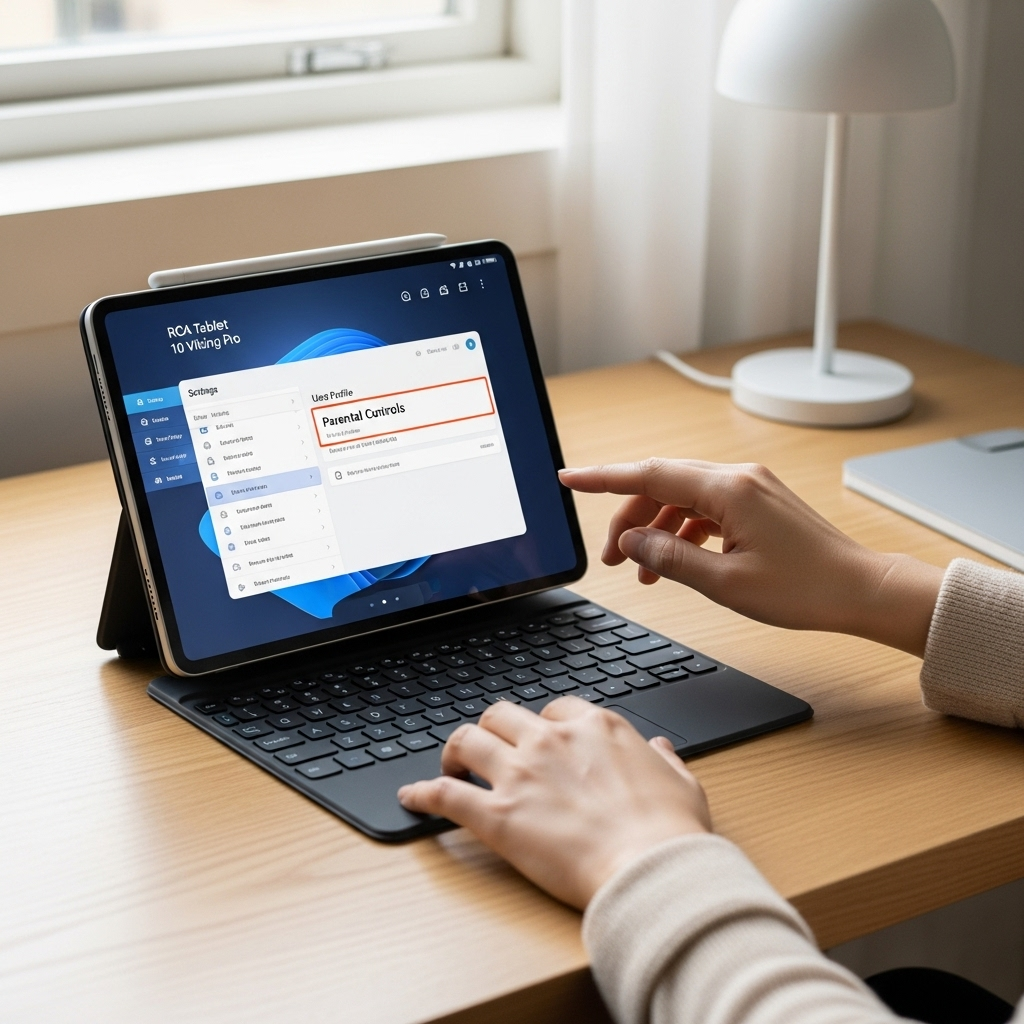Dragon Touch K10 Parental Controls: Effortless Setup for Safe Kids’ Use.
Navigating the digital world with children can feel overwhelming, especially when it comes to ensuring their safety online. The Dragon Touch K10 tablet offers a robust solution with its built-in parental controls, designed to give you peace of mind without sacrificing your child’s learning or entertainment. If you’re wondering how to best utilize these features to create a secure and age-appropriate environment, you’re in the right place. This guide will walk you through everything you need to know, step-by-step, making tablet management simple and effective.
Dragon Touch K10 Parental Controls: Essential Insights for Parents
As parents, we want to provide our children with the best tools for learning and fun, but the digital landscape comes with its own set of challenges. The Dragon Touch K10 tablet is a popular choice for families, offering a good balance of features and affordability. A key reason for its appeal is the built-in parental control system, which allows parents to manage what their children can see and do on the device. This isn’t just about blocking content; it’s about creating a curated, safe, and productive digital environment tailored to your child’s age and developmental stage.
Understanding and implementing these controls effectively can seem daunting at first. You might be wondering about setting time limits, restricting app access, or even filtering out inappropriate websites. Rest assured, the Dragon Touch K10’s parental controls are designed to be user-friendly, even for those who aren’t tech wizards. This article is your comprehensive guide to unlocking the full potential of these features, ensuring your child enjoys their tablet experience safely. We’ll break down the setup process, explore the various settings, and offer tips to maximize the benefits.
Why Parental Controls Matter for the Dragon Touch K10
In today’s digital age, tablets have become an integral part of childhood. They serve as gateways to educational content, creative activities, and essential communication tools. However, they also expose children to potential risks, such as inappropriate content, excessive screen time, and online predators. This is where parental controls become indispensable.
For a tablet like the Dragon Touch K10, which is often a child’s first personal device, robust parental controls are not just a nice-to-have feature; they are essential. They empower parents to:
- Protect Children from Inappropriate Content: This includes websites, videos, and apps that are not suitable for their age group.
- Manage Screen Time: Prevent overuse and ensure a healthy balance between digital activities and other aspects of life, like homework, exercise, and sleep.
- Control App Access: Decide which applications your child can download and use, ensuring they are educational or age-appropriate.
- Monitor Usage: Gain insights into what your child is doing online and how much time they are spending on various activities.
- Create a Safe Digital Environment: Foster positive online habits and shield children from potential online dangers.
The Dragon Touch K10’s approach to parental controls aims to strike a balance between providing a safe space for children and allowing them the freedom to explore and learn. By understanding these functionalities, parents can transform the tablet from a potential source of worry into a valuable educational and entertainment tool.
Getting Started: Setting Up Parental Controls on Your Dragon Touch K10
The Dragon Touch K10 tablet often comes with a pre-installed “Kids Center” or similar application that serves as the hub for parental controls. This is usually your primary gateway to managing your child’s tablet experience. If your device doesn’t immediately present a “Kids Center” upon startup, you can typically find it in your app drawer, often labeled as ‘Child Mode’ or similar.
Setting up these controls is straightforward. The initial setup typically involves creating a separate profile for your child within the Kids Center. This profile is distinct from the main administrator account, ensuring that your child cannot easily bypass the restrictions you set.
Step-by-Step Setup Guide:
- Locate and Open the “Kids Center”: On your Dragon Touch K10, find the “Kids Center” app icon. It’s usually a colorful, child-friendly icon. Tap to open it.
- Initial Configuration: The first time you open Kids Center, you’ll likely be prompted to set up a child profile. You may need to enter a password for the parent account or confirm your device’s PIN/password. This step is crucial to prevent your child from accessing the parental settings.
- Create a Child Profile: You’ll be asked to create a profile for your child. This typically involves entering their name and age or selecting a pre-defined age group (e.g., Toddler, Preschool, School-Age). This information helps the system suggest appropriate content filters and app restrictions.
- Set Up Time Limits: One of the most important features is the ability to limit daily usage. You’ll be able to set a total daily screen time allowance and potentially define specific session durations. For example, you might allow 1 hour of tablet use per day.
- App Management: Within the Kids Center, you can choose which applications are accessible to your child. You can grant access to pre-installed educational apps or download new ones from a controlled environment. You can also block access to certain apps installed on the tablet.
- Content Filtering: Many parental control systems allow you to filter websites and search results. Look for settings related to web browsing and content restrictions. Some might offer pre-set content categories based on age.
- Security and Password Protection: Ensure your parent account is protected with a strong password or PIN. This is vital to prevent your child from changing settings or exiting the Kids Center without your permission.
- Review and Save: Once you’ve configured the initial settings, review them carefully and save your changes.
Remember, the exact interface might slightly vary depending on the specific Dragon Touch K10 model and the version of the Android operating system it runs. However, the core principles of setting up a child profile, managing time, and controlling app access remain consistent.
Key Features of Dragon Touch K10 Parental Controls
The parental control system on the Dragon Touch K10 is designed with busy parents in mind. It offers a range of features that allow for granular control over your child’s tablet experience. Let’s break down the most important ones:
1. Kid-Safe Browser and Content Filtering
The internet is a vast place, and not all of it is suitable for young eyes. The Dragon Touch K10’s Kids Center typically includes a curated browser or integrates with a safe search engine. This feature aims to:
- Block access to inappropriate websites and content.
- Filter search results to exclude adult or violent material.
- Allow parents to manually whitelist specific websites they deem safe and educational.
This proactive approach to web safety is crucial for preventing accidental exposure to harmful content. For more advanced web filtering, you might explore options like enabling safe search features on popular platforms like YouTube, or even considering external browser apps with robust parental controls if the built-in option feels limited.
2. App Management and Access Control
This is where you get to decide exactly which applications your child can use. The Dragon Touch K10 allows you to:
- Select Approved Apps: You can choose from pre-installed educational apps or download new ones from a managed app store (often Google Play Store, but accessed through the Kids Center) and then grant permission for your child to use them.
- Block Unwanted Apps: Any apps on the tablet that you don’t want your child to access can be easily blocked with a toggle switch.
- App Permissions: Some systems allow you to control specific permissions for apps, such as camera access or location services, adding another layer of security.
Proper app management ensures that your child is engaging with content that aligns with your family’s values and educational goals, rather than stumbling into games with disruptive ads or in-app purchases.
3. Time Management and Scheduling
Balancing screen time is a major concern for parents. The Dragon Touch K10 provides tools to help you manage this effectively:
- Daily Time Limits: Set a maximum amount of time your child can use the tablet each day. Once the limit is reached, the tablet will lock until the next day.
- Session Timeouts: You can also set predefined session lengths, so after a certain period of active use, the tablet will prompt a break.
- Scheduled Downtime: Block access to the tablet during specific hours, such as bedtime, meal times, or homework periods.
These features are invaluable for instilling healthy technology habits in children from a young age. It helps them understand that screen time is a privilege with limits, not an unlimited resource.
4. Profile Customization for Multiple Children
If you have more than one child using a Dragon Touch K10 tablet, or even sharing your own, the ability to create multiple child profiles is a huge advantage. Each profile can have its own:
- Set of approved apps.
- Individual time limits.
- Content restrictions tailored to their age and interests.
This ensures that each child has a personalized and age-appropriate experience on the tablet, preventing arguments and providing a more effective way to manage different needs.
5. Parent Dashboard/Mode
Accessing and modifying these settings is typically done through a secure parent dashboard or mode. This area is protected by a password or PIN, ensuring that only authorized adults can make changes. From this dashboard, you can:
- View usage reports.
- Adjust time limits.
- Add or remove applications.
- Modify content filters.
- Create or manage child profiles.
The ease of access and control through this central hub is what makes the Dragon Touch K10 a family-friendly device. It simplifies the complex task of digital supervision.
Advanced Tips and Best Practices for Dragon Touch K10 Parental Controls
While the core features of the Dragon Touch K10 parental controls are easy to set up, there are several advanced tips and best practices you can employ to maximize their effectiveness and ensure a truly safe and beneficial digital experience for your child.
1. Regularly Review Usage Reports
Most parental control systems, including those on the Dragon Touch K10, provide usage reports. These reports detail:
- How much time your child spends on the tablet each day.
- Which apps they are using the most.
- Sometimes, even the websites they visit.
Best Practice: Make it a habit to check these reports at least once a week. This helps you understand your child’s digital habits, identify any apps or content that might be concerning, and adjust settings accordingly. It’s a proactive way to stay involved in their online activities.
2. Age-Appropriate Settings are Key
The Dragon Touch K10 often allows you to set a child’s age or select an age bracket. This helps the system provide relevant content recommendations and automatically apply age-appropriate filters. However, don’t rely solely on these automated settings.
Best Practice: Manually review and adjust the settings based on your child’s individual maturity and your family’s specific values. For instance, a highly mature 8-year-old might benefit from slightly broader content access than a less mature one, while still being protected from truly inappropriate material. Conversely, you might want to be more restrictive for a younger child.
3. Whitelist Essential Educational Apps
Beyond merely blocking unwanted apps, take the time to actively curate a list of approved educational apps. The Dragon Touch K10, being a budget-friendly tablet, often comes with a good selection of pre-installed educational content. Explore these thoroughly.
Best Practice: Visit app stores (like Google Play, accessed via the parent account) and search for highly-rated educational apps that align with your child’s learning objectives. Add these to your child’s approved list. This strategy ensures that their tablet time is productive and focused on learning and development. Resources like Common Sense Media can be invaluable for finding age-appropriate and educational app recommendations.
4. Manage In-App Purchases and Ads
This is a critical but often overlooked aspect. Many free apps are funded by advertisements and offer in-app purchases that can lead to unexpected charges on your credit card or frustrating interruptions for your child. While the Kids Center might offer some protection:
- Disable In-App Purchases: Within the Google Play Store settings (accessible via the parent account), you can often disable in-app purchases entirely or require a password for them.
- Be Wary of “Free” Apps: Read app reviews and descriptions carefully to understand their monetization model. Some apps are heavily reliant on ads that can be distracting or misleading for children.
- Consider Paid Apps: Sometimes, a one-time purchase of a high-quality, ad-free educational app is worth the investment for a smoother and safer experience.
Best Practice: Before giving your child access to any new app, spend a few minutes testing it yourself to see how it handles ads and any potential purchase prompts.
5. Educate Your Child About Online Safety
While parental controls are a powerful tool, they are not a substitute for open communication and education. Teach your child about the importance of:
- Not sharing personal information online.
- Not talking to strangers.
- Telling you if they see something that makes them feel uncomfortable or scared.
- Understanding that not everything they see online is true.
Best Practice: Have regular, age-appropriate conversations about online safety. Frame it as a way to help them stay safe and enjoy their digital experiences responsibly. Resources from organizations like the FBI’s Internet Safety can provide helpful discussion starters.
6. Keep Software Updated
Tablet manufacturers, including Dragon Touch, often release software updates that can include security patches and improvements to existing features, including parental controls. Keeping the tablet’s operating system and the Kids Center app up-to-date ensures you have the latest protections available.
Best Practice: Regularly check for system updates in the tablet’s main settings menu (accessible from the parent account). Enable automatic updates if available, but always monitor the process to ensure it completes successfully.
7. Consider a Separate Child Profile on Your Main Account
If your Dragon Touch K10 is primarily used by you but occasionally shared with your child, you might leverage Android’s multi-user feature (if available on your model) in conjunction with the Kids Center. This allows you to create a separate user profile for your child that can then have the Kids Center limitations applied.
Best Practice: This approach provides an extra layer of separation between your personal data and your child’s usage, ensuring they can’t accidentally access your apps or settings. However, ensure that the Kids Center is properly configured within that child’s profile.
Dragon Touch K10 Parental Controls vs. Third-Party Apps
The Dragon Touch K10 comes equipped with its own set of parental controls, often bundled within a “Kids Center” application. These built-in features are a great starting point and cover the essential needs for most families. However, you might also encounter third-party parental control apps available on the Google Play Store. Understanding the differences can help you choose the best approach for your family.
Built-in Dragon Touch K10 Parental Controls
Pros:
- Free and Pre-installed: No extra cost or download required.
- Seamless Integration: Designed to work perfectly with the tablet’s operating system.
- Essential Features Covered: Offers robust app limits, time management, and content filtering.
- User-Friendly Interface: Generally intuitive for quick setup and management.
Cons:
- Potentially Limited Advanced Features: May lack granular controls or sophisticated monitoring found in dedicated apps.
- May Not Offer Cross-Device Management: Typically controls only the specific Dragon Touch tablet it’s installed on.
- Updates Dependent on Manufacturer: Feature set and security are tied to Dragon Touch’s software updates.
Third-Party Parental Control Apps
Examples include Google Family Link, Qustodio, Norton Family, Bark, etc.
Pros:
- Advanced Features: Often offer location tracking, social media monitoring, website blocking/allow listing with more detail, and remote management capabilities.
- Cross-Device Management: Many allow you to manage multiple devices (Android, iOS, Windows) from a single parent account.
- Comprehensive Reporting: Detailed insights into online activity, app usage, and even potential risks.
- Regular Updates and Support: Dedicated development teams often provide frequent updates and customer support.
- More Granular Control: Deeper control over specific app permissions, web filtering categories, and screen time breakdowns.
Your tech guru in Sand City, CA, bringing you the latest insights and tips exclusively on mobile tablets. Dive into the world of sleek devices and stay ahead in the tablet game with my expert guidance. Your go-to source for all things tablet-related – let’s elevate your tech experience!