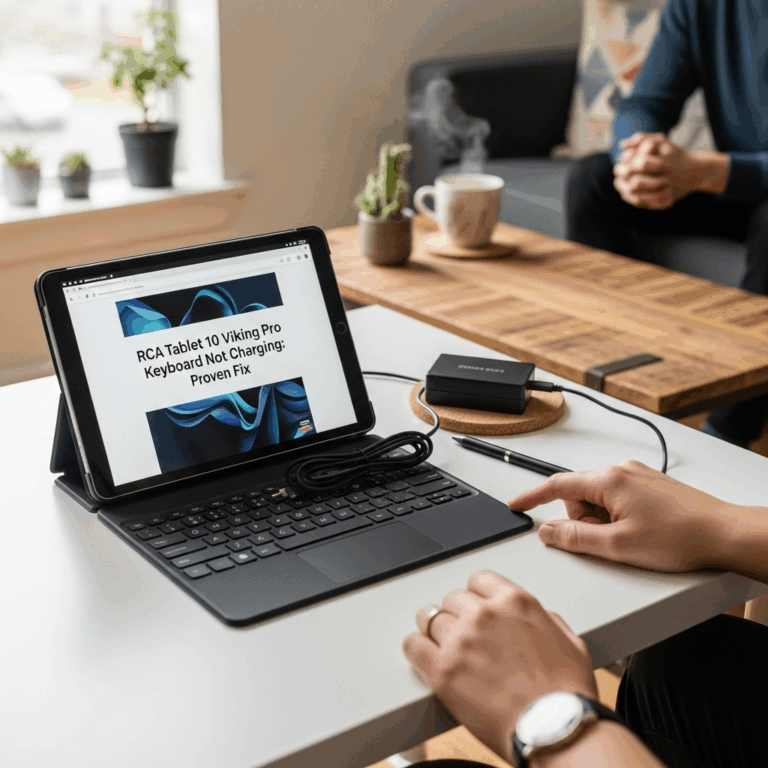Dragon Touch M10 With Keyboard Update: Essential Guide
Keeping your Dragon Touch M10 tablet and its keyboard updated is crucial for performance and security. This guide will walk you through the simple steps to ensure your device is running at its best, troubleshooting common issues, and maximizing your tablet experience.
Hello there! Walter Moore here from Tabletzoo, your friendly guide to all things tablets. You’ve got a fantastic Dragon Touch M10, and perhaps a neat keyboard to go with it. That’s awesome! But sometimes, you might notice things aren’t running as smoothly as they used to, or you’re curious about getting the latest features. Keeping your tablet and its accessories up-to-date is like giving them a little tune-up. It might sound a bit techy, but honestly, it’s super straightforward.
We’re going to break down exactly how to handle updates for your Dragon Touch M10 and that handy keyboard. No confusing jargon, just clear steps to get you back to snapping photos, browsing the web, or getting work done without a hitch. Ready to make your tablet feel brand new again? Let’s dive in!
Dragon Touch M10 With Keyboard Update: Essential Guide
So, you’ve got a Dragon Touch M10 tablet and you’re wondering about keeping it, and especially its paired keyboard, in tip-top shape. That’s a smart move! Technology moves fast, and updates are the way manufacturers improve performance, fix pesky bugs, and even add new features. For your Dragon Touch M10, this means a smoother experience, better security, and ensuring your keyboard accessory works flawlessly with the latest software.
This guide is designed to be super beginner-friendly. We’ll cover everything from checking for software updates on your tablet itself to understanding how your keyboard might get its own updates, or how tablet updates can affect its functionality. Think of this as your go-to manual for keeping your Dragon Touch M10 and its keyboard in perfect harmony.
Why Update Your Dragon Touch M10 With Keyboard?
You might be thinking, “If it’s working, why bother?” That’s a fair question! Updates aren’t just about new bells and whistles. They play a vital role in the life and performance of your device. Let’s break down the key benefits:
- Enhanced Performance: Manufacturers often optimize software with updates to make your tablet run faster and more efficiently. This can mean quicker app loading times and smoother multitasking.
- Bug Fixes: No software is perfect. Updates frequently address glitches and bugs that might be causing crashes, freezing, or unexpected behavior on your tablet or with its connected keyboard.
- Security Patches: This is one of the most important reasons. Updates often include crucial security patches to protect your device from the latest online threats and vulnerabilities. Keeping your system updated is a primary defense against malware and data breaches. You can learn more about general tablet security best practices from sources like the Cybersecurity & Infrastructure Security Agency (CISA).
- New Features: Sometimes, updates bring exciting new functionalities to your tablet, improving the user experience or adding capabilities you didn’t have before.
- Improved Compatibility: As new apps and software are developed, updates ensure your Dragon Touch M10 remains compatible with the latest digital tools and accessories, including ensuring your keyboard continues to work seamlessly.
- Better Battery Life: Believe it or not, software updates can sometimes be optimized to use power more efficiently, potentially leading to longer battery life.
Updating Your Dragon Touch M10 Tablet Software
The core of your tablet’s performance lies in its operating system. Keeping this updated is the first and most important step. Dragon Touch tablets typically run on Android, so the update process is similar to other Android devices.
Checking For System Updates Manually
While your tablet might be set to update automatically, it’s always a good idea to know how to check yourself. This is especially true if you suspect an update is available but hasn’t been downloaded yet.
- Open the Settings App: Look for the gear-shaped icon on your home screen or in your app drawer and tap on it.
- Scroll Down: Navigate through the Settings menu. You’ll likely find an option like “System,” “About tablet,” or “Software update” towards the bottom. Tap on it.
- Select “System Update” or “Software Update”: Inside the System menu, you should see an option to check for updates.
- Tap “Check for Updates”: The tablet will then connect to Dragon Touch’s servers to see if any new software versions are available for your specific model.
- Download and Install: If an update is found, you’ll be prompted to download it. Make sure your tablet is connected to Wi-Fi and has a sufficient battery charge (or is plugged in) before proceeding. Once downloaded, you’ll usually be asked to restart your tablet to install the update. This process can take some time, so be patient!
Automatic Updates
Most Android devices, including Dragon Touch tablets, come with an option to enable automatic updates. This is the most convenient way to ensure your device is always current.
- In the “System Update” section of your Settings, look for an option like “Auto-download over Wi-Fi” or “Download automatically.” Enable this if you want your tablet to download updates in the background when connected to Wi-Fi.
- You might also find an option for “Auto-install.” If enabled, your tablet will install the downloaded update during idle times or when you’re prompted. Be aware that auto-install can sometimes happen at inconvenient moments, so you might prefer to manually trigger the installation after a download.
Dragon Touch M10 Keyboard Updates: What You Need to Know
Now, let’s talk about that keyboard! Dragon Touch M10 keyboards are typically connected via Bluetooth. This means they don’t usually receive “firmware updates” in the same way your tablet’s internal software does. However, there are a few ways updates can affect and improve your keyboard experience:
1. Bluetooth Driver Updates on the Tablet
The Bluetooth connectivity on your tablet is managed by its operating system and drivers. When you update your Dragon Touch M10’s system software, these drivers are often updated as well. This can lead to:
- Improved Connection Stability: Newer drivers can fix issues with your keyboard disconnecting randomly or having trouble pairing in the first place.
- Better Performance: Improved drivers might make the input lag less noticeable, providing a smoother typing experience.
- Enhanced Compatibility: Updates ensure your tablet’s Bluetooth can communicate effectively with a wider range of Bluetooth devices, including your keyboard, under various conditions.
Therefore, regularly updating your Dragon Touch M10’s system software is the primary way to ensure optimal performance from your Bluetooth keyboard.
2. Keyboard Itself Might Have Firmware (Rare for basic models)
Most budget-friendly Bluetooth keyboards from brands like Dragon Touch don’t have user-updatable firmware. They are designed to be simple plug-and-play (or rather, connect-and-type) devices. However, for more advanced accessories on other platforms, firmware updates can sometimes be applied:
- How it might work (if applicable): In some cases, a manufacturer might release a separate app or a desktop utility to update a keyboard’s firmware. This is uncommon for the basic Dragon Touch M10 keyboard accessory but worth keeping in mind for other tech.
- If you suspect your keyboard needs a firmware update: The best course of action is to check the official Dragon Touch support website or contact their customer service. Look for a “Support” or “Downloads” section for your specific keyboard model.
3. Updating Your Tablet’s App Settings (for App-Specific Keyboards)
Does your keyboard come with a dedicated app or require specific Dragon Touch software to function? If so, updating that app is crucial. These apps can also be updated via the Google Play Store just like any other application.
- Open the Google Play Store: Find the Play Store icon on your tablet and tap it.
- Search for the App: Type in the name of the keyboard app or the Dragon Touch utility.
- Check for Updates: If the app is installed, you’ll see an “Update” button if a newer version is available.
- Install Updates: Tap “Update” and let the process complete.
Troubleshooting Common Dragon Touch M10 With Keyboard Issues
Even with updates, you might run into a hiccup now and then. Here are some common problems and how to solve them:
Keyboard Not Connecting/Pairing
- Ensure Bluetooth is On: Double-check that Bluetooth is enabled on your Dragon Touch M10 (Settings > Connected devices > Bluetooth).
- Make Keyboard Discoverable: Make sure your keyboard is in pairing mode. This usually involves pressing and holding a specific button or a combination of buttons (check your keyboard’s manual).
- Forget and Re-pair: On your tablet, go to Bluetooth settings, find your keyboard in the list of paired devices, tap on it, and select “Forget” or “Unpair.” Then, put your keyboard back into pairing mode and try to connect again.
- Restart Both Devices: Sometimes, a simple restart of both your tablet and your keyboard (if it has an on/off switch) can resolve connectivity issues.
- Check Battery: Ensure your keyboard has a sufficient battery charge. Low battery can cause erratic behavior or prevent pairing.
- Update Tablet Software: As mentioned, a system update on your tablet can fix Bluetooth driver issues.
Typing Lag or Inconsistent Input
- Close Background Apps: Too many apps running in the background can sometimes slow down your tablet’s processing power, leading to lag. Close any apps you’re not actively using.
- Restart Your Tablet: A quick reboot can often clear temporary software glitches causing lag.
- Check Keyboard Battery: A very low battery on the keyboard can sometimes lead to slower response times.
- Update Tablet Software: Ensure your Dragon Touch M10 is running the latest system software for optimal performance.
- Physical Obstruction: Ensure there’s nothing physically blocking the Bluetooth signal between your keyboard and tablet (though this is less an issue for keyboards than for wireless mice).
Specific Keys Not Working
- Check Keyboard Layout Settings: On your tablet, go to Settings > System > Languages & input. Ensure the correct keyboard layout is selected for your language and region.
- Clean the Keyboard: Dust or debris can get under the keys. Gently turn the keyboard upside down and shake it, or use a can of compressed air.
- Test on Another Device: If possible, try connecting your keyboard to another Bluetooth-enabled device (like a smartphone or another tablet) to see if the issue persists. If it does, the problem is likely with the keyboard itself. If it works fine on another device, the issue is more likely with your Dragon Touch M10’s settings or software.
Keyboard Not Recognized After Tablet Update
This is precisely why keeping things updated is important, but sometimes an update can inadvertently cause a temporary compatibility issue. The most common solutions include:
- Restart Both Devices: The simplest fix, always worth trying first.
- Forget and Re-pair: Follow the steps mentioned above to remove the keyboard from your tablet’s Bluetooth list and then re-pair it.
- Check for Tablet Updates Again: Occasionally, a small follow-up patch might be released shortly after a major update if widespread compatibility issues are discovered.
- Consult Dragon Touch Support: If the problem persists after trying the above, it’s time to reach out to Dragon Touch customer support. They can provide model-specific advice or inform you if a new update is coming to address the problem.
Dragon Touch M10 With Keyboard: A Productivity Powerhouse
When your Dragon Touch M10 tablet and its keyboard are working in sync, you unlock a new level of productivity and convenience. Think about:
- Note-Taking: Easily jot down lecture notes, meeting minutes, or your brilliant ideas.
- Document Creation: Draft emails, write reports, or work on creative writing projects with the efficiency of a physical keyboard.
- Web Browsing and Research: Typing search queries and filling out forms on websites becomes much faster.
- Light Office Work: For many, a tablet and keyboard combination can handle basic spreadsheet tasks, presentations, and document editing.
The Dragon Touch M10 is often praised for its balance of affordability and functionality, making it a great choice for students, home users, and those who need a secondary device. Adding a keyboard elevates its utility significantly, turning it into a more versatile tool.
Keeping Your Dragon Touch M10 Secure: Best Practices
Beyond just manual updates, there are other steps you can take to keep your Dragon Touch M10 and your data safe:
- Use a Strong Screen Lock: Set up a PIN, password, or pattern to protect your tablet from unauthorized access.
- Be Wary of Public Wi-Fi: Avoid accessing sensitive information (like banking) when connected to unsecured public Wi-Fi. Consider using a VPN for added protection.
- Download Apps from Trusted Sources: Stick to the Google Play Store for app downloads to minimize the risk of installing malware.
- Review App Permissions: Pay attention to the permissions apps request. Does a flashlight app really need access to your contacts?
- Enable Find My Device: Make sure this feature is enabled in your tablet’s settings. It can help you locate, lock, or erase your tablet if it’s lost or stolen. You can find details on Android’s “Find My Device” service here.
Dragon Touch M10 & Keyboard: Update FAQ
Here are some common questions users have about updating their Dragon Touch M10 and its keyboard:
Q1: How often should I check for updates for my Dragon Touch M10?
It’s a good idea to check at least once a month, or whenever you suspect an issue might be present. If you have automatic updates enabled, your tablet will handle most of this for you!
Q2: Will updating my Dragon Touch M10 erase my data?
System updates are designed to install over your existing data and settings. However, it’s always a wise precaution to back up your important files and photos before any major update. You can usually do this via cloud storage (like Google Drive or Dropbox) or by connecting your tablet to a computer.
Q3: My Dragon Touch M10 keyboard isn’t listed in my tablet’s Bluetooth settings after the last update. What do I do?
This is a common pairing issue. First, restart both your tablet and keyboard. Then, “forget” the keyboard from your tablet’s Bluetooth settings if it appears. Finally, put the keyboard back into pairing mode and try searching for it again from your tablet’s Bluetooth menu.
Q4: Does Dragon Touch release separate driver updates for their keyboards?
For most standard Dragon Touch M10 accessories, the keyboard relies on the tablet’s built-in Bluetooth drivers. You generally don’t need separate keyboard drivers. Ensure your tablet’s system software is up-to-date.
Q5: I’m prompted to update my tablet, but I’m worried about potential issues. Should I proceed?
Generally, it’s recommended to install updates, especially those that include security patches. Manufacturers test updates before release, but occasional glitches can occur. For peace of mind, back up your data beforehand and consider waiting a day or two after an update is announced to see if any widespread issues are reported online before installing it yourself.
Q6: Can I update my Dragon Touch M10 using mobile data?
While it’s technically possible to change settings to download updates over mobile data, it’s strongly discouraged. Updates can be large files, and exceeding your data limit can lead to significant costs. Always use Wi-Fi for downloading system updates.
Q7: My keyboard suddenly feels laggy after an update that wasn’t specifically for the keyboard. What might be wrong?
This usually points to an optimization issue within the new system software, or potentially a Bluetooth driver conflict. Try restarting both devices, unpairing and re-pairing the keyboard, and ensure there are no apps consuming excessive system resources in the background. If the problem persists, it might be worth checking Dragon Touch support forums or their customer service.
Conclusion
Keeping your Dragon Touch M10 tablet and its accompanying keyboard updated doesn’t have to be a chore. By understanding how to check for system updates and knowing that your keyboard’s performance is often tied to your tablet’s core software, you’re well-equipped to maintain a smooth, secure, and enjoyable user experience.
Regular system updates are your best friend for security, performance, and compatibility. They ensure your device runs efficiently, protects you from threats, and
Your tech guru in Sand City, CA, bringing you the latest insights and tips exclusively on mobile tablets. Dive into the world of sleek devices and stay ahead in the tablet game with my expert guidance. Your go-to source for all things tablet-related – let’s elevate your tech experience!