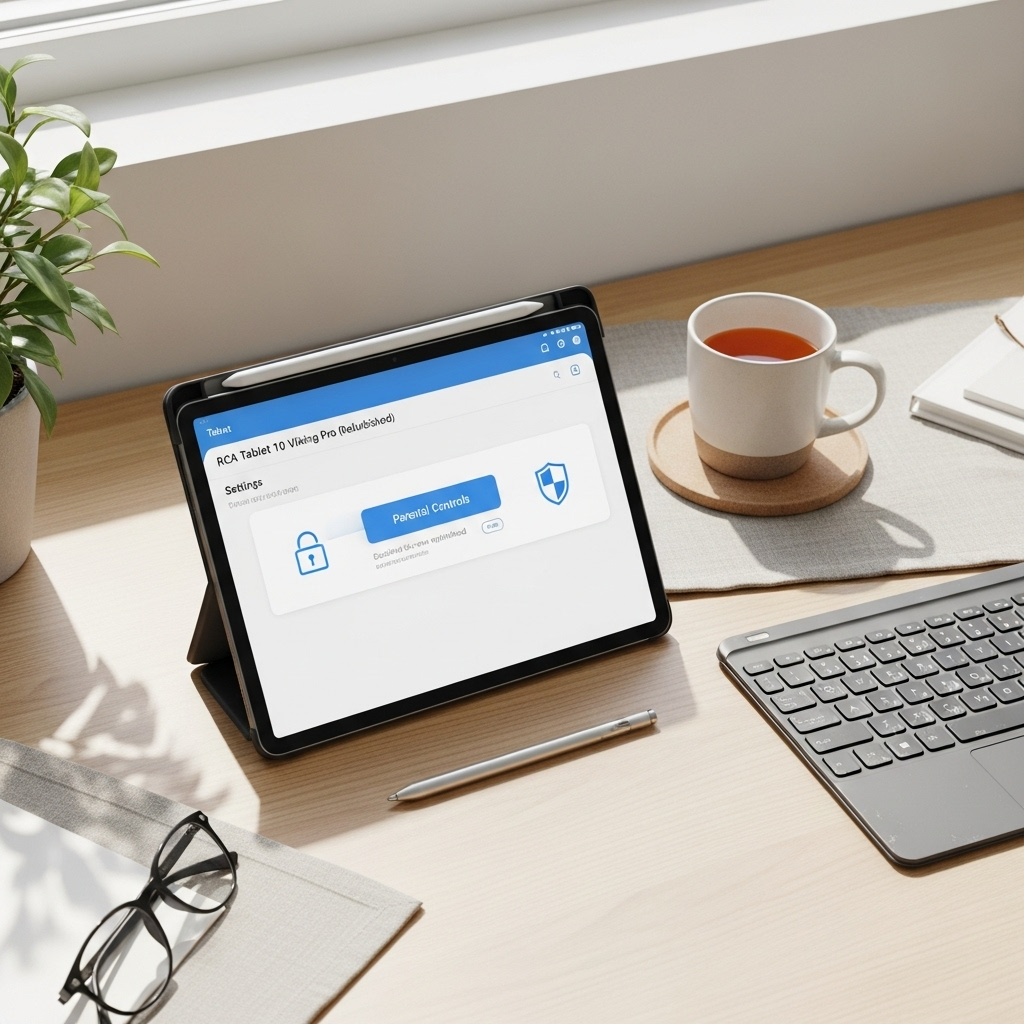Dragon Touch Max10 Screen Protector Setup: Essential Guide
Setting up your Dragon Touch Max10 screen protector is a straightforward process that ensures your tablet’s display stays scratch-free and clear. Follow our simple, step-by-step guide for a perfect application every time, protecting your investment with ease.
Is your brand new Dragon Touch Max10 looking a little bare without protection? A screen protector is like a superhero cape for your tablet’s display, keeping it safe from everyday oopsies like rogue keys or curious little fingers. But applying one can sometimes feel like a puzzle, right? You might worry about bubbles, dust, or getting it perfectly aligned. Don’t fret! At Tabletzoo, we’re here to make this super simple. We’ll walk you through every step, from preparing your tablet to that satisfying final press, ensuring your Dragon Touch Max10 looks as good as new for ages. Let’s get your tablet protected, no stress!
Why a Screen Protector for Your Dragon Touch Max10 is a Smart Move
Picking up a new Dragon Touch Max10 is exciting! It’s your portal to entertainment, learning, and staying connected. But to keep that vibrant screen pristine, a quality screen protector is a must-have accessory. Think of it as a clear, invisible shield.
Tablets, especially those used frequently by families or students, are prone to accidental damage. A tiny scratch from a stray zipper or a smudged fingerprint can detract from your viewing experience. A good screen protector acts as the first line of defense, absorbing impacts and preventing scratches that can permanently mar the display. We’ve all seen those scratched screens; let’s prevent that for your Max10!
Investing in a screen protector is far more cost-effective than repairing or replacing a damaged screen. Many original screen replacements can run quite high, making a modest investment in protection a very wise financial decision. Plus, a well-applied protector maintains the touch sensitivity and visual clarity of your tablet’s original screen.
Choosing the Right Screen Protector for Your Dragon Touch Max10
Not all screen protectors are created equal. For your Dragon Touch Max10, you’ll likely find two main types: tempered glass and plastic film. Both have their pros and cons, and the best choice often depends on your priorities.
Tempered Glass Screen Protectors
These are generally considered the superior option for durability and feel.
- Durability: Made from hardened glass, they offer excellent resistance to scratches, scuffs, and even minor impacts. If the protector takes a hit, the glass is designed to shatter instead of your tablet’s screen.
- Feel: Tempered glass feels much like your tablet’s original glass screen, offering smooth glide and responsive touch.
- Clarity: High-quality tempered glass protectors are very clear, barely affecting the display’s brightness or color.
- Installation: Often easier to install without air bubbles compared to plastic film, thanks to their rigidity.
Plastic Film Screen Protectors
These are typically more affordable and thinner.
- Scratch Protection: Good for preventing light scratches and smudges.
- Affordability: Generally less expensive than tempered glass.
- Feel: Can sometimes have a slightly “plasticky” feel and might not be as smooth for swiping.
- Installation: Can be trickier to install perfectly without air bubbles or dust trapped underneath.
For the Dragon Touch Max10, we often recommend a tempered glass protector for the best balance of protection, feel, and ease of use. Look for protectors specifically designed for the Max10 model to ensure a perfect fit. Some protectors also come with special features like anti-glare or privacy filters, which might be worth considering based on how and where you use your tablet.
What You’ll Need: Getting Your Workspace Ready
Before you even touch your Dragon Touch Max10 or the screen protector, preparation is key. A clean environment makes a world of difference. Gather your tools and get ready!
Essential Tools and Materials
Most screen protector kits for the Dragon Touch Max10 come with most of what you need, but having a few extras on hand can be helpful. Ensure you have:
- Your Dragon Touch Max10 Tablet: Make sure it’s powered off.
- The New Screen Protector: Keep it in its original packaging until step 3.
- Alcohol Wipes: Usually included in the kit to clean the screen.
- Microfiber Cloth: For a final polish.
- Dust Removal Stickers/Tape: For lifting stubborn dust particles.
- A Brightly Lit, Dust-Free Area: Avoid bathrooms or kitchens where dust is common. A clean table in a well-lit room is ideal.
- Optional: A credit card or squeegee: Some kits include this, but a spare credit card can help push out tiny bubbles.
Setting up your workspace is crucial. A clean, well-lit area minimizes the chance of dust settling on your tablet’s screen before the protector is applied. Turn off any fans or air conditioning that might blow dust around. A good rule of thumb is to make sure you can see dust particles clearly on your screen; if you can see them, you can remove them!
Step-by-Step Guide: Dragon Touch Max10 Screen Protector Setup
Now for the main event! Follow these steps carefully, and you’ll have a perfectly installed screen protector on your Dragon Touch Max10 in no time. Take your time; there’s no rush.
Step 1: Power Off Your Dragon Touch Max10
This is the very first and most important step. Turning your tablet off prevents accidental touches during the application process, which could smudge the screen or misalign the protector. It also makes it much easier to spot any dust particles on the dark display.
Step 2: Thoroughly Clean Your Tablet Screen
This is arguably the most critical step for a bubble-free and clean installation. Even the tiniest speck of dust or a smudge can end up trapped under your new protector.
- Use the alcohol wipe: Gently wipe down the entire surface of your Dragon Touch Max10 screen. Make sure to cover every corner and edge.
- Dry the screen: Immediately after, use the provided microfiber cloth to wipe the screen completely dry. Buff out any streaks or moisture until the screen is spotless and shiny.
- Inspect for Dust: Hold the tablet at an angle to the light. Look for any remaining dust particles, smudges, or fingerprints. If you see any, use the microfiber cloth again.
For stubborn dust particles that the cloth can’t catch, use the dust removal stickers (or a small piece of regular tape). Gently dab the stickers onto the spots where dust is visible. This will lift the particles right off the screen. Repeat this inspection and dusting process until you are absolutely certain the screen is clean.
Step 3: Unpack and Prepare Your Screen Protector
Now it’s time to handle the screen protector itself.
- Open the package: Carefully unbox your screen protector.
- Identify the layers: Most screen protectors have at least two layers: a protective backing and a removable application tab (often labeled “1” or “Front”). There might also be a protective film on the front of the protector itself (often labeled “2” or “Back”) which you’ll peel off after installation. Be sure you know which side faces your tablet. The sticky side is what adheres to your screen.
- Peel back the first layer: Gently peel back the backing film (usually labeled “1”) on one edge of the screen protector, exposing the adhesive side. Try not to touch the adhesive surface with your fingers.
It’s best to do this right before you plan to apply it. If you peel off the whole backing at once, you increase the chance of dust sticking to it or bending the protector.
Step 4: Align and Apply the Screen Protector
This is where precision matters. Take your time!
- Position the protector: Hold the screen protector by its edges. Carefully align it with your Dragon Touch Max10’s screen. Pay close attention to the cutouts for the camera, speakers, and any home buttons.
- Start the application: Once perfectly aligned, gently let one edge of the protector make contact with the screen.
- The Magic of Adhesion: The protector should start to adhere to the screen on its own. If you’re using tempered glass, it often self-adheres smoothly. If you’re using plastic film, you might need to gently guide it down.
The key here is to start from one edge and let it lay down naturally. If you try to drop it all at once, you’re more likely to create bubbles or miss your alignment.
Step 5: Smooth Out Air Bubbles
Even with careful application, a few small bubbles are common. Don’t panic!
- Gently push bubbles: Using your finger, a credit card (wrapped in a soft cloth to prevent scratches), or the squeegee if provided, gently push any visible air bubbles towards the nearest edge of the screen.
- Work from the center out: Start in the center of the bubble and push it towards the edge.
- Stubborn bubbles: If you have a particularly stubborn bubble that won’t move, and you’re using tempered glass, you can try to gently lift the corner of the screen protector just enough to release the air, then re-apply that section. Be very careful doing this, as repeated lifting can affect the adhesive. For plastic film, lifting might be more difficult.
Most tiny bubbles will disappear on their own within 24-48 hours as the adhesive settles.
Step 6: Remove the Top Protective Film (If Applicable)
If your screen protector has a second protective layer on top (usually labeled “2” or “Back”), now is the time to remove it.
- Peel slowly: Gently peel off this top layer. It should come off cleanly.
- Final Polish: Use your microfiber cloth one last time to give the entire screen a final buff.
Your Dragon Touch Max10 is now protected!
Maintaining Your Screen Protector
Your new screen protector is designed to keep your tablet looking great, but a little care will ensure it stays that way.
Regularly clean your screen protector with a soft, lint-free microfiber cloth. For tougher smudges or marks, you can slightly dampen the cloth with water or a screen-safe cleaning solution. Avoid harsh chemicals, as they can damage the protector’s coating or even your tablet’s display.
If you notice significant scratches or the protector starts to peel, it might be time for a replacement. While they offer great protection, screen protectors are consumable items and do wear out over time. Replacing them is much cheaper than fixing a broken tablet screen.
Common Pitfalls and How to Avoid Them
Even with clear instructions, sometimes things go awry. Here are a few common issues and how to sidestep them:
Issue: Dust Under the Protector
Solution: Meticulously clean your screen in a dust-free environment. Use dust stickers liberally. If you’ve already applied it and there are a few specks, gently lift a corner with tape or a dust sticker to remove them before re-applying.
Issue: Air Bubbles that Won’t Go Away
Solution: For small bubbles, wait. They often disappear within a day or two. For larger bubbles, try gently pushing them to an edge with a credit card. If a bubble is right in the center and won’t budge, you might need to very carefully lift the edge of the protector to release the air, then re-apply. Be aware that doing this can sometimes affect the adhesive.
Issue: Misaligned Protector
Solution: If it’s a minor misalignment, you might be able to gently lift one edge and nudge it into place before it fully adheres. For a significant misalignment, you may need to remove it completely and try again, or use a new protector.
Issue: Fingerprint Smudges on the Protector
Solution: This is usually due to touching the adhesive side during application. Use the microfiber cloth to clean the protector after application. Using a quality, oleophobic-coated tempered glass protector will also help reduce fingerprint smudges in daily use.
Maintaining Your Dragon Touch Max10 Display: Beyond the Protector
While a screen protector is your primary defense, a few other practices can help keep your Dragon Touch Max10’s display in top shape.
- Proper Storage: When not in use, store your tablet in a protective case or sleeve to prevent scratches from other objects in your bag.
- Handle with Care: Avoid placing heavy objects on top of your tablet.
- Clean Regularly: Even with a protector, a quick wipe-down with a microfiber cloth after use can prevent grime buildup.
- Avoid Extreme Temperatures: Exposing your tablet to excessive heat or cold can affect the screen and internal components.
These simple habits, combined with your new screen protector, will ensure your Dragon Touch Max10’s screen remains clear and functional for a long time. Protecting your tech extends its lifespan and enjoyment.
Conclusion
Applying a screen protector to your Dragon Touch Max10 might seem daunting, but as we’ve shown, it’s a manageable and crucial step in safeguarding your device. By following these straightforward steps – ensuring a clean workspace, meticulously cleaning the screen, and carefully aligning and applying the protector – you can achieve a professional-looking result. Remember, patience and a thorough approach are your best allies.
A properly installed screen protector not only shields your tablet from scratches and minor impacts but also maintains the visual clarity and touch responsiveness of your Dragon Touch Max10. It’s a small effort for a significant return in protecting your investment and ensuring a better long-term user experience. Now, go ahead and enjoy your protected tablet with confidence!
Frequently Asked Questions (FAQ)
Q1: How often should I replace my Dragon Touch Max10 screen protector?
Under normal usage, a good tempered glass screen protector can last for several years. However, you should consider replacing it if you notice significant scratches, cracks, peeling edges, or if it starts to affect touch sensitivity or display clarity. Regular replacement ensures continuous protection.
Q2: Can I use any screen cleaner on my Dragon Touch Max10 screen protector?
It’s best to use a soft, lint-free microfiber cloth. If you need to use a cleaning solution, opt for one specifically designed for electronic screens or a slightly damp cloth with water. Avoid ammonia-based cleaners, alcohol (unless it’s a specific screen-cleaning alcohol wipe designed for electronics, which is usually included in protector kits), or harsh chemicals, as they can damage the protector or the tablet’s screen.
Q3: What if I accidentally get dust under the screen protector during installation?
Don’t worry, it happens! If the dust speck is small, the bubble might disappear on its own in a day or two. If it’s noticeable, gently lift the edge of the screen protector closest to the dust particle using a piece of tape or a dust removal sticker. Carefully dab the sticker onto the dust to lift it, then gently re-apply that section of the protector. Be patient and try not to touch the adhesive surface.
Q4: My screen protector has a few tiny bubbles. Is this normal?
Yes, it’s quite common to have a few tiny air bubbles, especially with plastic film protectors. Most of these will naturally disappear within 24 to 48 hours as the adhesive settles. If they persist, try gently pushing them towards the edge of the screen with your microfiber cloth or a credit card (wrapped in a cloth to avoid scratches).
Q5: What’s the difference between tempered glass and plastic film screen protectors for my tablet?
Tempered glass protectors are made from hardened glass, offering superior scratch and impact resistance, a smoother feel, and often easier installation with fewer bubbles. Plastic film protectors are thinner and more flexible, usually more affordable, but offer less protection against drops and can be trickier to install without imperfections. For most users, tempered glass is the preferred choice for its balance of protection and usability.
Q6: How do I know which screen protector fits my Dragon Touch Max10?
Always purchase a screen protector specifically advertised as compatible with the “Dragon Touch Max10.” Reputable brands will clearly label their products. Check the product description and dimensions to ensure it matches your tablet model exactly. Proper fit is crucial for aligning cutouts for cameras and sensors.
Your tech guru in Sand City, CA, bringing you the latest insights and tips exclusively on mobile tablets. Dive into the world of sleek devices and stay ahead in the tablet game with my expert guidance. Your go-to source for all things tablet-related – let’s elevate your tech experience!