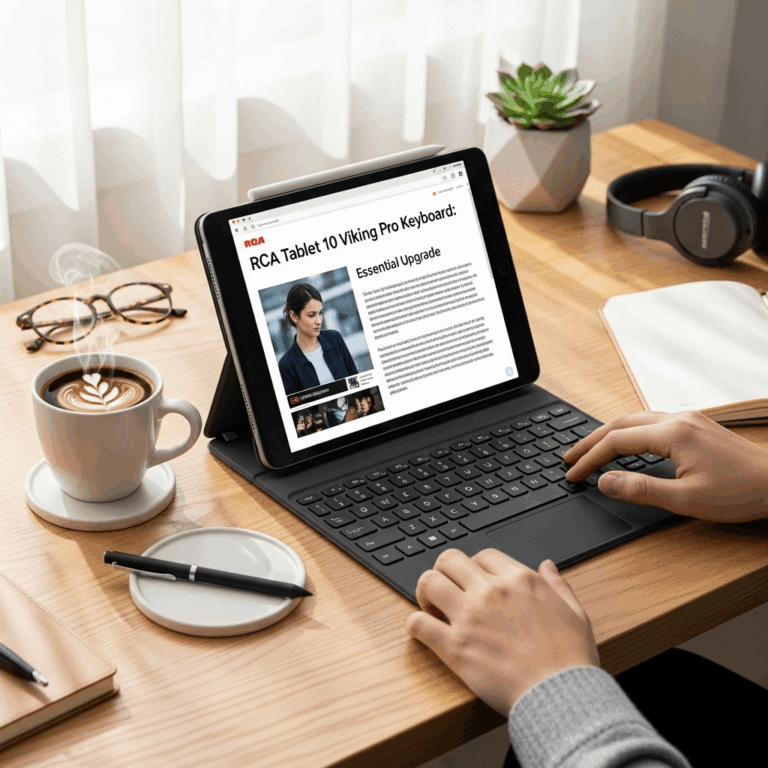Dragon Touch K10 WiFi & Charging Fixes: Effortless Solutions for Common Problems.
Having trouble with your Dragon Touch K10’s Wi-Fi or charging? Don’t sweat it! These hiccups can be super frustrating, but most of the time, they’re easy fixes. We’ll walk you through simple steps to get your tablet back online and powered up in no time. From restarting your router to checking your cables, we’ve got you covered. Get ready to say goodbye to connectivity woes!
Dragon Touch K10: Fix WiFi & Charging Issues Effortlessly
Hey there, tablet explorers! Walter Moore here from Tabletzoo. If you’ve recently picked up a Dragon Touch K10, you’re likely enjoying its affordable versatility. But sometimes, even the most reliable tech can throw us a curveball. Today, we’re diving into two common issues that can pop up with your Dragon Touch K10: Wi-Fi connectivity problems and charging difficulties. These can be real buzzkills when you’re trying to stream, work, or just browse. But don’t worry, I’m here to help you tackle them head-on with simple, step-by-step solutions that even a beginner can follow. We’ll aim to get your tablet running smoothly again without any fuss.
The Dragon Touch K10 is a fantastic budget-friendly tablet, perfect for a wide range of users, from students to families. Its large 10-inch display and decent performance make it a great companion for entertainment, light productivity, and staying connected. However, like any electronic device, it can sometimes experience minor glitches or issues. Two of the most common and inconvenient problems users encounter are persistent Wi-Fi connection drops or failures, and the tablet refusing to charge or charging very slowly. These issues can halt your digital life in its tracks, making it feel like your tablet has become a glorified paperweight. But the good news is, in most cases, these problems are not caused by a hardware defect. Instead, they are often a result of simple software glitches, network configurations, or minor accessory issues that can be resolved with a few straightforward troubleshooting steps. This guide is designed to be your go-to resource, demystiyfing the process and empowering you to fix your Dragon Touch K10 with confidence.
Understanding Common Dragon Touch K10 Issues
Before we jump into the fixes, it’s helpful to understand why these problems might occur. Think of your tablet like a small computer; it runs on software, connects to networks, and needs a steady power supply. When any of these components aren’t working optimally, you can run into trouble.
Wi-Fi Problems: These can manifest in many ways. Your tablet might not see any available networks, it might connect but say “no internet,” it could disconnect frequently, or it might be incredibly slow. These issues usually stem from:
- Router or Network Issues: Sometimes the problem isn’t your tablet at all, but the source of your internet signal.
- Tablet Software Glitches: A temporary hiccup in the tablet’s operating system can disrupt network connections.
- Incorrect Network Settings: Simple errors in how your tablet is trying to connect to your network can cause problems.
- Outdated Software: Like any device, keeping your tablet’s software up-to-date is crucial for performance and bug fixes.
Charging Issues: This is another common headache. Your Dragon Touch K10 might show it’s plugged in but the battery percentage doesn’t increase, it might refuse to charge at all, or it could take an unusually long time to charge. The usual suspects for charging problems include:
- Faulty Cable or Adapter: These are often the weakest links in the charging chain.
- Dirty Charging Port: Dust and debris can accumulate in the tablet’s charging port, preventing a good connection.
- Software Power Management: Sometimes, the tablet’s software might not be managing power efficiently.
- Battery Health: While less common in newer devices, battery degradation can also be a factor over time.
Troubleshooting Dragon Touch K10 Wi-Fi Connectivity
Let’s get your tablet back online! These steps are designed to be performed in order, moving from the simplest to slightly more involved solutions.
Step 1: The Universal Fix – Restart Everything
Seriously, this fixes more tech issues than you’d think. It’s the first thing everyone should try, and for good reason. A restart clears temporary glitches, refreshes network connections, and gives your devices a fresh start.
- Restart Your Dragon Touch K10: Press and hold the power button until you see the power menu. Tap “Restart” (or “Power Off,” then press and hold the power button again to turn it back on).
- Restart Your Wi-Fi Router and Modem: Unplug both your router and modem from the power outlet. Wait for about 30 seconds. Plug the modem back in first and wait for its lights to stabilize (usually 1-2 minutes). Then, plug in your router and wait for its lights to stabilize.
Once everything is back online, try connecting your Dragon Touch K10 to your Wi-Fi network again. You might be surprised how often this simple step resolves the problem!
Step 2: Check Your Wi-Fi Network and Signal Strength
Is it just your Dragon Touch K10 having trouble, or are other devices also struggling with the Wi-Fi? This helps pinpoint if the issue is with the tablet or your network.
How to Check:
- Try connecting another device (like your smartphone or a laptop) to the same Wi-Fi network.
- If other devices are also slow or disconnecting, the problem is likely with your internet service provider (ISP) or your router.
- If other devices work fine, the issue is more likely isolated to your Dragon Touch K10 or its connection to that specific network.
Signal Strength: Also, consider your proximity to the router. If you’re too far away, the signal might be weak and unstable. Try moving closer to the router to see if the connection improves.
Step 3: Forget and Reconnect to Your Wi-Fi Network
Sometimes, your tablet might have stored incorrect network information or the connection profile might have become corrupted. “Forgetting” the network and reconnecting can create a fresh, clean connection.
Steps:
- Open your Dragon Touch K10’s Settings app.
- Tap on Network & Internet (or Wireless & Networks).
- Tap on Wi-Fi.
- Find your Wi-Fi network name (SSID) in the list.
- Tap and hold on your network name, then select Forget Network (or Remove Network).
- Scan for networks again.
- Tap on your network name and re-enter your Wi-Fi password.
Make sure you’re typing the password accurately – they are case-sensitive!
Step 4: Check for Software Updates
Manufacturers frequently release software updates to fix bugs, improve performance, and enhance security. An outdated operating system can sometimes lead to connectivity issues.
Important Note: For this step, you’ll need a stable internet connection. If your Wi-Fi is completely unusable, you might need to use a mobile hotspot from your phone or connect to a different Wi-Fi network temporarily to check for and download updates.
Steps:
- Open Settings on your Dragon Touch K10.
- Scroll down and tap on System (or About tablet/Device).
- Tap on System Update (or Software Update).
- The tablet will check for available updates. If an update is found, follow the on-screen instructions to download and install it.
It’s a good practice to keep your tablet updated to the latest version. You can find more information about Android updates on the official Android Open Source Project (AOSP) website, which provides insights into how these updates work.
Step 5: Reset Network Settings
This is a more drastic step than just forgetting a network, as it will erase all your saved Wi-Fi networks, Bluetooth pairings, and mobile data settings. However, it often resolves stubborn network issues by resetting all network-related configurations to their defaults.
Steps:
- Open Settings.
- Tap on System.
- Tap on Reset options (or advanced reset options).
- Select Reset Wi-Fi, mobile & Bluetooth.
- Tap Reset settings (or Reset network settings). You might be prompted to enter your device PIN or password.
After the reset, you’ll need to re-enter your Wi-Fi password and re-pair any Bluetooth devices. Try connecting to your Wi-Fi again.
Step 6: Check Your Router’s MAC Filtering
Some routers have a security feature called MAC filtering, which only allows devices with specific, registered MAC addresses to connect to the network. If this is enabled and your Dragon Touch K10’s MAC address isn’t on the allowed list, it won’t be able to connect.
How to Find Your Tablet’s MAC Address:
- Go to Settings > About tablet (or About device).
- Tap on Status.
- Look for Wi-Fi MAC address.
How to Check Router Settings:
- You’ll need to log into your router’s administration interface through a web browser on another device. The exact steps vary by router manufacturer, but usually involve typing an IP address (like 192.168.1.1 or 192.168.0.1) into your browser’s address bar. Check your router’s manual or the manufacturer’s website for specific instructions.
- Look for a section related to “Security,” “Access Control,” or “MAC Filtering” within your router’s settings.
- If MAC filtering is enabled, either disable it or add your Dragon Touch K10’s MAC address to the list of allowed devices.
Warning: Be careful when changing router settings. Only make changes if you are comfortable doing so or if you have specific instructions. Incorrect settings can affect your entire network.
Troubleshooting Dragon Touch K10 Charging Issues
Now, let’s tackle those charging frustrations. A dead tablet is no fun at all!
Step 1: Inspect Your Charging Port and Accessories
This is the most common culprit for charging problems. Dust, lint, and debris can accumulate in the charging port, preventing a solid connection. Also, cables and adapters can fail.
Tips for Inspection:
- Visual Check: Look closely into the USB-C port on your Dragon Touch K10. Do you see any gunk?
- Cleaning the Port: If you see debris, try gently cleaning it. You can use a toothpick (be very careful not to damage the pins inside), canned air, or a very fine brush. Never use metal objects like paperclips, as they can cause a short circuit.
- Check the Cable: Examine your USB-C cable for any signs of damage – fraying, kinks, or bent connectors. Try using a different USB-C cable if you have one.
- Check the Adapter: Try using a different USB wall adapter if possible. Ensure it’s compatible with your tablet and provides sufficient power (e.g., 5V/2A or higher is usually recommended).
- Try a Different Outlet: Rule out a faulty wall socket by plugging the charger into a different one.
It’s also worth noting that some chargers designed for faster charging on other devices might not be fully compatible or might charge a Dragon Touch K10 more slowly. Using the original charger and cable that came with your tablet (if available) is always the safest bet.
Step 2: Perform a Hard Reset (Force Restart) While Plugged In
If your tablet is completely unresponsive and won’t turn on, or if it’s stuck in a boot loop, a hard reset might help. Sometimes, the tablet needs a firm nudge to acknowledge the power source.
Steps:
- Connect your Dragon Touch K10 to a known working charger and wall outlet using a known good cable.
- Let it charge for at least 15-30 minutes, even if the screen remains black.
- Press and hold the Power button for an extended period (usually 20-30 seconds). Don’t let go until you see the Dragon Touch logo or the charging indicator on the screen.
If this doesn’t work, try holding the Power button and the Volume Down button simultaneously for about 20-30 seconds while plugged in.
Step 3: Test with a Different Charger and Cable Combination
This step reiterates the importance of ruling out accessory issues. If you have access to another USB-C charger and cable, try using them on your Dragon Touch K10.
What to look for:
- Does it start charging? Even if it’s slow, seeing the charging indicator is a good sign.
- Fast charging? Some chargers are better than others depending on their power output (measured in Watts or Amps/Volts).
If a different charger and cable work perfectly, then your original accessories are likely the problem and need to be replaced.
Step 4: Check Battery Usage in Settings
While less common for outright refusal to charge, sometimes aggressive software or an app could be draining power faster than it’s being replenished, making it seem like it’s not charging. This is more common if you’re using the tablet while it’s plugged in and the percentage isn’t going up.
Steps:
- If your tablet has enough charge to turn on, go to Settings.
- Tap on Battery.
- Look for Battery Usage. You can see which apps are consuming the most power.
If you notice an app is using an excessive amount of battery, try closing it, clearing its cache, or even uninstalling it to see if charging performance improves.
Step 5: Boot into Safe Mode
Safe Mode starts your tablet with only the essential system software, disabling all third-party apps. This is useful for diagnosing if a downloaded app is causing the charging issue (or other problems).
How to Enter Safe Mode:
- Press and hold the Power button until you see the power-off option.
- Touch and hold the Power off option on the screen until you see a prompt to Reboot to safe mode.
- Tap OK. Your tablet will restart in Safe Mode, and you’ll usually see the words “Safe mode” in the corner of the screen.
Once in Safe Mode, try plugging in your charger. If your tablet starts charging normally in Safe Mode, it strongly suggests that a third-party app you installed is the culprit. You’ll then need to uninstall recently added apps one by one until you find the one causing the problem.
Step 6: Performing a Factory Data Reset
As a last resort for software-related issues, you can perform a factory data reset. This will wipe your tablet clean and return it to its original factory settings. All your data, apps, and settings will be erased, so make sure to back up anything important first!
Backup Your Data: Before proceeding, back up your photos, videos, documents, and any other important files to cloud storage (like Google Drive or Dropbox) or transfer them to a computer.
Steps to Factory Reset:
- Go to Settings > System > Reset options.
- Tap on Erase all data (factory reset).
- Read the warning carefully and tap Erase all data, then Erase data again to confirm.
Your tablet will restart and go through the initial setup process, just like when it was new. After setup, try charging it again. If the issue persists even after a factory reset and testing with known good accessories, it’s highly likely to be a hardware problem.
When to Consider Hardware Issues or Professional Help
If you’ve diligently gone through all
Your tech guru in Sand City, CA, bringing you the latest insights and tips exclusively on mobile tablets. Dive into the world of sleek devices and stay ahead in the tablet game with my expert guidance. Your go-to source for all things tablet-related – let’s elevate your tech experience!