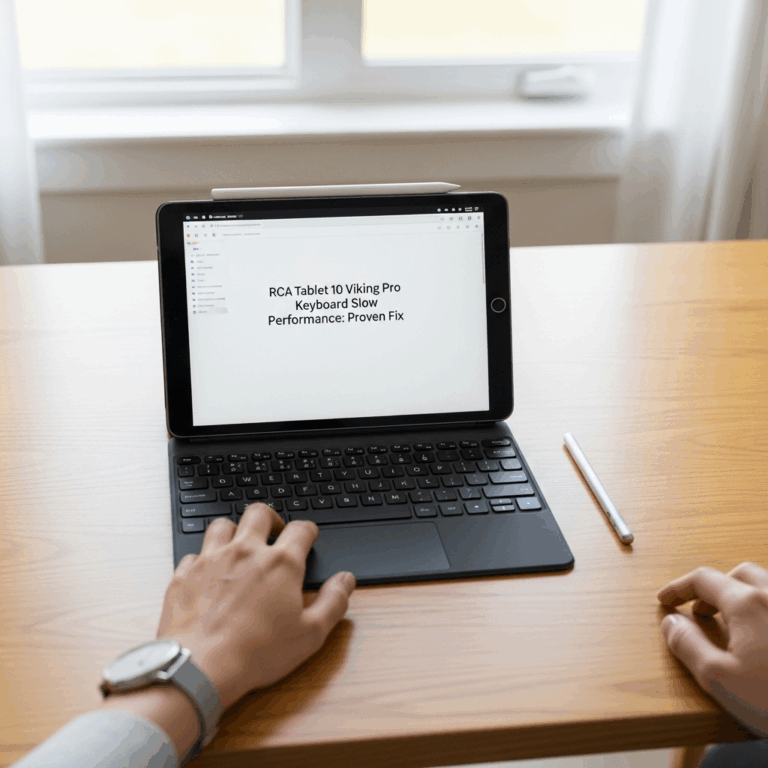Connecting your Dragon Touch Octa Core tablet to your TV unlocks a bigger screen for movies, games, and presentations. This guide makes the process simple and quick, ensuring you can share your tablet’s content with ease. Follow these essential steps for a seamless TV connection.
Dragon Touch Octa Core Case: Essential TV Connection Guide
Ever found yourself wishing you could share what’s on your Dragon Touch Octa Core tablet with a bigger audience? Maybe you want to binge-watch your favorite show on the comfort of your TV, showcase photos from your latest trip, or even give a presentation without squinting at a small screen. It’s a common desire, and thankfully, connecting your tablet to your television is often much simpler than you might think!
Many people worry about complicated cables, confusing settings, or compatibility issues. But don’t let that stop you. In this guide, we’ll walk you through the essential steps to connect your Dragon Touch Octa Core tablet to your TV. We’ll break down the options, explain what you’ll need, and provide clear, easy-to-follow instructions. Get ready to enjoy your tablet’s content on the big screen!
Understanding Your Dragon Touch Octa Core Tablet and TV Connection Options
Before we dive into the specifics, let’s get acquainted with what makes connecting your Dragon Touch Octa Core tablet possible and what your primary options are. Dragon Touch tablets, especially those with octa-core processors, are designed for versatility, and that includes screen mirroring or casting.
Octa-Core Power: What It Means for You
An octa-core processor means your tablet has eight processing cores. This isn’t directly about connecting to a TV, but it ensures your tablet runs smoothly, which is important for streaming content without lag when connected to a larger display. You’ll have a much better experience watching videos or playing games on your TV if your tablet can handle the task without stuttering.
Key Connection Methods for Your Dragon Touch Tablet
There are generally two main ways to get your Dragon Touch Octa Core tablet’s display onto your TV:
- Wired Connection (HDMI): This is the most direct and often the most reliable method. It involves using a cable that directly links your tablet to your TV.
- Wireless Connection (Screen Mirroring/Casting): This method uses your Wi-Fi network to send the tablet’s screen to your TV. It’s convenient as it requires no cables, but can sometimes be affected by network performance.
The best method for you will depend on your TV’s capabilities, the specific Dragon Touch model you have, and your preference for wired versus wireless convenience. We’ll explore both in detail.
Method 1: Connecting Your Dragon Touch Octa Core via HDMI (Wired)
For a stable and high-resolution connection, using an HDMI cable is a fantastic option. This is often the go-to for users who want the most dependable link, as it bypasses potential Wi-Fi interference.
What You’ll Need:
- Your Dragon Touch Octa Core Tablet: Ensure it’s charged and powered on.
- Your Television: With at least one available HDMI input. Most modern TVs have multiple.
- A Micro USB to HDMI Adapter or USB-C to HDMI Adapter (Depending on your tablet’s port): This is the crucial piece of hardware. Almost all Dragon Touch tablets use either a Micro USB port or a USB-C port for charging and data transfer. Some older models might have a proprietary port, but USB-C is becoming standard.
- An HDMI Cable: A standard HDMI cable to connect the adapter to your TV.
Step-by-Step HDMI Connection:
- Identify Your Tablet’s Port: Carefully examine the charging/data port on your Dragon Touch tablet. Is it a slim Micro USB port or the more oval-shaped USB-C port? This determines the type of adapter you need.
- Acquire the Correct Adapter: If you don’t already have one, you’ll need to purchase a “Micro USB to HDMI adapter” (often called an MHL adapter) or a “USB-C to HDMI adapter” (often called a DisplayPort Alt Mode adapter). Important Note: Not all Micro USB ports support MHL (Mobile High-Definition Link) output. You’ll need to check your specific Dragon Touch model’s specifications to confirm MHL compatibility. USB-C is more reliable for video output. Search for adapters that explicitly state compatibility with your Dragon Touch model or Android devices with MHL/DisplayPort Alt Mode support.
- Connect the Adapter to Your Tablet: Plug the Micro USB or USB-C end of the adapter firmly into your tablet’s port.
- Connect the HDMI Cable: Plug one end of your HDMI cable into the corresponding HDMI port on the adapter.
- Connect to Your TV: Plug the other end of the HDMI cable into an available HDMI input port on your television. Make a note of which HDMI port number you used (e.g., HDMI 1, HDMI 2).
- Switch Your TV Input: Turn on your television and use your TV remote to select the correct HDMI input source. For example, if you plugged into HDMI 1, select HDMI 1 on your TV.
- View Your Tablet Screen: Your Dragon Touch tablet’s screen should now appear on your TV. Depending on the adapter and tablet, the display might be mirrored automatically, or you might need to enable screen mirroring in your tablet’s settings. If it doesn’t appear immediately, try restarting your tablet.
Troubleshooting HDMI Connections:
- No Signal: Double-check all cable connections are secure. Ensure you’ve selected the correct HDMI input on your TV. Try a different HDMI port on your TV.
- Screen Not Filling TV: Some display settings on the TV or tablet might need adjustment to prevent overscan or underscan. Look for aspect ratio or display size options in your TV’s menu or your tablet’s display settings.
- Connection Drops: Ensure the adapter is powered if it has a separate power input (some MHL adapters might require external power to function correctly). Check the quality of your adapter and HDMI cable; a faulty cable can cause issues.
Tip: For a cleaner setup, look for specialized USB-C to HDMI adapters that also have a USB-A port, allowing you to charge your tablet while it’s connected to the TV. This is essential for long viewing sessions.
Method 2: Wireless Connection with Dragon Touch Octa Core (Screen Mirroring/Casting)
Wireless connectivity offers the ultimate freedom from cables. This method relies on your Wi-Fi network and technologies like Miracast or Google Cast to send your tablet’s display to a compatible TV or streaming device.
What You’ll Need:
- Your Dragon Touch Octa Core Tablet: Connected to your Wi-Fi network.
- Your Television:
- A Smart TV with built-in screen mirroring capabilities (often Miracast-enabled for Android devices or Google Cast/Chromecast built-in).
- Or, a separate streaming device connected to your TV, such as a Google Chromecast, Amazon Fire TV Stick, Roku, or an Apple TV.
- A Stable Wi-Fi Network: Both your tablet and your TV (or streaming device) must be connected to the same Wi-Fi network.
Understanding Wireless Technologies:
Most Android tablets, including those from Dragon Touch, support screen mirroring through Miracast. Devices like Google Chromecast, or TVs with Chromecast built-in, use Google Cast. Your TV or streaming device will dictate which technology is your primary option.
Steps for Wireless Connection:
The exact steps can vary slightly depending on your TV brand, streaming device, and Dragon Touch model, but the general process is as follows:
- Ensure Network Connection: Verify that your Dragon Touch tablet and your Smart TV (or streaming device) are connected to the exact same Wi-Fi network. This is critical for wireless casting to work.
- Activate Screen Mirroring/Casting on Your TV/Device:
- For Smart TVs: Navigate to your TV’s input or source menu and look for an option like “Screen Mirroring,” “Miracast,” “Wi-Fi Direct,” or “Smart View.” Enable this feature.
- For Chromecast: Ensure your Chromecast device is set up and connected to your Wi-Fi. On your TV, select the Chromecast input.
- For Other Streaming Devices (Fire TV, Roku, Apple TV): Check the settings on these devices for their respective mirroring or casting features (e.g., “Screen Mirroring” on Fire TV, “Screen Mirroring” on Roku, though Apple TV primarily uses AirPlay).
- Open Casting/Mirroring Settings on Your Dragon Touch Tablet:
- Go to your tablet’s Settings app.
- Look for options like “Connected devices,” “Connections,” “Display,” or a specific “Cast” or “Screen Cast” option. Some brands have this under a quick settings panel you can swipe down from the top.
- Tap on the relevant option to scan for available devices.
- Select Your TV/Device: Your tablet will display a list of detected devices. Select your TV’s screen mirroring name or your streaming device (e.g., “Living Room TV,” “Chromecast_LivingRoom”).
- Confirm Connection (If Prompted): Your TV or streaming device might display a prompt asking you to allow the connection. Accept it.
- View Your Screen: Your tablet’s screen should now be mirrored onto your TV. What you do on your tablet will appear on the TV.
Tip for Specific Apps: Many streaming apps (like YouTube, Netflix, Hulu) have a dedicated Cast icon (a small screen with Wi-Fi waves in the corner). Tapping this icon allows you to send the video content directly to your casting device, often providing a smoother experience than mirroring the entire screen and freeing up your tablet for other tasks.
Troubleshooting Wireless Connections:
- Devices Not Found: Ensure both devices are on the same Wi-Fi network. Restart both your tablet and your TV/streaming device. Check that screen mirroring is enabled on the TV.
- Laggy or Choppy Video: This is often due to a weak Wi-Fi signal or network congestion. Try moving your tablet closer to your router, or your TV closer to the router. Consider a wired connection if this is a persistent problem. Close unnecessary apps on your tablet.
- Connection Keeps Dropping: Check for interference from other wireless devices. Ensure your Wi-Fi router firmware is up to date. Some TVs or streaming devices might require firmware updates for their casting features.
- App-Specific Casting Issues: Try updating the app on your tablet. Clear the cache for the app in your tablet’s settings. Restart the casting device.
Comparing HDMI vs. Wireless Connection for Dragon Touch
Deciding between a wired HDMI connection and a wireless cast can be tricky. Here’s a quick comparison to help you choose the best method for your needs:
| Feature | HDMI (Wired) | Wireless (Casting/Mirroring) |
|---|---|---|
| Setup Simplicity | Requires cables and adapters; can be slightly more involved initially. | Easier setup once Wi-Fi is configured; no physical connections needed. |
| Connection Stability | Highly stable, less prone to interference. | Can be affected by Wi-Fi signal strength, network congestion, and distance. |
| Video & Audio Quality | Generally excellent, maximum quality supported by cables. | Very good, but can sometimes be compressed to manage bandwidth; dependent on network. | Very low, ideal for gaming and presentations. | Can have noticeable delays, more pronounced in fast-paced activities. |
| Portability & Convenience | Less convenient due to cables; good for a fixed setup. | Very convenient, no cables to manage; great for moving between rooms or devices. |
| Compatibility | Requires specific adapter based on tablet port (Micro USB/USB-C). | Relies on Miracast or Google Cast support on TV/device; ensures tablet and TV are on the same Wi-Fi. |
| Power Usage | Tablet might discharge slower as some adapters provide pass-through charging. | Can drain tablet battery faster as it’s actively transmitting over Wi-Fi. |
Essential Tips for a Great Viewing Experience
Once you’ve successfully connected your Dragon Touch Octa Core tablet to your TV, here are a few extra tips to ensure everything runs smoothly and you get the best visual experience:
- Keep Your Software Updated: Ensure both your Dragon Touch tablet’s operating system and your TV’s firmware are up to date. Updates often include performance improvements and bug fixes that can enhance connectivity. You can check for Android system updates in your tablet’s Settings > System > System update. For your TV, this is usually found in its settings menu under “Support” or “About.”
- Optimize Your Wi-Fi (for Wireless): If you’re relying on wireless casting, a strong Wi-Fi signal is key. Consider upgrading your router if you have an older one. Placing your router in a central location can also help. For demanding tasks like streaming high-definition movies, a 5GHz Wi-Fi band generally offers faster speeds and less interference than the 2.4GHz band, provided your devices support it.
- Check Tablet Manufacturer Specifications: As mentioned, not all Micro USB ports support MHL. Always refer to the official product page or user manual for your specific Dragon Touch model to confirm video output capabilities for wired connections before purchasing adapters. For wireless, ensure your tablet has Miracast support, which is standard on most modern Android devices.
- Use a Dedicated Cast-Enabled App: For content streaming services like YouTube, Netflix, or Plex, using the “Cast” icon within the official app is often superior to mirroring your entire screen. This allows the video content to be streamed directly to your TV or casting device, using less processing power on your tablet and reducing the chance of lag or quality loss. You can find these apps on the Google Play Store.
- Manage Tablet Battery: If you’re using a wired connection, see if your adapter supports charging. For wireless casting, plug your tablet in to charge beforehand, as continuous screen mirroring can drain the battery faster.
- Adjust Display Settings: If the picture on your TV looks stretched, squashed, or has black bars, you might need to adjust the aspect ratio settings on either your tablet or your TV. Most TVs have options like “Normal,” “Wide,” “Zoom,” or “16:9.” Your tablet’s display settings might also have options to adjust scaling.
Dragon Touch Models and Their TV Capabilities
Dragon Touch offers a range of tablets, and while many share similar functionalities, it’s always good to know what to expect. Most modern Dragon Touch tablets, especially those with octa-core processors like the X10, X10 Plus, X12, or newer models, generally support standard Android features for screen mirroring.
Key Dragon Touch Tablet Series and TV Connection Notes:
- Dragon Touch Octa Core Tablets (e.g., X10, X10 Plus, X12): These powerful tablets are highly likely to support Miracast for wireless screen mirroring. If they have a USB-C port that supports DisplayPort Alternate Mode, they’ll be excellent candidates for USB-C to HDMI adapters. Older models with Micro USB should still be checked for MHL support.
- Dragon Touch Max Series (e.g., Max10): Similar to the octa-core models, these should offer robust wireless mirroring and potential for wired connections via their ports.
- Dragon Touch Kids Series: While these tablets focus on educational content and parental controls, their underlying Android system usually supports standard mirroring features, though they may be restricted by parental control settings. It’s always best to check the specific model’s capabilities.
How to Find Your Tablet’s Specifics:
- User Manual: The most reliable source of information is the user manual that came with your tablet.
- Official Website: Visit the Dragon Touch official website and search for your specific tablet model. Specifications pages will detail supported ports and features.
- Settings Menu: On your
Your tech guru in Sand City, CA, bringing you the latest insights and tips exclusively on mobile tablets. Dive into the world of sleek devices and stay ahead in the tablet game with my expert guidance. Your go-to source for all things tablet-related – let’s elevate your tech experience!