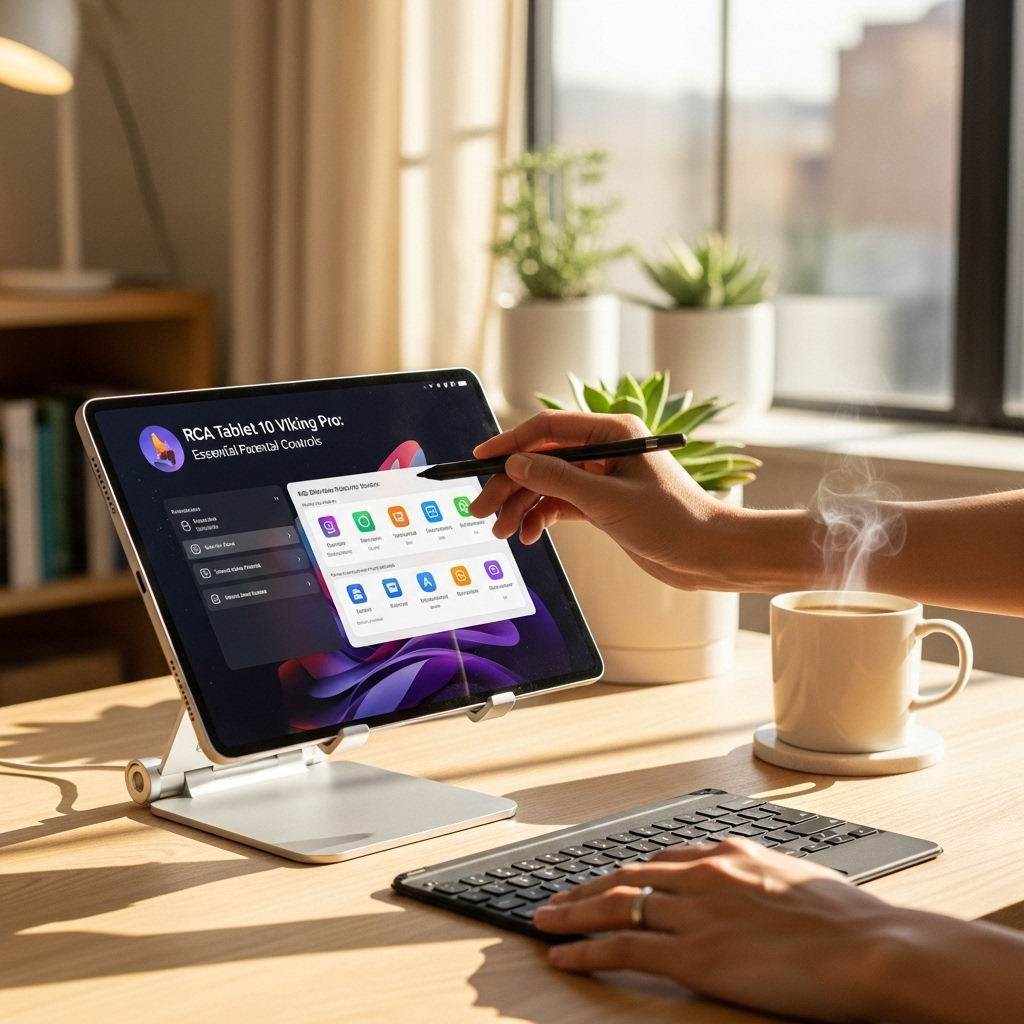Dragon Touch Pro Tablet: Essential Bluetooth Fixes
Quick Summary:
Experiencing Bluetooth issues on your Dragon Touch Pro tablet? This guide offers proven, beginner-friendly fixes from simple restarts to advanced pairing solutions. Get your Bluetooth working flawlessly again with our easy-to-follow steps.
We all love the convenience of wireless technology, don’t we? The freedom to connect headphones, speakers, or even other devices without a tangle of wires is a game-changer. But what happens when that connection falters? If your Dragon Touch Pro tablet is acting up with its Bluetooth, don’t worry! It’s a common hiccup, and usually, a simple fix can get you back to your connected world. We’re here to walk you through the most effective solutions step-by-step, so you can enjoy your tablet without frustration.
Dragon Touch Pro Tablet: Essential Bluetooth Fixes for Seamless Connectivity
The Dragon Touch Pro tablet is a fantastic device for everyday use, whether you’re streaming movies, catching up on social media, or even getting some work done. One of its key features is Bluetooth connectivity, allowing you to pair with a wide range of accessories like wireless headphones, earbuds, speakers, and even smartwatches. However, like any electronic device, you might occasionally encounter Bluetooth issues. These can range from your tablet not being able to find devices to dropped connections. This guide will provide you with essential, beginner-friendly fixes to get your Dragon Touch Pro tablet’s Bluetooth working smoothly again.
Common Bluetooth Problems on the Dragon Touch Pro Tablet
Before we dive into the solutions, let’s quickly look at some of the most common Bluetooth headaches users experience with their Dragon Touch Pro tablets:
- Cannot find Bluetooth devices: Your tablet simply doesn’t see the accessory you’re trying to connect, even when it’s nearby and in pairing mode.
- Pairing fails: The tablet finds the device, but the pairing process doesn’t complete successfully, often showing an error message.
- Intermittent connection drops: The Bluetooth connection works, but it keeps disconnecting and reconnecting, disrupting your audio or data transfer.
- Device shows as connected but not working: The tablet says your Bluetooth accessory is paired and connected, but no audio comes through, or it’s unresponsive.
- Slow data transfer: If you’re transferring files via Bluetooth or using a Bluetooth mouse/keyboard, you might notice lag or slow response times.
These issues can be frustrating, but the good news is that most of them can be resolved with a few simple troubleshooting steps. We’ll start with the easiest fixes and move on to more involved solutions.
Step 1: The Universal Fix – Restart Everything!
This is the golden rule of tech troubleshooting, and it often works wonders for Bluetooth problems. A simple restart can clear temporary glitches that might be preventing your devices from communicating properly.
Restart Your Dragon Touch Pro Tablet
1. Press and hold the Power button on your tablet until the power menu appears.
2. Tap on “Restart” or “Power off”. If you choose “Power off,” wait a few seconds, then press and hold the Power button again to turn it back on.
Restart Your Bluetooth Device
Turn off your Bluetooth accessory (headphones, speaker, etc.), wait about 10 seconds, and then turn it back on. Make sure it’s in pairing mode if you’re trying to connect it for the first time.
Once both devices have restarted, try to pair them again. You’d be surprised how often this single step solves the issue!
Step 2: Check the Basics – Bluetooth is On and Discoverable
It sounds obvious, but sometimes the simplest things get overlooked. Let’s make sure Bluetooth is actually enabled and that your tablet is ready to find devices.
Enable Bluetooth on Your Dragon Touch Pro Tablet
1. Open the Settings app on your Dragon Touch Pro tablet.
2. Tap on “Connected devices” or “Bluetooth” (the exact wording might vary slightly depending on your Android version).
3. Ensure the Bluetooth toggle switch is turned ON (it will usually turn blue or green).
Make Sure Your Bluetooth Device is in Pairing Mode
When you’re trying to connect a new Bluetooth device to your Dragon Touch Pro, it needs to be “discoverable” or in “pairing mode.” This usually involves pressing and holding a specific button on the device until an indicator light starts flashing, or you hear a sound. Consult your device’s manual if you’re unsure how to put it into pairing mode.
Step 3: Forget and Re-pair the Bluetooth Device
If your Dragon Touch Pro tablet has previously connected to the device but is now having issues, the existing pairing information might be corrupted. “Forgetting” the device and then pairing it again can create a fresh connection.
How to Forget a Bluetooth Device on Your Dragon Touch Pro
1. Open the Settings app.
2. Go to “Connected devices” or “Bluetooth”.
3. You should see a list of previously paired devices. Tap on the name of the device you’re having trouble with.
4. Look for an option that says “Forget,” “Unpair,” or “Remove device” and tap it.
5. Confirm if prompted.
Once the device is forgotten, put your Bluetooth accessory back into pairing mode and try to pair it with your Dragon Touch Pro tablet again, following the standard pairing procedure.
Step 4: Update Your Dragon Touch Pro Tablet’s Software
Software updates often contain bug fixes and performance improvements, including those related to hardware connectivity like Bluetooth. Keeping your tablet’s operating system up-to-date is crucial for optimal performance.
Check for System Updates
1. Open the Settings app.
2. Scroll down and tap on “System” or “About tablet”.
3. Tap on “System update” or “Software update”.
4. Your tablet will check for available updates. If one is found, follow the on-screen instructions to download and install it. Make sure your tablet is connected to Wi-Fi and has sufficient battery charge or is plugged in during the update process.
After the update is complete and your tablet restarts, test your Bluetooth connection again.
Step 5: Clear Bluetooth Cache and Data
Android stores temporary data for apps, including the Bluetooth service, in its cache. Sometimes, this cached data can become corrupted, leading to Bluetooth malfunctions. Clearing this data can resolve such issues.
Steps to Clear Bluetooth Cache and Data
1. Open the Settings app.
2. Go to “Apps & notifications” (or just “Apps” on some versions).
3. You might need to tap “See all apps” or a similar option.
4. Tap the three-dot menu (⋮) in the top-right corner and select “Show system” or “Show system apps”. This is important because Bluetooth is a system service.
5. Scroll down and find “Bluetooth” in the list and tap on it.
6. Tap on “Storage & cache”.
7. First, tap “Clear cache”. Then, tap “Clear storage” or “Clear data”. You might see a warning; confirm that you want to proceed.
8. Restart your Dragon Touch Pro tablet after clearing the cache and data. You will need to re-pair any previously connected Bluetooth devices.
Step 6: Check for Bluetooth Device Compatibility
While most modern Bluetooth devices are designed to be compatible with a wide range of operating systems, there can be rare instances of incompatibility, especially with older devices or very specific profiles.
Is your Bluetooth accessory compatible with Android tablets?
- Most common accessories like headphones, speakers, and mice use standard Bluetooth profiles (like A2DP for audio, HID for input devices) that are widely supported by Android.
- If you’re trying to connect a less common device, check the manufacturer’s specifications for compatibility with Android devices.
- You can also search online forums or the manufacturer’s support page for any known issues with the Dragon Touch Pro tablet.
If you suspect an incompatibility issue, try connecting your Bluetooth accessory to another device (like a smartphone or computer) to see if it works there. If it works elsewhere, the issue might be with your tablet’s specific Bluetooth implementation or a software conflict.
Step 7: Increase Proximity and Reduce Interference
Bluetooth operates on the 2.4 GHz frequency band, which is also used by other devices like Wi-Fi routers, microwaves, and cordless phones. These can cause interference and weaken the Bluetooth signal.
Tips to Minimize Interference:
- Get closer: Ensure your Bluetooth device is within close range of your Dragon Touch Pro tablet (ideally within 10-15 feet for optimal performance).
- Minimize obstacles: Physical barriers like walls, doors, or even your own body can obstruct the signal. Try to have a clear line of sight.
- Reduce other 2.4 GHz devices: If possible, temporarily move away from Wi-Fi routers or other potential sources of interference. Turn off any unused Bluetooth devices that are nearby.
- Check for damage: Ensure neither your tablet nor your Bluetooth accessory has physical damage that could affect the antenna.
Step 8: Reset Network Settings (Advanced Step)
This is a more drastic step, as it will reset all network-related settings on your tablet, including Wi-Fi, mobile data, and Bluetooth. You will lose all saved Wi-Fi passwords and Bluetooth pairings, so use this as a later resort.
How to Reset Network Settings on Dragon Touch Pro
1. Open the Settings app.
2. Scroll down and tap on “System”.
3. Tap on “Reset options” or “Reset”.
4. Select “Reset Wi-Fi, mobile & Bluetooth” or “Reset network settings”.
5. Read the warning carefully. This action cannot be undone and will erase all network configurations.
6. Tap “Reset settings” or “Reset” to confirm. You may need to enter your tablet’s PIN or password.
After the reset, your tablet will restart. You’ll need to re-enter your Wi-Fi passwords and re-pair all your Bluetooth devices.
Step 9: Check the Dragon Touch Pro Tablet Price and Bluetooth Capabilities
While troubleshooting, it’s also worth briefly considering the tablet’s specifications. Dragon Touch Pro tablets are generally budget-friendly, offering great value. Sometimes, the Bluetooth version or specific capabilities might be limited compared to premium devices.
Dragon Touch Pro Tablet Bluetooth Version Considerations:
Most Dragon Touch Pro models typically come with Bluetooth 4.0 or 4.2. While these versions are perfectly capable for most uses like audio streaming and connecting simple accessories, they might not offer the same power efficiency or advanced features as newer Bluetooth 5.0 or higher standards found in more expensive tablets. This is usually not an issue for basic connectivity but could be a factor if you’re experiencing persistent issues with high-bandwidth devices or very long-range connections.
Refer to the specific model’s product page or manual for exact Bluetooth version details. For the most current pricing and detailed specifications, you can often check retailers like Amazon or the official Dragon Touch website.
Troubleshooting Table for Common Bluetooth Errors
Here’s a quick reference table to help you pinpoint solutions based on the problem you’re facing:
| Problem | Primary Fixes | Secondary Fixes / Considerations |
|---|---|---|
| Cannot find devices | Ensure Bluetooth is ON on both devices. Put accessory in pairing mode. Restart both devices. | Check for interference. Ensure device is compatible. Forget and re-pair. |
| Pairing fails | Restart both devices. Forget and re-pair. Ensure device is in pairing mode. | Check compatibility. Clear Bluetooth cache. Reset network settings. |
| Connection drops | Get closer to the tablet. Reduce interference (other wireless devices). Restart both devices. | Forget and re-pair. Update tablet software. Check accessory battery. |
| Connected but not working | Restart both devices. Forget and re-pair. Check volume on both devices (if audio). | Clear Bluetooth cache. Ensure the correct profile is active (e.g., not just charging profile). |
| Slow performance/lag | Close unnecessary apps on tablet. Get closer. Restart both devices. | Check Bluetooth version compatibility. Reduce interference. |
Frequently Asked Questions (FAQ)
Q1: My Dragon Touch Pro tablet won’t turn on Bluetooth, what should I do?
A: First, try restarting your tablet. If that doesn’t work, go to Settings > Apps > Show system apps > Bluetooth > Storage & cache and try clearing the cache and storage. If problems persist, a network settings reset (Settings > System > Reset options > Reset Wi-Fi, mobile & Bluetooth) might be necessary, but remember this will erase saved Wi-Fi passwords and Bluetooth pairings.
Q2: How do I put my Bluetooth headphones into pairing mode for my Dragon Touch Pro?
A: The method varies by headphone model. Typically, you’ll need to press and hold a power or Bluetooth button for several seconds until an LED light flashes (often blue/red) or you hear an audio cue. Always refer to your headphone’s user manual for precise instructions.
Q3: My Dragon Touch Pro tablet keeps disconnecting from my Bluetooth speaker. What’s wrong?
A: This could be due to interference or distance. Try moving the speaker closer to the tablet and away from other wireless devices like Wi-Fi routers. Restarting both devices and forgetting/re-pairing the speaker in your tablet’s Bluetooth settings can also help.
Q4: Can I connect multiple Bluetooth devices to my Dragon Touch Pro tablet at once?
A: While some tablets can handle multipoint connections (connecting to two devices simultaneously), many budget tablets like the Dragon Touch Pro might perform best when connected to only one primary Bluetooth device at a time. Trying to connect too many can lead to instability or performance issues.
Q5: Do I need to update my Dragon Touch Pro tablet’s software to fix Bluetooth issues?
A: Yes, software updates often include crucial bug fixes for hardware and connectivity. It’s always a good idea to check for and install the latest system updates via Settings > System > System update.
Q6: My Bluetooth mouse/keyboard is laggy on my Dragon Touch Pro. What can I do?
A: Ensure the mouse/keyboard is close to the tablet, check its battery levels, and try restarting both the accessory and the tablet. Closing any unnecessary background apps on your tablet can also free up resources. If the issue persists, try forgetting and re-pairing the device.
Q7: Is there a way to permanently fix Bluetooth issues on my Dragon Touch Pro?
A: For most users, the step-by-step troubleshooting outlined in this guide, especially restarting, forgetting/re-pairing, and software updates, will permanently resolve Bluetooth issues. If problems persist after trying all these steps, and especially if you suspect a hardware fault, contacting Dragon Touch support or a qualified technician may be necessary.
When to Seek Professional Help
If you’ve gone through all these steps and your Dragon Touch Pro tablet’s Bluetooth still isn’t working correctly, it’s possible there’s a hardware issue with the tablet itself.
- Ensure you’ve tried connecting multiple different Bluetooth devices to rule out a faulty accessory.
- If the problem persists across various accessories, and you’ve exhausted all software troubleshooting, consider reaching out to Dragon Touch customer support. They can provide further assistance or information about repair or replacement options if your device is still under warranty. You can find contact information via their official website.
Conclusion
Bluetooth connectivity is a vital feature on any modern tablet, and the Dragon Touch Pro is no exception. While encountering Bluetooth hiccups can seem daunting, most issues are resolvable with simple, straightforward fixes. By following the steps outlined in this guide – from the quick restart to clearing caches and resetting network settings – you should be able to restore seamless
Your tech guru in Sand City, CA, bringing you the latest insights and tips exclusively on mobile tablets. Dive into the world of sleek devices and stay ahead in the tablet game with my expert guidance. Your go-to source for all things tablet-related – let’s elevate your tech experience!