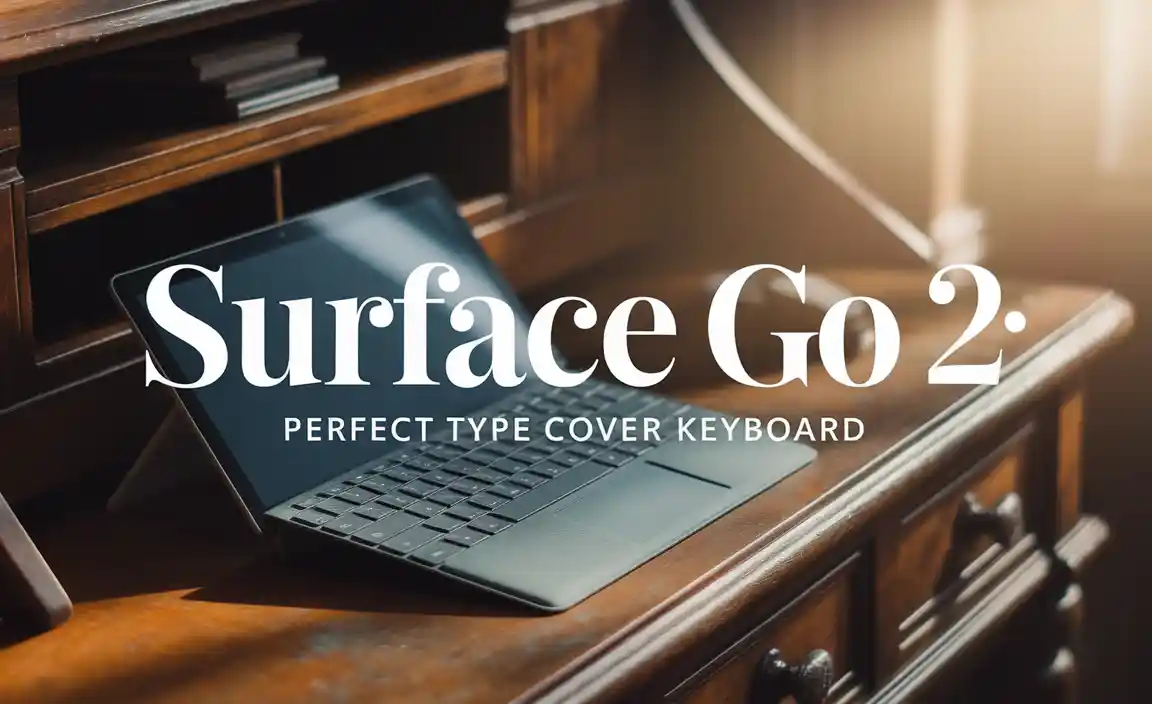Quick Summary: Keep your Samsung tablet screen spotless with this easy guide! Learn proven methods to remove smudges and fingerprints effortlessly, ensuring a crystal-clear display for better viewing and interaction. Perfect for all users.
Is your Samsung tablet screen looking a little… grubby? Smudges, fingerprints, and dust can make even the most vibrant display hard to enjoy. It’s a common frustration for every tablet owner, no matter how careful they try to be. But don’t worry, getting that satisfyingly clean screen back is easier than you think!
This guide will walk you through simple, effective steps to make your Samsung tablet screen sparkle again. We’ll cover what to use, what to avoid, and some handy tips to keep it looking its best. Ready to restore that pristine viewing experience?
Easy Tablet Clean Screen On Samsung: Effortless Guide
Welcome to Tabletzoo! As your friendly tech guide, I know how much a clean screen can enhance your tablet experience. Whether you’re a student taking digital notes, a professional reviewing documents, or just enjoying your favorite movie, a clear screen makes a world of difference. Let’s dive into how to achieve that effortlessly on your Samsung tablet.
Why Keeping Your Samsung Tablet Screen Clean Matters
It might seem like a minor detail, but a clean tablet screen offers several benefits:
- Improved Visibility: Smudges and dirt can distort colors and reduce brightness, making it harder to see content clearly, especially in bright light.
- Better Touch Responsiveness: Dirt and grime can sometimes interfere with the touch screen’s accuracy, leading to frustrating input errors.
- Enhanced Aesthetics: A clean screen simply looks and feels better! It makes your device feel newer and more pleasant to use.
- Hygiene: Our tablets are handled constantly. Regular cleaning helps remove germs and bacteria, contributing to better personal hygiene. According to the CDC, regular cleaning of frequently touched surfaces is important for public health.
What You’ll Need: The Right Tools for the Job
Before you grab any old rag, let’s discuss the best tools for cleaning your Samsung tablet screen. Using the wrong materials can actually damage the delicate oleophobic (oil-repellent) coating on your screen.
Essential Cleaning Supplies:
- Microfiber Cloths: This is your absolute best friend. Microfiber is soft, lint-free, and exceptionally good at trapping dust and oils without scratching. Have at least two on hand – one for initial dusting and one for polishing.
- Distilled Water: For light smudges, a damp cloth is usually sufficient. Using distilled water is recommended because it doesn’t contain minerals that can leave streaks or residue. Tap water can sometimes contain impurities.
- Electronic Screen Cleaner Spray (Optional): For stubborn smudges or a deeper clean, a cleaner specifically designed for electronic screens is a great option. Ensure it’s alcohol-free and ammonia-free.
What to AVOID Using on Your Samsung Tablet Screen
This is just as important as knowing what to use! Some common household cleaners can cause irreversible damage. Steer clear of:
- Paper Towels or Tissues: These can be abrasive and leave behind lint, which can scratch your screen over time.
- Window Cleaners (like Windex): Many contain harsh chemicals like ammonia, which can damage or remove the screen’s protective coating.
- All-Purpose Cleaners: These are too harsh and can strip away the oleophobic coating.
- Abrasive Cleansers or Powders: Obviously, anything with grit will scratch your screen.
- Rubbing Alcohol or Acetone (Nail Polish Remover): While sometimes recommended for other electronics, these can be too strong for the coatings on modern tablet screens. Samsung themselves advises against using liquids containing alcohol.
- Spraying Directly onto the Screen: Never spray any liquid directly onto your tablet. Liquid can seep into ports and damage internal components.
For official guidance on cleaning Samsung devices, you can often find helpful information on the Samsung Support website.
Step-by-Step Guide: Cleaning Your Samsung Tablet Screen
Follow these simple steps for a spotless screen:
Step 1: Power Down Your Tablet
Before you begin cleaning, it’s always best to turn off your Samsung tablet. This prevents accidental touches and makes it easier to see dirt and smudges against a black screen.
Step 2: Dry Wipe with a Microfiber Cloth
Take a clean, dry microfiber cloth and gently wipe down your screen in a circular motion. This will remove loose dust and surface-level smudges. Don’t apply too much pressure; let the cloth do the work.
Step 3: Tackle Stubborn Smudges (If Necessary)
If the dry wipe didn’t remove all the smudges, it’s time to slightly dampen your cloth.
- Lightly dampen a different clean microfiber cloth with distilled water. You want it to be damp, not wet. Wring out any excess water.
- Gently wipe the screen again with the damp cloth, using light, circular motions.
- Immediately follow up with a dry microfiber cloth to buff the screen and remove any moisture.
Step 3b: Using a Screen Cleaner (Optional)
If you’re dealing with very greasy fingerprints or want a more thorough clean, you can use a dedicated electronic screen cleaner:
- Spray onto the cloth, NOT the screen. Apply a small amount of the screen cleaner onto one of your microfiber cloths.
- Gently wipe the screen with the lightly dampened cloth, again using circular motions.
- Use a clean, dry microfiber cloth to polish the screen until it shines.
Step 4: Clean the Tablet’s Edges and Ports (Carefully!)
While focusing on the screen, don’t forget the frame. You can use the same slightly damp microfiber cloth to wipe down the edges of your tablet. For ports (charging port, headphone jack), use a dry cotton swab or a can of compressed air to gently dislodge any dust or debris. Never insert anything sharp or wet into the ports.
Maintaining a Clean Samsung Tablet Screen
A little bit of preventative care goes a long way!
- Keep it Clean Regularly: A quick wipe down with a dry microfiber cloth every day or two can prevent smudges from building up.
- Wash Your Hands: The most common culprit for screen smudges is oily fingers. Wash your hands before extended tablet use.
- Use a Screen Protector: A good quality tempered glass screen protector can shield your actual screen from scratches and smudges, and they are generally easier to clean.
- Invest in a Good Case: A case with a cover can protect your screen when not in use.
- Keep it Away from Food and Drink: Obvious, but spills and greasy food residue are prime offenders for dirty screens.
Specific Samsung Tablet Models and Cleaning
The cleaning methods described above are universal for most modern Samsung tablets, including:
- Samsung Galaxy Tab S Series (e.g., Tab S9, S9+, S9 Ultra, S8): These premium tablets feature excellent displays, and the oleophobic coating is crucial. Always use microfiber and gentle cleaning.
- Samsung Galaxy Tab A Series (e.g., Tab A9, A8, A7 Lite): These affordable and capable tablets also benefit from the same careful cleaning practices.
- Samsung Galaxy Book (if applicable): While technically a 2-in-1 or laptop, the touch screen aspects of Samsung’s Galaxy Books can be cleaned using these same techniques outlined for tablets.
Remember, the key is gentleness and the right materials. The technology behind these screens is sophisticated, and harsh chemicals or abrasive materials can degrade their performance and appearance.
Troubleshooting Common Screen Issues
Even with gentle cleaning, you might encounter minor issues. Here’s how to handle them:
Issue: Persistent Smudges Not Coming Off
Solution: Ensure you’re using a clean microfiber cloth. If it’s still not working, try a dedicated electronic screen cleaner slightly more generously (always on the cloth, never directly on the screen). Sometimes, very old, ingrained grime might be difficult to remove without potentially risking the screen coating.
Issue: Streaks or Haze After Cleaning
Solution: This often happens if the cloth was too wet or if you used a cleaner with residue. Buff the screen thoroughly with a clean, dry microfiber cloth. If streaks persist, try again with just a slightly damp cloth (distilled water only) and immediately dry polish.
Issue: Tiny Scratches Appearing
Solution: This is often caused by abrasive cleaning materials (like paper towels) or by debris trapped between the screen and the cleaning cloth. While minor scratches are hard to remove, a good screen protector can make them less noticeable and prevent further damage. Always ensure your cleaning cloths are clean and free of debris.
When to Consider Professional Help or a Screen Replacement
While most screen cleaning is straightforward, there are rare instances where you might need more:
- Deep Scratches or Cracks: If your screen has significant physical damage, cleaning won’t fix it. You’ll need to look into repair options.
- Internal Damage: If you suspect liquid damage or internal malfunction affecting the display, cease cleaning and contact Samsung support or a reputable repair service.
- Uncertainty: If you’re uncomfortable with any cleaning step, it’s better to seek advice from Samsung support or a professional.
Samsung often provides excellent resources for device care and repair. Their official support pages are a great place to start if you have concerns beyond simple cleaning.
Frequently Asked Questions (FAQ)
Q1: Can I use hand sanitizer to clean my Samsung tablet screen?
A1: It’s generally not recommended. Hand sanitizers often contain alcohol and other chemicals that can damage the screen’s protective coating. Stick to microfiber cloths and distilled water or specific screen cleaners.
Q2: How often should I clean my tablet screen?
A2: For best results, a quick wipe with a dry microfiber cloth daily or every couple of days is ideal. A more thorough clean with a damp cloth can be done weekly or as needed when smudges become noticeable.
Q3: Is it safe to use eyeglass cleaner on my tablet screen?
A3: It depends on the eyeglass cleaner. Some are specifically formulated for coated lenses and might be gentle enough, but many contain alcohol or ammonia. To be safe, it’s best to avoid them and use products designed for electronic screens or just distilled water and a microfiber cloth.
Q4: My screen still looks dull after cleaning. What could be wrong?
A4: The oleophobic coating on your screen might be wearing off due to age or harsh cleaning. If the screen no longer repels oils well, consider applying a new screen protector, which often has its own oleophobic properties.
Q5: Can I use a Clorox wipe?
A5: No, absolutely not. Clorox wipes contain harsh chemicals and disinfectants that will damage your tablet screen’s anti-glare and oleophobic coatings. Stick to approved methods.
Q6: What’s the best screen protector for a Samsung tablet?
A6: For smudge resistance and durability, tempered glass screen protectors are highly recommended. Look for brands that specifically mention an oleophobic coating for your specific Samsung tablet model. These are user-replaceable and easier to clean than the screen itself.
Q7: Are there any special considerations for curved screens?
A7: Cleaning curved screens is much the same. The key is to use very light pressure, especially around the edges where the screen meets the frame, to avoid lifting or damaging the adhesive holding the screen in place.
Conclusion
Keeping your Samsung tablet’s screen clean doesn’t have to be a chore. By using the right tools – primarily soft microfiber cloths – and gentle techniques, you can effortlessly banish smudges and enjoy a crystal-clear display every time you pick up your device. Remember to always power down, avoid harsh chemicals, and never spray liquid directly onto the screen. A little regular care will ensure your tablet looks and performs its best for years to come. Happy cleaning!
Your tech guru in Sand City, CA, bringing you the latest insights and tips exclusively on mobile tablets. Dive into the world of sleek devices and stay ahead in the tablet game with my expert guidance. Your go-to source for all things tablet-related – let’s elevate your tech experience!