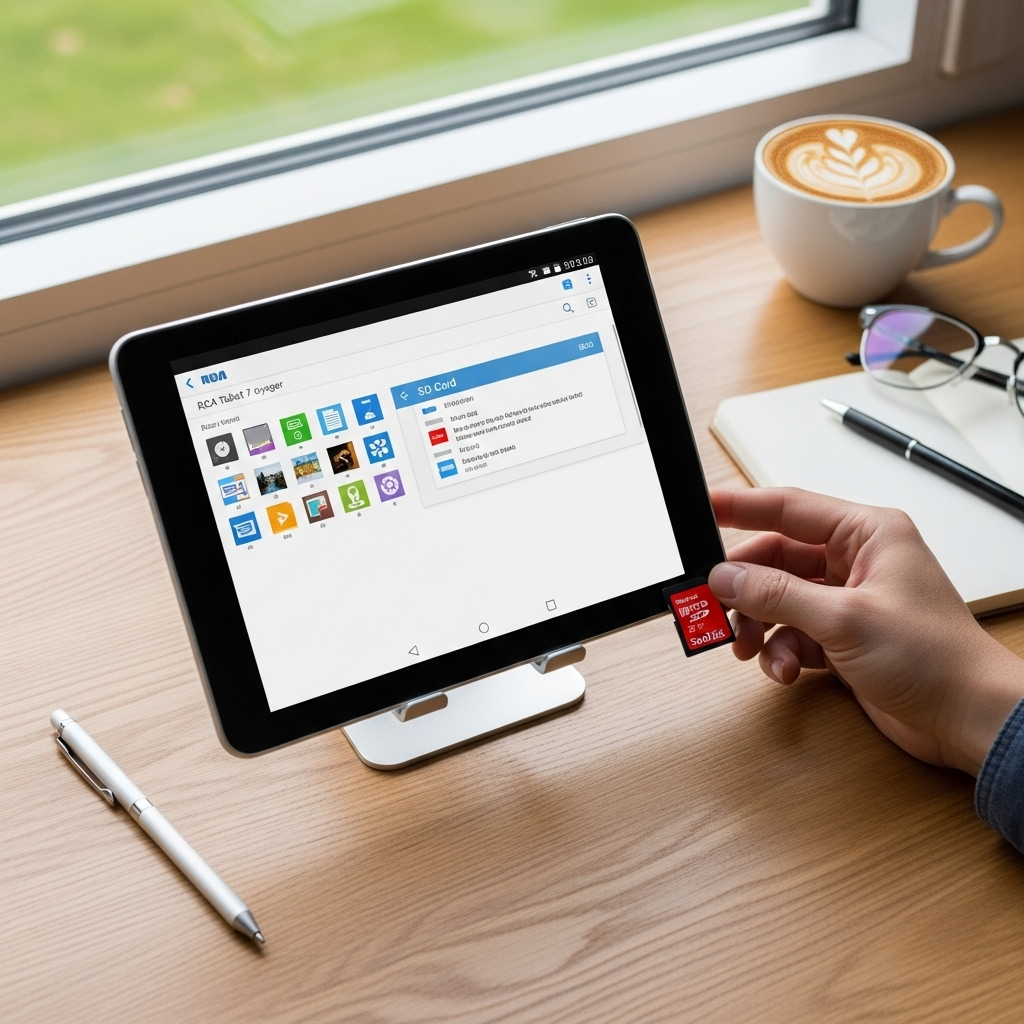Unlock Your Android Tablet: Essential Tips for Effortless Use.
This easy tablet guide on Android tablets offers essential tips to get you started. From basic navigation and app management to customization and security, learn how to make your Android tablet a powerful and enjoyable tool for everyday tasks, entertainment, and productivity. We’ll cover everything you need to know to feel confident using your new device.
Getting a new Android tablet is exciting! It’s a whole new world of apps, browsing, and entertainment right in your hands. But sometimes, switching from a phone or a computer can feel a little overwhelming. Where do you even start? Don’t worry; it’s completely normal to feel that way! This guide is designed to make your journey with your Android tablet smooth and enjoyable. We’ll break down the essential features and settings, turning any confusion into confidence. Get ready to discover just how easy and fun your Android tablet can be!
Mastering Your Android Tablet: An Essential Beginner’s Guide
Welcome to Tabletzoo! As your friendly tech guide, my goal is to make technology accessible and enjoyable for everyone. Today, we’re diving deep into the world of Android tablets. Whether this is your very first tablet or you’re looking to get more out of your current one, this guide is packed with essential tips and tricks. We’ll focus on what matters most for everyday users, keeping things simple and practical. Let’s get your Android tablet working for you!
Getting Started: The First Steps
So, you’ve unboxed your new Android tablet. Congratulations! The first few steps are crucial for setting up your device correctly and ensuring a smooth experience. Don’t feel pressured to do everything at once. We’ll take it step-by-step.
1. Powering On and Initial Setup
Press and hold the power button, usually located on the side or top edge of the tablet. You’ll see the manufacturer’s logo appear, followed by a welcome screen. Follow the on-screen prompts to select your language and connect to a Wi-Fi network. This is vital for downloading updates and apps.
You’ll likely be asked to sign in with your Google Account. If you don’t have one, you can create one for free right then and there. Your Google Account is central to the Android experience, syncing your contacts, emails, calendar, and allowing you to access the Google Play Store. If you have an existing account, simply enter your email and password.
2. Understanding the Basics: Home Screen, Navigation, and Notifications
The Home Screen is your main hub. It’s where you’ll find app shortcuts, widgets (like clocks or weather forecasts), and often a search bar. You can have multiple home screens – swipe left or right to access them.
Navigation on Android tablets typically involves a few key buttons, often displayed at the bottom of the screen:
- Back Button: Takes you to the previous screen or action.
- Home Button: Returns you to your main Home Screen from anywhere.
- Recents/Overview Button: Shows all your open apps, allowing you to switch between them or close them.
For some newer tablets, these might be replaced by gesture navigation. Instead of buttons, you swipe:
- Swipe up from the bottom edge to go Home.
- Swipe up from the bottom and hold to see Recents.
- Swipe from the left or right edge to go Back.
The Notification Shade is accessed by swiping down from the top of the screen. Here, you’ll find alerts for new emails, messages, app updates, and system messages. You can often tap on a notification to open the relevant app or swipe it away to dismiss it. Swiping down a second time from the top reveals Quick Settings, giving you fast access to Wi-Fi, Bluetooth, brightness, and more.
3. Connecting to Wi-Fi and Bluetooth
A stable internet connection is essential for most tablet functions. To connect to Wi-Fi:
- Open the Settings app (it looks like a gear icon).
- Tap on Network & internet or Connections.
- Select Wi-Fi.
- Turn Wi-Fi on if it’s not already.
- Your tablet will scan for available networks. Tap on your network name.
- Enter the password and tap Connect.
Bluetooth is useful for connecting wireless headphones, speakers, or keyboards. To enable Bluetooth:
- Go to Settings.
- Tap on Connected devices or Bluetooth.
- Turn Bluetooth on.
- Your tablet will scan for nearby devices. Ensure your Bluetooth accessory is in pairing mode, then select it from the list.
Essential Apps and the Google Play Store
The Google Play Store is your gateway to millions of apps, games, movies, books, and more designed specifically for Android devices. It’s where you’ll find everything from productivity tools to your next favorite game.
1. Navigating the Google Play Store
Open the Google Play Store app (it usually has a colorful triangle icon). You can browse by categories, see what’s trending, or use the search bar at the top to find a specific app.
When you find an app you want, tap on it. You’ll see its description, screenshots, user reviews, and ratings. To install, simply tap the Install button. For paid apps, you’ll be prompted to confirm your payment method.
2. Must-Have Apps for Every User
Productivity & Organization:
- Google Suite (Docs, Sheets, Slides, Drive): Free, powerful tools for creating and editing documents, spreadsheets, and presentations. Google Drive offers cloud storage.
- Evernote or Google Keep: Great for taking notes, jotting down ideas, and organizing information.
- Microsoft Office Suite (Word, Excel, PowerPoint): If you’re used to Microsoft Office, these apps offer familiar functionality.
Communication:
- Gmail, Outlook: For managing your email.
- Google Meet, Zoom, Skype: For video calls.
- WhatsApp, Telegram: For instant messaging.
Entertainment:
- YouTube: For videos.
- Netflix, Hulu, Disney+: For streaming movies and TV shows.
- Spotify, YouTube Music: For music streaming.
3. App Management: Updates, Uninstalls, and Organization
Keeping your apps updated is important for security and performance. To check for updates:
- Open the Google Play Store.
- Tap your profile icon in the top right.
- Select Manage apps & device.
- Under “Updates available,” tap Update all, or select individual apps to update.
To uninstall an app:
- Go to your Home screen or App Drawer.
- Tap and hold the app icon you want to remove.
- Drag it to the Uninstall option that appears at the top or bottom of the screen, or tap App info and then Uninstall.
Organize your Home Screen by creating folders. Tap and hold an app icon, then drag it on top of another app icon to create a folder. You can rename folders by tapping on them.
Customizing Your Android Tablet Experience
One of the greatest strengths of Android is its flexibility. You can tweak your tablet to look and feel exactly how you want it.
1. Personalizing Your Wallpaper and Theme
Your wallpaper sets the mood! To change it:
- Tap and hold on an empty space on your Home screen.
- Select Wallpapers.
- Choose from pre-installed options or select photos from your gallery.
- Set it for your Home screen, Lock screen, or both.
Many Android tablets also allow you to change the overall theme, including icon shapes and accent colors, often found in Settings > Display > Styles & wallpapers or a similar section, depending on the manufacturer.
2. Adjusting Display Settings
Brightness: Swipe down from the top for Quick Settings and use the brightness slider. You can also find this in Settings > Display > Brightness level. Consider enabling Adaptive brightness, which adjusts automatically.
Font Size and Display Size: If text is too small or too large, go to Settings > Display > Text size and Display size to adjust them.
Night Light / Eye Comfort Shield: These features reduce blue light in the evening to make it easier on your eyes. Find them in Settings > Display.
Screen Timeout: This determines how long the screen stays on before turning off when inactive. Go to Settings > Display > Screen timeout. A longer timeout is convenient but uses more battery.
3. Setting Up Widgets
Widgets are mini-apps that display information or offer quick controls directly on your Home screen. To add a widget:
- Tap and hold an empty space on your Home screen.
- Select Widgets.
- Browse through available widgets (e.g., Clock, Weather, Calendar, Music Player).
- Tap and hold the desired widget, then drag it to your preferred spot on the Home screen.
Widgets can be resized by tapping and holding them and then dragging the blue handles that appear.
Boosting Productivity and Multitasking
Tablets are excellent for productivity, especially with features designed for multitasking.
1. Split Screen and Multi-Window Mode
Many Android tablets support splitting the screen to use two apps at once. The exact method varies slightly by manufacturer, but a common way is:
- Open the Recents/Overview screen (the square button or swipe up and hold from the bottom).
- On the app you want to use primarily, tap its icon at the top.
- Select Split screen or Multi-window from the menu.
- The first app will shrink to the top or side. Now, select a second app from your recents or app drawer to fill the remaining space.
You can often drag the divider between the two apps to resize them. To exit, drag the divider all the way to one side.
2. Using a Stylus (If Supported)
If your tablet supports a stylus (like the Samsung S Pen or a generic USI stylus), it opens up a world of note-taking and creativity. Many tablets come with a stylus, or you can purchase one separately. Look for “stylus support” or “active pen support” when buying. These are invaluable for:
- Handwritten notes in classes or meetings.
- Sketching and digital art.
- Annotating PDFs and documents.
- Precise navigation and selection.
Explore apps like Samsung Notes, Google Keep, or dedicated drawing apps like Autodesk Sketchbook.
3. Connecting a Keyboard and Mouse
For a more desktop-like experience, most Android tablets can connect to Bluetooth keyboards and mice. This is perfect for writing long emails, reports, or editing documents.
Some tablets also support connecting wired keyboards and mice via a USB-C adapter if they have a USB-C port.
Security and Privacy Essentials
Protecting your data is crucial. Android offers several ways to keep your tablet secure.
1. Setting Up a Screen Lock
Never skip this step! A screen lock prevents unauthorized access if your tablet is lost or stolen.
- Go to Settings > Security & privacy > Device unlock.
- Choose your preferred method:
- Pattern: Connect dots in a specific sequence.
- PIN: A numerical code.
- Password: A combination of letters, numbers, and symbols.
- Some tablets also offer Fingerprint unlock or Face unlock for added convenience – follow the on-screen prompts to set these up.
2. Managing App Permissions
Apps often request permission to access things like your location, camera, microphone, or contacts. It’s important to review these carefully.
- Go to Settings > Apps > Permissions manager.
- Review each permission category (e.g., Camera, Location, Microphone).
- Tap on a category to see which apps have requested access.
- For each app, choose to allow it only while using the app, ask every time, or don’t allow it.
Being mindful of app permissions helps protect your privacy. For more on digital privacy, the Federal Trade Commission (FTC) offers valuable resources.
3. Keeping Your Tablet Updated
Software updates not only add new features but also patch security vulnerabilities. You’ll usually get a notification when an update is available.
- Go to Settings > System > System update.
- Tap Check for update.
- If an update is available, follow the on-screen instructions to download and install it. Ensure your tablet is charged or plugged in during the update process.
Battery Life and Maintenance Tips
Getting the most out of your tablet’s battery and keeping it running smoothly is key.
1. Optimizing Battery Usage
- Lower Screen Brightness: The screen is a major battery drain. A lower brightness level saves power.
- Reduce Screen Timeout: Set your screen to turn off faster when idle.
- Turn Off Unused Features: Disable Wi-Fi, Bluetooth, and GPS when you’re not actively using them.
- Close Background Apps: While Android is good at managing this, force-closing apps you know you won’t use again soon can help. Go to Settings > Battery to see which apps consume the most power.
- Enable Battery Saver Mode: Most tablets have a battery saver mode that restricts background activity and limits performance to extend battery life.
2. Cleaning and Caring for Your Tablet
Keep your tablet in good condition:
- Screen: Use a soft, lint-free microfiber cloth. For stubborn smudges, slightly dampen the cloth with water or a screen-specific cleaner (never spray directly on the screen).
- Ports: Gently use a can of compressed air to blow dust out of charging ports and headphone jacks. Avoid inserting sharp objects.
- Be Gentle: Avoid dropping your tablet or exposing it to extreme temperatures or moisture. A good case and screen protector are excellent investments.
Troubleshooting Common Issues
Even the best devices can sometimes act up. Here are quick fixes for common annoyances.
1. Tablet is Slow or Unresponsive
- Restart your tablet: This is the simplest and often most effective fix.
- Close unnecessary apps: Too many open apps can consume resources.
- Clear app cache: Go to Settings > Apps > [App Name] > Storage & cache > Clear cache.
- Check storage space: If your tablet is full, it will slow down. Delete unused apps, photos, or videos, or move them to cloud storage.
- Perform a software update: Ensure your system is up-to-date.
2. Apps Crashing or Not Working
- Restart the app: Close it completely from the Recents screen and reopen it.
- Clear the app’s cache and data: (See above for clearing cache). Clearing data resets the app to its default state, so you might need to log in again.
- Uninstall and reinstall the app.
- Check for app updates in the Google Play Store.
3. Wi-Fi or Bluetooth Connectivity Issues
- Toggle Wi-Fi/Bluetooth off and on again.
- Restart your tablet and your router/modem (for Wi-Fi issues).
- Forget the network/device: In Wi-Fi settings, tap your network and select “Forget.” Reconnect by entering the password. For Bluetooth, forget the device and re-pair.
- Check for interference from other devices.
Tablet Features Comparison: Key Considerations
When choosing your next Android tablet, or understanding what makes yours special, consider these aspects:
| Feature | Importance for Beginners | What to Look For |
|---|---|---|
| Screen Size & Resolution | High importance for comfort. Larger screens (around 10 inches or more) are better for reading, browsing, and multitasking. Higher resolution (Full HD or more) means sharper text and images. | 10+ inches recommended. Aim for at least 1920 x 1080 pixels (Full HD). |
| Storage Space | Important for apps, photos, and offline content. | At least 64GB is recommended. Check if it has a microSD card slot for expansion. |
| RAM (Memory) | Affects how smoothly apps run and how many apps you can multitask with. | 4GB RAM is a good starting point for smooth performance. 6GB or more is better for intensive use. |
| Processor (CPU) | Determines overall speed and responsiveness. | Look for capable processors from Qualcomm (Snapdragon), MediaTek (Dimensity/Helio), or Samsung. Check reviews rather than just specs. |
| Battery Life | Crucial for portability. | Look for tablets advertised with 8+ hours of typical use. |
| Build Quality & Design | Affects durability and portability. | Consider metal builds for durability. Narrow bezels can make it feel more modern but might lead to accidental touches. |
| Speakers & Audio | Enhances entertainment experience. | Multiple speakers (stereo) are better. Look for Dolby Atmos or similar audio enhancements. |
| Camera Quality | Less critical than on phones, but useful for video calls or quick snaps. | A decent front-facing camera is essential for video calls. Rear cameras are usually basic. |
Learning Resources and Further Exploration
The digital world is always evolving. Here are some places to keep learning:
- Manufacturer Websites: Most brands (Samsung, Lenovo, Google, Amazon) have support pages with FAQs and user manuals for their specific models.
- YouTube Tutorials: Search for your specific tablet model and “tips and tricks” or “how-to” guides. Many tech channels offer excellent visual walkthroughs.
- Android Official Documentation: For those who want to dive deeper into Android’s features, Google provides extensive information for developers and users on the Android Developers site.
- Technology Review Sites: Websites like TechRadar, Android Central, and Digital Trends offer reviews and comparisons that can help you understand different models and features.
Frequently Asked Questions (FAQ)
Q1: How do I screenshot on my Android tablet?
Most Android tablets use a combination of button presses. Typically, you’ll press and hold the Power button and the Volume Down button simultaneously for a second or two. A brief animation or sound usually indicates the screenshot has been taken. You can find your screenshots in the Gallery or Photos app.
Q2: Can I use my Android tablet like a laptop?
Yes! With a Bluetooth keyboard and mouse, and by utilizing split-screen multitasking and productivity apps (like Google Docs or Microsoft Office), you can perform many laptop-like tasks. For more intensive work, consider a tablet with stylus support and a larger screen.
Q3: How do I make my tablet battery last longer?
Key strategies include lowering screen brightness, reducing screen timeout duration, disabling Wi-Fi/Bluetooth/GPS when not in use, and utilizing battery saver modes. Closing apps you aren’t actively using and managing background processes can also help significantly.
Q4: What’s the difference between a tablet and a 2-in-1?
A standard tablet is a touch-only device. A 2-in-1 (or convertible) device is a tablet that can also function as a laptop, usually by attaching a keyboard cover. Some 2-in-1s can also run desktop operating systems like Windows, offering more versatility but often at a higher price point.
Q5: Is it safe to download apps from outside the Google Play Store?
While technically possible, it’s generally not recommended for beginners. Apps downloaded from unofficial sources (known as sideloading) haven’t been vetted by Google and can pose significant security risks, including malware. It’s safest to stick to the Google Play Store. If you must sideload, ensure you download from a reputable source and understand the risks.
Q6: My tablet keeps asking me to update. Should I?
Yes, it’s generally a good idea. Updates often contain important security patches that protect your device from vulnerabilities, as well as performance improvements and new features. Make sure your tablet is charged and connected to Wi-Fi before starting a major update.
Conclusion
You’ve now got a solid foundation for navigating and enjoying your Android tablet! From the initial setup, through exploring apps, personalizing your display, and even tackling basic troubleshooting, this guide has offered essential tips to boost your confidence. Remember, the best way to learn is by doing. Don’t be afraid to tap around, explore settings, and try out new apps.
Android tablets are incredibly versatile tools, capable of keeping you connected, entertained, and productive. By applying these simple yet powerful tips, you’re well on your way to unlocking your tablet’s full potential. Happy tabletting from all of us at Tabletzoo!
Your tech guru in Sand City, CA, bringing you the latest insights and tips exclusively on mobile tablets. Dive into the world of sleek devices and stay ahead in the tablet game with my expert guidance. Your go-to source for all things tablet-related – let’s elevate your tech experience!