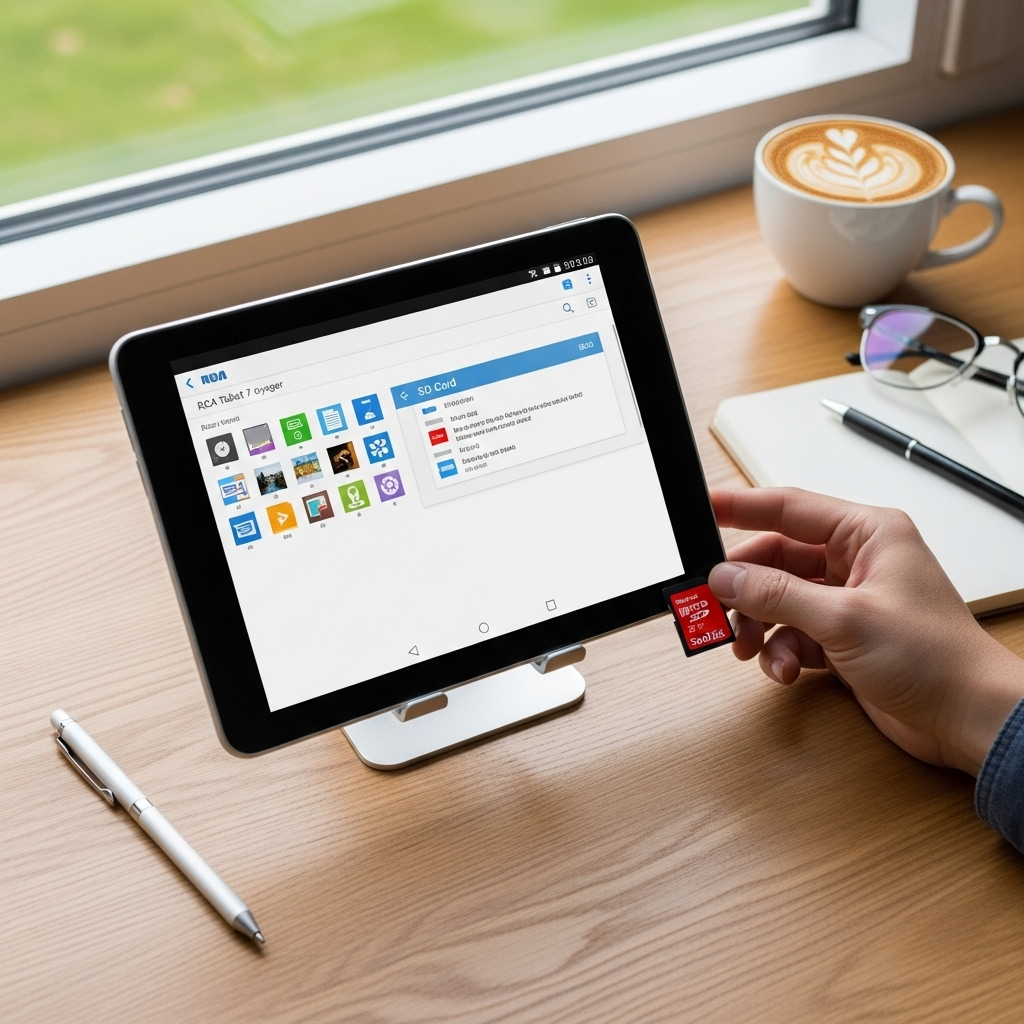Fix tablet overheating on Amazon Fire: Proven Essential. This guide offers simple, effective steps to cool down your Amazon Fire tablet. We’ll cover common causes and practical solutions to keep your device running smoothly and prevent damage.
Is your Amazon Fire tablet feeling a bit too warm to the touch? It’s a common frustration that can put a damper on your browsing, reading, or gaming. Overheating isn’t just uncomfortable; it can actually harm your tablet’s internal components over time. But don’t worry! This guide is here to help. We’ll walk you through the likely reasons your Fire tablet is getting hot and provide easy-to-follow solutions. You’ll soon have your tablet back to a comfortable temperature, ready for action.
What Causes My Amazon Fire Tablet to Overheat?
Several factors can contribute to your Amazon Fire tablet getting uncomfortably hot. Understanding these causes is the first step to finding the right fix. Think of it like figuring out why you’re feeling chilly – is it the wind, thin clothes, or something else? With your tablet, it’s usually a combination of how you’re using it and what’s running on it.
1. Heavy Usage and Demanding Apps
Just like your brain gets tired after a long day of thinking, your tablet’s processor works hard when you’re running demanding applications. Games with high graphics, video editing apps, or even streaming high-definition video for extended periods can push the processor and graphics unit to their limits. This intense activity generates a lot of heat as a byproduct.
2. Too Many Apps Running Simultaneously
Multitasking is great, but too much of a good thing can be bad for your tablet. When you have numerous apps open in the background, even if you’re not actively using them, they’re still consuming processing power and memory. This constant background activity can lead to a gradual increase in temperature.
3. Charging While Using
Using your tablet while it’s plugged in and charging is a common culprit for overheating. Charging itself generates heat, and when you combine that with the heat produced by your apps and screen usage, it can quickly push the tablet’s temperature to uncomfortable levels. It’s like trying to cool yourself down while standing next to a heater.
4. Direct Sunlight or Hot Environments
Your tablet, like any electronic device, doesn’t like extreme heat. Leaving it in direct sunlight – whether on a windowsill, a car dashboard, or an outdoor table – can cause its internal temperature to rise significantly. Enclosed, non-ventilated spaces can also trap heat, leading to overheating.
5. Software Glitches or Outdated Software
Sometimes, a stubborn app or a glitch in the operating system can cause your tablet’s processor to work overtime unnecessarily. This can happen due to a bug in the software or an outdated version that hasn’t been optimized for efficient performance. Outdated software might not manage power and heat as effectively as newer versions.
6. Hardware Issues
While less common, a faulty battery or other internal hardware problems can sometimes lead to overheating. If your tablet feels unusually hot even when it’s idle or after trying basic troubleshooting, it might be worth considering a hardware defect. For instance, a damaged battery can generate excessive heat or even pose a safety risk.
Proven Essential Steps to Fix Tablet Overheating on Amazon Fire
Now that we know what might be causing the heat, let’s dive into the practical, proven steps you can take to cool down your Amazon Fire tablet. These are beginner-friendly and designed to get your device back to a comfortable operating temperature without any complex technical knowledge.
1. Close Unused Apps
This is the simplest and often most effective fix. Just like clearing a cluttered desk helps you focus, closing background apps frees up your tablet’s resources. This reduces the workload on the processor, which in turn generates less heat.
How to do it:
- Swipe up from the bottom of your screen and hold briefly to see your recently used apps.
- Swipe each app card upwards to close it.
- For a more thorough clean-up, you can occasionally reboot your tablet after closing apps.
2. Reduce Screen Brightness
The display is one of the biggest power consumers on your tablet, and a brighter screen requires more energy, leading to increased heat. Lowering the brightness is an easy way to reduce this load.
How to do it:
- From the home screen, swipe down from the top of the screen to open the Quick Settings.
- Tap the sunlight icon to adjust the brightness, or use the slider to lower it manually.
- Consider enabling auto-brightness, which adjusts based on ambient light and can help manage consistent power usage.
3. Avoid Using While Charging
As mentioned, charging and using simultaneously generate extra heat. To prevent your tablet from getting too hot, try to avoid demanding tasks while it’s plugged in. If you need to use it, stick to lighter activities like reading or simply browsing.
Best Practice:
- Charge your tablet when you’re not actively using it, preferably overnight or during breaks.
- If you must use it while charging, avoid graphically intensive games or video streaming.
4. Remove Your Tablet Case
Cases are great for protection, but some thicker or poorly ventilated cases can trap heat. If your tablet feels hot while in its case, try removing it to see if that makes a difference. This allows for better airflow around the device.
Simple Test:
- Take your tablet out of its case.
- Use it for a while and monitor its temperature.
- If it stays cooler, your case might be contributing to the issue. Consider a slimmer case or one with better ventilation.
5. Update Your Tablet’s Software
Amazon regularly releases software updates for Fire tablets. These updates often include performance improvements and bug fixes that can optimize how your tablet runs and manages power, which can help reduce overheating. Keeping your software up-to-date is crucial for optimal performance and device health.
Steps to Update:
- Go to Settings.
- Tap Device Options.
- Select System Updates.
- Tap Check Now. If an update is available, follow the on-screen instructions.
You can find more information on updating your Fire tablet directly from Amazon’s support pages, which often provide the latest instructions and troubleshooting tips. For example, Amazon’s official support website offers detailed guides on software updates.
6. Uninstall Resource-Heavy or Unused Apps
If you have apps that you rarely use, especially those that are known to be demanding (like some games or complex productivity tools), they might be unnecessarily consuming resources in the background. Uninstalling them can free up space and processing power.
How to Uninstall:
- Press and hold the app icon you wish to remove.
- Tap Uninstall when the option appears.
- Confirm that you want to uninstall the app.
7. Restart Your Tablet Regularly
A simple restart can work wonders. It clears out temporary files and closes any background processes that might have become stuck or are consuming excessive resources without your knowledge. Think of it as giving your tablet a fresh start.
How to Restart:
- Press and hold the power button until you see the power options on the screen.
- Tap Restart or Power Off. If you choose Power Off, wait a few seconds, then press the power button again to turn it back on.
8. Monitor Background Processes (If Possible)
While Fire OS is designed to be user-friendly and doesn’t offer the deep system monitoring found on some other platforms, you can still pay attention to which apps are active. If an app is consistently causing your tablet to heat up, even after closing it, it might be worth investigating further or considering its removal.
9. Avoid Extreme Temperatures
This sounds obvious, but it’s worth reiterating. Never leave your tablet in direct sunlight, a hot car, or any environment where the temperature is excessively high. Similarly, avoid using it in extremely cold conditions, as this can also impact battery performance and potentially lead to issues.
According to the Environmental Protection Agency (EPA), battery performance and lifespan can be significantly affected by extreme temperatures. Storing electronics in moderate conditions is key to longevity.
10. Use Original or Certified Chargers and Cables
Using third-party chargers that aren’t certified can sometimes lead to incorrect power delivery, which might cause your tablet to overheat during charging. Always opt for the charger that came with your tablet or one that is officially certified by Amazon.
Why it Matters:
- Ensures correct voltage and amperage.
- Reduces the risk of damage to your tablet’s charging port and battery.
- Helps maintain optimal charging temperatures.
11. Factory Reset (Last Resort)
If none of the above steps work, a factory reset can resolve persistent software issues that might be causing your tablet to overheat. This will erase all data from your tablet, so it’s crucial to back up anything important before proceeding. It essentially restores your tablet to its original state.
Steps to Factory Reset:
- Back up any important data (photos, documents, etc.) to a cloud service or computer.
- Go to Settings.
- Tap Device Options.
- Select Reset Device.
- Confirm that you want to reset.
A factory reset can be a powerful tool for troubleshooting, but it should be considered a last resort due to data loss. Organizations like The Federal Trade Commission (FTC) recommend backing up your data before performing a factory reset to avoid losing important files.
Troubleshooting Overheating: A Quick Reference Table
Here’s a handy table to quickly identify potential causes and their solutions for your overheating Fire tablet.
| Potential Cause | Quick Fix | When to Try |
|---|---|---|
| Too many apps open | Close background apps | Whenever tablet feels warm |
| High screen brightness | Lower brightness | During normal use, especially if battery drains fast |
| Using while charging | Avoid heavy use while plugged in | During charging sessions |
| Hot environment/sunlight | Move to a cooler location, remove case | If tablet is hot to touch after being in specific location |
| Demanding apps/games | Close apps, reduce graphics settings | When using intensive applications |
| Software bug | Restart, update software | If overheating is sudden or persistent |
| Faulty charger | Use original/certified charger | If overheating occurs during charging |
When to Seek Professional Help
If you’ve tried all the steps above and your Amazon Fire tablet continues to overheat, or if it shuts down unexpectedly due to heat, it might indicate a more serious hardware problem. In such cases, it’s best to contact Amazon customer support. They can guide you through further diagnostics or advise you on repair or replacement options if your device is under warranty.
Frequently Asked Questions About Fix Tablet Overheating on Amazon Fire
Q1: Is it normal for my Amazon Fire tablet to get slightly warm?
Yes, it’s normal for your Amazon Fire tablet to get slightly warm during use, especially when running demanding apps, playing games, or charging. However, if it becomes uncomfortably hot to hold or begins shutting down, that’s an indication of overheating.
Q2: Can I use my tablet in bed without it overheating?
Using your tablet in bed can sometimes lead to overheating if the soft surface (like blankets or pillows) blocks the vents. Ensure there’s adequate airflow around your tablet. If it’s a warm night or you’re running a demanding app, consider placing it on a harder surface or removing its case.
Q3: How often should I restart my Fire tablet?
A good general rule is to restart your Fire tablet at least once a week. If you notice it acting sluggish, running hot, or experiencing unusual behavior, restarting it more frequently (e.g., daily or every few days) can help keep it running smoothly.
Q4: My tablet overheats when I charge it. What should I do?
This is a common issue. To minimize overheating while charging, try to avoid using your tablet for intensive tasks like gaming or streaming videos. If possible, charge it when you’re not actively using it. Also, ensure you’re using the original Amazon charger and cable, and that the charging port is clean.
Q5: Will a factory reset delete all my Amazon content (books, movies)?
No, a factory reset will not delete your Amazon digital content like Kindle books, Prime Video, or apps purchased from the Amazon Appstore. These are tied to your Amazon account and can be redownloaded after the reset. It will, however, delete personal files, downloaded media, and app data that isn’t cloud-synced.
Q6: Can I put my Fire tablet in the refrigerator to cool it down?
Absolutely not. Putting your tablet in a refrigerator or freezer is a very bad idea. The extreme cold and condensation can cause permanent damage to the internal components and screen. Always allow your tablet to cool down naturally at room temperature.
Q7: My tablet keeps overheating even after a factory reset. What’s wrong?
If your tablet continues to overheat even after a factory reset, it’s highly likely a hardware issue. This could be a faulty battery, a problem with the processor, or an internal connection. In this situation, you should contact Amazon customer support for potential repair or replacement options.
Conclusion
Dealing with an overheating Amazon Fire tablet can be concerning, but as you’ve seen, there are many straightforward and essential steps you can take to resolve the issue. By understanding the common causes—from intensive app usage and background processes to environmental factors—you’re already halfway to a solution. Implementing the proven methods like closing unused apps, reducing screen brightness, avoiding use while charging, ensuring proper ventilation, and keeping your software updated will go a long way in keeping your device cool and performing optimally.
Remember, regular maintenance like restarting your tablet and using the correct charging accessories are simple habits that contribute significantly to your device’s health. If you encounter persistent problems after trying these tips, don’t hesitate to reach out to Amazon support, as it might indicate a hardware concern. With these essential fixes, you can confidently enjoy your Amazon Fire tablet without the worry of overheating, ensuring a smoother, more reliable experience for all your digital needs.
Your tech guru in Sand City, CA, bringing you the latest insights and tips exclusively on mobile tablets. Dive into the world of sleek devices and stay ahead in the tablet game with my expert guidance. Your go-to source for all things tablet-related – let’s elevate your tech experience!