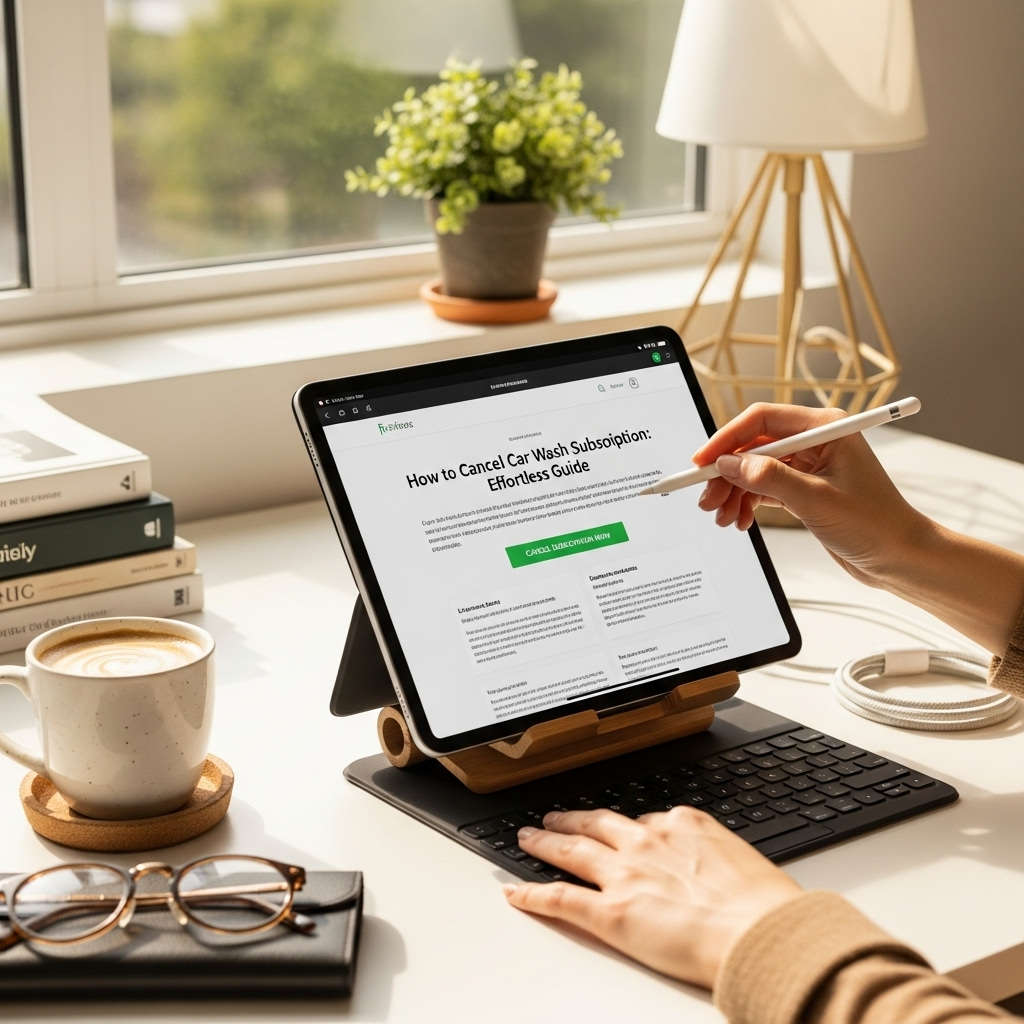Fix Tablet Tips on Windows: Essential Hacks for a Smooth Experience
Tablet issues on Windows can be a real headache, but don’t worry! This guide offers simple, effective tips to get your Windows tablet running smoothly again. We’ll cover everything from common glitches to performance boosts, making sure you can enjoy your device to its fullest. Read on to discover essential hacks that will save you time and frustration.
Fix Tablet Tips on Windows: Essential Hacks for Everyday Users
Hey everyone, Walter Moore here from Tabletzoo! If you’re a Windows tablet user, you’ve probably hit a snag or two. Maybe your pen isn’t responding, your screen is acting funny, or the whole thing just feels a bit sluggish. It’s incredibly common, and honestly, a little frustrating when you just want to get things done or relax. The good news is, most of these Windows tablet problems aren’t permanent disasters. They’re usually fixable with a few straightforward steps. We’re going to walk through some of the most useful “fix tablet tips on Windows” that even beginners can follow. Get ready to feel more confident in managing your device!
Common Windows Tablet Problems and How to Solve Them
Windows tablets, while powerful, can sometimes present us with peculiar challenges. From a stylus that suddenly stops working to touch screen responsiveness issues, these problems can disrupt your workflow or enjoyment. Let’s break down some of the most frequent annoyances and provide you with clear, actionable solutions.
1. The Unresponsive Stylus: Getting Your Pen Back in Action
One of the most common frustrations for Windows tablet users is a stylus that suddenly stops registering touch or pressure. This can feel like a major roadblock, especially for those who rely on their pen for note-taking, drawing, or precise navigation. Fortunately, this is often a simple fix.
Troubleshooting Your Stylus
- Check the Battery: If your stylus uses a battery (like an AAAA battery or is rechargeable), the first and simplest step is to ensure it’s got power. Replace or recharge it as needed.
- Reseat the Stylus: If your stylus connects wirelessly via Bluetooth, try disconnecting it from your tablet’s Bluetooth settings and re-pairing it. Go to Settings > Devices > Bluetooth & other devices, find your stylus, and click “Remove device,” then follow the pairing process again.
- Update Drivers: Outdated drivers are a frequent culprit.
- Open the Device Manager by searching for it in the Windows search bar.
- Look for categories like “Human Interface Devices” or “Mice and other pointing devices.”
- Expand these categories and look for entries related to your pen or stylus.
- Right-click on the stylus driver and select “Update driver.” Choose “Search automatically for drivers.” If that doesn’t work, you might need to visit your tablet manufacturer’s support website for the latest drivers specific to your model.
- Recalibrate Touch Screen: Sometimes, the tablet’s touch input needs recalibration for the stylus to work accurately.
- Search for “Calibrate the screen for pen and touch input” in the Windows search bar and open it.
- Click “Set up pen and touch,” then “Calibrate.” Follow the on-screen prompts.
- Test on Another Device: If possible, try your stylus on another compatible tablet or computer to rule out a faulty stylus.
2. Touch Screen Woes: When Your Fingers Don’t Cooperate
A finicky touch screen can make your tablet feel almost unusable. Whether it’s not registering touches, acting erratically, or being overly sensitive, these issues need addressing.
Fixing Touch Screen Problems
- Clean the Screen: Sometimes, dirt, smudges, or even a thin layer of condensation can interfere with touch sensitivity. Gently clean your screen with a microfiber cloth.
- Remove Screen Protectors/Cases: If you recently applied a new screen protector or case, it might be interfering with the touch sensors. Try removing them temporarily to see if the issue resolves.
- Restart Your Tablet: A simple restart can often clear minor software glitches that might be affecting the touch screen.
- Update Display Drivers: Similar to stylus issues, outdated drivers can cause problems.
- Go to Device Manager.
- Find “Display adapters” and expand it.
- Right-click on your display driver and select “Update driver.”
- Check Touch Input Settings: Windows has settings that can affect touch. Search for “Tablet PC Settings” and explore options that might adjust touch sensitivity or other relevant features.
- Run Windows Troubleshooters:
- Go to Settings > Update & Security > Troubleshoot.
- Click “Additional troubleshooters” and look for troubleshooters related to Hardware and Devices or Input. Run them.
3. Performance Lag and Slowness: Speeding Up Your Windows Tablet
Is your once-snappy tablet now dragging its feet? Performance issues are incredibly common as tablets age or accumulate more applications and data. Here’s how to give it a speed boost.
Tips for a Faster Tablet
- Close Unused Apps: Just like a desktop PC, too many apps running in the background can consume resources. Swipe up from the bottom edge to reveal the taskbar in tablet mode and close apps you’re not actively using.
- Manage Startup Programs: Many applications launch automatically when you turn on your tablet, slowing down the boot process and hogging resources.
- Press Ctrl + Shift + Esc to open Task Manager.
- Click “More details” if you see a simplified view.
- Go to the “Startup” tab.
- Right-click on non-essential programs and select “Disable.”
Important Note: Be cautious not to disable critical Windows processes or security software.
- Free Up Disk Space: A nearly full storage drive can significantly slow down your tablet.
- Disk Cleanup: Search for “Disk Cleanup” and run it. Select your primary drive (usually C:) and choose what you want to delete, such as temporary files, recycle bin contents, and downloaded program files.
- Uninstall Unused Apps: Go to Settings > Apps > Apps & features. Scroll through the list and uninstall any apps you no longer need.
- Consider Cloud Storage: For large files like photos and videos, move them to cloud services like OneDrive, Google Drive, or Dropbox to save local space.
- Update Windows: Microsoft regularly releases updates that include performance improvements and bug fixes. Go to Settings > Update & Security > Windows Update and check for updates.
- Limit Visual Effects: Fancy animations can consume resources.
- Search for “Adjust the appearance and performance of Windows.”
- Under the “Visual Effects” tab, select “Adjust for best performance” or customize by unchecking unnecessary visual elements.
- Scan for Malware: Viruses and malware can severely impact performance. Ensure your antivirus software is up-to-date and run a full system scan.
4. Battery Drain Issues: Making Your Charge Last Longer
Tablet batteries are precious. Rapid battery drain can be caused by a variety of factors, from hardware to software configurations.
Conserving Your Tablet’s Battery
- Adjust Screen Brightness: The display is a major power consumer. Lowering your screen brightness can make a significant difference. You can usually find a brightness slider in the Quick Actions menu (click the notification icon in the taskbar).
- Manage Background Apps: As mentioned for performance, apps running in the background consume power.
- Go to Settings > Privacy > Background apps.
- Toggle off apps you don’t need running, syncing, or updating in the background.
- Disable Unnecessary Connectivity: Turn off Wi-Fi and Bluetooth when you’re not using them. If your tablet has cellular capability, consider disabling mobile data when not needed.
- Check Battery Usage by App: Windows provides detailed battery usage reports.
- Go to Settings > System > Battery > See which apps are affecting your battery life.
- This helps identify power-hungry applications that you might be able to limit or uninstall.
- Enable Battery Saver: Windows has a built-in Battery Saver mode that conserves power by limiting background activity and reducing screen brightness. It can be set to turn on automatically at a certain battery percentage.
- Update Drivers and Windows: As always, keeping your system updated is crucial. Sometimes battery optimization improvements are included in these updates.
5. Wi-Fi and Bluetooth Connectivity Problems
Connectivity issues can leave you stranded without internet access or unable to use your wireless accessories. These “fix tablet tips on Windows” tackle those networking headaches.
Resolving Connectivity Glitches
- Toggle Wi-Fi/Bluetooth Off and On: The simplest fix often works! Swipe up from the right edge of your screen to open the Action Center, then tap the Wi-Fi or Bluetooth tiles to turn them off, wait a few seconds, and tap again to turn them back on.
- Restart Your Tablet and Router: A full reboot can clear temporary network glitches. For Wi-Fi issues, restarting your router and modem can also help resolve the problem.
- Forget and Reconnect to Networks/Devices:
- Wi-Fi: Go to Settings > Network & Internet > Wi-Fi > Manage known networks. Select the network you’re having trouble with and click “Forget.” Then, search for and reconnect to it.
- Bluetooth: Go to Settings > Devices > Bluetooth & other devices. Select the problematic Bluetooth device and click “Remove device.” Then, re-pair it.
- Run Network Troubleshooters: Windows has built-in troubleshooters for network issues.
- Go to Settings > Update & Security > Troubleshoot > Additional troubleshooters.
- Run the “Internet Connections” and “Bluetooth” troubleshooters.
- Update Network Drivers:
- Open Device Manager.
- Expand “Network adapters.”
- Right-click on your Wi-Fi or Bluetooth adapter and select “Update driver.”
- Check Airplane Mode: Ensure Airplane Mode isn’t accidentally enabled. You can find this in the Action Center or Settings > Network & Internet > Airplane mode.
Advanced Fixes and When to Seek Help
While the above tips cover most common issues, sometimes a more in-depth approach is needed. These are great “fix tablet tips on Windows” for when the quick fixes aren’t enough.
1. System Restore: Rolling Back to a Better Time
If a problem started occurring after a recent software installation, update, or configuration change, System Restore can be a lifesaver. It reverts your tablet’s system files, installed applications, and Windows registry to a previous point in time without affecting your personal files.
How to Use System Restore:
- Search for “Create a restore point” in the Windows search bar and open it.
- In the System Properties window, click the “System Restore…” button.
- Click “Next” and choose a restore point from the list. You can click “Scan for affected programs” to see what will be removed or restored.
- Follow the on-screen prompts to complete the process.
Note: You need to have System Restore enabled and have created restore points for this to work. You can check and enable it from the same “System Properties” window by clicking “Configure…” under the “Protection Settings.”
2. Resetting Your Windows Tablet
This is a more drastic step, but often highly effective. Resetting your Windows tablet reinstalls Windows, giving you a fresh start. You have two main options when resetting:
- Keep my files: This reinstalls Windows but keeps your personal files. Applications and settings will be removed.
- Remove everything: This reinstalls Windows and removes all your personal files, apps, and settings, returning the tablet to its factory state. This is best if you plan to sell or give away your tablet.
How to Reset:
- Go to Settings > Update & Security > Recovery.
- Under “Reset this PC,” click “Get started.”
- Choose whether to keep your files or remove everything.
- Follow the on-screen instructions.
Ensure you have a reliable power source connected and back up any essential data before performing a reset.
3. Checking for Hardware Issues
If software fixes and resets don’t resolve your problems, there’s a chance it could be a hardware fault. For example, a consistently unresponsive touch screen or a stylus that never works might point to a damaged digitizer or internal component.
Consulting your tablet’s manufacturer for support or taking it to a qualified repair technician is the best course of action if you suspect a hardware problem.
Essential Tools and Resources for Troubleshooting
Here are some helpful tools and places to find support when you need to “fix tablet tips on Windows”:
| Tool/Resource | What it Does | Accessibility |
|---|---|---|
| Windows Troubleshooters | Built-in diagnostic tools for common issues like network, hardware, and audio problems. | Accessible via Settings > Update & Security > Troubleshoot. |
| Device Manager | Manages hardware drivers and devices. Crucial for updating or troubleshooting hardware-specific issues. | Search for “Device Manager” in the Windows search bar. |
| System Information | Provides detailed information about your tablet’s hardware and software configuration. Useful for diagnosing compatibility issues. | Search for “System Information” in the Windows search bar. |
| Manufacturer Support Website | Official drivers, firmware updates, user manuals, and support forums specific to your tablet model. | Varies by manufacturer (e.g., Microsoft Surface Support, Samsung Support for Galaxy Tab with Windows). |
| Microsoft Support | Official troubleshooting guides and forums for Windows operating systems. | support.microsoft.com |
FAQ: Your Windows Tablet Questions Answered
Here are some frequently asked questions that might pop up as you try to fix your Windows tablet:
Q1: My tablet is running very slow. What’s the quickest way to speed it up?
A1: The quickest things to try are closing unused apps, restarting your tablet, and checking Task Manager for unnecessary startup programs to disable. Freeing up disk space by uninstalling old apps also helps significantly.
Q2: My stylus is not working at all. What should I check first?
A2: First, check and replace its battery if it uses one. If it’s a Bluetooth stylus, try re-pairing it. Also ensure the screen and stylus tip are clean and free of debris.
Q3: Can I lose my personal files if I try to fix my tablet?
A3: Some troubleshooting steps, like “Reset this PC” with the “Remove everything” option, will erase all data. However, steps like System Restore keep your files, and “Reset this PC” with the “Keep my files” option also preserves them. Always back up important data before major resets.
Q4: How often should I update Windows on my tablet?
A4: It’s highly recommended to keep Windows updated. Microsoft releases updates that include security patches, performance improvements, and bug fixes. You can set Windows to update automatically or check manually via Settings > Update & Security.
Q5: My tablet freezes randomly. What could be causing this?
A5: Random freezing can be caused by several things: too many apps running, overheating, driver issues, or even malware. Try monitoring your tablet’s temperature, updating all drivers, running a malware scan, and ensuring Windows is up to date.
Q6: I can’t connect to my Wi-Fi network. I’ve tried restarting, but it still won’t connect. What else can I do?
A6: Try “forgetting” the Wi-Fi network and then reconnecting to it. Also, run the Windows Network Troubleshooter. If that fails, ensure your Wi-Fi driver is up-to-date via Device Manager.
Q7: Is it safe to uninstall programs I don’t recognize from the list of apps?
A7: Generally, yes, if they are programs you installed and no longer use. However, be cautious with apps that seem like system components or have names you don’t recognize. If in doubt, do a quick web search for the program’s name before uninstalling.
Conclusion
Navigating the occasional hiccup with your Windows tablet is part of the journey, but as you’ve seen, there are plenty of straightforward “fix tablet tips on Windows” to get you back on track. From simple restarts and driver updates to more robust solutions like System Restore and resetting your device, you have a powerful toolkit at your disposal. By understanding these common issues and their solutions, you can approach any tablet trouble with confidence, ensuring your device remains a reliable tool for productivity, creativity, and entertainment. Keep these tips handy, and enjoy a smoother, more enjoyable experience with your Windows tablet!
Your tech guru in Sand City, CA, bringing you the latest insights and tips exclusively on mobile tablets. Dive into the world of sleek devices and stay ahead in the tablet game with my expert guidance. Your go-to source for all things tablet-related – let’s elevate your tech experience!