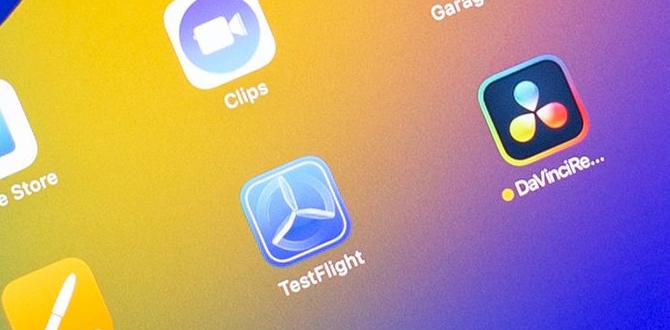Imagine turning on your Samsung phone and seeing a screen full of clutter. Yikes! The home screen is your phone’s first impression. How you set it up can change your day.
Did you know most people unlock their phones over 80 times a day? That’s why having a tidy home screen on your Samsung is so important. It’s like a clean bedroom – everything becomes easier to find. But how can you make your home screen both fun and useful? Let’s dive into the colorful world of apps and widgets!
Optimizing Your Home Screen For Samsung Devices
Ever wonder what makes your Samsung phone super cool? The home screen holds the key! It’s like your phone’s face, full of fun icons and apps. Imagine having all your favorite games and tools at your fingertips. You can change the look, move things around, and even add shortcuts. This makes finding what you need quick and easy. With Samsung, organizing your screen is a breeze – it’s customization magic!
Customizing Widgets for Productivity
Types of widgets available on Samsung devices.. Steps to add, resize, and remove widgets..
Are you ready to transform your Samsung device into a productivity powerhouse? Let’s dive into the world of widgets! Samsung offers a range of widgets that can help boost your productivity. From calendar and weather to to-do lists, customizing your home screen is easier than eating a slice of cake.
Here’s a simple guide:
| Action | Steps |
|---|---|
| Add Widgets | Press and hold an empty spot on the home screen, tap ‘Widgets,’ then drag your desired widget to the screen. |
| Resize Widgets | Tap and hold the widget, release when it highlights, and drag the corners to adjust its size. |
| Remove Widgets | Touch and hold the widget, then drag it to the ‘Remove’ icon at the top. |
With these tips, changing your home screen is as easy as pie. Quoting a wise tech wizard: “Widgets are like windows to your digital soul!” 📱✨
Creating and Arranging App Folders
How to create folders on the home screen.. Best practices for organizing apps into folders..
Want to tidy up your Samsung home screen? Group apps into folders. To create a folder, drag one app over another. Give your new folder a name. Nice job! Now, keep similar apps together. Here’s how you can arrange them:
- Games – all your fun in one place
- School – helpful tools for learning
- Family – stay connected
- Favorites – your top apps
Tip: Arrange folders by importance to quickly find what you need.
How can I move apps into a folder?
To move an app, touch and hold it, then drag it into the folder. You’re the boss!
Utilizing Samsung Themes and Wallpapers
Exploring themes and wallpaper options in the Galaxy Store.. How to apply and customize themes for aesthetic appeal..
Samsung phones offer a variety of themes and wallpapers to customize your home screen. Explore the Galaxy Store to find amazing designs that suit your style. It’s easy to change the look of your phone.
- Open the Galaxy Store app.
- Browse cool themes and wallpapers.
- Touch the one you like.
- Apply it to your home screen.
This makes your screen look pretty and fun. Enjoy matching colors and patterns to express yourself!
How do I make my Samsung home screen look cool?
Choose eye-catching themes and wallpapers from the Galaxy Store and personalize your experience. Look for vibrant colors and unique designs. It’s like giving your phone a fresh coat of paint!
Make your phone stand out with these options. Whether you like modern sleek or fun and colorful, there’s something for you. Changing themes can be a fun activity and keeps your screen fresh. As Samsung users say, “It’s easy and it’s exciting!”
Utilizing Edge Panels for Quick Access
Setting up and customizing edge panels.. Most productive edge panels and their uses..
Want magic on your phone screen? Let’s explore edge panels! They’re like secret doors leading to your favorite apps and tools. You can set them up and make them yours by adding widgets. To start, swipe the edge of the screen and dive into the options menu. Pick and choose what you need. They’re your mini phone assistants!
Wondering which panels to add? Some like using the ‘Smart Select’ panel to grab parts of the screen quickly. The ‘Apps Edge’ is a home for your top-used apps. And let’s not forget the ‘Tasks Edge’—the go-to guy for shortcuts to your most common activities.
| Edge Panel | What It Does |
|---|---|
| Smart Select | Capture parts of the screen |
| Apps Edge | Access favorite apps |
| Tasks Edge | Quick action shortcuts |
Managing and Editing the Home Screen Grid
Customizing home screen grid settings.. Tips for optimizing grid layout for easier navigation..
Want to make your Samsung home screen neat? You can change how the icons look. Choose how many rows and columns you want. Think about what you use often and put those apps up front. If you organize it right, it gets easier to find things.
- Use folders to keep similar apps together.
- Keep important apps near the bottom for quick access.
- Avoid clutter by keeping only necessary apps on the home screen.
How to rearrange apps on your Samsung home screen?
Press and hold on the app icon. It will let you drag it to a new spot. Release it where you want it to stay.
How can you make a folder on the home screen?
Drag one app on top of another. A folder will appear. You can then name and add more apps to it.
What is the best grid size for a Samsung home screen?
For most people, a 4×5 or 4×6 grid is good. It helps see everything without crowding.
Once set, your screen becomes a helpful friend. With fewer taps, you’ll open apps quickly.
Hide and Uninstall Unused Apps
Steps to hide apps from the home screen and app drawer.. How to uninstall unnecessary apps to free up space..
Feeling overwhelmed by too many apps? Time for some spring cleaning on your Samsung! To hide apps from your home screen or app drawer, press and hold the app icon. Choose “Hide” from the options. Poof! It’s gone but not deleted. As for uninstalling apps, press and hold the icon again, select “Uninstall,” and voila, more space for fun stuff! Unnecessary apps can be a memory-hog! Statistics suggest most apps are forgotten after 30 days.
Maximizing Battery Life with Smart Use of Home Screen
Identifying powerdraining widgets and settings.. Recommendations for settings that improve battery efficiency..
How can I save battery life on my Samsung home screen?
To save battery life, you must check your home screen. Some widgets and settings can use up a lot of power.
Try removing battery-hungry widgets. Apps that update often, like weather and news, can drain power. Turn off animation effects. They make your screen look nice but use extra battery.
- Use a dark wallpaper.
- Keep brightness low.
- Set screen timeout to less than 30 seconds.
These changes can help your battery last longer. It’s easy to do and makes a big difference!
Conclusion
The Samsung home screen is customizable and user-friendly. You can arrange apps, add widgets, and change wallpapers to match your style. Experiment with the settings to make it uniquely yours. Explore online guides for more tips on personalization. Keep exploring to maximize your phone’s potential and enjoy a truly personalized digital experience.
FAQs
How Can I Customize The Home Screen Layout On My Samsung Device?
To customize your Samsung’s home screen, tap and hold a blank space on your screen. You’ll see options like “Wallpapers” and “Widgets.” You can change your wallpaper by choosing “Wallpapers.” You can add fun things like clocks or weather by picking “Widgets.” You can also move apps around by tapping and holding them, then dragging them to where you want.
What Are The Available Widgets That I Can Add To My Samsung Home Screen?
On your Samsung home screen, you can add widgets like a clock to see the time. You can also add a weather widget to know if it’s sunny or rainy. There’s a calendar widget to view dates and events quickly. You might like a music widget to start or stop your songs easily. Adding these to your home screen makes using your device more fun and fast!
How Do I Change The Wallpaper On My Samsung Home Screen?
To change the wallpaper on your Samsung home screen, tap and hold on an empty space. Next, choose “Wallpapers” from the options that appear. You can pick a picture from your gallery or select a preloaded one. Finally, tap “Set as Wallpaper” to finish. Now your screen will have a new look!
Can I Create Folders For Apps On The Samsung Home Screen, And How Do I Do It?
Yes, you can create folders for apps on your Samsung home screen. Hold your finger on an app icon until it wiggles. Drag it over another app you want in the same folder. A folder will automatically form. Now, you can name the folder anything you like!
What Steps Do I Need To Follow To Add Or Remove Apps From The Samsung Home Screen?
To add an app, tap “Apps” at the bottom, find the app you like, and hold its icon. Drag it to the home screen. To remove an app, hold the app icon on the home screen. A menu will pop up, and you can choose “Remove.” This won’t delete the app; it just takes the icon off your home screen.
{“@context”:”https://schema.org”,”@type”: “FAQPage”,”mainEntity”:[{“@type”: “Question”,”name”: “How Can I Customize The Home Screen Layout On My Samsung Device?”,”acceptedAnswer”: {“@type”: “Answer”,”text”: “To customize your Samsung’s home screen, tap and hold a blank space on your screen. You’ll see options like Wallpapers and Widgets. You can change your wallpaper by choosing Wallpapers. You can add fun things like clocks or weather by picking Widgets. You can also move apps around by tapping and holding them, then dragging them to where you want.”}},{“@type”: “Question”,”name”: “What Are The Available Widgets That I Can Add To My Samsung Home Screen?”,”acceptedAnswer”: {“@type”: “Answer”,”text”: “On your Samsung home screen, you can add widgets like a clock to see the time. You can also add a weather widget to know if it’s sunny or rainy. There’s a calendar widget to view dates and events quickly. You might like a music widget to start or stop your songs easily. Adding these to your home screen makes using your device more fun and fast!”}},{“@type”: “Question”,”name”: “How Do I Change The Wallpaper On My Samsung Home Screen?”,”acceptedAnswer”: {“@type”: “Answer”,”text”: “To change the wallpaper on your Samsung home screen, tap and hold on an empty space. Next, choose Wallpapers from the options that appear. You can pick a picture from your gallery or select a preloaded one. Finally, tap Set as Wallpaper to finish. Now your screen will have a new look!”}},{“@type”: “Question”,”name”: “Can I Create Folders For Apps On The Samsung Home Screen, And How Do I Do It?”,”acceptedAnswer”: {“@type”: “Answer”,”text”: “Yes, you can create folders for apps on your Samsung home screen. Hold your finger on an app icon until it wiggles. Drag it over another app you want in the same folder. A folder will automatically form. Now, you can name the folder anything you like!”}},{“@type”: “Question”,”name”: “What Steps Do I Need To Follow To Add Or Remove Apps From The Samsung Home Screen?”,”acceptedAnswer”: {“@type”: “Answer”,”text”: “To add an app, tap Apps at the bottom, find the app you like, and hold its icon. Drag it to the home screen. To remove an app, hold the app icon on the home screen. A menu will pop up, and you can choose Remove. This won’t delete the app; it just takes the icon off your home screen.”}}]}
Your tech guru in Sand City, CA, bringing you the latest insights and tips exclusively on mobile tablets. Dive into the world of sleek devices and stay ahead in the tablet game with my expert guidance. Your go-to source for all things tablet-related – let’s elevate your tech experience!