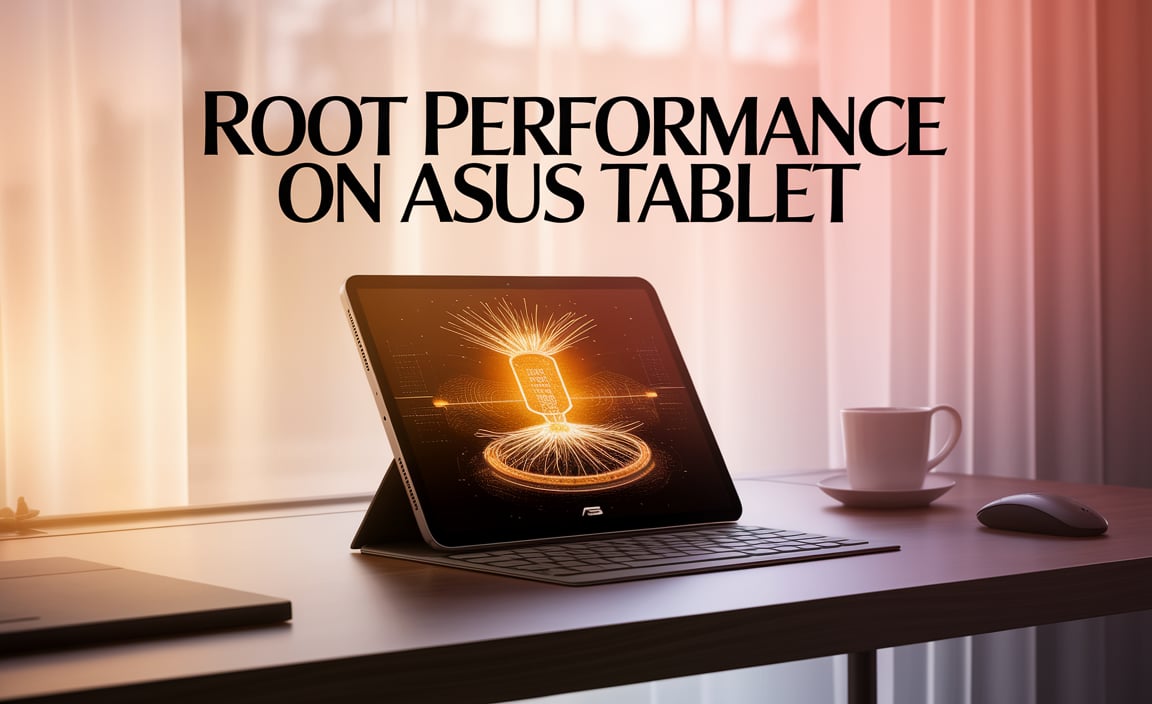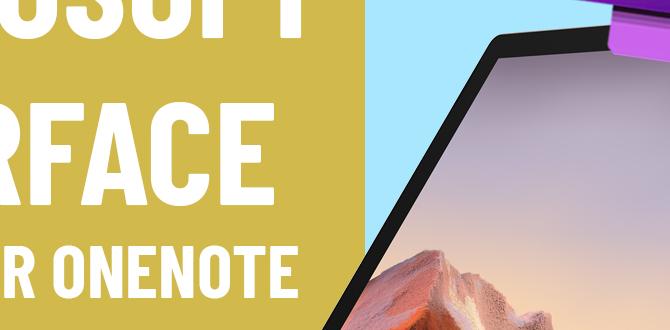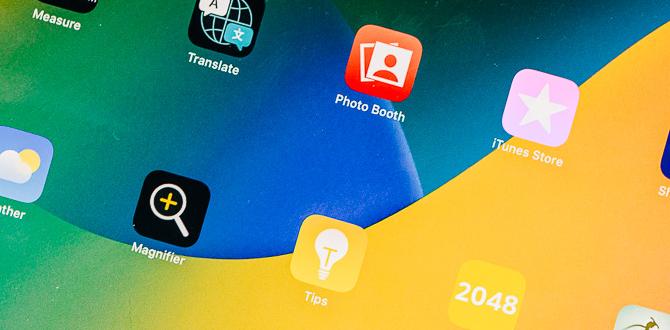Do you ever wonder what hidden features lie within your Asus tablet? Imagine having access to tools that let you customize your device just the way you like it. Knowing how to access developer options on an Asus tablet can unlock a world of possibilities.
Many people don’t realize that tablets have secret settings. These settings can help fix problems or let you tweak your experience. They’re like a treasure chest waiting to be opened! Some might think this is too complicated, but it’s easier than you think.
In this article, we will show you just how simple it is. You won’t need to be a tech expert. With a few easy steps, you can become the master of your Asus tablet. So, are you ready to explore? Let’s dive in!

How To Access Developer Options On Asus Tablet Easily
Unlocking developer options on your ASUS tablet can open up new features! First, go to your Settings. Then, scroll to ‘About Tablet’ and find ‘Build Number.’ Tap it several times until it says you’re a developer. Sounds fun, right? Now, you can explore options like USB debugging and other tools. This can help improve your tablet’s performance or fix issues easily. Isn’t it exciting to have more control over your device?
Understanding Developer Options
Definition of Developer Options. Importance of Developer Options for developers and advanced users.
Developer options are like the secret menu for tech lovers! They let you play around with settings that can make your tablet faster and more fun. These options are crucial for developers and advanced users who want to customize their devices. Without them, you might as well be using a rock to take pictures! With just a few taps, you can unlock features that can improve performance and even fix annoying bugs. Remember, with great power comes great responsibility — don’t break your tablet!

| Why Use Developer Options? | Who Should Use It? |
|---|---|
| Customize settings | Developers |
| Improve performance | Tech enthusiasts |
| Test apps | Advanced users |
Checking Your ASUS Tablet Model
How to identify your ASUS tablet model. Compatibility of Developer Options with different ASUS models.
Finding out your ASUS tablet model is easy. Look at the back of your tablet for a label. It usually shows the model number. You can also check in the settings. Go to Settings, then About tablet. Here’s what to consider for Developer Options:
- Some models have Developer Options.
- Older models might not have full features.
- Always check your model compatibility.
Knowing your model helps you unlock those hidden features!
How can I find my ASUS tablet model?
To find your ASUS tablet model, look at the back label or go to Settings, then About tablet.
Enabling Developer Options on Your ASUS Tablet
Stepbystep guide to enabling Developer Options. Common settings to adjust once Developer Options are enabled.
To enable Developer Options on your Asus tablet, follow these simple steps: First, go to the Settings app. Next, scroll down and tap on About Tablet. Look for Build Number and tap it seven times. You should see a message saying you are now a developer.
Once enabled, you can adjust various settings:
- USB Debugging: Allows your device to communicate with your computer.
- Stay Awake: Keeps the screen on while charging.
- Mock Location: Lets you set a fake GPS location.
These settings can help improve your tablet experience!
How do I enable Developer Options on my Asus tablet?
To enable Developer Options, go to Settings > About Tablet. Tap Build Number seven times, and you’re done!
Troubleshooting Access Issues
Common problems users face when accessing Developer Options. Solutions and tips for resolving access issues.
Some users face issues when trying to access Developer Options on their Asus tablet. Common problems include not finding the option or it being grayed out. Here are some tips to help you:
- Ensure your tablet is updated to the latest software version.
- Try tapping the Build Number in Settings several times.
- Restart your device and try again.
If these steps don’t work, consider checking online forums for advice from other users.
Why can’t I find Developer Options?
Developer Options might be hidden in your settings, or it may not be enabled yet. Follow the steps to unlock this feature for more control over your tablet.
Safety Considerations When Using Developer Options
Risks associated with altering settings in Developer Options. Best practices for maintaining device security while using Developer Options.
Changing settings in Developer Options can be risky. Some changes might harm your tablet. For example, you could make it run slow or even lose data. To keep your device safe, follow these best practices:
- Always know what a setting does before changing it.
- Use the default settings if you’re unsure.
- Backup your data regularly.
- Disable Developer Options when not in use.
Staying safe while using Developer Options is important. Protect your tablet while exploring its hidden features.
What are the risks of using Developer Options?
Risks include slower performance, data loss, and potential security issues.
Best Practices for Security
- Research before changing settings.
- Backup your information.
- Turn off Developer Options after use.
Conclusion
To access developer options on your ASUS tablet, first go to “Settings,” then tap “About tablet.” Tap the “Build number” seven times to unlock these options. Once enabled, you can customize and improve your device’s performance. Now you’re ready to explore the features! For more tips, check out online resources and tutorials to enhance your tablet experience.
FAQs
How Do I Enable Developer Options On My Asus Tablet?
To enable Developer Options on your Asus tablet, first, go to the Settings app. Scroll down and tap on “About Tablet.” Find “Build Number” and tap it seven times. You will see a message that says you are now a developer! Now, go back to the main Settings menu, and you’ll see “Developer Options” listed.
What Features Can I Access In The Developer Options Menu On An Asus Tablet?
In the Developer Options menu on your Asus tablet, you can find several cool features. You can make the tablet run faster by changing animations. You can also see how apps use memory and fix problems. There’s an option to allow USB debugging, which helps connect to a computer. Lastly, you can check the screen updates to see how fast things change on the screen.
Why Would I Want To Use Developer Options On My Asus Tablet?
You might want to use Developer Options on your Asus tablet to change settings for apps. It helps you test how apps work, which is fun if you like to create things. You can also speed up your tablet or fix problems. Just remember to be careful, as some changes can make your tablet act weird!
How Can I Disable Developer Options Once I’Ve Enabled Them On My Asus Tablet?
To turn off Developer Options on your Asus tablet, go to “Settings.” Scroll down and tap “Developer Options.” At the top of the screen, you’ll see a switch. Tap the switch to turn it off. That’s it! Developer Options are now disabled.
Are There Any Risks Associated With Changing Settings In Developer Options On My Asus Tablet?
Yes, there are risks if you change settings in Developer Options. You might make your tablet slow or cause it to crash. Some settings can make your tablet unsafe to use. So, it’s best to leave these settings alone unless you know what you’re doing. Always ask for help if you’re not sure!
Your tech guru in Sand City, CA, bringing you the latest insights and tips exclusively on mobile tablets. Dive into the world of sleek devices and stay ahead in the tablet game with my expert guidance. Your go-to source for all things tablet-related – let’s elevate your tech experience!