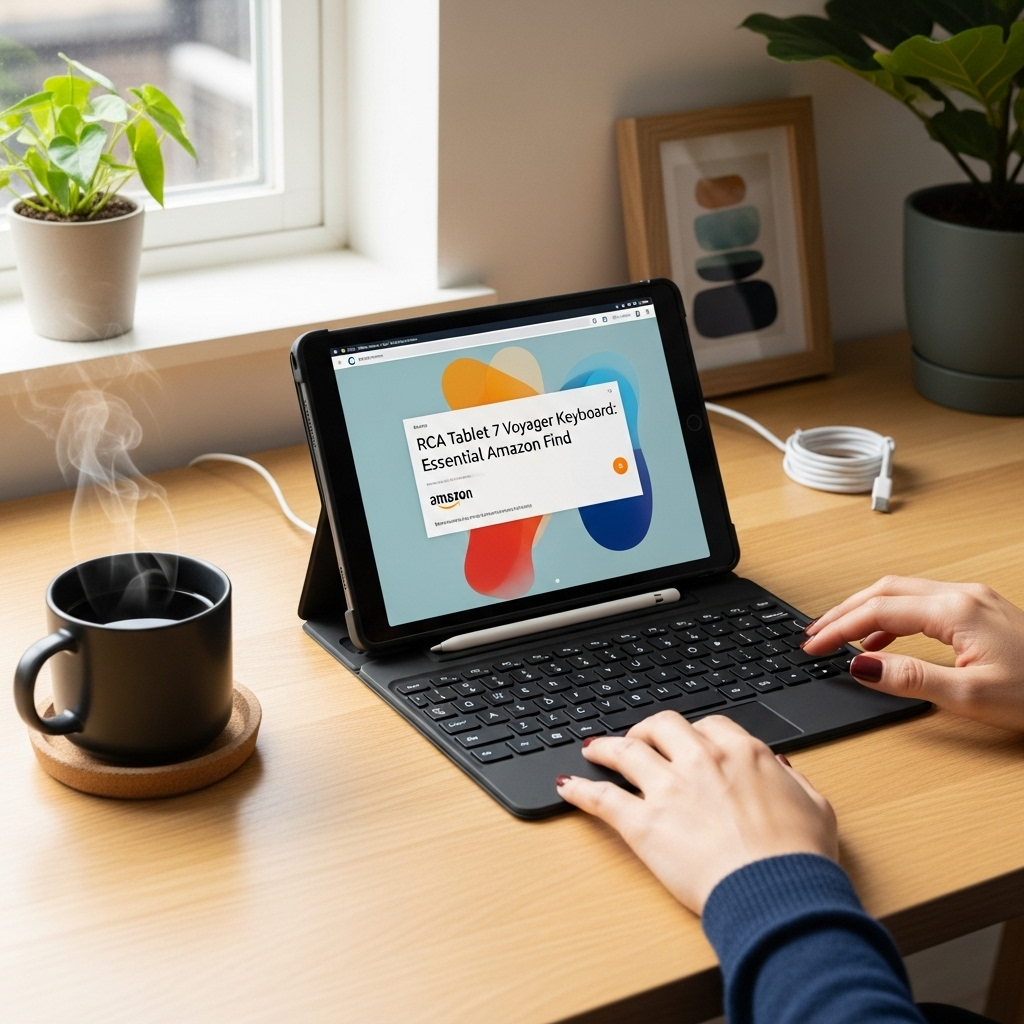Control your iPad 2nd Gen data usage with these essential settings. Easily monitor consumption, prevent overages, and keep your mobile data costs in check with simple, step-by-step guidance.
The iPad 2nd Gen, a trusty device for many, can sometimes be a mystery when it comes to how much data it’s using, especially if you’re on a limited mobile plan. We’ve all felt that slight panic when you realize your data is running low unexpectedly. But don’t worry! Understanding and managing your iPad’s data consumption is simpler than you might think. In this guide, we’ll walk you through the essential settings to help you take firm control, ensuring your data keeps up with your needs without breaking the bank. Let’s dive in and make sure you’re always in the know about your data usage!
Why iPad 2nd Gen Data Usage Settings Matter
It’s easy to forget that our iPads, especially those with cellular capabilities, can tap into mobile data networks just like our smartphones. This means that streaming videos, downloading apps, browsing the web, and even background updates can all consume precious megabytes (MB) or gigabytes (GB) from your cellular data plan. For users with a fixed monthly data allowance, going over can lead to unwelcome charges or a significant slowdown in service. For those with Wi-Fi-only iPads, understanding data usage settings is still important for managing what data is used when you’re away from a reliable Wi-Fi connection, or for understanding how some apps might behave.
The good news is that Apple provides built-in tools to help you keep a close eye on your data usage. By familiarizing yourself with these settings, you can become much more informed about which apps are using the most data and make conscious decisions about how and when you use them. This knowledge empowers you to use your iPad more efficiently and avoid any unpleasant surprises on your bill. Let’s make sure your iPad 2nd Gen works for you, not against your data plan!
Understanding Cellular Data on Your iPad 2nd Gen
Your iPad 2nd Gen, if it’s a Wi-Fi + Cellular model, has a SIM card slot that allows it to connect to cellular networks. This connection is what enables you to use the internet when you’re not connected to Wi-Fi. Think of it like your smartphone’s data connection, but on a larger screen! This is incredibly convenient for staying connected on the go, whether you’re working remotely, traveling, or simply out and about.
However, this convenience comes with the responsibility of managing data usage. Cellular data plans often have limitations. If you exceed your data limit, your mobile carrier might:
- Charge you extra for exceeding your limit.
- Slow down your internet speed significantly.
- Require you to purchase an additional data package.
Understanding which apps are the biggest data consumers is the first step to managing your usage effectively. We’ll show you exactly how to find this information on your iPad 2nd Gen.
Accessing and Interpreting Data Usage Settings
Navigating your iPad’s settings is straightforward, and the data usage section is no exception. Here’s how to find it:
-
Open the Settings app: Look for the grey gear icon on your Home Screen and tap it.
-
Tap on “Cellular” (or “Mobile Data”): If you have a cellular model, you’ll see this option. Tap on it to access cellular-related settings.
-
Scroll down to “Cellular Data”: You’ll see a toggle switch here to turn cellular data on or off. Just below that, you’ll find a breakdown of your data usage.
Once you’re in the Cellular Data section, you’ll see a few key pieces of information:
- Current Period: This shows the total data used within your current billing cycle. This is crucial for tracking your consumption against your plan’s limit.
- App Usage: Below the “Current Period” total, you’ll see a list of all the apps on your iPad that have used cellular data. Each app is listed with the amount of data it has consumed.
- Network Selection: You might also see options to select your network (e.g., 30G, 4G).
Take a moment to scan this list. You might be surprised to see which apps are using the most data! Often, it’s applications that involve streaming content (like YouTube or Netflix), social media apps with auto-playing videos, or cloud services that sync files in the background.
Identifying Data-Hungry Apps
Identifying the culprits of your high data usage is key to taking control. The list in your Cellular Data settings is your primary tool for this. Apps that use a lot of data typically involve streaming or uploading/downloading large files. Here are some common examples:
- Video Streaming Apps: YouTube, Netflix, Hulu, Disney+, etc. High-definition video streaming consumes a significant amount of data.
- Music Streaming Apps: Spotify, Apple Music, Pandora. Streaming music, especially at higher quality settings, adds up.
- Social Media Apps: Facebook, Instagram, TikTok, Twitter. Videos, GIFs, and large images can quickly increase data usage, especially with auto-play features.
- Web Browsers: While they seem basic, loading complex websites with many images and embedded videos can use considerable data.
- Cloud Storage Apps: iCloud Drive, Dropbox, Google Drive, OneDrive. These apps can use data to sync files in the background.
- App Store Updates: Downloading new apps or updating existing ones can be data-intensive, especially for large applications.
- Games: Many mobile games require an internet connection and can download updates or additional content.
Look at your iPad’s report. Are there any apps you don’t use very often that are still showing high data consumption? This could indicate background activity you weren’t aware of.
Taking Action: Managing App Data Usage
Once you’ve identified which apps are consuming the most data, you have a few options to manage their usage on your iPad 2nd Gen:
1. Disable Cellular Data for Specific Apps
This is one of the most effective ways to control your data. If an app doesn’t need to be connected to the internet all the time when you’re not on Wi-Fi, you can simply turn off its access to cellular data. This won’t stop the app from working when you’re connected to Wi-Fi, but it will prevent it from using your cellular data allowance.
Here’s how:
- Go to Settings > Cellular (or Mobile Data).
- Scroll down to the list of apps.
- Find the app you want to restrict.
- Tap the toggle switch next to its name. If the switch turns grey, cellular data is off for that app.
Tip: Regularly review this list. You might disable data for apps you rarely use when away from Wi-Fi, saving yourself data. For apps that are absolutely essential for you on the go (like a navigation app or messaging service), you might choose to leave their cellular data enabled.
2. Reduce Data Usage Within Apps
Many apps have their own internal settings to control data consumption. This is particularly common for media streaming and social media apps.
- Video Streaming: Look in the app’s settings for options like “Video Quality,” “Data Saver,” or “Playback Settings.” Choosing a lower quality or a specific “data saver” mode can drastically reduce how much data each stream uses. For example, Netflix allows you to set the download and streaming quality.
- Music Streaming: Similar to video, music apps often have “audio quality” settings. Lowering this can save significant data.
- Social Media: Apps like Twitter and Facebook often have “data saver” modes that prevent videos from auto-playing or reduce image quality.
- Cloud Services: Some cloud apps allow you to disable background syncing or choose to only sync over Wi-Fi.
Where to find these settings: Open the specific app, then look for a “Settings,” “Profile,” or “Account” section. The data-saving options are usually found under “Playback,” “General,” or “Data Usage” within that app’s menu.
3. Manage Background App Refresh
Background App Refresh allows apps to update their content even when you’re not actively using them. While convenient for getting timely updates, it can also contribute to data usage. You can disable this feature entirely, or for specific apps.
To manage Background App Refresh:
- Go to Settings > General.
- Tap on Background App Refresh.
- At the top, you’ll see a global toggle for “Background App Refresh” (you can set it to only refresh on Wi-Fi, or turn it off completely).
- Below this, you’ll see a list of all your apps. You can individually toggle off Background App Refresh for any app you don’t want refreshing in the background when using cellular data.
Note: For the iPad 2nd Gen running its original or earlier operating system versions, the exact wording and placement of these settings might vary slightly from newer iPads. However, the core functionality and location within Settings remain similar.
Understanding Your Cellular Plan
Knowing your data limits is fundamental. Contact your mobile carrier or log in to your account online to understand the specifics of your plan. Key things to know include:
- Your monthly data allowance: How many GBs of data are included?
- What happens when you exceed your limit: Are there overage fees, speed throttling, or per-GB charges?
- Your billing cycle dates: When does your data reset each month? This helps you track your progress accurately.
Having this information readily available will give you a clear target to aim for with your data management efforts. You can often set up alerts with your carrier to notify you when you’re approaching your limit.
Wi-Fi Assist: A Potential Data Saver (or User!)
On later iOS versions, a feature called Wi-Fi Assist was introduced. If available on your iPad 2nd Gen’s current software, it automatically switches to cellular data when your Wi-Fi connection is poor. While this can prevent you from experiencing slow loading times, it can also lead to unexpected cellular data usage. If you’re concerned about data caps, it’s wise to disable this feature.
To check for Wi-Fi Assist:
- Go to Settings > Cellular (or Mobile Data).
- Scroll all the way to the bottom.
- Look for the Wi-Fi Assist toggle and turn it off if you wish to prevent automatic switching to cellular data.
The iPad 2nd Gen is an older device, and depending on what software it’s running, Wi-Fi Assist might not be present. However, it’s always good practice to check for such automatic data-switching features.
Tips for Minimizing Data Usage on the Go
Beyond specific settings, adopting smart habits can make a big difference:
- Prioritize Wi-Fi: Whenever possible, connect to trusted Wi-Fi networks. Many cafes, libraries, airports, and public spaces offer free Wi-Fi.
- Download content over Wi-Fi: If you have movies, music, or podcasts you want to access offline, download them when you’re on Wi-Fi to avoid using cellular data.
- Be mindful of automatic updates: Ensure automatic app and iOS updates are set to occur only over Wi-Fi. You can find this in Settings > App Store.
- Close unused apps: While iOS is good at managing background processes, manually closing apps you’re finished with can offer a small but cumulative saving.
- Use Data Saver modes: Actively look for and enable “Data Saver” or “Low Data Mode” within apps that offer them.
- Disable cellular data for non-essential apps: As mentioned earlier, this is a powerful way to stay in control.
Restricting Background Data for Specific Services
Some system services also consume cellular data. While generally less impactful than major apps, you can review their usage and restrict them if necessary.
Beneath the list of your downloaded apps in the Cellular Data settings, you’ll find a section for “System Services.” Tapping on this will show you how much data services like:
- Cellular Data Network
- Wi-Fi Calling
- AssistiveTouch, etc.
…have used. You can toggle off cellular data for individual system services if you find they are consuming more than you’re comfortable with. However, be cautious, as disabling some of these could affect certain functionalities.
Using Data Limits and Cellular Data Reset
Your iPad 2nd Gen allows you to manually reset your cellular data statistics. This is incredibly useful for aligning the data displayed on your iPad with your actual billing cycle.
To reset your data statistics:
- Go to Settings > Cellular (or Mobile Data).
- Scroll down to the bottom.
- Tap on Reset Statistics.
Best Practice: Perform this reset on the first day of your new billing cycle. This way, the data usage shown on your iPad will accurately reflect your current month’s usage as per your mobile plan. You can then check this regularly to ensure you’re staying within your limits.
What About Wi-Fi Only iPads?
If you have a Wi-Fi-only iPad 2nd Gen, you don’t need to worry about cellular data usage. Your iPad will only connect to the internet when it’s within range of a Wi-Fi network that you’ve connected to. This means your internet access is effectively “free” and unlimited as long as Wi-Fi is available. However, it’s still a good idea to be aware of how much data your apps are using, especially if you use apps that download large files or stream extensively, as these can consume bandwidth on your home or public Wi-Fi network.
When to Consider a Larger Data Plan or Wi-Fi Hotspot
If you find, even after implementing these tips, that you are consistently exceeding your data limit, it might be time to explore other options:
- Upgrade your plan: Contact your mobile carrier about plans with higher data allowances.
- Consider a tethering plan: If your cellular carrier allows it, you can use your iPhone as a hotspot to share its cellular data connection with your iPad.
- Invest in a mobile hotspot device: These dedicated devices offer a separate cellular connection that you can connect your iPad and other devices to.
- Utilize public Wi-Fi strategically: Plan your downloads and updates for times when you know you’ll be near a reliable Wi-Fi network.
For many, the iPad 2nd Gen remains a capable device for many tasks, and effective data management ensures it can continue to be a valuable tool without straining your budget.
Frequently Asked Questions (FAQ)
Q1: How do I know if my iPad 2nd Gen has cellular data capability?
A1: If your iPad 2nd Gen has a SIM card tray (usually on the side or top edge), it’s a Wi-Fi + Cellular model. You can also check by going to Settings > Cellular (or Mobile Data). If you see this option, it has cellular capabilities.
Q2: Can I track my cellular data usage without a data plan?
A2: If you have a Wi-Fi-only iPad, you won’t see the “Cellular” option in Settings. Data usage on a Wi-Fi-only iPad will be related to your Wi-Fi network’s usage, not a specific cellular data plan. Apple doesn’t track Wi-Fi usage in detail like it does for cellular data.
Q3: Will turning off cellular data for an app stop it from working?
A3: Partially. The app will still function when you are connected to Wi-Fi. However, it will not be able to use cellular data when you are away from Wi-Fi. If the app requires an internet connection to function at all, it will be offline when cellular data is off and Wi-Fi is unavailable.
Q4: How do I set a data limit on my iPad 2nd Gen?
A4: The iPad 2nd Gen’s iOS does not have a feature to set a hard data limit that cuts off usage. Instead, it relies on you to monitor usage in the Cellular Data settings and manually turn off apps or cellular data itself when you approach your
Your tech guru in Sand City, CA, bringing you the latest insights and tips exclusively on mobile tablets. Dive into the world of sleek devices and stay ahead in the tablet game with my expert guidance. Your go-to source for all things tablet-related – let’s elevate your tech experience!