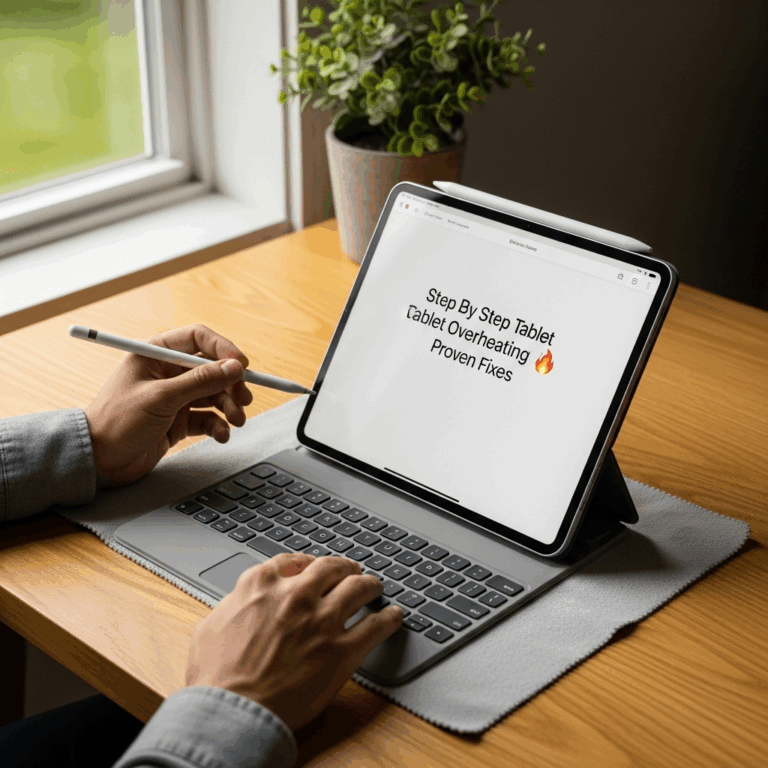Unlock your iPad 2nd Gen’s full potential with these proven multitasking tips! Discover handy life hacks to smoothly switch between apps, manage tasks efficiently, and boost your productivity without needing the latest model. Learn simple, effective techniques to make your iPad work smarter for you.
Remember your trusty iPad 2nd Gen? It’s a fantastic device, but sometimes juggling apps and tasks can feel a bit clunky. Many users wonder if they can really get more done on older iPads without feeling left behind. It’s a common frustration when your tablet doesn’t seem to keep up with your workflow.
But don’t worry! With a few clever tricks, you can transform how you use your iPad 2nd Gen. We’ll guide you through simple, step-by-step methods to make multitasking a breeze. Get ready to rediscover the power of your iPad!
iPad 2nd Gen Multitasking Tips: Essential Life Hacks for Productivity
The iPad 2nd Gen, released way back in 2011, was a significant step forward in tablet technology. While it might not boast the blazing-fast processors or the advanced multitasking features of its modern successors, it’s still a capable device for many everyday tasks.
The key to unlocking its multitasking potential lies in understanding its limitations and employing smart strategies. This guide will walk you through proven life hacks to help you work more efficiently and enjoy a smoother experience on your iPad 2nd Gen.
Understanding iPad 2nd Gen Multitasking Capabilities
When we talk about multitasking on modern iPads, we often think of Split View and Slide Over. These features allow you to run two apps side-by-side or have a floating app window. However, the iPad 2nd Gen does not support these advanced iOS multitasking features. It runs a version of iOS that predates these capabilities. This means multitasking on the iPad 2nd Gen relies on a more traditional method: quickly switching between full-screen apps.
Despite this limitation, you can still achieve a great deal by mastering the built-in gestures and understanding how to manage your apps effectively. It’s less about visually seeing two apps at once and more about seamless transitions between them.
The Art of App Switching: Your Primary Multitasking Tool
On the iPad 2nd Gen, your primary way to “multitask” is by quickly switching between apps. This is done using the Home button. Here’s how it works:
- Double-Press the Home Button: When you are in an app, simply double-press the physical Home button located below the screen.
- App Switcher Appears: This action will bring up the App Switcher. You’ll see thumbnails of all the apps you have recently used.
- Swipe to Find Your App: You can swipe left or right through these app thumbnails to find the app you want to switch to.
- Tap to Open: Once you’ve found the app you’re looking for, simply tap its thumbnail, and it will open in full screen.
This quick app switching is the foundation of multitasking on older iPads. The more efficiently you can switch, the faster you can move between different tasks.
Tips for a Smoother App Switching Experience
To make the double-press Home button method as efficient as possible, consider these tips:
- Keep Only Necessary Apps Open: While the iPad 2nd Gen can handle several apps in memory, too many can slow down the device. Regularly close apps you are not actively using. To close an app from the App Switcher, simply swipe up on its thumbnail.
- Organize Your Apps: Group similar apps together on your Home screen. For example, put all your productivity apps in one folder, or your creative tools in another. This makes it quicker to find and open the next app you need.
- Utilize Full-Screen Mode: On the iPad 2nd Gen, apps run in full screen. This means when you switch, the previous app is fully closed to free up resources. Make sure important data is saved before switching if the app doesn’t auto-save.
Leveraging Background App Refresh
Even though the iPad 2nd Gen doesn’t support advanced multitasking views, it can still allow certain apps to update their content in the background. This is called Background App Refresh. When enabled for specific apps, they can download new information or content even when you’re not actively using them. This means when you switch back to an app, its content might already be up-to-date, saving you time.
How to Manage Background App Refresh
You can control which apps are allowed to refresh in the background:
- Go to Settings on your iPad 2nd Gen.
- Tap on General.
- Tap on Background App Refresh.
- You will see a list of apps. Toggle the switch ON or OFF for each app based on whether you want it to refresh in the background.
Pro Tip: For productivity apps like email or news readers, keeping Background App Refresh enabled can be very useful. For less frequently used apps or those that consume a lot of battery, consider turning it OFF.
It’s also a good idea to check your Wi-Fi settings for Background App Refresh. You can choose to allow it only when connected to Wi-Fi to save cellular data, although the iPad 2nd Gen primarily uses Wi-Fi.
Optimizing Performance for Smoother Multitasking
The iPad 2nd Gen has a dual-core A5 chip. While it was powerful for its time, it can struggle with demanding tasks or too many apps running concurrently. Optimizing its performance is key to making app switching feel less of a chore.
Tips to Keep Your iPad 2nd Gen Running Smoothly
- Restart Your iPad Regularly: Just like a computer, a simple restart can clear out temporary files and processes that might be slowing down your iPad. Try restarting it at least once a week.
- Update Your Software (if possible): While the iPad 2nd Gen has reached its software update limit (it officially supports up to iOS 9.3.5), ensure you are running the latest available version for your device. This often includes performance improvements and bug fixes.
- Free Up Storage Space: A full storage drive can significantly slow down any device. Delete old photos, videos, apps, and files you no longer need. Navigate to Settings > General > About to see how much storage you have used.
- Limit Visual Effects: Some older devices benefit from turning off certain visual effects. While the iPad 2nd Gen doesn’t have many advanced graphical settings to tweak, ensuring your iOS is as streamlined as possible helps.
- Close Unused Tabs in Safari: If you use Safari for research or browsing, too many open tabs can consume a lot of memory. Close tabs you are not actively using by tapping the tabs icon and then tapping the ‘X’ on each tab.
Essential Productivity App Strategies
Even without advanced split-screen features, you can be productive on your iPad 2nd Gen. The key is to choose apps that are well-optimized and to use them strategically.
Choosing the Right Apps for Your Workflow
Look for apps that are lightweight and designed for efficiency. When researching apps, check their compatibility with older iOS versions or look for reviews that mention performance on older hardware.
Recommended App Categories:
- Note-Taking: Apps like Apple’s built-in Notes app, or third-party options like Simple notes, are usually robust and don’t require much processing power.
- Email: Most standard email clients, including the native Mail app, are efficient for managing communications.
- Document Editing: For simple document creation and editing, apps like Google Docs or Microsoft Word (ensure compatible versions) can work, but might be slower with very large or complex documents.
- Calendar and Task Management: Apps designed for organization, such as Google Calendar or Wunderlist (if still available and compatible), are generally well-optimized.
Saving Your Work Effectively
Since apps run full-screen and you’ll be switching between them, it’s crucial to ensure your work is saved. Many modern apps have auto-save features, but it’s always good practice to manually save your progress before switching apps, especially if you’re working on something important. Look for a “Save” button or option within each app.
Using Cloud Services to Your Advantage
Cloud storage services are incredibly useful for multitasking and data management, especially on older devices that might have limited storage. Services like iCloud, Google Drive, Dropbox, and OneDrive allow you to store files remotely and access them from any device.
How Cloud Services Boost Multitasking
- Access Files Anywhere: You can start a document on your computer, save it to a cloud service, and then easily access and edit it on your iPad 2nd Gen.
- Seamless Transfer: When you need to switch between apps that work on different files, cloud services make it easy to share or transfer data. For example, you can edit a PDF in one app and then save it to your cloud drive to open in another app for further annotation.
- Backup and Sync: Cloud services provide a crucial backup for your data. If your iPad has issues or you decide to upgrade in the future, your important files will be safe and accessible.
For example, if you’re writing an essay, you might use Apple’s Pages on your iPad. Save it to iCloud Drive. Then, to research, you might switch to Safari to browse web pages. You can then reference information from those web pages in your Pages document later without losing your place.
To set this up, you’ll need to download the respective cloud service apps (if not already pre-installed) and sign in with your account. Then, when you save documents within compatible apps, you can choose to save them directly to your chosen cloud service.
Practical Use Cases for iPad 2nd Gen Multitasking
Let’s look at how these tips can be applied in real-world scenarios:
Scenario 1: Student Research
A student needs to research a topic for an essay.
- Open Safari and perform initial searches.
- Open multiple tabs for relevant articles.
- Double-press Home button to switch to Notes.
- Quickly jot down key facts and sources from Safari.
- Double-press Home button to switch back to Safari if more research is needed.
- Repeat the process, saving notes to a shared folder in iCloud Drive or Google Drive.
Scenario 2: Quick Email and Document Review
A professional needs to quickly check emails and review a short document.
- Open the Mail app and check for new messages.
- Receive a document attachment in an email.
- Tap the attachment to open it in a compatible viewer (e.g., Pages, or a dedicated PDF reader).
- Review the document. If edits are minimal, you might use an app that allows in-document annotation.
- Save any changes or annotations.
- Double-press Home button to switch back to the Mail app to reply or archive the email.
Scenario 3: Creative Inspiration and Planning
A designer is looking for inspiration and planning a project.
- Open Safari and browse Pinterest or design blogs for inspiration.
- Open Pinterest app (if installed) to save images directly.
- Double-press Home button to switch to Notes or an app like Evernote.
- Create a new note, paste links to articles, or describe ideas inspired by your browsing.
- Double-press Home button to switch back to Safari or Pinterest to gather more visual assets.
- Save all visual inspiration and notes to a shared cloud folder for easy access.
Troubleshooting Common iPad 2nd Gen Multitasking Issues
Even with optimized usage, you might encounter occasional hiccups. Here are common issues and their solutions:
| Problem | Possible Cause | Solution |
|---|---|---|
| iPad is slow when switching apps | Too many apps running, low storage, outdated software. | Close unnecessary apps, free up storage, restart iPad. Ensure iOS is up to date. |
| App crashes or freezes | App bug, insufficient RAM, compatibility issue with iOS version. | Restart the app, restart the iPad. Check for app updates (if available). Consider if the app is too demanding for the device. |
| Background App Refresh not working | Setting is turned off, poor network connection, app-specific issue. | Check Background App Refresh settings in General Settings. Ensure Wi-Fi is connected. Turn the setting off and on again for the app. |
| Saving work is difficult | App doesn’t auto-save, forgetting to save manually. | Always look for a manual save option before switching apps. Use cloud services that offer auto-save or frequent syncing. |
If you encounter persistent performance issues, it might be a sign that the iPad 2nd Gen is reaching the end of its reliable lifespan for demanding tasks. However, for basic multitasking needs, these optimizations should significantly improve your experience.
When to Consider an Upgrade (and What to Look For)
While these tips can extend the usefulness of your iPad 2nd Gen, it’s important to acknowledge its limitations. If you find yourself consistently frustrated by slowness, lack of app support, or inability to run essential modern apps, it might be time to consider an upgrade.
Signs It’s Time to Upgrade:
- Most new apps are no longer compatible with your iOS version.
- Performance is consistently slow, even after optimization.
- You rely heavily on advanced multitasking features like Split View or Slide Over (which are not available on the 2nd Gen).
- Your work or study demands more processing power or specific app features.
What to Look For in a New iPad:
- Latest iOS Support: Ensures compatibility with the newest apps and features.
- More RAM: Allows for smoother switching between more apps.
- Faster Processor: For quicker app loading and overall responsiveness.
- Modern Multitasking Features: Split View, Slide Over, and Stage Manager (on newer iPads) for true side-by-side app usage.
- Sufficient Storage: To comfortably store apps, files, and media.
For those on a budget, looking at slightly older, but still supported, iPad models (like an iPad Air 2 or iPad (5th generation) and newer) can offer a significant leap in performance and features without the flagship price tag. You can often find great deals on certified refurbished iPads from Apple or other reputable retailers.
Frequently Asked Questions (FAQ)
Can the iPad 2nd Gen run multiple apps at once?
The iPad 2nd Gen can run multiple apps in the background and switch between them quickly using the Home button. However, it does not support modern iOS features like Split View or Slide Over, which allow you to see and use two apps simultaneously on screen at once.
Is my iPad 2nd Gen too old for modern apps?
Yes, most modern apps require a more recent version of iOS than what the iPad 2nd Gen supports (iOS 9.3.5). You will likely find that many new or updated apps are incompatible with your device.
How can I make my iPad 2nd Gen faster for multitasking?
To make your iPad 2nd Gen faster for multitasking, regularly restart it, close unnecessary apps from the App Switcher, free up storage space, and ensure your software is updated to the latest version compatible with your device. Optimizing Background App Refresh can also help.
What is the best way to save files when multitasking on an old iPad?
The best way to save files is to manually save your work in each app before you switch away from it. Regularly using cloud storage services like iCloud Drive, Google Drive, or Dropbox is also highly recommended for automatic syncing and easy file access across apps.
Can I install newer iOS versions on an iPad 2nd Gen?
No, the iPad 2nd Gen has reached its end-of-life for software updates and officially supports only up to iOS 9.3.5. You cannot install newer versions of iOS on this device.
Are there any apps that work well for productivity on an iPad 2nd Gen?
Yes, basic productivity apps that are not resource-intensive will generally work well. This includes apps for note-taking
Your tech guru in Sand City, CA, bringing you the latest insights and tips exclusively on mobile tablets. Dive into the world of sleek devices and stay ahead in the tablet game with my expert guidance. Your go-to source for all things tablet-related – let’s elevate your tech experience!