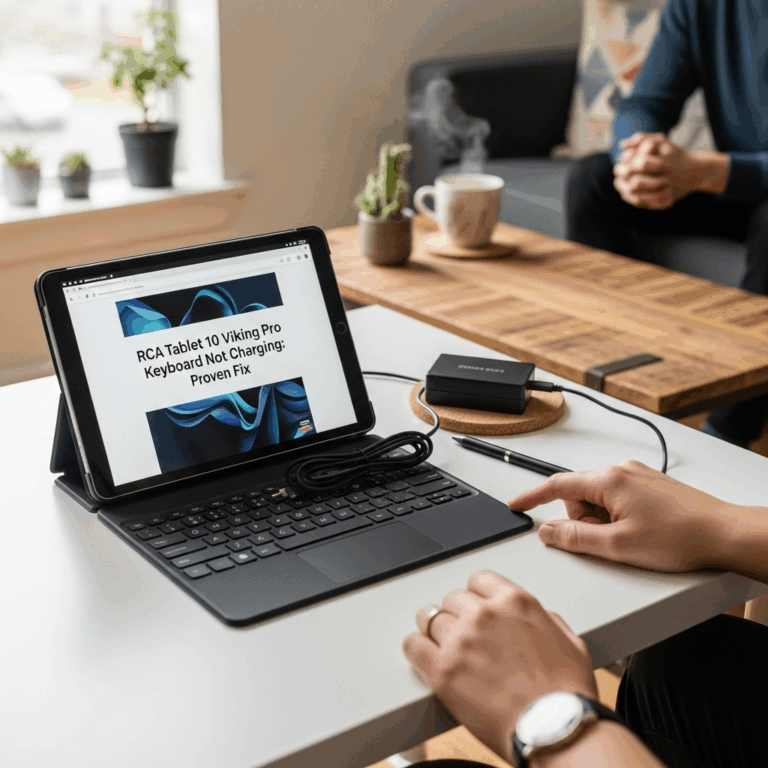iPad 3rd Gen Travel Tips: Genius Essentials for Seamless Journeys.
So, you’ve got your trusty iPad 3rd Gen, and you’re ready to explore! Traveling with your tablet can be a fantastic experience, opening up worlds of entertainment, productivity, and navigation. But sometimes, making sure your iPad stays charged, safe, and useful on the go feels like a puzzle. Don’t worry! This guide is here to simplify everything. We’ll walk through the best ways to prepare your iPad 3rd Gen for any adventure, ensuring it’s your perfect travel companion. Get ready to travel smarter and stress-free!
iPad 3rd Gen Travel Tips: Genius Essentials
The iPad 3rd generation, affectionately known as the “iPad with Retina Display,” might be an older model, but it still holds its own for many travelers. Released in 2012, this tablet brought a stunning high-resolution screen and decent performance for its time. While it won’t run the latest demanding apps or iOS updates, it’s perfectly capable of handling essential travel tasks like browsing, reading, watching movies, listening to music, and even some light work.
The key to making your iPad 3rd Gen a fantastic travel buddy lies in a little preparation and the right accessories. We’ll cover everything from keeping it powered up and protected to making the most of its capabilities while you’re away from home. Let’s dive into how to make your iPad 3rd Gen an indispensable part of your next trip!
Why Travel with Your iPad 3rd Gen? (Even Today!)
You might be wondering, “Why still use an iPad 3rd Gen when there are newer models?” The answer is simple: it’s often paid for, it’s familiar, and it can still do a lot of what travelers actually need. For many, it represents excellent value for money, especially when you consider the cost of newer devices. Here’s why it’s still a smart choice for travel:
- Affordability: Since it’s an older model, you might already own it or find it at a very reasonable price if looking for a secondary travel device.
- Familiarity: If you’re comfortable with its interface and features, you won’t need to learn a new device as you’re trying to navigate unfamiliar destinations.
- Core Functionality: For reading e-books, watching downloaded movies, listening to podcasts, checking emails, and browsing, it performs admirably.
- Offline Capabilities: With careful planning, you can download maps, movies, music, and documents, making your iPad incredibly useful even without Wi-Fi or cellular data.
- Great Screen for Media: The Retina display, while not the sharpest by today’s standards, is still good enough for enjoying movies and photos on flights or during downtime.
Essential Pre-Trip iPad 3rd Gen Preparations
Before you even think about packing your iPad 3rd Gen, a bit of planning goes a long way. Getting these steps right will ensure your tablet is ready for action the moment you need it, minimizing any potential hiccups.
1. Update, Update, Update (Within its Limits)
While the iPad 3rd Gen can’t run the very latest iOS versions, it’s crucial to update to the highest version it supports. Older software can have security vulnerabilities and might not be fully compatible with newer apps or web services. Check in Settings > General > Software Update. If an update is available, download and install it while you have a stable Wi-Fi connection and your iPad is charged.
Tip: Connect to Wi-Fi and plug in your iPad. Software updates can be quite large, and it’s best not to run out of battery mid-update!
2. Declutter and Organize Your Digital Life
Travel means less space and potentially less time, so a tidy iPad is a happy iPad. Before you go:
- Delete Unused Apps: Get rid of apps you never use. They take up valuable storage space.
- Organize Photos and Videos: Back up your photos to a cloud service (like iCloud Photos or Google Photos if compatible with your iOS version) or your computer. Delete any you don’t need to keep on your device.
- Clean Up Documents: Any downloaded PDFs, articles, or notes you won’t need can be cleared out.
- Manage Downloads: Check your downloaded content in apps like Netflix, Kindle, or Spotify. Delete anything you’ve already finished or won’t need.
3. Maximize Offline Access
This is arguably the most important tip for travel! Relying on Wi-Fi or cellular data can be expensive or impossible in many locations.
- Download Maps: Use apps like Google Maps or Apple Maps to download offline maps for your destinations. This is a lifesaver for navigation without data. A guide from Google on how to download offline maps is a great resource.
- Load Up Entertainment: Download movies, TV shows, podcasts, music, and audiobooks through streaming apps. Apple Books and Audible are great for reading and listening on the go.
- Save Important Documents: Keep digital copies of your passport, hotel bookings, flight confirmations, and travel itineraries in a cloud storage app (like Dropbox, Google Drive) or saved directly on your iPad.
- Offline Reading Material: Download e-books and articles from news apps or websites.
4. Battery Health Check and Optimization
An older iPad’s battery might not hold a charge as long as it used to. It’s essential to manage this.
- Check Battery Usage: Go to Settings > Battery to see which apps are consuming the most power.
- Enable Low Power Mode: This is crucial for extending battery life when you’re out and about. It reduces background activity and visual effects. Available in Settings > Battery.
- Adjust Screen Brightness: A bright screen drains battery quickly. Lower it to a comfortable level, especially when you’re not in direct sunlight.
- Disable Background App Refresh (Selectively): In Settings > General > Background App Refresh, turn off this feature for apps you don’t need updating in the background.
For more on battery health, Apple’s own guide to iPhone and iPad battery is comprehensive.
5. Backup Your Data
Before you leave, ensure your iPad’s data is backed up. This protects against loss or damage. You can do this via:
- iCloud: Go to Settings > [Your Name] > iCloud > iCloud Backup and tap “Back Up Now.”
- Computer: Connect your iPad to your Mac or PC and use Finder (macOS Catalina or later) or iTunes (older macOS and Windows) to perform a backup.
Genius Accessories for Your iPad 3rd Gen Travel Kit
The right accessories can transform your iPad 3rd Gen from a simple tablet into a powerful travel companion. These aren’t just extras; they are essential tools for a smoother, more enjoyable trip.
1. Portable Chargers and Power Banks
This is non-negotiable for any traveler. Finding power outlets can be a challenge, especially on long journeys.
- High-Capacity Power Bank: Look for a power bank with at least 10,000 mAh to fully recharge your iPad multiple times.
- Wall Adapter with Multiple Ports: If you’re staying in a hotel room with limited outlets, a multi-port charger allows you to charge your iPad, phone, and other devices simultaneously.
- Car Charger: Essential if you’ll be traveling by car.
2. Durable Travel Case and Screen Protector
Your iPad 3rd Gen needs protection from bumps, drops, and scratches. Invest in a good case.
- Rugged Case: Consider a case with reinforced corners and a built-in stand for watching videos hands-free.
- Screen Protector: A tempered glass screen protector is highly recommended. It’s your first line of defense against scratches and cracks.
3. Necessary Cables and Adapters
Don’t get caught out with the wrong cable!
- Original Charging Cable: Bring the (likely 30-pin) charging cable that came with your iPad 3rd Gen.
- Universal Travel Adapter: If you’re traveling internationally, a good travel adapter will allow you to charge your iPad (and other devices) in different countries. Look for adapters with USB ports.
- Headphones: Essential for watching movies or listening to music without disturbing others. Noise-canceling headphones can be a game-changer on planes and trains.
4. Portable Keyboard (Optional but Recommended)
If you plan to do any significant typing—like writing travel journals, emails, or notes—a portable Bluetooth keyboard can be a huge productivity booster. Many compact keyboards fold up easily and connect wirelessly.
5. Stylus (Optional for Note-Taking/Drawing)
While the iPad 3rd Gen doesn’t support Apple Pencil, a capacitive stylus can still be useful for more precise tapping, drawing basic sketches, or navigating if you have larger fingers. It’s better than using your finger for detailed tasks.
Making the Most of Your iPad 3rd Gen While Traveling
Once you’re on the road, here’s how to leverage your iPad 3rd Gen for a better travel experience.
1. Entertainment Central
Long journeys are the perfect time to catch up on your favorite shows or dive into a good book.
- Watch Downloaded Content: Use your favorite streaming apps (Netflix, YouTube Premium, etc.) to watch pre-downloaded movies and shows.
- Read E-books and Articles: Utilize the Kindle app, Apple Books, or saved articles for literary escapes.
- Listen to Music and Podcasts: Create travel playlists or download podcast episodes.
2. Navigation and Information Hub
Your iPad can be your guide and personal travel assistant.
- Offline Maps: As mentioned, downloaded maps are invaluable for getting around new cities on foot or by public transport.
- Travel Apps: Use apps for airline information, hotel bookings, currency conversion, and translation.
- Guidebooks and Notes: Keep digital travel guides or your own notes accessible.
3. Productivity on the Move
Don’t let travel stop you from staying on top of your work or personal projects.
- Email and Messaging: Stay connected with friends, family, and colleagues.
- Document Editing: With a keyboard, you can do basic document editing using apps like Pages or Google Docs.
- Journaling: Use note-taking apps like Evernote or a simple text editor to record your travel experiences.
4. Photography and Memories
While not a professional camera, the iPad 3rd Gen’s camera can capture decent photos and videos for memories.
- Quick Snaps: Use it for spontaneous photos or videos when you don’t have your phone handy.
- Photo Organization: Review and delete photos on the go to save space.
Security and Safety Tips for Your iPad on the Go
Keeping your iPad 3rd Gen safe is just as important as keeping it charged.
1. Password Protection is Paramount
Always use a passcode (and ideally, a strong one). Given its age, the iPad 3rd Gen likely doesn’t support Touch ID or Face ID, so a numerical or alphanumeric passcode is your primary defense. Go to Settings > Passcode.
2. Enable Find My iPad
This feature can help you locate your iPad if it’s lost or stolen. Make sure it’s turned on in Settings > [Your Name] > Find My > Find My iPad. You can log in to iCloud.com/find from any web browser to track, lock, or erase your device remotely.
3. Be Wary of Public Wi-Fi
Public Wi-Fi hotspots in airports, cafes, and hotels can be convenient but are often unsecured. Avoid accessing sensitive information (like online banking) on public Wi-Fi. Consider using a Virtual Private Network (VPN) for an extra layer of security.
4. Keep an Eye on Your Device
It sounds obvious, but never leave your iPad unattended in public places, even for a moment.
Travel Scenarios: How Your iPad 3rd Gen Shines
Let’s look at some common travel situations and how your iPad 3rd Gen can be a hero.
Scenario 1: The Long Flight
- Entertainment: Downloaded movies and shows, e-books, podcasts, and music are your best friends.
- Comfort: Use it as a second screen for your in-flight entertainment system if it supports mirroring, or simply to escape.
- Power: Keep a fully charged power bank handy.
Scenario 2: Exploring a New City
- Navigation: Offline maps are essential.
- Information: Access public transport schedules, restaurant reviews, and local attraction information (downloaded where possible).
- Photography: Capture spontaneous moments.
Scenario 3: A Relaxing Train Journey
- Reading: Enjoy a book or articles without carrying heavy books.
- Productivity: Catch up on emails or jot down travel notes.
- Views: Use it to identify landmarks or share photos with travel companions.
Scenario 4: Downtime in the Hotel
- Connectivity: Catch up on news, social media, or video calls (if Wi-Fi is available).
- Planning: Review your itinerary for the next day.
- Relaxation: Stream music or watch a movie.
Maintaining Your iPad 3rd Gen for Future Travels
Even after your trip, a little care ensures your iPad 3rd Gen remains a reliable travel device for years to come.
- Clean the Screen and Ports: Gently wipe the screen with a microfiber cloth. Use a can of compressed air to clean out dust from the charging port and speaker grilles.
- Check for Software Updates: Periodically check for updates to keep its operating system as secure and functional as possible.
- Store Properly: If storing for an extended period, charge the battery to around 50% and store it in a cool, dry place.
Frequently Asked Questions (FAQ) About iPad 3rd Gen Travel
Q1: Can I still download apps on an iPad 3rd Gen from the App Store?
A: Yes, you can download apps, but you might find that many newer apps require a more recent iOS version than your iPad 3rd Gen can run. You can often download older versions of apps if they are still supported by your iOS version.
Q2: Will my cellular data plan work with an iPad 3rd Gen?
A: If your iPad 3rd Gen is a Wi-Fi + Cellular model and you have an active data plan with a compatible carrier, then yes, it should work. However, carriers are phasing out support for older basebands, so it’s worth checking with your provider.
Q3: How can I extend the battery life on my iPad 3rd Gen while traveling aggressively?
A: Besides Low Power Mode, screen brightness, and disabling background app refresh, consider turning off Wi-Fi and Bluetooth when not in use, and closing apps completely after use. Airplane mode will disable all wireless functions but is ideal if you only need offline content.
Q4: What’s the best way to transfer photos from my iPad 3rd Gen to my computer after a trip?
A: You can connect your iPad to your computer using its charging cable and use your computer’s photo import utility (like Photos on Mac or File Explorer on Windows). Alternatively, if you have enough iCloud storage, you can use iCloud Photos to sync them wirelessly.
Q5: Is it safe to use my iPad 3rd Gen for online banking while traveling?
A: It’s generally not recommended to use public, unsecured Wi-Fi networks for sensitive transactions like online banking. If you must, ensure you are on a trusted network (like your hotel’s private Wi-Fi or a mobile hotspot from your phone) and ideally use a VPN for added security.
Q6: My iPad 3rd Gen is slow. How can I speed it up for travel?
A: Freeing up storage space by deleting unused apps and content, restarting your iPad regularly, and ensuring you have the latest compatible software can help. You might also want to disable some visual effects in
Your tech guru in Sand City, CA, bringing you the latest insights and tips exclusively on mobile tablets. Dive into the world of sleek devices and stay ahead in the tablet game with my expert guidance. Your go-to source for all things tablet-related – let’s elevate your tech experience!