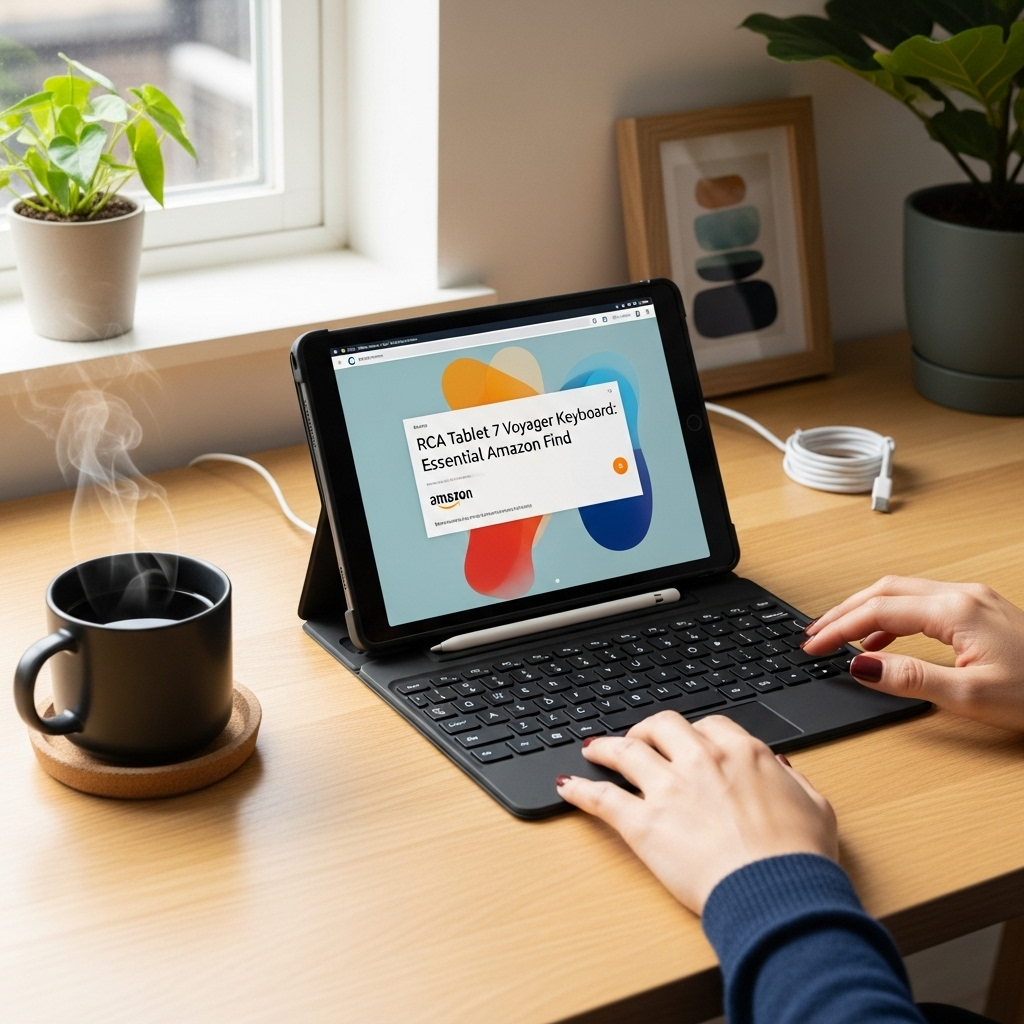Yes, you can watch Netflix offline on your iPad 4th Gen, but it requires a specific approach due to its age and operating system limitations. This guide will walk you through the essential steps to download your favorite shows and movies for offline viewing on this classic device.
Hey there, fellow tablet enthusiasts! Walter Moore here from Tabletzoo. Ever found yourself on a long flight or in a spotty Wi-Fi zone, wishing you could dive into your favorite Netflix series without eating into your data or facing that dreaded “no internet connection” message?
It’s a common pickle, especially with older, but still beloved, devices like the iPad 4th Gen. The good news is, it’s definitely possible to get your Netflix fix on the go, even with this trusty tablet. We’re going to break down exactly how to make that happen, step-by-step, so you can enjoy your movies and shows anywhere, anytime.
Understanding Netflix Offline Viewing on Older iPads
So, you’ve got a fantastic iPad 4th Gen, a device that’s served us well over the years. Now, you’re eyeing that new season of your favorite show and wondering, “Can I download this for my trip?” The answer is a resounding yes, with a slight caveat. While Netflix’s download feature is generally straightforward, older iPads like the 4th Gen come with their own set of considerations.
The primary factor is the operating system. The iPad 4th Gen originally launched with iOS 6 and can be updated to a maximum of iOS 10.3.3. Netflix requires a certain minimum app version to enable the download functionality. This means you’ll need to ensure your Netflix app is as up-to-date as possible within the confines of iOS 10.3.3.
The Netflix App: Your Gateway to Offline Entertainment
To watch Netflix offline, you absolutely need the Netflix app. For the iPad 4th Gen, this means downloading the version of the app compatible with iOS 10.3.3. If you’ve never installed Netflix on this iPad before, or if you’ve deleted it and are trying to reinstall, you might encounter an issue where the App Store prompts you to download the latest version that runs on your device. This is actually a good thing, as it ensures you get the most functional version available for your iPad.
Here’s what you need to make sure of:
App Version: You must have a Netflix app version that supports the download feature. The good news is that most recent versions available for iOS 10 will likely have this.
Subscription: A valid Netflix subscription is, of course, a must. The download feature is included with all subscription plans.
If you’re unsure about your app version, simply go to the App Store, search for Netflix, and see if you can download or update it.
Checking Netflix’s Downloadable Content
Not every single show or movie on Netflix is available for download. This is usually due to licensing agreements with content providers. Netflix clearly marks which titles can be downloaded directly within the app.
When you browse Netflix on your iPad 4th Gen, look for a download icon (usually a downward-pointing arrow) next to the title you want to watch offline.
Step-by-Step Guide to Downloading Netflix Content
Now that we’ve covered the basics, let’s get down to the important part: actually downloading your shows and movies. This process is designed to be user-friendly, even for those who don’t consider themselves tech wizards.
Follow these simple steps to start building your offline viewing library:
- Open the Netflix App: Launch the Netflix application on your iPad 4th Gen. Make sure you are connected to the internet (Wi-Fi is best for downloads).
- Sign In: Log in to your Netflix account.
- Find a Title: Browse or search for the movie or TV show you wish to download.
- Look for the Download Icon: If the title is available for download, you will see a downward-pointing arrow icon next to it. Tap on this icon. For TV shows, you’ll typically see download icons next to each episode.
- Tap to Download: Tap the download icon. The download will begin. You can download multiple episodes or movies.
- Monitor Download Progress: To see your downloads, tap the “Menu” icon (usually three horizontal lines) and then select “Downloads.” Here, you can see what’s currently downloading, what’s finished, and manage your downloaded content.
- Watch Offline: Once a title is fully downloaded, you can disconnect from the internet and navigate to the “Downloads” section within the Netflix app to watch it.
It’s that straightforward! You can download content when you have a good Wi-Fi connection and then enjoy it later without needing any internet access.
Where Downloads Are Stored
Your downloaded Netflix shows and movies are stored directly within the Netflix app. They don’t take up space in your iPad’s general storage in the same way other apps or photos do. This also means you can only watch them through the Netflix app itself.
Understanding Download Limitations
It’s important to be aware of a few limitations when downloading Netflix content:
- Expiration Dates: Some downloaded content has an expiration date due to licensing. You’ll usually see how much time is left before it expires in the Downloads section.
- Download Limits: Netflix has a limit on how many different titles can be downloaded simultaneously per account. This is typically around 100 titles.
- Device Limits: While less common for individual use, there might be an overall device limit for downloads tied to your account.
- Content Availability: As mentioned, not all content is available for download.
Optimizing Your iPad 4th Gen for Offline Viewing
Since the iPad 4th Gen is an older model, a few tips can help ensure a smoother offline viewing experience. This involves managing your iPad’s resources and ensuring the Netflix app performs at its best.
1. Free Up Storage Space
While your downloads are within the Netflix app, the app itself and the iOS operating system need space to run smoothly. If your iPad is running low on storage, performance can suffer significantly, leading to sluggish downloads or playback issues.
Here are some quick ways to free up space:
- Delete Unused Apps: Go to Settings > General > iPad Storage. Review the list of apps and uninstall any you no longer use by tapping on the app and then selecting “Delete App.”
- Manage Photos and Videos: Transfer photos and videos to a computer or cloud service, or delete duplicates.
- Clear Browser Cache: Regularly clear your Safari cache by going to Settings > Safari > Clear History and Website Data.
- Remove Old Downloads/Files: Check the Files app for any downloaded documents or old files you no longer need.
2. Update Your iPadOS (to the max!)
As mentioned, the iPad 4th Gen can go up to iOS 10.3.3. While you can’t get newer versions, ensuring you’re on the latest available for your device is crucial for app compatibility and security.
To check for updates:
- Go to Settings.
- Tap on General.
- Tap on Software Update.
- If an update is available, follow the on-screen instructions to download and install it.
Why this matters: Newer app versions, including Netflix, often rely on features and optimizations from recent operating system updates. Staying updated ensures the best possible compatibility.
3. Optimize Netflix App Performance
Sometimes, the app itself can become a bit sluggish. Simple steps can help keep it running smoothly.
- Force Quit and Reopen: If the app is acting up, double-press the Home button to reveal the app switcher, then swipe up on the Netflix app to force quit it. Reopen it to see if issues resolve.
- Reinstall the App: If problems persist, deleting and reinstalling the Netflix app can sometimes clear out corrupted data or settings. Remember, this will remove your downloaded content, so you’ll need to re-download your shows.
Troubleshooting Common Offline Viewing Issues
Even with the best guidance, you might run into a snag. Here are some common issues people face with older devices and Netflix downloads, along with their solutions.
Issue: “Download Not Available”
Reason: The content is not licensed for download in your region or at all.
Solution: Try a different title. Unfortunately, not everything on Netflix can be downloaded.
Issue: Downloads Take Forever or Fail
Reason 1: Slow or unstable internet connection.
Solution: Ensure you are connected to a strong, stable Wi-Fi network. Try moving closer to your router.
Reason 2: Insufficient free storage space on your iPad.
Solution: Free up storage space as described in the “Free Up Storage Space” section above.
Reason 3: Outdated Netflix app or iOS version.
Solution: Ensure you have the latest compatible version of the Netflix app and your iPadOS installed.
Issue: Downloaded Content Won’t Play
Reason 1: Incomplete download.
Solution: Go to the “Downloads” section, delete the incomplete download, and try downloading it again. Ensure the download completes fully.
Reason 2: Download has expired.
Solution: Downloads, particularly for popular series, can have expiration dates. If it has expired, you’ll need to re-download it (if still available for download).
Reason 3: App or system glitch.
Solution: Try force quitting and reopening the Netflix app. If that doesn’t work, consider deleting and reinstalling the app (and re-downloading content).
Issue: Cannot Find the Download Button
Reason: You are either not on a title that’s available for download, or your Netflix app is too old and doesn’t support downloads for your iOS version.
Solution: Ensure you have the latest compatible version of the Netflix app for iOS 10.3.3. Then, search for titles known to be downloadable (e.g., Netflix Originals are often available).
iPad 4th Gen vs. Newer iPads for Offline Viewing
It’s worth noting how the iPad 4th Gen stacks up against its more modern successors when it comes to offline viewing. While the core functionality remains the same—downloading through the app—newer iPads offer a noticeably smoother experience.
Here’s a quick comparison:
| Feature | iPad 4th Gen (Max iOS 10.3.3) | Newer iPads (iOS 11+) |
|---|---|---|
| Netflix App Version Support | Limited to older versions compatible with iOS 10. | Supports the latest Netflix app with all current features. |
| Download Speed | Can be slower due to older hardware and Wi-Fi standards. | Significantly faster due to faster processors and Wi-Fi chips. |
| Storage Options | Typically came with 16GB, 32GB, or 64GB storage. Downloading many large files can fill this quickly. | Available in higher storage capacities (e.g., 128GB, 256GB, 1TB), allowing for more downloads. |
| Offline Playback Experience | Generally smooth if the iPad has enough free space and isn’t multitasking heavily. Occasional stuttering possible. | Very smooth and consistent playback, even with other apps open. |
| Content Availability | Same as newer iPads, provided the app version supports the feature. | Same as older iPads. Netflix’s download catalog is account-based, not device-based. |
The iPad 4th Gen can absolutely serve your offline Netflix needs, especially for occasional use. However, if you’re a heavy streamer or downloading a lot of content, you might notice the differences in speed and reliability compared to newer models. Nevertheless, for its intended purpose and with proper management, it’s still a perfectly capable device for offline entertainment.
Is It Worth Downloading Content on an iPad 4th Gen Today?
This is the million-dollar question, right? For many, the iPad 4th Gen is still a perfectly functional device, especially if it’s been well-cared for and you’re not expecting cutting-edge performance. For offline Netflix viewing, it absolutely can work. The core functionality of downloading and watching is present.
Considerations:
- Patience is Key: Downloads might take longer, and the interface might feel a bit less snappy than you’re used to on newer devices.
- Storage Management: You’ll need to be more diligent about keeping your iPad’s storage reasonably clear to ensure the Netflix app runs efficiently.
- iOS Limitations: You are locked into iOS 10.3.3, which means the latest Netflix app features might not be available, but the download functionality is usually retained in versions compatible with older iOS.
- Battery Life: Older batteries might not hold a charge as long, so ensure it’s adequately charged for your viewing session.
Ultimately, if your iPad 4th Gen is your primary or only tablet, and you’re looking for a way to watch Netflix without Wi-Fi, then yes, it’s definitely worth the effort to set it up. It democratizes content access and keeps a perfectly good older device relevant for entertainment.
For those who also have newer devices, it might be less of a priority. However, the flexibility it offers for a classic piece of tech is undeniable.
For more information on streaming and content availability, you can always check out the official Netflix Help Center. It’s a great resource for understanding their services.
Frequently Asked Questions (FAQ)
Here are some answers to common questions about watching Netflix offline on your iPad 4th Gen.
Q1: Do I need a special app for offline viewing on my iPad 4th Gen?
No, you don’t need a special app. You use the standard Netflix app that you would normally download from the App Store. The download feature is built into the app itself, provided you have a compatible version for your iPadOS.
Q2: Can I download any Netflix show or movie?
Not all content is available for download on Netflix due to licensing agreements. Netflix indicates which titles can be downloaded with a download icon. Netflix Originals are very often available for download.
Q3: How much storage do downloaded Netflix shows use?
Downloaded Netflix content is stored within the Netflix app and doesn’t take up general iPad storage in the same way as other files. The amount of space used depends on the quality of the download and the length of the video.
Q4: How long do downloaded movies last on my iPad 4th Gen?
Most downloads do not have a permanent expiration date, but some content has a limited viewing window due to licensing. The Netflix app will usually alert you if a download is about to expire.
Q5: Can I download Netflix content to an SD card or external drive from my iPad 4th Gen?
No, the iPad 4th Gen does not support external storage for app data like Netflix downloads. All downloads are managed and stored internally within the Netflix app on the device itself.
Q6: My iPad 4th Gen is slow. Will downloading affect performance?
Downloading itself requires a stable internet connection and can consume battery. The downloaded content, however, plays back offline. If your iPad is slow overall, it might impact how quickly downloads complete or how smoothly playback is. Keeping your iPad storage free and ensuring the Netflix app is updated can help.
Q7: What if I can’t update the Netflix app to a version that supports downloads?
This could happen if Netflix no longer releases versions compatible with iOS 10.3.3. In such a rare case, you might not be able to download content. However, as of now, versions compatible with iOS 10 typically still support the download feature. If you’re having trouble, try searching for Netflix in the App Store and looking for an option to “Download App” which might offer an older, compatible version.
Conclusion
And there you have it! Turning your iPad 4th Gen into an offline Netflix streaming machine is a very achievable goal. By ensuring you have the right version of the Netflix app, understanding which content is available for download, and following our straightforward steps, you can
Your tech guru in Sand City, CA, bringing you the latest insights and tips exclusively on mobile tablets. Dive into the world of sleek devices and stay ahead in the tablet game with my expert guidance. Your go-to source for all things tablet-related – let’s elevate your tech experience!