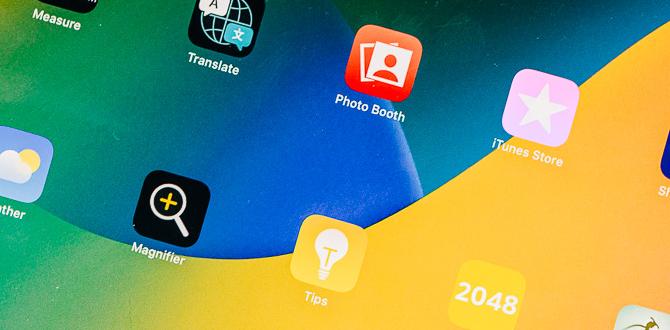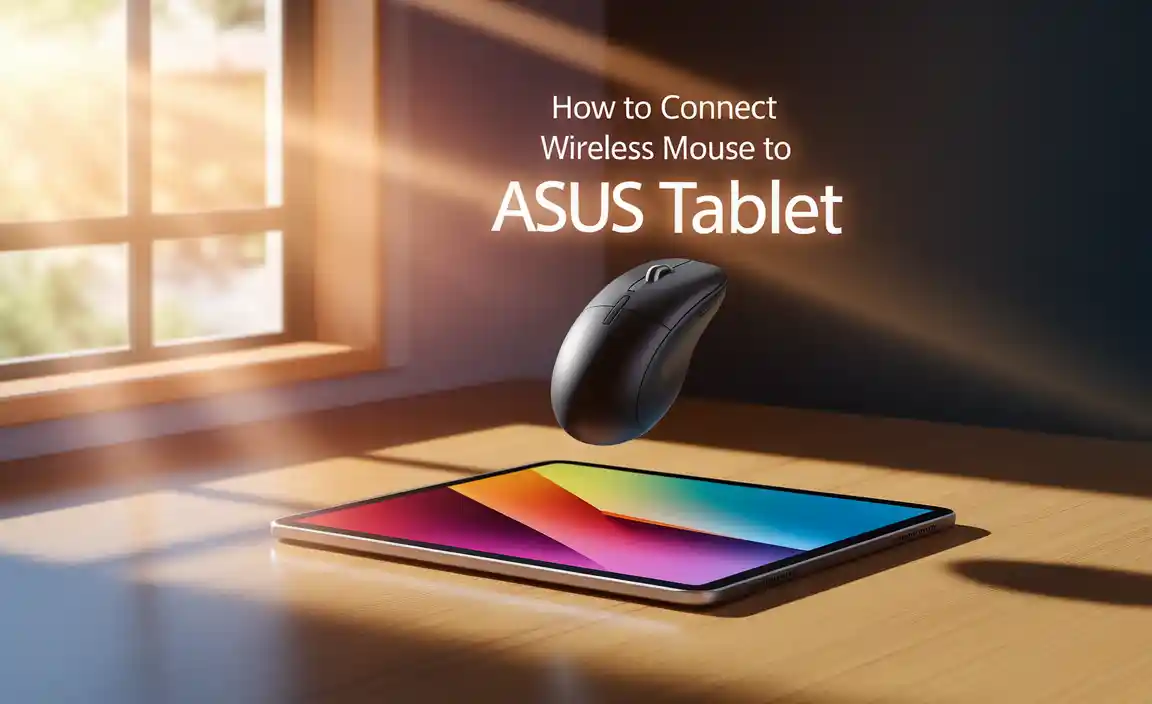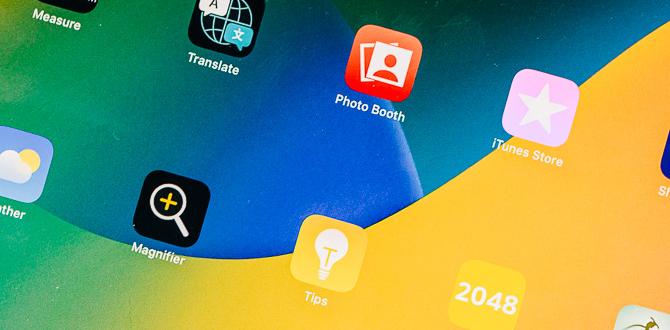Have you ever tried to use your iPad 6th Gen only to find the WiFi won’t connect? It can be super frustrating! Imagine planning to watch your favorite show or finish your homework. Then, boom! You see that dreaded message: “No internet connection.”
Many people face this issue, and you are not alone. The iPad 6th Gen is a great device, but WiFi problems can pop up. Did you know that a simple restart can sometimes fix your issue? Or maybe you just need to update your software? Little steps can make a big difference.
This article will explore why your iPad 6th Gen WiFi might not be working. We’ll share easy fixes and tips to get you back online in no time. Ready to solve the mystery and enjoy browsing again? Let’s dive in!
Ipad 6Th Gen Wifi Not Working: Troubleshooting Solutions
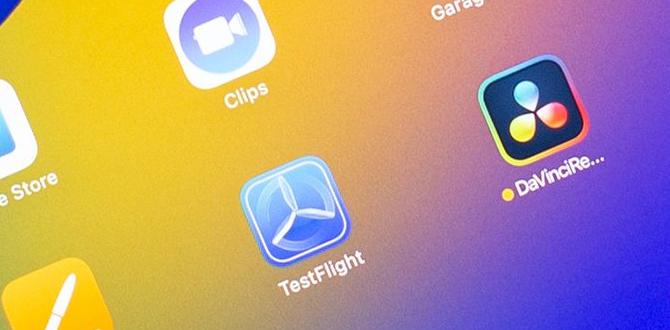
iPad 6th Gen WiFi Not Working
Experiencing issues with your iPad 6th gen WiFi can be frustrating. Many users wonder why their device won’t connect. Common problems include software glitches, incorrect settings, or hardware failures. Restarting your iPad or resetting network settings often helps. Did you know that simply forgetting the WiFi network and reconnecting can solve the issue? Checking for software updates is also important. Discovering these simple solutions can save you time and help you stay connected.Basic Troubleshooting Steps
Restarting the iPad and router. Checking for software updates.Sometimes, your iPad might throw a little tantrum and refuse to connect to Wi-Fi. First, give it a quick restart. Turn off your iPad, count to ten, and turn it back on. It’s like giving it a mini vacation! You should also restart the router—think of it as giving your internet a refreshing nap. Next, check for software updates. Your iPad loves staying fashionable with the latest updates. Go to Settings, tap on General, and then Software Update. It might just need a little tune-up!
| Action | What to Do |
|---|---|
| Restart iPad | Turn it off and back on after 10 seconds. |
| Restart Router | Unplug it, wait a minute, then plug it back in. |
| Check for Updates | Go to Settings > General > Software Update. |
Network Settings Reset
How to reset network settings on the iPad. Potential impacts of resetting network settings.Sometimes the Wi-Fi gremlins come out to play, and your iPad might need a little help. To reset network settings, first, go to Settings on your iPad. Then tap General, scroll down, and choose Reset. After that, select Reset Network Settings. Enter your passcode if needed, and just like magic, your iPad will restart! Don’t worry; this won’t erase your apps or data, but you might need to reconnect to Wi-Fi as all saved networks will be forgotten.
| What Happens? | Impacts |
|---|---|
| Forget saved networks | You have to re-enter Wi-Fi passwords! |
| Clear VPN settings | No more sneaky connections. |
| Reset cellular settings | If applicable, your data needs a reboot. |
Resetting can fix many problems, but remember, it’s like hitting the refresh button on your Wi-Fi life! You might even find a hidden signal that was playing hide and seek!
WiFi Router Configuration
Checking router settings for compatibility. Changing WiFi channel or frequency band.Setting up your WiFi router correctly is important. First, check if your router is compatible with the iPad. Go into the router’s settings and confirm the settings match your iPad. Next, try changing the WiFi channel or frequency band. Some bands work better. You can switch from 2.4GHz to 5GHz for faster speeds. Follow these steps:
- Open your router settings.
- Look for compatibility settings.
- Change WiFi channels for better signal.
How can I check my router settings?
To check your router settings, access its webpage using a browser. Input the router IP address and enter your login details. Once logged in, review the settings for compatibility.
Advanced Troubleshooting Techniques
Using DNS settings to improve connectivity. Testing with different networks.Try adjusting the DNS settings on your iPad. This can help make connections faster. Go to your Wi-Fi settings, tap your network, and choose Configure DNS. Switch it to Manual and enter new DNS addresses like Google’s, 8.8.8.8 and 8.8.4.4.
Also, test your iPad on different networks. Sometimes, the issue is with the network, not the device. Try these steps:
- Connect to your home Wi-Fi.
- Visit a friend’s house and use their Wi-Fi.
- Check your iPad using mobile data.
If your iPad works on other networks, the issue may be with your original network.
What can I do if my iPad still won’t connect to Wi-Fi?
Try restarting your router and resetting network settings on the iPad. This can fix many connection problems. If that doesn’t help, contact your Internet Service Provider for more support.
Common Hardware Issues
Identifying potential hardware malfunctions. How to diagnose physical damage to the device.Devices can have hidden problems. Sometimes, these issues are hardware-related. Identifying them is key to fixing your device. Check for physical damage like cracks or dents. Look closely at the screen and edges. Small issues can cause big problems. Moreover, listen for unusual sounds from the iPad. This might indicate a problem too.
- Check for screen cracks or scratches.
- Inspect charging ports for damage.
- Look at buttons; do they stick?
- Listen for strange noises when turning on.
How can I tell if my iPad is damaged?
Look for visible cracks and check the battery health.
Small damages can affect performance. Regular checks help catch problems early. Making sure your device is in good shape can save time and money!
When to Contact Apple Support
Signs that professional help is needed. What to expect when contacting support.Sometimes, it’s hard to know if you need help with your iPad. Here are some signs that show you might need professional support:
- The Wi-Fi keeps disconnecting.
- You can’t connect to Wi-Fi at all.
When you contact support, expect friendly people ready to help. They might ask questions to understand the problem. Be ready to follow their steps to fix it. If they can’t help, they may suggest sending your iPad for repairs.
What should I do if my iPad 6th gen Wi-Fi is not working?
If your iPad 6th gen Wi-Fi is not working, restart your device first. If the issue stays, try resetting the network settings. If problems continue, don’t hesitate to reach out to Apple Support.
Conclusion
In conclusion, if your iPad 6th gen WiFi isn’t working, check your settings and restart your device. Make sure you’re within range of the WiFi signal. If problems persist, try resetting your network settings. You can also visit Apple’s support site for more help. With these steps, you can get connected again and enjoy your iPad!FAQs
What Are The Common Causes For Wi-Fi Connectivity Issues On The Ipad 6Th Generation?Common causes for Wi-Fi problems on your iPad 6th generation might include weak signal strength, wrong password, or software issues. Sometimes, your iPad might be too far from the Wi-Fi router. It can also happen if other devices are using a lot of internet at the same time. Restarting your iPad or the router can often help fix these issues.
How Can I Troubleshoot My Ipad 6Th Generation If It Won’T Connect To Wi-Fi?First, check if Wi-Fi is turned on your iPad. Go to Settings, then tap Wi-Fi. Make sure the switch is green. If it is, try turning it off and on again. Next, restart your iPad by holding the power button until you see “slide to power off.” Once it’s off, turn it back on. If it still won’t connect, check if other devices can connect to the same Wi-Fi. If they can, try forgetting the network on your iPad and reconnecting. To forget it, go to Settings, tap Wi-Fi, and select the network. Then tap “Forget.” Now, try connecting again by entering the password.
Are There Any Software Updates That Could Fix Wi-Fi Problems On The Ipad 6Th Gen?Yes, there might be software updates that could help fix Wi-Fi problems on your iPad 6th generation. When Apple releases updates, they often fix issues. You can check for updates by going to the Settings app. Tap on “General,” then select “Software Update.” If there’s an update, just follow the steps to install it. This could help your Wi-Fi work better!
How Do I Reset The Network Settings On My Ipad 6Th Generation To Resolve Wi-Fi Issues?To reset the network settings on your iPad 6th generation, go to “Settings.” Tap on “General,” then scroll down to “Transfer or Reset iPad.” Choose “Reset,” and then select “Reset Network Settings.” This will erase saved Wi-Fi passwords, so you’ll need to reconnect to your Wi-Fi later. Your iPad will restart, and hopefully, your Wi-Fi will work better!
What Should I Do If My Ipad 6Th Gen Wi-Fi Keeps Dropping The Connection?If your iPad keeps losing Wi-Fi, try these steps. First, restart your iPad by holding the power button and sliding to turn it off. Then turn it back on. Next, check your Wi-Fi router. Unplug it, wait 10 seconds, and plug it back in. Lastly, go to your iPad’s Settings, tap Wi-Fi, and forget the network. Then reconnect to it.
Your tech guru in Sand City, CA, bringing you the latest insights and tips exclusively on mobile tablets. Dive into the world of sleek devices and stay ahead in the tablet game with my expert guidance. Your go-to source for all things tablet-related – let’s elevate your tech experience!