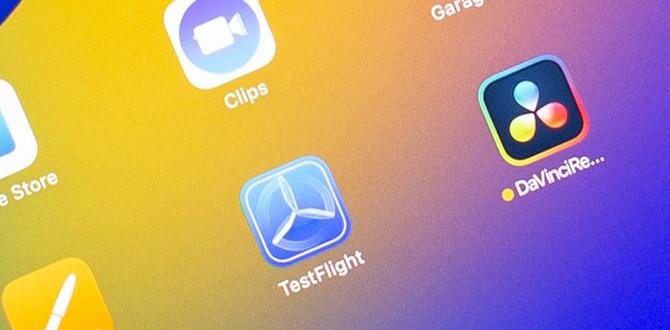Have you ever faced a frustrating moment when your iPad 8th Gen suddenly freezes? You’re not alone! Many users experience this issue at some point. It can disrupt your work and ruin your fun.
Imagine you’re in the middle of a game or working on a school project. Suddenly, the screen stops moving. What do you do? It feels like your trusty device has let you down. Luckily, there are solutions to help your iPad 8th Gen get back on track.
In this article, we will explore some easy fixes for when your iPad freezes. You might be surprised at how simple some of these solutions are. Let’s dive in and help your iPad run smoothly again!
Ipad 8Th Gen: Ipad Freezing Solutions To Try Today
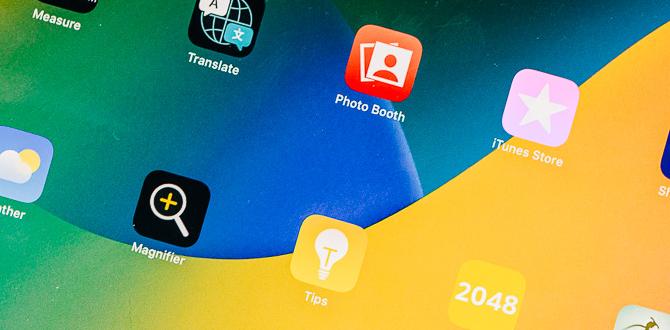
iPad 8th Gen Freezing Solutions
iPad 8th gen users often face freezing issues. This can be frustrating when you’re in the middle of a game or project. To resolve this, try a simple restart—just hold the power button and slide to turn it off. Clearing your apps can also help; close out apps you’re not using to free up memory. Did you know updating your software can fix many glitches? Regular updates keep your iPad running smoothly and prevent future freezes!Basic Troubleshooting Steps
Restarting the iPad: How to perform a simple reboot. Force quitting unresponsive apps: Steps to close apps that may be causing the freeze.Sometimes, an iPad can freeze. Don’t panic! There are simple ways to fix it. Start with a quick restart. Press and hold the top button until you see the slide to power off. Slide it, wait a few seconds, then turn it back on.
If apps freeze, you can close them. Double-click the home button. Swipe up on the app you want to quit. This helps your iPad run better.
How do I restart my iPad?
To restart your iPad, press and hold the top button until you see the option to slide to power off.Steps to Force Quit Apps:
- Double-click the home button.
- Find the app you want to close.
- Swipe it up to quit.
Updating Software
Importance of installing the latest iOS updates. How to check for and install software updates on the iPad 8th Gen.Installing the latest iOS updates is super important for keeping your iPad running smoothly. Updates fix bugs, improve security, and can even add cool new features. To check for updates, go to Settings, tap on General, and then choose Software Update. If an update is available, you can install it right there. It’s like giving your iPad a quick spa day!
| Steps to Update | Description |
|---|---|
| Go to Settings | Open the Settings app on your iPad. |
| Tap General | Select the General option from the list. |
| Choose Software Update | Look for the Software Update option to see if there’s something new. |
| Install Update | If an update is available, tap to install it! |
Staying updated means fewer problems like freezing and crashing. Remember, a happy iPad is a productive iPad!
Managing Storage Space
Identifying storage capacity and available space. Tips for clearing space: Deleting unnecessary files and apps.To keep your iPad from freezing, checking storage space is a must. Did you know the 8th gen iPad can hold up to 128 GB of data? That sounds huge until you realize the Netflix downloads and cat videos add up fast! To gain space back, you can delete old apps or files that no longer make you smile. A good tip is to stick to apps you use and part ways with the rest.
| Storage Tip | Description |
|---|---|
| Delete Old Apps | Remove apps you haven’t used in a while. They might be taking up precious space! |
| Clear Out Photos | Try to delete blurry or duplicate photos. Your iPad doesn’t need a million pictures of your lunch! |
By managing your storage wisely, your iPad can dance through tasks without freezing like an ice cube on a hot day.
Resetting Settings
How to perform a reset of all settings without losing data. When to consider restoring the device to factory settings.Sometimes, your iPad might throw a little tantrum and freeze. If that happens, don’t panic! A simple settings reset could be your magician’s hat. Go to Settings, tap General, then select Reset. Choose Reset All Settings. This won’t erase your photos or apps, just your settings. It’s like giving your iPad a gentle slap on the back to wake it up! But if it continues to act up, you might need to consider a factory restore, which is more like starting fresh with a brand-new toy. Just remember, that wipes everything off, so backup those cute cat videos first!
| Action | Description |
|---|---|
| Reset All Settings | Resets settings without losing data. |
| Restore Factory Settings | Wipes everything; great for stubborn freezes. |
Hardware Considerations
Checking for physical damage or hardware issues. Importance of keeping the device clean and cool.Your iPad can freeze for many reasons. One key area to check is its hardware. Look for physical damage, like cracks or dents. These can cause problems. Keeping your iPad clean and cool is also important. Dust can block vents and trap heat. This can lead to freezing too.
- Check for visible damage.
- Keep the screen and ports clean.
- Avoid exposing it to extreme temperatures.
Taking care of these hardware aspects can help your iPad run smoothly.
Why is it important to keep devices clean and cool?
Keeping devices clean can prevent freezing. Dust and dirt can cause overheating. A cool iPad works better and lasts longer.
User Experiences and Community Solutions
Gathering insights from forums and user communities on freezing solutions. Highlighting unique fixes shared by users of iPad 8th Gen.Many iPad 8th Gen users share their experiences online. They often discuss ways to fix freezing issues. Here are some unique solutions gathered from forums:
- Restart the device regularly.
- Update to the latest iOS version.
- Clear app cache and data.
- Remove unused apps to free space.
These tips show how users come together to find helpful fixes. Each idea can help improve your iPad’s performance.
How can freezing issues be fixed?
Restarting the iPad, updating iOS, and clearing cache are great fixes.
Conclusion
In summary, if your iPad 8th Gen freezes, try resetting it or updating the software. Close unused apps to free up memory. If problems continue, consider visiting Apple support. Remember, keeping your device updated can prevent many issues. Don’t hesitate to try these simple solutions for a smoother experience. Explore more tips online for better device care!FAQs
What Are The Common Reasons For The Ipad 8Th Generation Freezing Up?The iPad 8th generation can freeze for a few reasons. Sometimes, too many apps open at once can slow it down. Other times, if the iPad has an old update, it may not work well. Low storage space can also make it freeze. Lastly, if there are bugs or problems in an app, it might cause freezing too.
How Can I Force Restart My Ipad 8Th Generation To Resolve Freezing Issues?To force restart your iPad 8th generation, press and quickly release the Volume Up button. Then, press and quickly release the Volume Down button. Next, press and hold the Power button until you see the Apple logo. This should help fix freezing problems.
What Software Updates Should I Check For If My Ipad 8Th Generation Keeps Freezing?If your iPad 8th generation keeps freezing, check for software updates. Go to your Settings app. Tap on “General,” then “Software Update.” If there’s an update, download and install it. This can help fix problems and make your iPad run better.
Are There Specific Apps That Are Known To Cause Freezing On The Ipad 8Th Generation?Some apps can make your iPad 8th generation freeze. Games with lots of graphics, like “PUBG” or “Fortnite,” can cause problems. Also, apps that aren’t updated can freeze your device. If you notice freezing, try closing those apps or updating them.
What Troubleshooting Steps Can I Take If My Ipad 8Th Generation Continues To Freeze After Trying Basic Solutions?If your iPad 8th generation keeps freezing, try a few extra steps. First, restart your iPad by holding the top button until you see the slide. If that doesn’t work, check if your apps need updates in the App Store. You can also free up space by deleting old photos or apps you don’t use. If it still freezes, consider resetting your iPad to factory settings, but remember to back up your stuff first.
Your tech guru in Sand City, CA, bringing you the latest insights and tips exclusively on mobile tablets. Dive into the world of sleek devices and stay ahead in the tablet game with my expert guidance. Your go-to source for all things tablet-related – let’s elevate your tech experience!