Many parents wonder how to keep their kids safe online. With the iPad 8th Gen, this task can be easier. Did you know that this device has special tools to help you? Parental control settings let you manage what your child can see and do. Imagine letting your child play games while knowing they won’t stumble upon anything inappropriate. Sounds great, right?
In today’s digital world, we all want peace of mind. You might feel worried about what your child is watching or playing. With the right settings, you can enjoy worry-free time. The iPad 8th Gen offers features that let parents take charge. You can set limits on screen time, block certain websites, or stop downloads. It’s like having a safety net for your child’s fun!
Let’s dive into the world of iPad 8th Gen parental control settings. You’ll discover tips and tricks to protect your child while they explore. Get ready to learn how to create a safe online space for your little one!
Ipad 8Th Gen Parental Control Settings: A Complete Guide
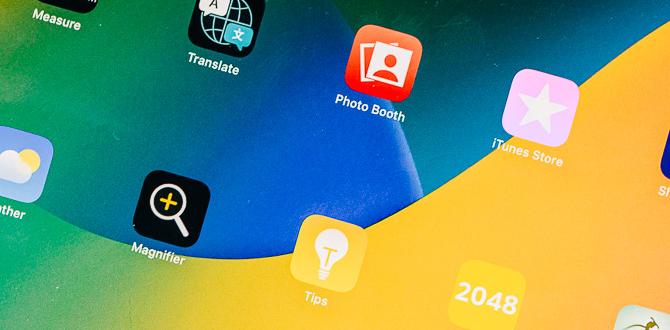
iPad 8th Gen Parental Control Settings
Are you worried about what your kids do on their iPads? The iPad 8th Gen offers easy parental control settings. You can restrict apps, set time limits, and even filter content. By using these tools, you can ensure a safe environment for your children. Did you know you can track their screen time too? This way, you can encourage healthy habits. Discover these features to feel more secure about your child’s digital experience.Setting Up Screen Time
Stepbystep guide to enabling Screen Time. Customizing settings for specific apps and categories.To set up Screen Time on your iPad, follow these easy steps:
- Open the Settings app.
- Tap on Screen Time.
- Select Turn On Screen Time.
- Choose This is My Child’s iPad or This is My iPad.
Now, customize settings for specific apps:
- Tap on App Limits.
- Select Add Limit to pick apps or categories.
- Set a daily time limit.
- Tap Add to save changes.
With Screen Time, you can help manage app usage effectively!
How to customize Screen Time settings?
To customize settings, select categories and set time limits under the App Limits section.
Restricting Content and Privacy Settings
How to restrict explicit content and websites. Setting up privacy settings for location and data sharing.Parents can easily keep their kids safe online with the right settings. Start by blocking bad websites. Go to Settings, then Screen Time, and tap Content & Privacy Restrictions. Here, turn on restrictions for websites and apps.
- Block adult websites.
- Allow only approved content.
Next, manage your child’s location and data sharing. In the same settings menu, check Location Services. Choose which apps can use your child’s location. This keeps your child’s info private and secure.
How do I block explicit content on my iPad?
You can block explicit content by enabling Content Restrictions in the Screen Time settings. This helps ensure your child only accesses safe websites and apps.
Privacy Settings Tips:
- Limit Location Services for apps.
- Turn off data sharing for privacy.
Managing App Usage and Limits
Setting daily limits for app usage. Approving or denying app downloads and purchases.It’s important for parents to control how much time kids spend on apps. You can set daily limits on app usage. This helps create a healthy balance between fun and other activities. To manage app downloads and purchases, parents can approve or deny requests. By doing this, kids can only get what is allowed. This keeps them safe online. Here’s how:
- Set a daily time limit for each app.
- Use Family Sharing to oversee app downloads.
- Check purchase requests from kids before approving.
How do I set limits on apps?
Use the settings on the iPad to set time limits easily. This will help kids focus on homework or family time.
How do I approve app downloads?
Turn on Ask to Buy under Family Sharing settings. Kids will need your permission before they can download any app.
Monitoring Usage and Activity Reports
How to access and interpret activity reports. Tips for discussing screen time with children.Curious about your child’s iPad time? You can check their activity reports easily! Dive into “Screen Time” in Settings to see how long they’ve been glued to the screen. These reports are like a map of their digital adventures, showing their favorite apps. When you talk to them about this, keep it light. Ask questions instead of lecturing. Balance is key! Remember, “Too much screen time can turn you into a potato!” Say it with a smile!
| Tip | Explanation |
|---|---|
| Check activity reports | See app usage and time spent. |
| Have a fun chat | Make it a game, not a lecture! |
| Set limits together | Involve them in creating screen time rules. |
Third-Party Parental Control Apps
Recommendations for popular parental control apps. How to integrate these apps with iPad 8th Gen settings.There are great apps to help parents manage screen time and keep kids safe. Here are some popular ones:
- Qustodio: Offers time limits and monitoring tools.
- Nebulous: Focuses on web filtering and app blocking.
- Net Nanny: Provides real-time internet safety and alerts.
To use these apps with your iPad 8th Gen, follow these simple steps:
- Download the app from the App Store.
- Set up an account and customize settings.
- Link the app to your child’s iPad.
These apps can boost your control and ensure a safe environment for kids.
What are some recommended parental control apps?
Some great recommendations include Qustodio, Nebulous, and Net Nanny. They help manage kids’ online activities effectively.
Common Issues and Troubleshooting Tips
Frequently encountered problems with parental controls. Solutions and tips for effective management.Many parents face issues with parental controls on their devices. Common problems include difficulty in setting up restrictions, apps not blocking as intended, and forgetting passwords. Here are some helpful tips:
- Check for system updates. Keeping your iPad up to date can fix glitches.
- Reset parental control settings if they aren’t working properly.
- Create a memorable password that you won’t forget.
- Test the settings using different apps to ensure they work.
Addressing these problems can make managing screen time easier for everyone.
What are frequently encountered problems with parental controls?
Common issues include difficulty setting restrictions and apps not blocking correctly. Solutions can vary, so trying several tips may help.
What solutions can help manage parental controls effectively?
Check for updates and reset settings if needed. Test controls for effectiveness.
Conclusion
In conclusion, the iPad 8th gen offers helpful parental control settings. You can restrict content, limit screen time, and manage app usage. These tools help you protect your child while they use the device. Explore these settings today to create a safe experience. For more tips, check out Apple’s parental control guides online and keep learning together!FAQs
How Can I Set Up Parental Controls On An Ipad 8Th Generation?To set up parental controls on your iPad 8th generation, go to the “Settings” app. Tap on “Screen Time.” Then, choose “Turn On Screen Time.” You can set limits for apps and websites, and create a passcode so only you can change settings. This way, you’ll keep your iPad safe for kids!
What Specific Features Are Available In The Parental Control Settings For The Ipad 8Th Gen?The iPad 8th generation has great parental controls. You can set up Screen Time to limit how long you use apps. You can also block certain websites or set age ratings for games and movies. You can see which apps your child uses the most. This helps you keep your kids safe while they have fun!
Can I Restrict App Downloads And Purchases On My Child’S Ipad 8Th Generation Using Parental Controls?Yes, you can stop your child from downloading apps and making purchases on their iPad. First, go to Settings and tap on “Screen Time.” Then, select “Content & Privacy Restrictions.” You can turn on these restrictions and choose to block app downloads and in-app purchases. This way, you have control over what your child can do on their iPad.
How Do I Manage Screen Time For My Child Using The Ipad 8Th Gen Parental Control Settings?To manage screen time on your iPad 8th gen, we can use the parental control settings. First, go to “Settings” and tap on “Screen Time.” Here, you can set a time limit for how long your child can use the iPad each day. You can also pick specific times when the iPad can be used, like after homework. Remember to talk with your child about these limits!
Is It Possible To Block Specific Websites On The Ipad 8Th Generation, And How Can I Do It Through Parental Controls?Yes, you can block specific websites on your iPad 8th generation. First, go to the “Settings” app. Then tap on “Screen Time” and turn it on. Next, choose “Content & Privacy Restrictions,” and turn it on. Finally, tap on “Content Restrictions,” then select “Web Content.” Here, you can add websites to block!
Your tech guru in Sand City, CA, bringing you the latest insights and tips exclusively on mobile tablets. Dive into the world of sleek devices and stay ahead in the tablet game with my expert guidance. Your go-to source for all things tablet-related – let’s elevate your tech experience!


