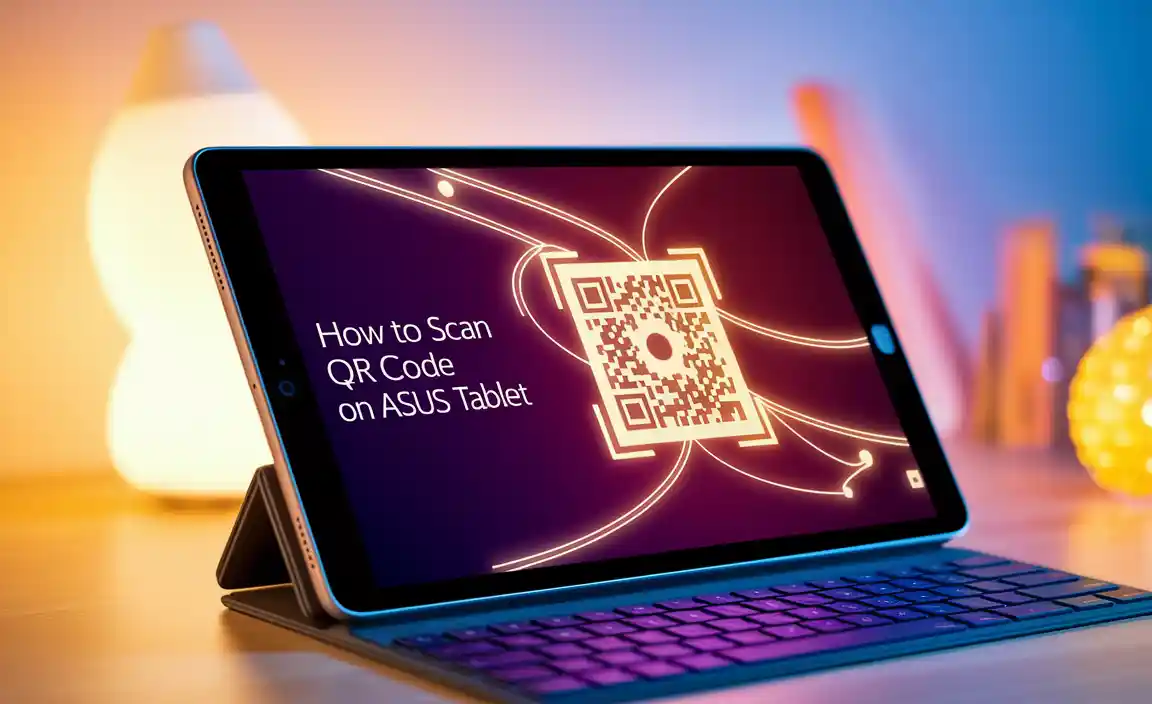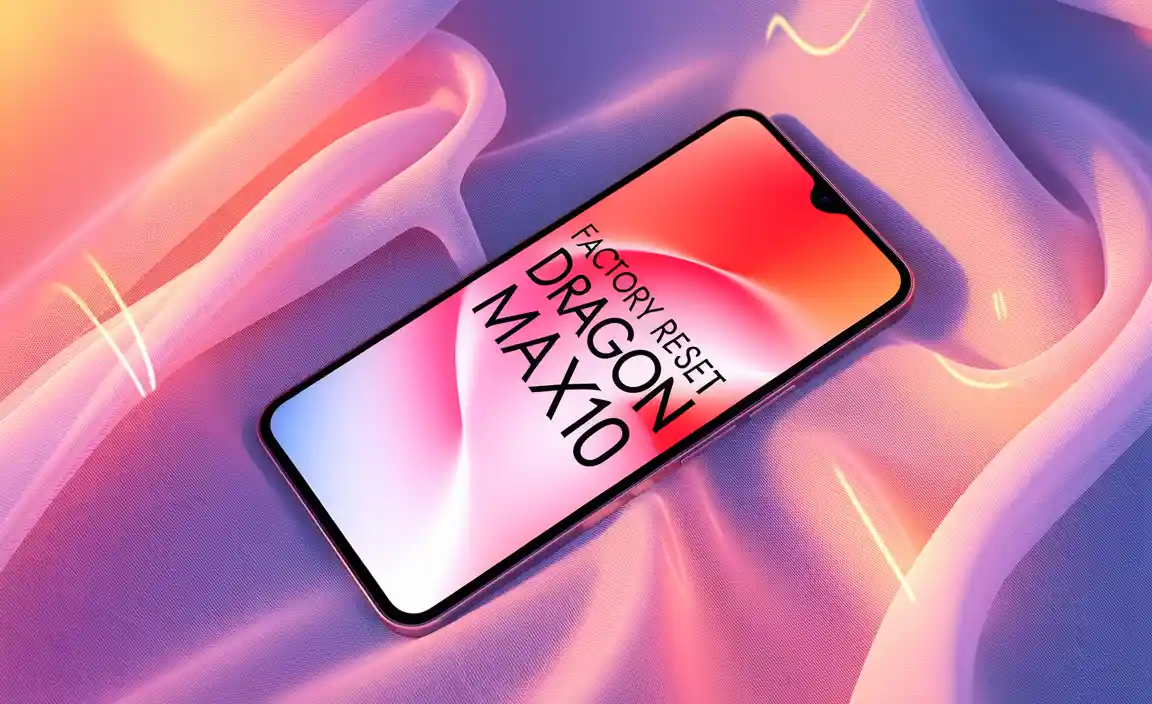Imagine a tablet that helps everyone, no matter their needs. The iPad Air has special features designed just for that! These accessibility features make it easier for people with different abilities to enjoy all that the iPad Air offers.
Have you ever seen someone struggle to use a device? It can be tough. Luckily, the iPad Air provides tools like VoiceOver, which reads the screen aloud. This means anyone can use it, even if they can’t see well. Isn’t that amazing?
A fun fact is that many people don’t know these tools exist. They are built-in and ready to use right out of the box. How cool is it that a device can include such helpful options from the start? With features like AssistiveTouch and Magnifier, the iPad Air truly opens doors for everyone.
Let’s take a closer look at some of these fantastic accessibility features. You might be surprised at how they can change the way we use technology!
Ipad Air Accessibility Features: Enhancing User Experience The Ipad Air Is Not Only A Powerful Device Designed For A Variety Of Tasks But Also Comes Equipped With Numerous Accessibility Features That Cater To A Diverse Range Of Users. As Technology Continues To Advance, It Becomes Increasingly Essential For Devices To Accommodate People With Varying Needs. Here, We Will Explore The Key Accessibility Features Of The Ipad Air, Demonstrating How They Can Enhance The User Experience For Everyone. Voiceover One Of The Standout Accessibility Features Of The Ipad Air Is **Voiceover**, A Screen Reader That Allows Users With Visual Impairments To Interact With Their Device. By Providing Auditory Feedback, Voiceover Enables Users To Navigate Applications And Access Content Through Gestures And Voice Commands, Making It Possible For Individuals To Utilize Their Ipad Air Effectively. Magnifier The **Magnifier** Feature On The Ipad Air Transforms The Device Into A Digital Magnifying Glass, Allowing Users With Low Vision To Enlarge Content. This Accessibility Feature Can Be Invaluable For Reading Small Text, Viewing Photographs, Or Examining Printed Materials, Providing Users The Opportunity To Experience Content Without Needing Additional Tools. Safari Reader For Those Who Find Web Pages Cluttered Or Difficult To Read, The **Safari Reader** Feature Simplifies Online Articles By Removing Distractions And Presenting Text In A More Readable Format. This Accessibility Enhancement Helps Users Focus On The Content That Matters Most, Promoting A More Enjoyable Browsing Experience. Assistivetouch Navigating The Ipad Air Is Made Easier For Users With Motor Disabilities Through The **Assistivetouch** Feature. This Tool Allows For Customizable Gestures, Button Remapping, And Options To Create Shortcuts, Enabling Users To Control Their Device With Greater Ease And Comfort. Closed Captions And Subtitles For Users Who Are Deaf Or Hard Of Hearing, The Ipad Air Supports **Closed Captions And Subtitles** Across Various Media. This Ensures That All Users Can Enjoy Movies, Tv Shows, And Videos, Fostering A More Inclusive Environment For Entertainment. Guided Access For Users Who May Benefit From Focused Attention, The **Guided Access** Feature Allows Caretakers Or Individuals To Restrict The Ipad Air To A Single App. This Function Can Be Especially Helpful For Users With Attention Difficulties By Minimizing Distractions And Maintaining Focus On The Task At Hand. Text Size And Display Adjustments Users Can Customize Their Experience By Adjusting Text Size And Display Settings To Suit Their Preferences. The Ipad Air Allows Changes In Font Size, Bold Text, And Contrast Settings, Ensuring That Users With Varying Visual Preferences Can Navigate Their Device Comfortably. Conclusion The Ipad Air Is Designed With Accessibility In Mind, Offering A Range Of Features That Cater To The Needs Of Users With Disabilities. These Accessibility Features Not Only Foster Inclusivity But Also Empower Individuals To Make The Most Of Their Digital Experiences. Whether Through Voiceover, Magnifier, Or Customizable Settings, The Ipad Air Stands Out As A Device That Truly Enhances User Experience For Everyone.

iPad Air Accessibility Features
The iPad Air offers many fun accessibility features. For example, VoiceOver lets users hear what’s on the screen. This helps people who have trouble seeing. Another feature is Switch Control, which allows users to interact without touching the screen. Did you know you can use Siri to send messages or set reminders just by talking? With these tools, the iPad Air makes technology easier and more enjoyable for everyone. Imagine chatting with friends without typing!Vision Accessibility Features
Detailed discussion on VoiceOver and how it aids visually impaired users.. Explanation of Zoom and Magnifier options.. Use of Color Filters and Contrast adjustments..For those who need a helping hand—well, sort of—a special feature called VoiceOver is like a guide on your iPad Air. It reads out what’s on the screen, helping visually impaired users navigate with ease. Imagine a friendly robot reading your texts! Then, there’s Zoom and Magnifier. They allow you to enlarge the display, making even tiny text as big as a dinosaur. How cool is that?
Let’s not forget about Color Filters and Contrast adjustments. These tools let you pick colors that make it easier to see, turning your iPad into a rainbow of possibilities. With these features combined, the iPad Air becomes a really neat helper for everyone!
| Feature | How It Helps |
|---|---|
| VoiceOver | Reads text aloud |
| Zoom | Enlarges text and images |
| Color Filters | Improves color visibility |
| Contrast Adjustments | Makes reading easier |
Motor Accessibility Features
Explanation of Switch Control and how it enables adaptive devices.. Description of AssistiveTouch for touch sensitivity..Switch Control is a neat feature that helps users with limited movement. It lets you use adaptive devices to control the iPad effortlessly. Want to switch to Netflix? Just press a button! This makes your fingers feel like superheroes, saving the day with just one tap.
Then there’s AssistiveTouch. It’s like having a genie in your pocket. If your fingers are a bit sensitive, AssistiveTouch makes it easy to use your iPad with simple gestures. Imagine controlling your device just by waving your hand!
| Feature | Description |
|---|---|
| Switch Control | Enables adaptive devices for easier navigation |
| AssistiveTouch | Helps with touch sensitivity using gestures |
With these tools, your iPad becomes super friendly for everyone!
Learning Accessibility Features
Insights into Speak Screen and Speak Selection functionalities.. Discussion on Dictation and TexttoSpeech capabilities..Do you ever wish your iPad could read to you? With Speak Screen and Speak Selection, your wish is granted! Just swipe down with two fingers, and voilà, your device reads words aloud. No more boring reading sessions!
For those times when typing feels like climbing a mountain, Dictation comes to the rescue. Just speak, and watch your words appear on the screen. It’s like magic! Plus, the Text-to-Speech features help transform words into fun sounds, making learning a breeze. How fun is that?
| Feature | Description |
|---|---|
| Speak Screen | Reads your screen aloud with a simple swipe. |
| Speak Selection | Reads selected text, perfect for homework. |
| Dictation | Turns your voice into text in a flash! |
| Text-to-Speech | Speaks words aloud for better understanding. |
Customizing Accessibility Settings
Stepbystep guide on how to access and modify accessibility settings.. Tips for creating personalized accessibility shortcuts..Changing your iPad Air’s accessibility settings is easy. Start by going to Settings and then tap Accessibility. Here, you can adjust many features. Want to make it simpler? You can set up accessibility shortcuts too. By triple-clicking the home button, you can quickly access your favorite features.
- Choose your settings from the list.
- Look for options like VoiceOver or Magnifier.
- Save changes to try them out.
Want to personalize even more? Think about what features you need the most. You can then create shortcuts that fit your style. This makes using your iPad much smoother!
How do I access accessibility settings on an iPad Air?
To access accessibility settings, go to Settings > Accessibility on your iPad Air.Tips for creating personalized shortcuts:
- Use the triple-click home button for quick access.
- Select features that you use the most.
- Practice using your shortcuts regularly.
Real-Life Applications of Accessibility Features
Case studies or stories of users benefiting from iPad Air accessibility features.. Potential impact of these features on daily life and work..Many people have found helpful ways to use the iPad Air accessibility features. For example, Sarah, a young girl with dyslexia, improved her reading skills with text-to-speech. She listens as the words appear on the screen. This boosts her confidence in school. Meanwhile, Mark, who has low vision, relies on magnification. He easily reads emails and texts without strain. These features change daily activities and work tasks. They make life easier and more accessible for everyone.
How do accessibility features help users in their daily life?
Accessibility features make life easier by addressing specific needs. They allow individuals to complete tasks independently. Users can read, write, and communicate effectively. This leads to more opportunities in education and work.
Real-life examples include:
- Text-to-speech for reading help.
- Magnification for clear viewing.
- Voice commands for hands-free operation.
Frequently Asked Questions about iPad Air Accessibility
Common queries regarding specific features and troubleshooting.. Resource links for further information and support..Many users ask about the amazing features of iPad Air that help everyone use it more easily. One common question is how to adjust text size for better reading. You can do this in Settings under Display & Brightness. Another common query is how to turn on VoiceOver, which reads what’s on the screen. Just go to Settings, then Accessibility, and flip the switch!
| Question | Answer |
|---|---|
| How to enable Magnifier? | Go to Settings, then Accessibility, and select Magnifier. |
| Can I use iPad Air with hearing aids? | Yes, it supports Bluetooth hearing devices! |
For more information, Apple’s website and the support page are great resources. They help you tackle any issue that pops up, like a superhero for your tech!
Conclusion
In conclusion, iPad Air offers great accessibility features for everyone. You can use VoiceOver to hear what’s on the screen. Adjust text size for easier reading and enable AssistiveTouch for simpler navigation. Explore these settings to find what works best for you. Check Apple’s support page for more tips and make your iPad experience even better!FAQs
Sure! Here Are Five Questions Related To The Accessibility Features Of The Ipad Air:The iPad Air has special tools to help everyone use it easily. You can change the colors for better visibility. There’s also VoiceOver, which reads out what’s on the screen. You can use Zoom to make things bigger, too. These features make the iPad fun and easy for everyone!
Sure! Please provide the question you want me to answer.
What Accessibility Features Are Available On The Ipad Air To Assist Users With Visual Impairments?The iPad Air has many features to help people with vision problems. You can use VoiceOver, which reads out loud what you touch on the screen. There’s also Zoom, so you can make things bigger and easier to see. You can change colors to make text pop out more. Lastly, you can set high contrast colors to help you read better.
How Can Users Customize The Voiceover Feature On The Ipad Air For Better Navigation And Interaction?You can make VoiceOver easier to use on your iPad Air. First, go to Settings and tap on Accessibility. Then, select VoiceOver. You can change how fast it talks or change the voice it uses. You can also set up gestures to help you control it better. Try playing around with these settings until you find what works best for you!
Are There Options For Users With Hearing Impairments To Enhance Their Experience On The Ipad Air?Yes, there are options for people with hearing impairments on the iPad Air. You can turn on subtitles for videos, so you can read what people are saying. You can also use special sound settings to help hear better. There are apps made just for helping with hearing too. These tools can make using the iPad Air much easier and more fun!
What Settings Can Be Adjusted On The Ipad Air To Assist Individuals With Motor Skill Challenges?You can make the iPad Air easier to use for people with motor skill challenges. One way is to turn on “Touch Accommodations.” This helps the iPad understand touches better. You can also adjust how long you need to press a button to make it work. Plus, you can make the buttons bigger so they are easier to tap.
How Does The Ipad Air Support Users With Cognitive Disabilities Through Its Accessibility Features?The iPad Air helps people with cognitive disabilities using special tools. You can use VoiceOver to hear what’s on the screen. There are also tools to make the text bigger and easier to read. You can set up guided access, which keeps you focused on one app. These features make it simpler to use the iPad Air every day.
Your tech guru in Sand City, CA, bringing you the latest insights and tips exclusively on mobile tablets. Dive into the world of sleek devices and stay ahead in the tablet game with my expert guidance. Your go-to source for all things tablet-related – let’s elevate your tech experience!