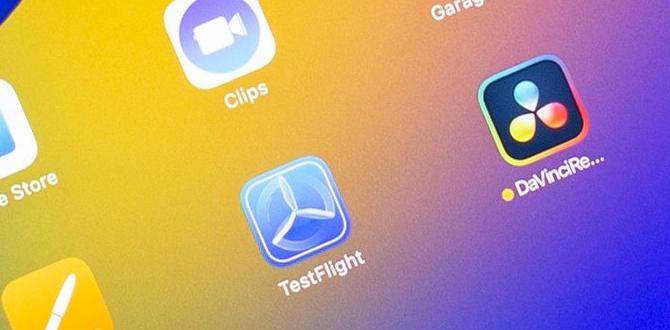Have you ever wondered how to share your favorite apps and games on your iPad Air with family? Family Sharing makes this super simple! With just a few taps, you can let your family enjoy the same apps, music, and more.
Imagine everyone in your house being able to use the cool apps you love on your iPad Air. You can share your favorite movies and songs, too! Family Sharing also helps you keep track of who bought what. This way, you can help each other out with costs.
Did you know that you can even set up limits for kids? You can decide what they can use and for how long. This way, you have peace of mind while they explore the fun world of technology.
In this article, we will dive deeper into how to set up Family Sharing on your iPad Air. You’ll discover all the benefits it offers and tips to make the most of it.
So, are you ready to make sharing easier and more fun for your family? Let’s explore together!
Ipad Air Family Sharing: Enhance Your Family’S Experience

iPad Air Family Sharing
Family Sharing on the iPad Air lets you share apps, music, and books with your loved ones. Imagine enjoying your favorite games and shows together without buying them multiple times! You can easily set limits to keep kids safe while enjoying shared content. Did you know families can also share subscriptions to services like Apple Music? With just a few taps, everyone in the family can enjoy the benefits of owning an iPad Air.Setting Up Family Sharing on Your iPad Air
Stepbystep guide to setting up Family Sharing. Tips for managing family members and settings.To set up Family Sharing on your iPad Air, follow these simple steps. First, go to the Settings app. Tap on your name at the top, then select Set Up Family Sharing. Follow the prompts to add family members using their Apple IDs. You can invite them via email or text.
- Choose the features you want to share, like apps or music.
- Manage family members in the Family Sharing menu anytime.
- Adjust settings for screen time and spending limits for kids.
Remember, you can remove or change family members easily if needed.
How do you manage Family Sharing settings?
You can manage Family Sharing settings by going to Settings, tapping your name, and selecting Family Sharing. Here, you can add or remove members, set up parental controls, and share your subscriptions. It’s simple and keeps everyone connected!
Sharing Purchases with Family Sharing
How to share apps, music, movies, and more. Managing shared purchases and subscriptions.With family sharing, sharing is caring! You can easily share apps, music, movies, and more with loved ones. Setting it up is a breeze. Just invite family members and they can access your purchases. Don’t worry! You can manage subscriptions so no one gets surprised by a random bill. Sharing keeps everyone happy and entertained!
| Type of Purchase | How to Share |
|---|---|
| Apps | Download through family account |
| Music | Stream using shared Apple Music |
| Movies | Watch together through Apple TV |
Manage your shared purchases by checking settings regularly. You can remove anyone anytime. So go ahead, share the fun with your family! Who knows, they might even share their snacks with you!
Using Family Sharing for Family Calendars and Reminders
Setting up a family calendar. Utilizing reminders for effective family organization.Keeping track of family activities can be a real juggling act. Setting up a family calendar on your iPad makes it much easier. Everyone can see important dates, like birthdays, school events, or even movie nights. Just like magic, everyone gets updates! You can also use reminders to help organize tasks, like picking up groceries or finishing homework. It’s like having a mini assistant in your pocket.
| Task | Reminder Date |
|---|---|
| Buy groceries | Every Monday |
| Kids’ dentist appointment | March 15 |
| Family game night | Every Friday |
With a family calendar and reminders, nobody has to miss out on fun or forget important tasks. Trust me, it saves time and reduces stress. Who knew organization could be this much fun?
Managing Screen Time with Family Sharing
Setting up Screen Time for family members. Monitoring and adjusting screen time limits.Setting up Screen Time for family members is simple and fun. You can create limits for kids while keeping guardianship over the iPad Air. To do this, open your device’s settings and find the Screen Time option. It’s like setting a time-out, but way cooler! You can easily adjust the time allowed for games or apps, ensuring everyone isn’t glued to their screens all day.
| Family Member | Screen Time Limit |
|---|---|
| Kid 1 | 1 hour |
| Kid 2 | 30 minutes |
| Adult | No limit (maybe) |
Don’t forget to check in regularly. You can easily monitor usage and adjust limits as needed. If someone is sneaking in extra game time, you can say, “Not today, buddy!” Keeping the balance between fun and responsibility has never been easier.
Common Issues and Troubleshooting Family Sharing
Frequently encountered problems during setup. Solutions to common Family Sharing issues.Family sharing can sometimes be tricky to set up on your iPad. You may face issues like not seeing family members or having trouble adding accounts. Don’t worry, there are simple fixes! Here are some common problems and their solutions:
- Cannot add family members: Check your Apple ID settings and make sure family sharing is turned on.
- Apps not sharing: Ensure that “Share My Purchases” is enabled in the settings.
- Inconsistent access: Restart your device or sign out and back into your Apple ID.
What should I do if I can’t add family members?
If you are having trouble adding family members, make sure they are using iCloud accounts. Also, confirm you are not over the limit of six family members.
Privacy and Security Considerations in Family Sharing
Understanding privacy settings related to Family Sharing. Ensuring secure sharing among family members.Family sharing on the iPad can be fun, but it also needs some safety checks! Understanding your privacy settings helps keep the family secure. Each family member can share apps, music, and more while staying safe. Don’t let your little brother buy ice cream without your knowledge! Use these privacy settings:
| Privacy Setting | What It Does |
|---|---|
| Location Sharing | Choose who sees your location. |
| Payment Sharing | Control who can use your credit card for purchases. |
| Screen Time | Monitor your family’s device usage. |
So, remember to check these settings often! They help everyone enjoy their iPad while keeping those sneaky purchases and unexpected locations at bay!
Conclusion
In conclusion, iPad Air Family Sharing lets you share apps, games, and music with family. You can set up shared features easily, and it makes managing accounts fun. Remember to check settings together to ensure everyone gets the best experience. We encourage you to explore more about Family Sharing and enjoy your iPad Air with your loved ones!FAQs
Sure! Here Are Five Related Questions On The Topic Of Ipad Air Family Sharing:Family Sharing on your iPad Air helps you share apps and music with your family. You can share your purchases, so everyone can use the same apps. You can also share pictures and videos in a shared album. Family members can help each other if they forget their passwords too. It’s a fun way to stay connected with your family!
Of course! Please provide the question you’d like me to answer.
What Features Are Available For Families Using Family Sharing With The Ipad Air?With Family Sharing on the iPad Air, you can share apps, games, and music with your family. You can also share photos and a family calendar. This feature lets you set up a shared shopping account for everyone. Plus, you can help keep track of your family’s location using Find My. It’s a great way to stay connected!
How Can I Set Up Family Sharing On My Ipad Air To Share Apps And Subscriptions?To set up Family Sharing on your iPad Air, go to your Settings. Tap on your name at the top. Next, select “Set Up Family Sharing,” and follow the instructions. You can invite family members by entering their email addresses. Once they accept, you can share your apps and subscriptions with them!
What Are The Age Limitations For Children In A Family Sharing Group When Using An Ipad Air?In a Family Sharing group on your iPad Air, kids under 13 can have restrictions. You can choose what apps they use. If they are 13 or older, they can join without limits. Always ask a parent for help with setting it up!
Can Family Members Share Purchased Content Like Games And Movies Across Multiple Ipads In A Family Sharing Setup?Yes, family members can share games and movies with Family Sharing. If you buy something, your family can use it too. You need to set up Family Sharing on your iPads. Then, everyone can enjoy the content you buy!
How Can I Manage And Remove Family Members From My Family Sharing Group On An Ipad Air?To manage and remove family members from your Family Sharing group on an iPad Air, open the Settings app. Tap on your name at the top, then select “Family Sharing.” You will see a list of family members. Tap the name of the person you want to remove, and then choose “Remove” to take them out of the group. You can also add new members from this menu if you want!
Your tech guru in Sand City, CA, bringing you the latest insights and tips exclusively on mobile tablets. Dive into the world of sleek devices and stay ahead in the tablet game with my expert guidance. Your go-to source for all things tablet-related – let’s elevate your tech experience!