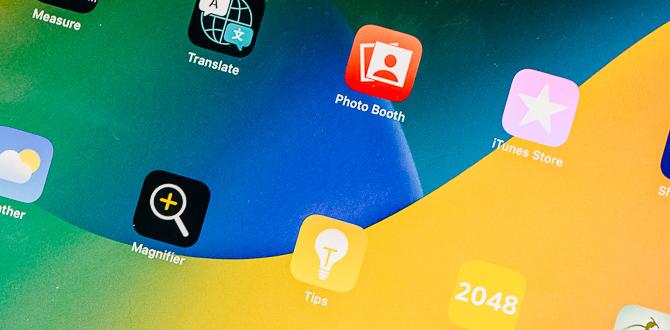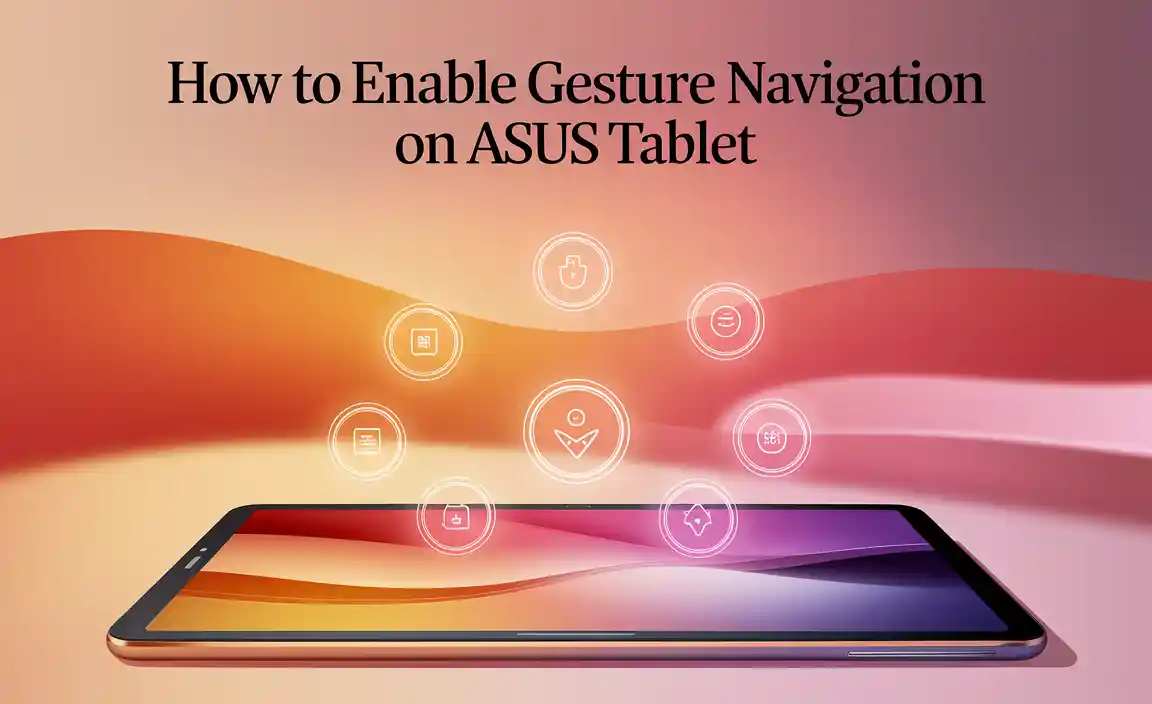Have you ever lost important photos or notes from your iPad? It feels awful, right? That’s where iCloud backup comes in handy for your iPad Air. Imagine all your memories, games, and apps safely stored in the cloud. It’s like having a magic box that keeps your stuff safe, even if your device breaks.
Many people don’t know that with just a few taps, they can set up iCloud backup. This means your favorite photos, music, and apps are never truly gone. You’ll always have access to them whenever you need. Isn’t that amazing?
Let’s explore how to make the most of your iPad Air iCloud backup. You’ll be surprised by how easy it is and how much peace of mind it can bring. Get ready to learn the simple steps to protect your valuable information!

Ipad Air Icloud Backup: Essential Tips For Seamless Storage
Backing up your iPad Air to iCloud is a smart way to keep your data safe. With this feature, you can easily restore photos, apps, and settings. Did you know that iCloud can automatically back up your device daily? Just connect to Wi-Fi and let iCloud do the work! Imagine losing your favorite game progress or that special family photo. Regular backups help prevent that heartbreak, ensuring everything is secure and easily recoverable.
How to Set Up iCloud Backup on Your iPad Air
Step-by-step instructions for enabling iCloud backup on the device.. Tips for ensuring a smooth setup process.. To enable iCloud backup on your iPad Air, follow these easy steps:
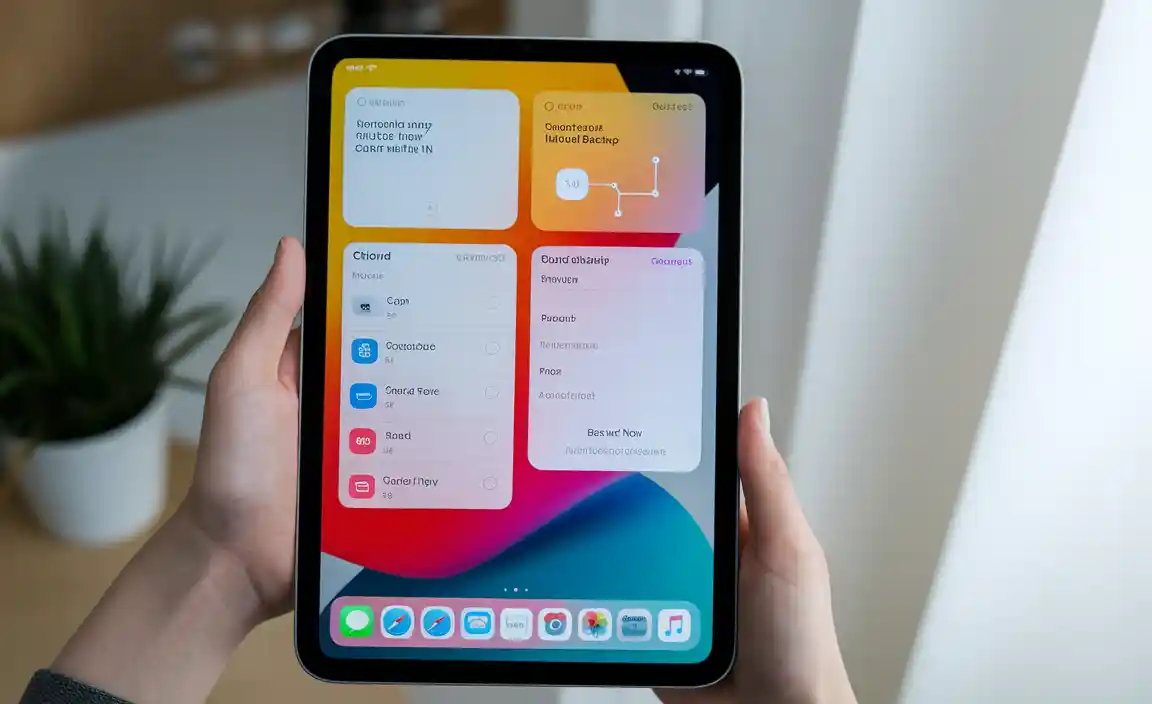
- Open your Settings.
- Tap on your name at the top.
- Select iCloud.
- Choose iCloud Backup.
- Turn on iCloud Backup by sliding the button.
- Tap Back Up Now to start the backup.
To ensure everything goes smoothly:
- Connect to Wi-Fi.
- Keep your device charged.
- Check if you have enough iCloud storage.
Remember, regular backups keep your data safe!
How do I check my iCloud backup status?
You can check your backup status by going to Settings, tapping your name, selecting iCloud, and then choosing iCloud Backup. Here, you’ll see the last backup time and date.
Managing iCloud Storage for Your iPad Air
Insights into how much iCloud storage is needed and available plans.. Guidance on managing and optimizing iCloud storage to prevent issues.. Many people need to think about how much iCloud storage they can use for their iPad Air. Apple offers plans like 5GB for free, and then options for 50GB, 200GB, or even 2TB. You can check your storage in Settings. Here are some tips to help you manage it:

- Delete old backups you don’t use.
- Clear apps that are taking up space.
- Regularly check your storage usage.
Make sure you keep enough space for new updates. Running out of storage can cause problems with backups. So, keep it tidy!
How much iCloud storage do I need?
The best plan depends on what you store. For most users, 50GB works well. If you take many photos or videos, you might need 200GB or more.
Tips for Optimizing Storage:
- Use iCloud for photos and documents.
- Back up important data only.
- Remove items from iCloud that you no longer need.
Common Issues with iCloud Backup on iPad Air and Their Solutions
Description of common problems users may encounter during backup.. Troubleshooting tips to resolve these issues effectively.. Many users face issues with iCloud backup on their iPad Air. Common problems include slow backups, missing data, or errors during the process. Luckily, there are simple solutions. Here’s how to tackle these issues:
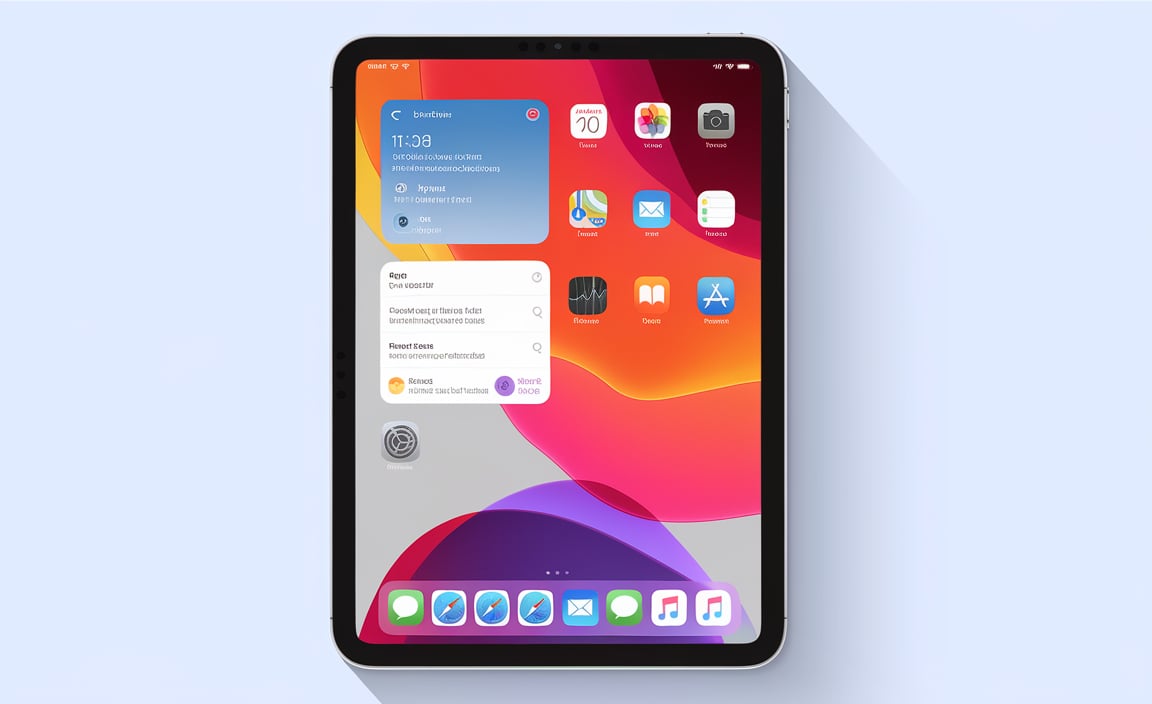
- Check your Wi-Fi connection. A strong signal is key.
- Ensure enough storage in iCloud. Delete old backups if needed.
- Restart your iPad. This can fix many minor glitches.
- Update to the latest iOS. New updates often improve performance.
By following these steps, you can enjoy a smoother backup experience!
What are common iCloud backup issues on iPad Air?
Common issues include slow backups, incomplete backups, and error messages.
How to Restore Your iPad Air from iCloud Backup
Detailed steps for restoring an iPad Air from an iCloud backup.. Important considerations to keep in mind during the restoration process..
To restore your iPad Air from an iCloud backup, follow these steps. First, ensure your iPad is connected to Wi-Fi. If you set up your iPad, erase it to start fresh. Then, choose “Restore from iCloud Backup” during setup. Sign in with your Apple ID and select the backup you want. Wait for the process to finish before using your device. Important considerations include having enough storage space and a reliable internet connection.
What should I remember while restoring?
- Backup Size: Larger backups may take more time.
- Battery Life: Make sure your iPad is charged.
- Wi-Fi Connection: A strong connection ensures smooth restoration.
Best Practices for iCloud Backup on iPad Air
Tips for regular backup routines to ensure data safety.. Recommendations for maintaining backup integrity and security.. Backing up your iPad Air is super important. Here are some simple tips to keep your data safe:
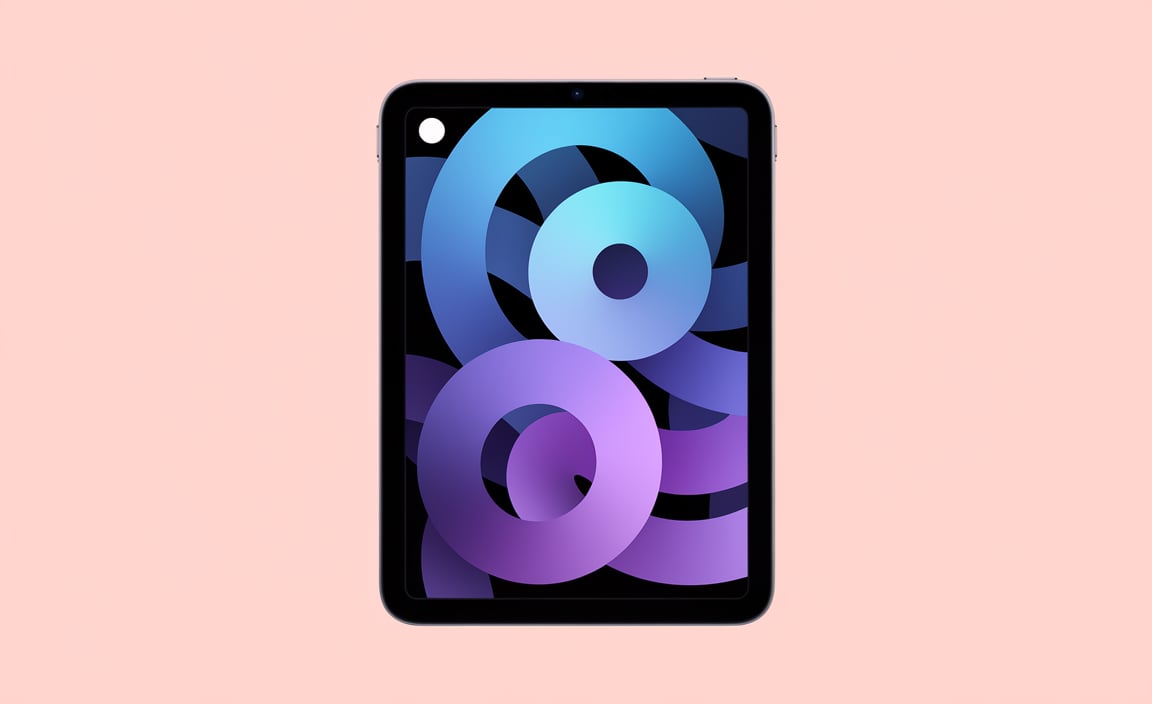
- Set a regular backup schedule. Try weekly backups to keep everything up to date.
- Use Wi-Fi for backups, so you don’t use too much mobile data.
- Make sure your iPad is plugged in and connected to Wi-Fi during backups. This helps avoid interruptions.
- Check your iCloud storage regularly. This ensures you have enough space for your files.
Security is key too. Always use a strong password for your Apple ID. It keeps your information safe from prying eyes.
How often should I back up my iPad Air?
Back up your iPad Air at least once a week. Regular backups prevent data loss and keep your files safe.
FAQs About iCloud Backup for iPad Air
Addressing frequently asked questions regarding iCloud backup.. Clarifications on misconceptions and common queries among users..
Many users have questions about backing up their iPad Air with iCloud. Is it easy? Yes! It’s as simple as pie. Can you use it without Wi-Fi? Nope, Wi-Fi is a must! How much space do you need? You’ll need at least 5 GB for a backup. Some folks worry that backups happen when they’re not looking, but they can easily check the settings. In case of confusion, here’s a quick table to answer common queries:
| Question | Answer |
|---|---|
| Do I need to manually back up? | No, it can be automatic! |
| Can I back up without a charger? | Better keep it plugged in! |
| Can I back up multiple devices? | Yes, but each needs its own space! |
Remember, keeping your iPad Air safe doesn’t have to be a mystery. A few taps and you’re good to go!
Conclusion
In summary, using iCloud to back up your iPad Air is easy and important. It keeps your photos, apps, and documents safe. Remember to check your iCloud settings regularly and make sure you have enough storage. Try setting up automatic backups for convenience. For more tips, explore Apple’s support page or ask someone for help!
FAQs
How Do I Enable Icloud Backup For My Ipad Air?
To enable iCloud backup for your iPad Air, first go to “Settings.” Then, tap on your name at the top. Next, choose “iCloud” and find “iCloud Backup.” Switch the backup to “On.” Finally, tap “Back Up Now” to save your data right away!
What Should I Do If My Ipad Air Is Not Backing Up To Icloud?
If your iPad Air isn’t backing up to iCloud, don’t worry. First, check your internet connection. You need Wi-Fi to back up. Next, go to Settings, then tap on your name. Make sure iCloud Backup is turned on. If it still doesn’t work, restart your iPad and try again.
How Much Icloud Storage Do I Need To Back Up My Ipad Air Completely?
To back up your iPad Air completely, you need at least 64 gigabytes (GB) of iCloud storage. This space stores your apps, photos, and settings. If you have lots of pictures or music, you might need more. You can check your iPad to see how much space you use. Then, choose the right amount of iCloud storage for you!
Can I Selectively Choose Which Apps And Data To Back Up From My Ipad Air To Icloud?
Yes, you can choose which apps and data to back up from your iPad Air to iCloud. Go to “Settings” and tap on your name. Then, click on “iCloud.” You’ll see a list of apps. You can turn on or off the ones you want to back up. This way, you only save what you need!
How Can I Restore My Ipad Air From An Icloud Backup If I Need To Reset It?
To restore your iPad Air from an iCloud backup, first, reset your iPad. Go to “Settings,” then “General,” and choose “Reset.” Tap “Erase All Content and Settings.” After that, your iPad will restart. Follow the setup steps, and when you see “Apps & Data,” choose “Restore from iCloud Backup.” Sign in with your Apple ID and pick the backup you want. Your iPad will then get all your stuff back!
Resource:
- Apple’s iCloud support page: https://support.apple.com/en-us/HT207428
- Compare iCloud storage plans: https://www.apple.com/icloud/storage/
- Wi-Fi connection troubleshooting tips: https://www.netspotapp.com/blog/wifi-troubleshooting/
Your tech guru in Sand City, CA, bringing you the latest insights and tips exclusively on mobile tablets. Dive into the world of sleek devices and stay ahead in the tablet game with my expert guidance. Your go-to source for all things tablet-related – let’s elevate your tech experience!