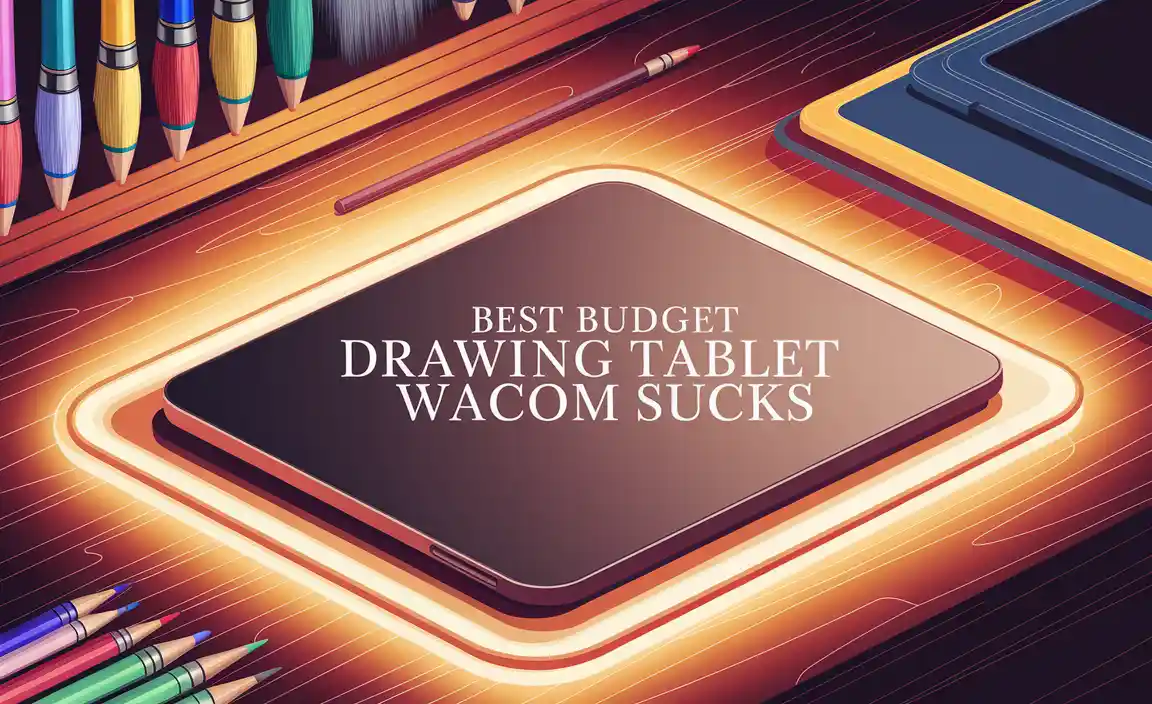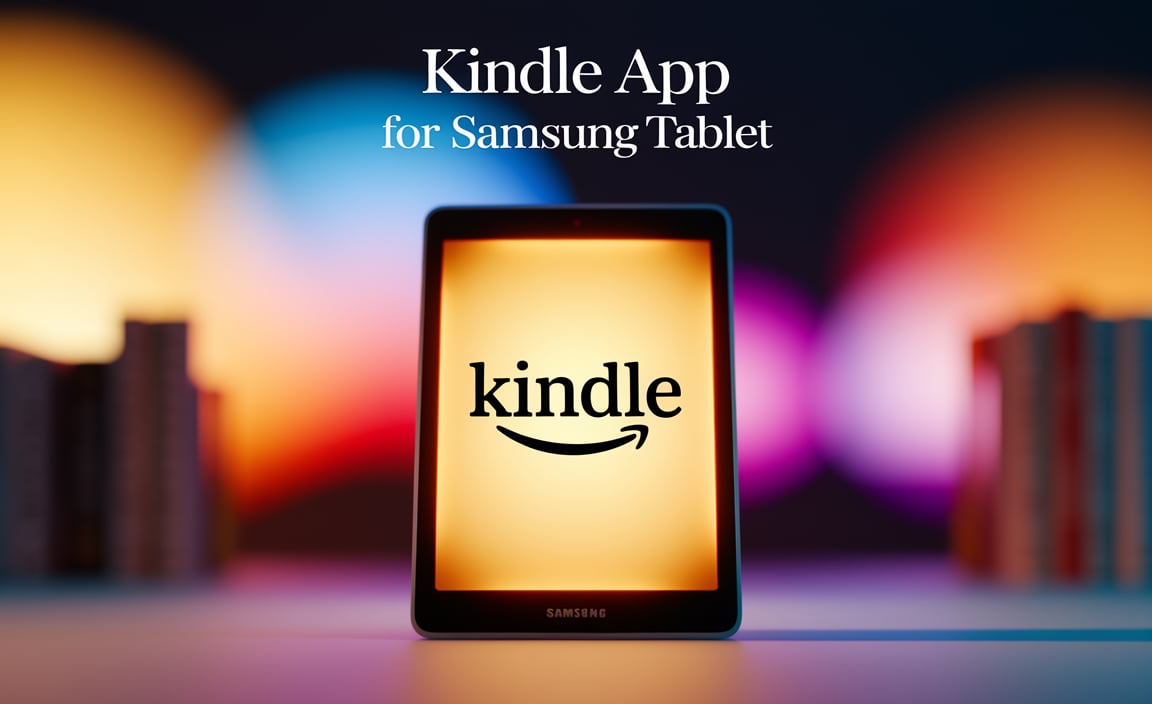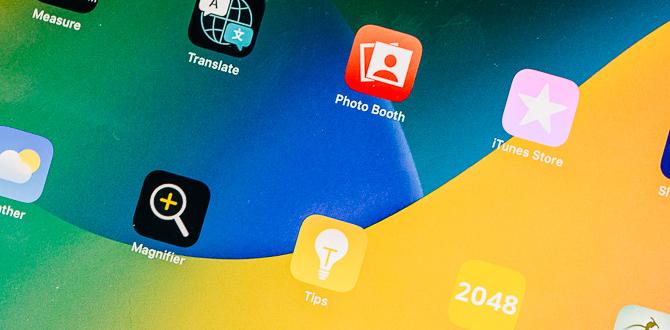Ipad Air Multi-Tasking Tips: Maximize Your Efficiency

Unlock the full potential of your iPad Air with smart multi-tasking tips. Did you know you can run two apps side by side? It’s easy! Just swipe from the bottom. You can also use Picture-in-Picture to watch videos while browsing.
Need quick access? Try using shortcuts for your favorite apps. This helps you stay organized and work faster. Imagine finishing your homework while watching your favorite show—sounds fun, right?
Understanding Multi-Tasking on iPad Air
Explanation of multitasking features available on iPad Air. Importance of multitasking for productivity and efficiency.
iPad Air offers cool multitasking features that make it easy to juggle apps. You can split the screen to view two apps at once. This means you can watch a video and take notes without switching back and forth. Multitasking boosts your productivity. Studies show that working with multiple tasks can save time—like a chef chopping veggies while stirring soup! So, embrace the iPad multitasking magic; it’s like having an extra pair of hands!
| Feature | Description |
|---|---|
| Split View | Use two apps side by side. |
| Slide Over | Quickly access another app without leaving the main app. |
| PIP (Picture in Picture) | Watch videos while using other apps. |
Using Split View for Efficient Multi-Tasking
Step-by-step guide on activating Split View. Tips for balancing app sizes and workflow management. To activate Split View on your iPad Air, follow these steps:
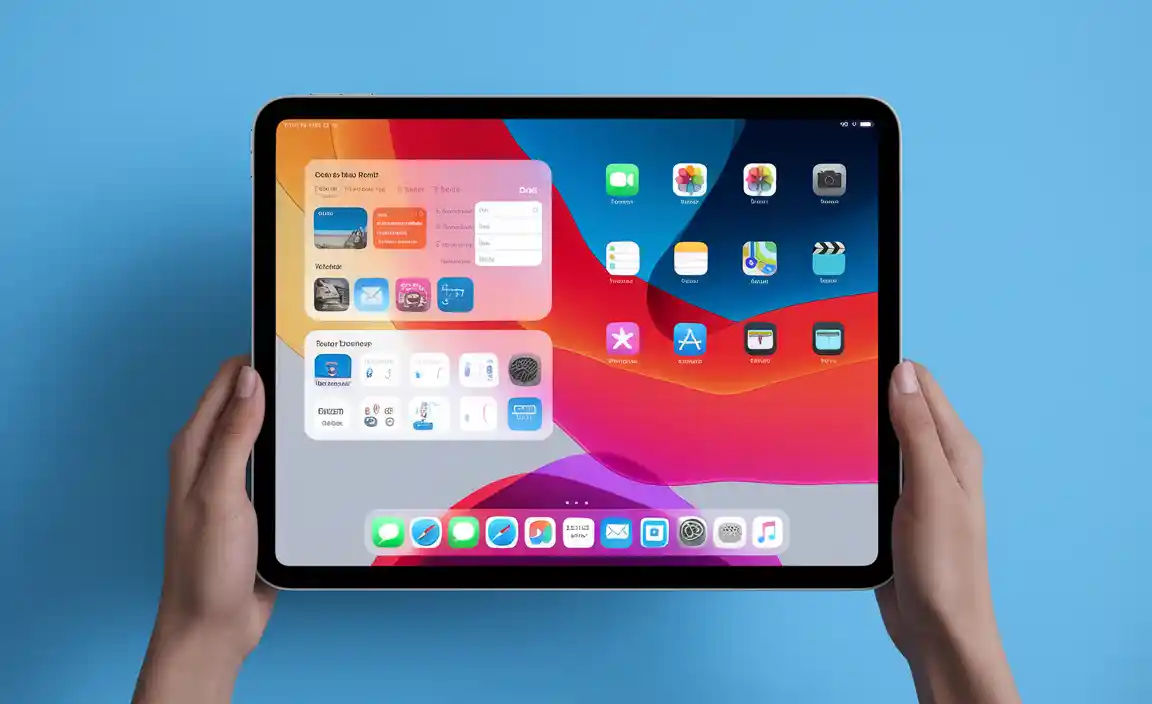
- Open the first app.
- Swipe up from the bottom to see the Dock.
- Find the second app in the Dock.
- Drag the second app to the left or right side of the screen.
Now, you can work in two apps at once! To balance app sizes, drag the divider between the apps. This lets you adjust how much space each app gets. Keeping both apps visible makes workflow smoother and faster!
How can I use Split View effectively?
Use Split View to chat while watching a video or browsing the web. This way, you stay connected and entertained at the same time. Combine apps that you often use together for the best experience!
Utilizing Slide Over for Quick Access
How to use Slide Over feature for instant app access. Best practices for managing multiple apps with Slide Over.
Need quick access to your favorite apps? The Slide Over feature is here to save the day! With Slide Over, you can pop up another app while using your main one. It’s like having a helpful sidekick! Simply swipe from the edge of the screen, and there it is—a handy app ready for action.
To keep things smooth, here are some best practices:
| Tip | Description |
|---|---|
| Keep it Light | Limit it to two or three apps in Slide Over. Too many, and it gets crowded! |
| Stay Organized | Drag your most-used apps to the top for easy access. It’s like stacking your favorite books! |
| Swipe Away | Swipe left to hide the Slide Over app when you’re done. It’s like waving goodbye to a friend! |
Remember, multitasking can be fun! Use Slide Over to juggle tasks easily and make your iPad Air work for you.
Mastering Picture-in-Picture (PiP).
Instructions on enabling PictureinPicture for videos and FaceTime. Benefits of using PiP for remaining productive while watching content.
To enable Picture-in-Picture (PiP) on your iPad Air, follow these simple steps. First, open a video app like YouTube or FaceTime. Start playing your video or call. Swipe up from the bottom of the screen or press the home button. Tap the PiP icon, and your video will shrink to a corner. You can resize or move it around.
Using PiP has great benefits:
- Stay productive: Work on assignments while watching videos.
- Easy multitasking: Chat with friends and watch at the same time.
- Focus better: Keep an eye on important content without losing track.
How do I enable PiP on my iPad Air?
Open a video app, play a video, swipe up, and hit the PiP icon to enable it.
Organizing Apps for Seamless Multi-Tasking
Tips for arranging apps on the home screen for quick access. Utilizing folders and app libraries for improved organization. Keeping your apps organized on the iPad Air makes multitasking easier. Here are some handy tips:
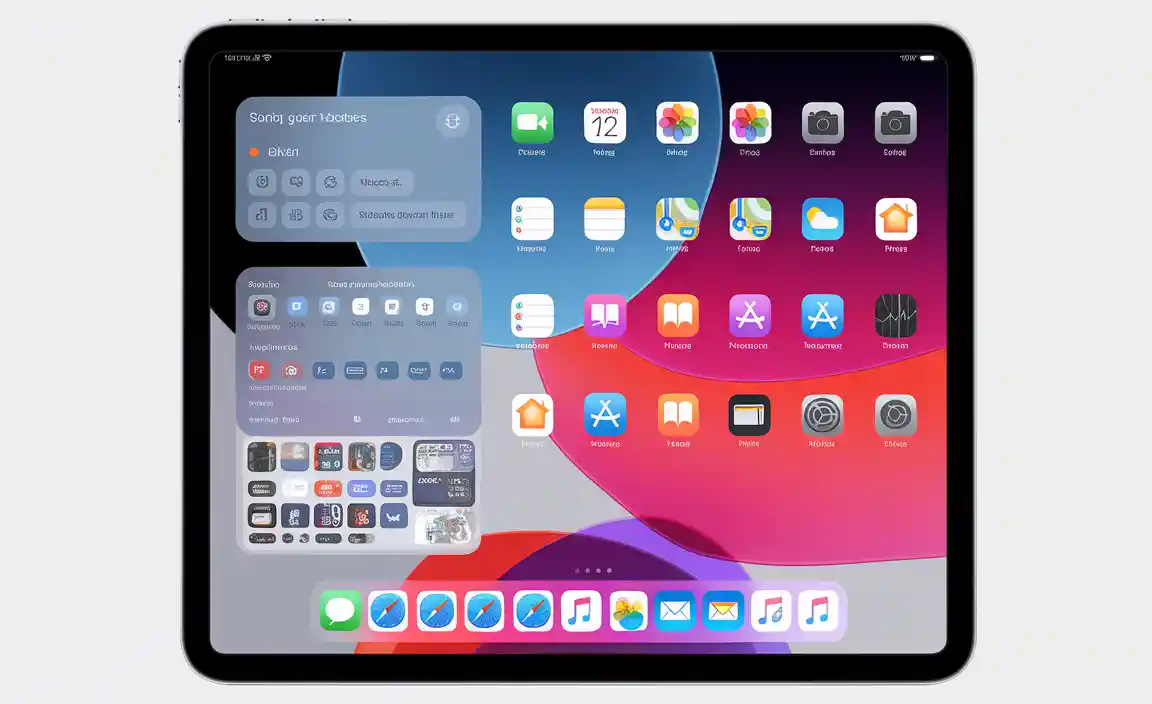
- Place your most-used apps on the home screen for quick access.
- Group similar apps in folders to reduce clutter.
- Use the App Library to find all your apps easily without scrolling.
- Label folders with clear names, like “Games” or “School”.
- Regularly update your layout to suit your changing needs.
How can I easily access my apps?
Organizing your apps on your home screen makes them quicker to find. Group them by type or purpose. This saves you time and helps you focus on tasks better.
Using Safari Tabs Effectively
Managing multiple tabs in Safari for research and work. Tips for bookmarking and saving important pages.
Managing multiple tabs in Safari is easy. You can keep your research organized. Use tab groups to sort related pages. This way, you can find what you need faster. Bookmark important sites by tapping the share button and selecting Add Bookmark. Check your bookmarks often to stay on track with your work.
How can I manage my Safari tabs better?
To manage Safari tabs, remember to group related tabs, and quickly access bookmarks for important sites. This helps save time and keeps your work organized.
Quick tips for saving pages:
- Tap the share icon.
- Select “Add Bookmark.”
- Organize bookmarks in folders.
Third-Party Apps to Boost Multi-Tasking
Recommended thirdparty apps that enhance multitasking capabilities. Features of each app that support productivity and workflow. Looking for a way to supercharge your iPad Air multitasking skills? Check out these cool third-party apps that can make your life easier!
First up is Split View, which lets you run two apps side by side. Think of it as sharing a couch with your favorite app! Next, give Notability a go for taking notes while you watch videos. It’s like sticking your notes on a sticky note, but way cooler. Lastly, Todoist helps you manage tasks without feeling like a circus clown juggling everything. It keeps your workflow organized and your sanity intact!
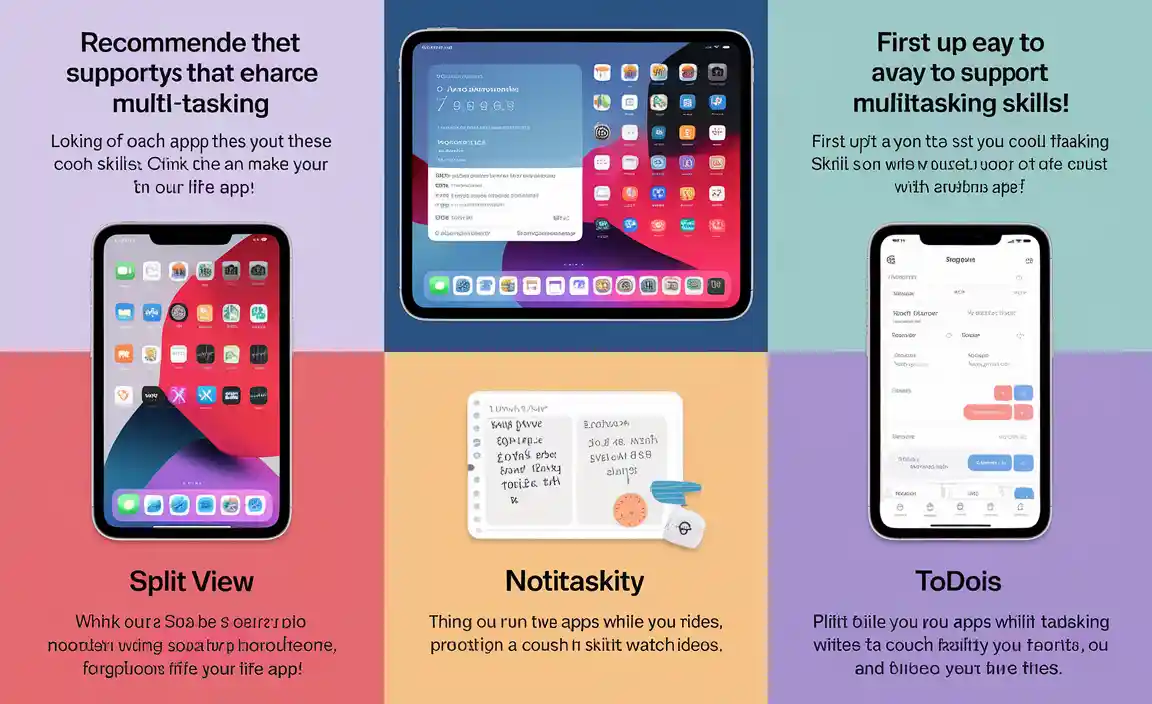
| App Name | Features | Productivity Boost |
|---|---|---|
| Split View | Run two apps together | Seamless switching |
| Notability | Take notes while viewing | Combine learning and fun |
| Todoist | Task management | Keep life from feeling chaotic |
Troubleshooting Common Multi-Tasking Issues
Common problems users face with multitasking on iPad Air. Solutions and tips to resolve multitasking challenges.
Sometimes multitasking on the iPad Air can feel like juggling with one too many balls. You might find apps freezing, or your screen splitting like a pancake gone wrong! If your iPad feels sluggish, try closing unwanted apps. You can do this by swiping up from the bottom of the screen and flicking those apps away like pesky flies.
Another common issue is accidentally opening apps you don’t need. If this happens, simply drag the app away from the multitasking view for a quick escape. Want to know how to do it? Here’s a handy table!
| Issue | Simple Solution |
|---|---|
| Apps freezing | Close unused apps. |
| Accidental app opening | Drag app away from view. |
Remember, a little practice makes perfect! So keep swiping and tapping like a pro. Multitasking doesn’t have to be a circus act, right?
Conclusion
In summary, iPad Air multitasking boosts your productivity. Use Split View to work with two apps side by side. Try Slide Over for quick app access. Don’t forget Picture in Picture for videos while you browse. Explore these features to get the most from your iPad. Start practicing today for a smoother experience!
FAQs
How Can I Enable Split-Screen Multitasking On My Ipad Air?
To use split-screen on your iPad Air, first, open one app. Then, swipe up from the bottom to see all your apps. Find the second app you want to use and drag it to the side of the screen. Now, you can see both apps at the same time! To close one, just swipe it away.
What Are The Different Multitasking Features Available On The Ipad Air, Such As Slide Over And Picture In Picture?
The iPad Air has cool multitasking features. One is called Slide Over. It lets you use a second app on the side of the screen. Another feature is Picture in Picture. This lets you watch a small video while using other apps. You can easily switch between tasks!
How Do I Manage Open Apps Efficiently While Multitasking On My Ipad Air?
To manage your open apps on your iPad Air, swipe up from the bottom of the screen. You will see all your open apps. To switch to an app, just tap on it. If you want to close an app, swipe it up off the screen. This way, you can easily multitask without losing track of what you’re doing!
Can I Customize My Multitasking Settings On The Ipad Air To Improve My Workflow?
Yes, you can change your multitasking settings on the iPad Air. You can use Slide Over and Split View to work with two apps at once. To change these settings, go to your iPad’s Settings app. Look for Multitasking and adjust the options to make it easier for you. This way, you can switch between tasks and get things done faster!
What Apps Are Best Suited For Multitasking On The Ipad Air, And How Can They Enhance Productivity?
Some of the best apps for multitasking on the iPad Air are Notes, Safari, and Microsoft Word. You can use Notes to jot down ideas while looking at websites in Safari. With Microsoft Word, you can write your homework while chatting with friends. These apps work well together, helping you stay organized and finish tasks faster. They make it easy to do more things at once!
Resource:
-
productivity tips for iOS users: https://zapier.com/blog/ipad-productivity-tips/
-
how Picture-in-Picture works on iPad: https://support.apple.com/en-us/HT210571
-
organizing apps for better multitasking: https://www.pcmag.com/how-to/9-tips-to-organize-your-ios-home-screen
-
best third-party apps for productivity: https://www.makeuseof.com/tag/best-ipad-productivity-apps/
Your tech guru in Sand City, CA, bringing you the latest insights and tips exclusively on mobile tablets. Dive into the world of sleek devices and stay ahead in the tablet game with my expert guidance. Your go-to source for all things tablet-related – let’s elevate your tech experience!