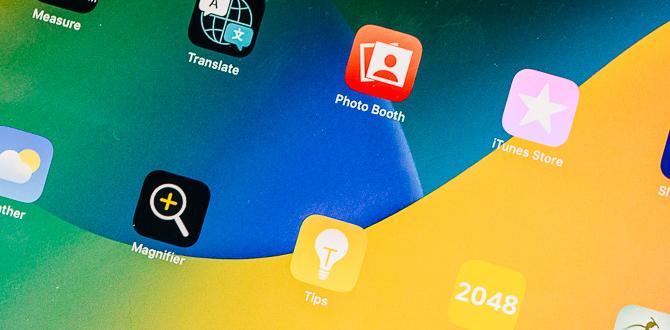Have you ever struggled to use a device because it didn’t meet your needs? Many people face this challenge every day. Luckily, the iPad Mini has amazing accessibility features that make using the device much easier for everyone.
Imagine being able to read a book, send a text, or surf the web, all with just a few taps. The iPad Mini offers special tools that help people with different abilities. Whether you want larger text or voice control, this device has something for everyone.
Did you know that over 1 billion people in the world have some form of disability? This makes accessibility features not just important, but essential. They allow everyone to enjoy technology. The iPad Mini leads the way with its thoughtful design.
In this article, we will explore some of these incredible features. You will discover how they can help you or someone you know. Get ready to find out how the iPad Mini can change the way we connect with our world!

Ipad Mini Accessibility Features: Enhancing User Experience
The iPad Mini offers amazing accessibility features for everyone. Do you ever struggle with small text? The iPad lets you increase text size easily. Voice Over reads out loud what’s on the screen, helping those who can’t see well. There’s also a feature that lets you zoom in on images or text. Plus, Switch Control allows users with limited movement to operate their device creatively. Accessibility means making technology work for all, and the iPad Mini shines in this area!
Understanding Accessibility Features on iPad Mini
Definition of accessibility features. Importance for users with disabilities.
Accessibility features allow more people to use technology easily. They create tools that help those with disabilities enjoy their devices. These features are like superhero capes for the iPad Mini, helping users overcome challenges. For instance, voice control can be a game-changer for someone who struggles with touch. About 15% of the world has some form of disability, making these features very important. They ensure everyone can have fun and access information without a hitch!
| Accessibility Feature | Benefit |
|---|---|
| Voice Control | Allows hands-free operation. |
| Screen Reader | Reads aloud text on the screen. |
| Zoom | Makes everything bigger and clearer. |
Voice Over: Screen Reader for the Visually Impaired
How to activate and set up VoiceOver. Gestures and navigation tips for VoiceOver users.
To turn on VoiceOver, go to Settings, tap Accessibility, and then select VoiceOver. A quick tap and it’s ready to go, just like magic! Now, let’s dive into some gestures. For example, to hear an item, simply tap it. To double-tap, just tap twice like you’re trying to swat a fly. Here’s a quick guide:
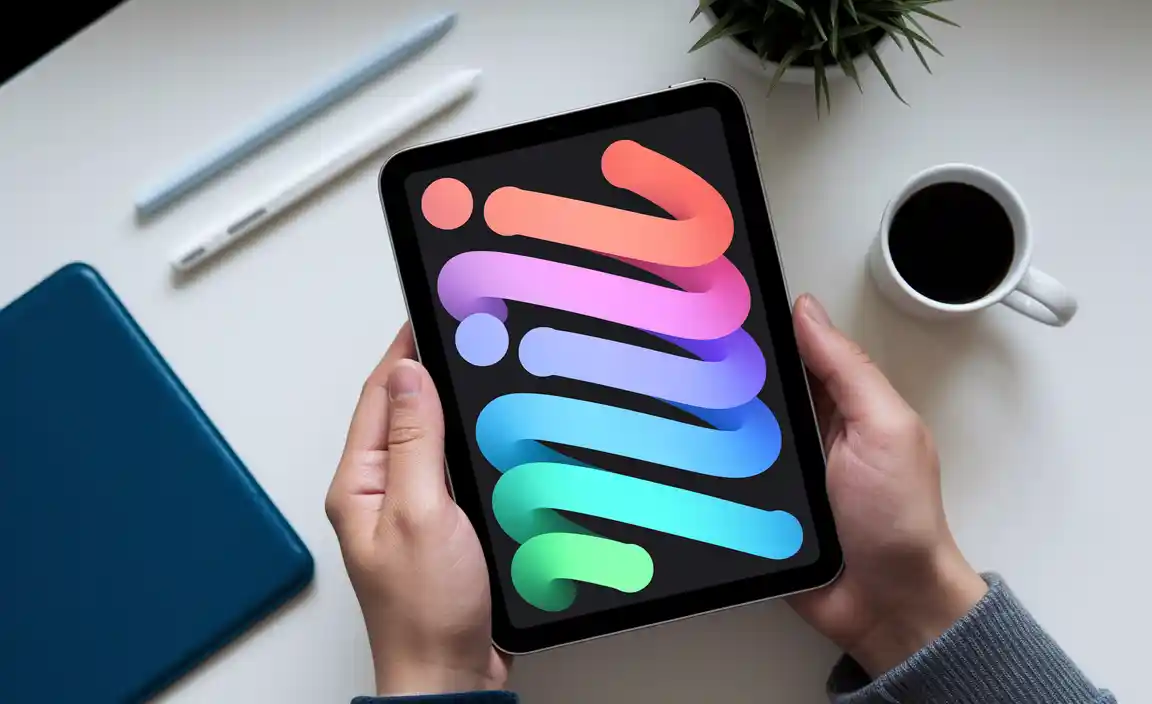
| Gesture | Action |
|---|---|
| Single Tap | Hear the item |
| Double Tap | Activate the item |
| Three Fingers Swipe | Scroll |
VoiceOver is like having a helpful buddy that reads everything for you. With these tips, you’ll be navigating your iPad Mini like a pro in no time!
Zoom: Magnifying Your Screen
Stepbystep guide to enabling Zoom. Practical usage scenarios and tips.
To enable Zoom on your iPad Mini, follow these easy steps:
- Open the Settings app.
- Tap on Accessibility.
- Select Zoom.
- Turn on the Zoom toggle.
- Adjust the settings if needed.
Zoom helps when text or images are too small. You can use it to read books, browse websites, or view photos. It’s great for keeping your eyes comfortable!
How can I use the Zoom feature effectively?
Use simple gestures to control Zoom easily. Double-tap with three fingers to zoom in or out. To move around, drag with three fingers. Practice these actions for better results!
Display and Text Size Adjustments
Changing font sizes and styles for readability. Adjusting display settings for better visibility.
Adjusting font size and style makes reading on iPad Mini easier. You can change how big the letters are. This helps everyone see the text better. Also, you can select different styles, so the words look nice and clear. For better visibility, you can change the display settings, like brightness and contrast. Here are some quick tips:
- Change font size under Settings.
- Select bold text for better clarity.
- Use larger icons for easier navigation.
How do I change text size on my iPad Mini?
You can easily change text size in the settings. Just go to Settings > Display & Brightness > Text Size. From there, slide to adjust the size to your liking!
How can I improve visibility on an iPad Mini?
To improve visibility, you can adjust brightness. Go to Settings > Display & Brightness. Increase the brightness for better screen clarity, especially in bright places.
Assistive Touch: Customizing Touch Controls
Enabling AssistiveTouch on the iPad Mini. Creating custom gestures and shortcuts.
Want to make your iPad Mini easier to use? You can enable AssistiveTouch. This feature helps you control your device with simple taps and gestures. To turn it on, go to Settings, tap Accessibility, then AssistiveTouch. It’s that easy!

Creating custom gestures can also be fun. You can use your own movements to perform actions. Here’s how:
- Open AssistiveTouch settings.
- Select “Create New Gesture.”
- Record your gesture.
- Save it for use!
With AssistiveTouch, you control your iPad in a way that suits you best.
What is AssistiveTouch?
AssistiveTouch is a feature that helps people use their iPad Mini easily by creating touch controls and shortcuts, making the device more accessible.
Siri and Dictation: Voice Commands at Your Service
Setting up Siri for handsfree use. Utilizing dictation for text input.
Siri makes using your iPad Mini easy and fun. You can set it up for hands-free help. Just say “Hey Siri” to talk to your iPad without touching it. This is great when your hands are busy. You can also use dictation. This lets you write messages or notes by speaking. Your iPad will type what you say!
- To set up Siri:
- Go to Settings.
- Tap on Siri & Search.
- Turn on “Listen for ‘Hey Siri’.”
How can I use Siri for texting?
Simply open any app that allows text input and use the microphone icon to start dictating your message!
Sound and Haptic Feedback Adaptations
Adjusting audio settings for better clarity. Enabling haptic feedback for notifications.
Audio settings can make using the iPad Mini much easier. Clearer sound helps you hear better, especially when watching videos. You can change the volume and balance to fit your needs. Haptic feedback adds another layer. It gives a gentle buzz or tap when you get notifications. This way, you won’t miss important alerts even in noisy places.

How to adjust audio settings for better clarity?
To adjust audio settings: Go to Settings, then Sound. You can change the volume, and turn on features like Mono Audio for clearer sound.!
Benefits of enabling haptic feedback:
- Helps you notice alerts.
- Great for noisy environments.
- Can be more fun while gaming.
Accessibility Shortcut: Quick Access to Features
How to set up accessibility shortcuts. Benefits of using shortcuts in everyday tasks.
Setting up accessibility shortcuts on your iPad Mini is simple. It helps you reach special features quickly. To turn them on, go to the settings, choose “Accessibility,” and then find “Accessibility Shortcut.” You can pick features like VoiceOver or Magnifier. Using these shortcuts makes daily tasks easier. You save time and effort. Plus, they help you do things independently.
- Fast access: Tap three times to get your features.
- Customization: Choose what works best for you.
- Independence: Complete tasks without help.
Why are accessibility shortcuts important?
Accessibility shortcuts are important because they make technology easier to use. Many people benefit from them daily.
Resources and Support for Accessibility Features
Where to find tutorials and guides. Communities and forums for users with disabilities.
Finding help with accessibility features is easy! You can discover tutorials and guides online. Websites like Apple’s support page offer helpful tips. You can also join communities for users with disabilities. They share experiences and solutions to problems. Here are some great places to start:
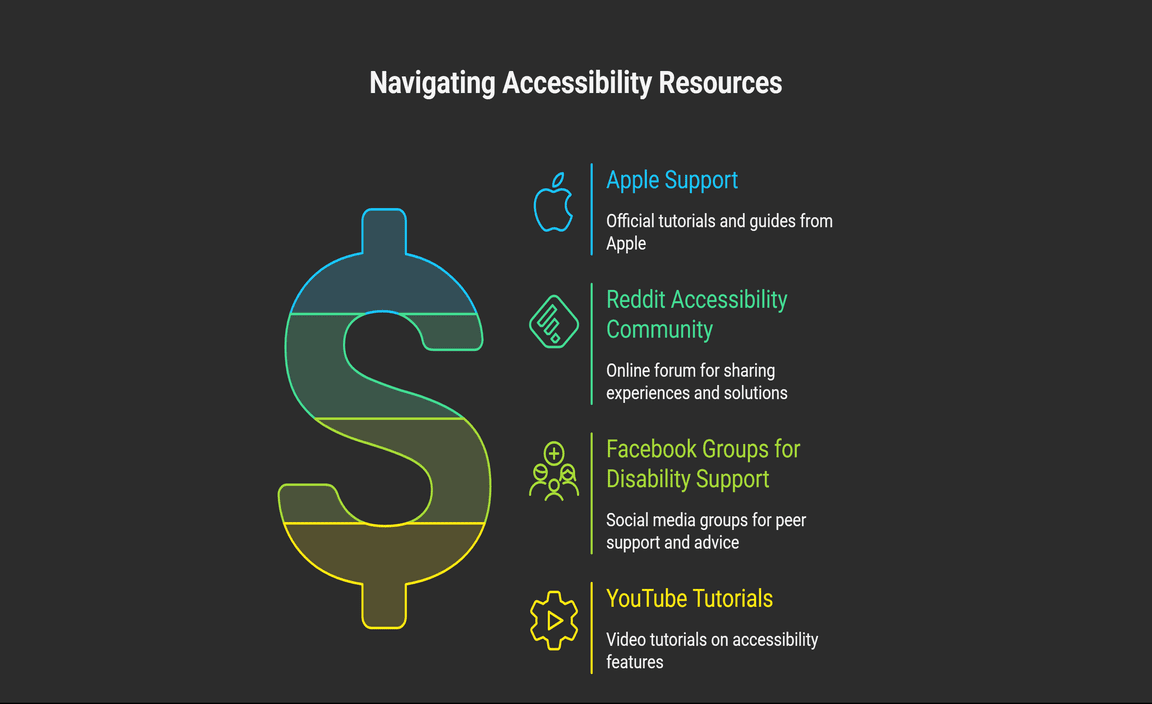
- Apple Support
- Reddit Accessibility Community
- Facebook Groups for Disability Support
- YouTube Tutorials
Where can I get help for iPad Mini accessibility features?
Support from Apple’s website and user communities like Reddit are great resources for help.
Conclusion
In summary, the iPad Mini offers great accessibility features like VoiceOver, Zoom, and Switch Control. These tools help everyone use the device easily, regardless of their needs. You can explore these settings in your iPad’s options. Try them out and see how they can make your experience better. For more tips, check out Apple’s accessibility resources online!
FAQs
What Accessibility Features Are Available On The Ipad Mini To Assist Users With Visual Impairments?
The iPad Mini has helpful features for people who can’t see well. You can use VoiceOver, which reads what’s on the screen aloud. There is also Zoom, so you can make things bigger and easier to see. You can change colors for better contrast too. These tools make it easier for everyone to use the iPad Mini.
How Can The Voiceover Feature On The Ipad Mini Enhance The Experience For Individuals Who Are Blind Or Have Low Vision?
VoiceOver is a helpful tool on the iPad Mini. It reads aloud what’s on the screen. This helps people who can’t see well or at all. You can listen to books, messages, and apps. It makes using the iPad Mini easier and more fun!
What Options Does The Ipad Mini Offer For Users With Hearing Impairments Or Those Who Are Deaf?
The iPad Mini has many helpful features for people who are deaf or have hearing problems. You can use closed captions to read what’s being said in videos. The device also has sound alerts that can flash on the screen. You can make phone calls with a video option to see and sign with friends. Plus, it works with hearing aids so you can hear better.
How Can Users Customize The Accessibility Settings On The Ipad Mini To Better Suit Their Individual Needs?
You can change the accessibility settings on your iPad Mini to make it easier for you to use. First, go to **Settings** and tap on **Accessibility**. Here, you can find options like VoiceOver, which reads what’s on the screen. You can also change text size or color for better reading. Try out different settings to see what works best for you!
What Assistive Touch Features Are Available On The Ipad Mini, And How Do They Assist Users With Physical And Motor Skill Limitations?
The iPad Mini has helpful tools called Assistive Touch. You can use it to control your iPad if it’s hard to touch the screen. It lets you create custom menus. You can also use gestures, like pinching or swiping, with just a tap. These features make it easier for you to use the iPad, even if you have trouble with your hands.
Resource
-
Apple’s Accessibility Support Page: https://support.apple.com/accessibility
-
VoiceOver Gestures Guide from Apple: https://support.apple.com/en-us/HT204389
-
AssistiveTouch Overview on Apple: https://support.apple.com/en-us/HT202658
-
AppleVis Community for Visually Impaired Users: https://www.applevis.com/
Your tech guru in Sand City, CA, bringing you the latest insights and tips exclusively on mobile tablets. Dive into the world of sleek devices and stay ahead in the tablet game with my expert guidance. Your go-to source for all things tablet-related – let’s elevate your tech experience!