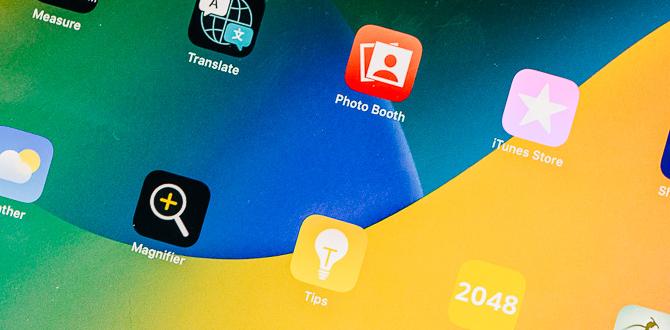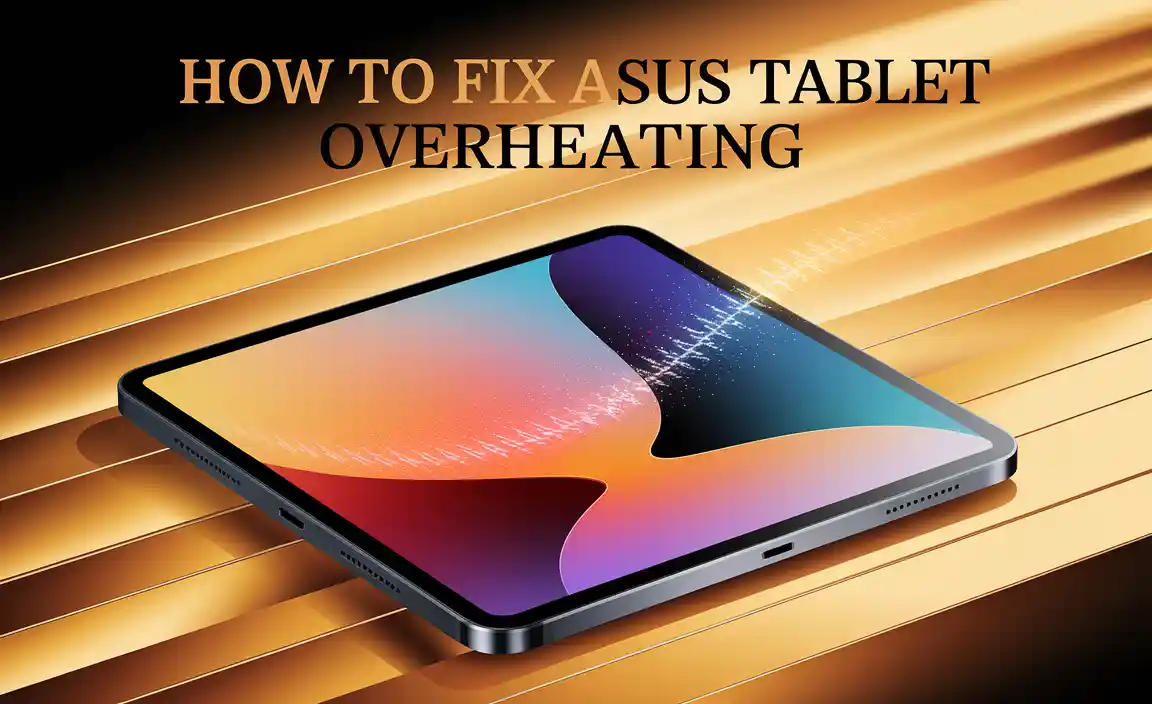Have you ever handed your iPad Mini to a child, only to find them navigating to strange apps? It can be surprising! With a few simple steps, you can easily set up a child lock on your iPad Mini. This way, you can keep your little ones safe and ensure they stay focused on their tasks.
Imagine enjoying a peaceful moment while your child plays games or watches videos without accidentally deleting your favorite apps. Sounds good, right? Setting up a child lock is easier than you think. You can give yourself peace of mind knowing your settings and apps are secure.
In this article, we’ll guide you through the quick and easy process of setting up a child lock on your iPad Mini. We promise it will be a stress-free journey! Ready to learn how to keep your device safe for your kids? Let’s dive in!
Ipad Mini Child Lock Setup: A Complete Guide For Parents

iPad Mini Child Lock Setup
Setting up a child lock on your iPad Mini can be a game changer for parents. You want your little ones to enjoy fun apps while keeping them safe from unwanted content. Learn how to use Guided Access to limit their access to certain apps. Did you know that you can also set time limits with Screen Time? It helps teach good habits. Protecting your child’s experience has never been easier!Understanding Child Lock Features
Explanation of child lock functions available on iPad Mini.. Benefits of using child lock to protect children from unwanted content..Child lock features on the iPad Mini keep kids safe while they explore. These settings allow parents to control what their children can see and do. You can block certain apps, limit screen time, and hide content not suitable for kids. Using child locks offers many benefits:
- Prevents access to inappropriate content.
- Encourages healthy screen time habits.
- Keeps personal information secure.
Setting up these features ensures a safer experience for children.
What can child lock do on iPad Mini?
Child lock can block specific apps and limit screen time, helping ensure a safe environment for young users.
Step-by-Step Setup Process
Detailed instructions for accessing settings for child lock.. Options for setting up Screen Time and content restrictions..Setting up a child lock on an iPad Mini is simpler than finding the last slice of pizza! First, go to the Settings app on your device. Scroll down and select Screen Time. Tap Turn On Screen Time if it’s off. Next, create a passcode—this will keep your little one from sneaking into settings.
Now for the fun part! You can set Content Restrictions to limit what your child can access. Just choose Content & Privacy Restrictions in the Screen Time menu. You can block apps, websites, and even movies not meant for tiny viewers.
| Step | Action |
|---|---|
| 1 | Open the Settings app |
| 2 | Select Screen Time |
| 3 | Turn on Screen Time |
| 4 | Set a passcode |
| 5 | Choose Content & Privacy Restrictions |
Now you’re all set! Keep your child safe from unwanted apps while you sip your coffee. It’s a win-win!
Customizing Restrictions
How to tailor restrictions based on age and content preferences.. Managing app usage, purchase limitations, and screen time..Making the iPad mini safe for kids is like putting on superhero armor! You can easily adjust rules based on your child’s age and what they like to see. Managing app usage is a piece of cake. Plus, you can limit how much they spend on apps. You wouldn’t want them buying a virtual shark every day! And don’t forget screen time; it’s wise to set limits so they don’t turn into couch potatoes. Take a look at this handy table for help:
| Age Group | Suggested Restrictions |
|---|---|
| Under 5 | No purchases, limited app time |
| 6-10 | Allowed educational apps, purchase limits |
| 11+ | Monitor social media, keep spending in check |
With a few simple steps, you can create a fun and safe space for your kids to explore the digital world!
Troubleshooting Common Issues
Common problems users face during child lock setup.. Solutions and tips for resolving setup issues effectively..Setting up a child lock on the iPad Mini can sometimes be tricky. Many users face issues like forgetting their passcode or not finding the settings. Here are some common problems along with easy fixes:
- Forgot passcode: Try to reset it through iTunes or use recovery mode.
- Settings not appearing: Make sure your iPad is updated to the latest version.
- Lock not activating: Double-check that you followed all setup steps correctly.
Checking these points can help you solve most child lock setup issues easily!
What should I do if I forget my child lock passcode?
If you forget your passcode, you can reset it. Use iTunes or the recovery mode to recover your iPad Mini. This way, you can unlock your device and start fresh.
Tips for a Smooth Setup
- Read each step carefully.
- Have a backup plan in case something goes wrong.
- Ask a parent or guardian for help if needed.
Monitoring and Adjusting Settings
How to review and adjust settings as children grow.. Importance of regular updates to restrictions and monitoring app usage..As your little ones grow, their needs change. It’s vital to keep an eye on their iPad settings. Regularly checking and updating restrictions can help keep them safe. Kids might start using new apps, and you want to be in the loop. Remember, a locked iPad is like a well-stocked candy jar—exciting but needs monitoring! Here’s a simple guide to make it easier:
| Age Group | Recommended Adjustments |
|---|---|
| 0-5 years | Limit app access and screen time. |
| 6-10 years | Add educational apps but monitor usage. |
| 11+ years | Allow more freedom with regular check-ins. |
Regular updates protect your kids from online surprises. Staying engaged with their app usage keeps them safe and sound. After all, it’s your job to be the ‘App-Detective’ of the household!
Conclusion
In conclusion, setting up a child lock on your iPad Mini is simple and important. It helps keep kids safe while using the device. You can restrict apps, control purchases, and manage screen time easily. We encourage you to try these settings today and explore more features to make your iPad Mini kid-friendly. Happy exploring!FAQs
Certainly! Here Are Five Related Questions On The Topic Of Ipad Mini Child Lock Setup:To set up a child lock on your iPad Mini, go to the “Settings” app. Tap on “Screen Time.” Then, select “Turn On Screen Time.” You can create a passcode that only you know. This keeps your child from changing the settings or using apps you don’t want them to use.
Sure, I can help with that! Just ask your question, and I will give you a short and simple answer.
How Do I Enable Screen Time On My Ipad Mini To Set Up Child Locks?To enable Screen Time on your iPad Mini, first, open the Settings app. Then, scroll down and tap on “Screen Time.” Next, tap “Turn On Screen Time.” You can set a password so only you can change the settings. Finally, to set up child locks, choose “App Limits” to limit how long apps can be used.
What Specific Settings Can I Customize Under Screen Time To Restrict App Usage On My Child’S Ipad Mini?You can set limits for apps on your child’s iPad Mini using Screen Time. First, go to Settings and tap on Screen Time. Then, choose “App Limits” to pick which apps to limit. You can also use “Downtime” to make sure certain times are for no screen use. Lastly, “Always Allowed” lets you choose apps that can be used anytime.
Can I Set Up Content Restrictions For Specific Apps On My Child’S Ipad Mini?Yes, you can set up content restrictions on your child’s iPad Mini. First, go to “Settings.” Then, tap on “Screen Time.” From there, you can choose which apps to limit. You can add restrictions based on age or the types of content. This way, you control what your child can use!
How Do I Create A Passcode For Screen Time To Prevent My Child From Changing The Restrictions?To create a passcode for Screen Time, open the Settings app on your device. Tap on “Screen Time.” Then, choose “Use Screen Time Passcode.” You can enter a 4-digit code that only you will remember. This code will stop your child from changing the limits you set.
Are There Any Recommended Third-Party Apps For Additional Child Lock Features On The Ipad Mini?Yes, there are good apps for child locks on the iPad Mini. One popular app is “Kidslox.” It helps you control what kids can see and use. Another option is “Qustodio,” which lets you set limits and track your child’s activity. You can look for these apps in the App Store to find out more!
Your tech guru in Sand City, CA, bringing you the latest insights and tips exclusively on mobile tablets. Dive into the world of sleek devices and stay ahead in the tablet game with my expert guidance. Your go-to source for all things tablet-related – let’s elevate your tech experience!