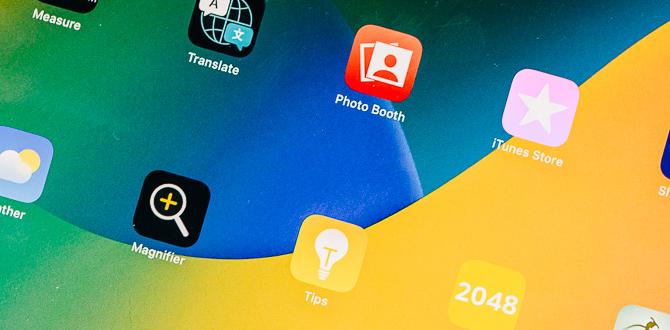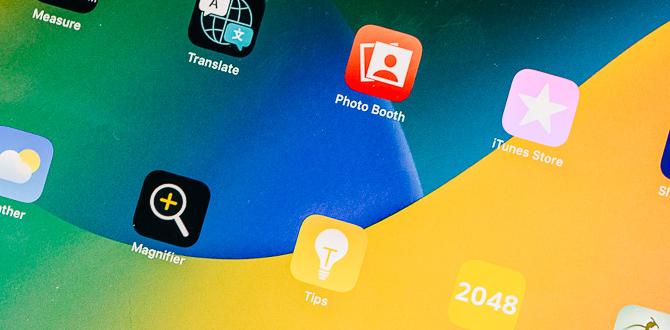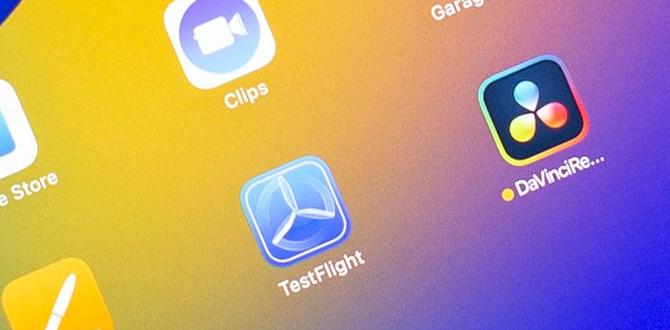Imagine you just got a new iPad Mini. Exciting, right? But how do you move your files from your old device to your shiny new one? File transfer can seem tricky, but it doesn’t have to be. There are many methods to help you send pictures, music, and documents quickly and easily.
Did you know that you can use both wired and wireless methods? Some people prefer using cables, while others love the freedom of wireless connections. Each method has its benefits. You can choose what works best for you.
In this article, we will explore different iPad Mini file transfer methods. Whether you are a tech whizz or a beginner, you will find useful tips. Get ready to enjoy your new iPad Mini with your favorite files in no time!
Top Ipad Mini File Transfer Methods You Should Know

iPad Mini File Transfer Methods
Transferring files on your iPad Mini can be simple and fast. You can use AirDrop to instantly share files with other Apple devices. Cloud services like iCloud and Google Drive offer handy options for storage and access anywhere. Using iTunes, you can sync files with a computer easily. Did you know you can also transfer via USB cables? Each method has its benefits, so pick what works best for you!1. Using AirDrop for Quick Transfers
Stepbystep process for enabling AirDrop. Troubleshooting common AirDrop issues.To use AirDrop, start by turning it on. Go to Settings, tap General, then choose Airdrop. Select either Contacts Only or Everyone. Next, make sure Wi-Fi and Bluetooth are on for both devices. If it doesn’t work, try these tips:
- Check AirDrop settings on both devices.
- Make sure devices are close together.
- Restart Wi-Fi and Bluetooth.
AirDrop is a fast way to share files!
How to share files easily using AirDrop?
You can share photos, videos, and even documents! Just tap on the share icon and choose AirDrop from the options.
2. Transferring Files via iCloud Drive
Setting up iCloud Drive on your iPad Mini. Managing and organizing files within iCloud Drive.iCloud Drive makes it easy to store and share files on your iPad Mini. First, set it up by going to Settings and tapping your name. Then choose iCloud and turn on iCloud Drive. This keeps your files safe and accessible. You can manage your files by creating folders, moving documents, and deleting items you don’t need. It’s like having a digital filing cabinet!
- To create a folder: Open the iCloud Drive, tap “New Folder,” and name it.
- To move a file: Touch and hold the file, then drag it to your folder.
- To delete: Tap the file, then select “Delete.”
How do I set up iCloud Drive on my iPad Mini?
To set up iCloud Drive, go to Settings, select your name, choose iCloud, and turn on iCloud Drive.
How do I organize files in iCloud Drive?
You can create folders, move files into them, and delete what you don’t need. It helps keep everything tidy.
3. Syncing Files through iTunes
How to connect your iPad Mini to iTunes. Syncing options and file types supported by iTunes.Connecting your iPad Mini to iTunes is as easy as pie! First, grab a USB cable and plug your iPad into your computer. Open iTunes, and voila! You’ll see your device pop up like a surprise party guest. The fun doesn’t stop there! You can sync music, videos, photos, and even apps. Here’s a quick look at what iTunes supports:
| File Type | Supported? |
|---|---|
| Music | Yes |
| Videos | Yes |
| Photos | Yes |
| Apps | Yes |
Once you’ve chosen what to sync, simply hit “Sync,” and watch your files jump into your iPad faster than a rabbit on a sugar rush!
5. Transferring Files Using USB and Finder
Connecting your iPad Mini to a computer using USB. Steps for using Finder (for macOS Catalina and later) to transfer files.Want to move files to your iPad Mini with a USB cable? It’s super simple! First, connect your iPad Mini to your computer using a USB cable. Your device will pop up on your screen. If you’re using macOS Catalina or later, open Finder. You’ll see your iPad in the sidebar. Click on it, and voilà! You can drag and drop files into the appropriate spots. Talk about a magic trick, right? You can also check out the handy table below for a quick guide:
| Step | Action |
|---|---|
| 1 | Connect iPad to computer with USB. |
| 2 | Open Finder and find your iPad. |
| 3 | Drag and drop files where you want. |
6. Sending Files via Email and Messaging Apps
How to send documents and photos through email. Using messaging apps for quick file sharing.Sending files is easy as pie! Want to share photos or documents? Email is your friend. Simply attach the file and hit send. Your friends will think you’re a wizard! For quick sharing, use messaging apps like WhatsApp or Messenger. Just select a file and tap send. It’s faster than a cheetah on roller skates!
| Method | Steps |
|---|---|
| 1. Open email app 2. Write a new message 3. Attach file 4. Send |
|
| Messaging Apps | 1. Open your app 2. Choose a contact 3. Select file 4. Hit send |
Now you can share pictures of your cat or homework without a hitch! Easy, right?
7. Sharing Files through Wi-Fi Direct
Explanation of WiFi Direct technology. Supported devices and requirements for file transfer.WiFi Direct is a cool way to share files between devices without needing the internet. It lets two devices connect directly. This means you can send files faster and easier!
Here are some key points:
- Devices need to support WiFi Direct.
- Your device should have WiFi turned on.
- Make sure both devices are close to each other.
Many smartphones, tablets, and computers can use this technology. It’s a great option for quick file transfers!
What devices support WiFi Direct?
Many modern devices like iPads, Android smartphones, and some laptops support WiFi Direct. This allows them to share files quickly without extra steps.
8. Exploring Cloud Storage Options
Advantages of cloud storage for file transfers. Popular cloud storage services and their compatibility with iPad Mini.Cloud storage is a smart way to transfer files. It lets you keep your documents safe online. You can access them anytime and anywhere. Some advantages include:
- No need for extra devices.
- Easy sharing with friends.
- Automatic backups to prevent loss.
Popular cloud services work great with iPad Mini. These include:
- iCloud – Built-in and easy to use.
- Google Drive – Offers lots of free space.
- Dropbox – Simple file sharing options.
Conclusion
In conclusion, there are several easy ways to transfer files to your iPad Mini. You can use AirDrop, iCloud, or a USB cable. Each method has its benefits, depending on what you prefer. Try them out to see which works best for you. For more tips, check online guides or tutorials. Let’s start sharing files easily today!FAQs
What Are The Different Methods To Transfer Files To An Ipad Mini From A Computer?You can transfer files to your iPad Mini in a few ways. First, you can use a USB cable to connect your iPad to your computer and use iTunes. Another way is through iCloud, which is a storage space that saves your files online. You can also use email to send files to yourself and open them on your iPad. Lastly, apps like Dropbox let you upload files from your computer and download them on your iPad.
How Can I Use Cloud Storage Services To Transfer Files To My Ipad Mini?You can use cloud storage services like Google Drive or Dropbox to send files to your iPad Mini. First, upload your files from your computer to your cloud account. Then, open the app for that cloud service on your iPad Mini. You can download the files from there and use them anytime!
Is It Possible To Transfer Files Wirelessly Between Two Ipad Minis? If So, How?Yes, you can transfer files wirelessly between two iPad Minis. You can use a feature called AirDrop. First, make sure both iPads have Wi-Fi and Bluetooth turned on. Then, open the file you want to share, tap the Share button, and choose the other iPad from the list. The other iPad will receive a notice to accept the file.
What Apps Are Available For Transferring Files Directly To An Ipad Mini From Other Devices?You can use a few apps to transfer files to your iPad Mini. One popular app is AirDrop. It lets you share files quickly between Apple devices. Another app is Dropbox. You can save files there and access them on your iPad. Lastly, there’s Google Drive, which works the same way as Dropbox.
How Can I Transfer Files From My Ipad Mini To An External Storage Device?To transfer files from your iPad Mini to an external storage device, first, connect the device to your iPad. You can use a special adapter, like a Lightning to USB adapter. Open the Files app on your iPad. Then, find the files you want to move and tap “Select.” After that, tap “Share” and choose your external storage. Finally, follow the instructions to finish the transfer.
Your tech guru in Sand City, CA, bringing you the latest insights and tips exclusively on mobile tablets. Dive into the world of sleek devices and stay ahead in the tablet game with my expert guidance. Your go-to source for all things tablet-related – let’s elevate your tech experience!