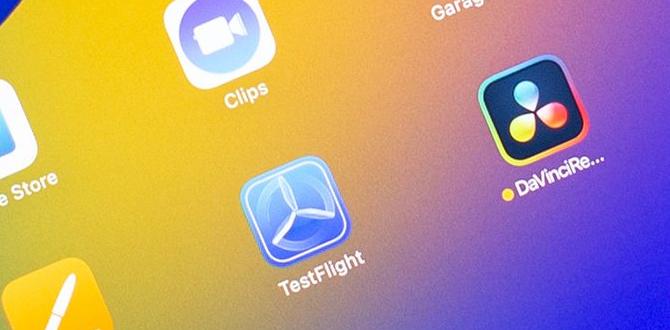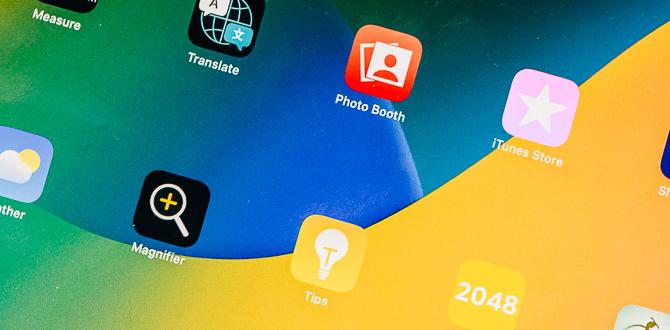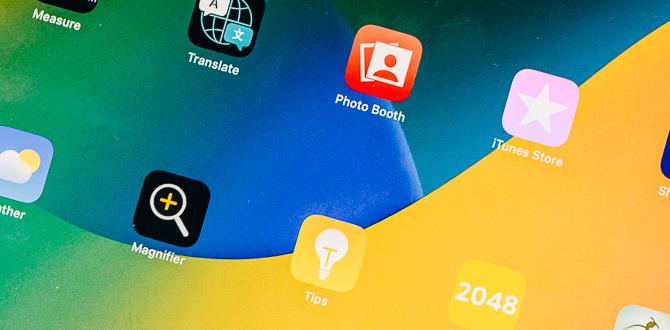Ipad Mini Parental Control Settings: A Complete Guide

iPad Mini Parental Control Settings
Do you worry about what your kids might find on their iPad Mini? Parental control settings can help you keep them safe. With just a few taps, you can limit screen time, filter content, and restrict app downloads. Imagine your child exploring educational games instead of violent ones! You can even set up a password to keep those settings secure. Navigating these options is easier than you think, ensuring your child enjoys a safe digital experience.Setting Up Screen Time on iPad Mini
Stepbystep process to enable Screen Time. Configuring Downtime and App Limits.Ready to take control of screen time on your iPad Mini? Let’s dive in! First, go to Settings, then tap on Screen Time. Next, select Turn On Screen Time and follow the prompts. Easy peasy, right? Now, for Downtime, choose a schedule for when the device should take a break. Just imagine it saying, “Time for a nap!” Lastly, set App Limits to keep those game marathons in check. A little discipline pays off!
| Task | Steps |
|---|---|
| Turn On Screen Time | Go to Settings > Screen Time > Turn On Screen Time |
| Set Downtime | Select Downtime and choose your time |
| Configure App Limits | Choose App Limits and set times for specific apps |
Your iPad Mini is now ready to help keep screen time balanced! High fives all around!
Content Restrictions: Filtering Web and App Access
How to restrict adult content and apps. Setting age ratings for movies, TV shows, and apps.Kids can stumble upon surprises online. To keep them safe, use the iPad mini’s settings to turn on content restrictions. This blocks adult content and helps manage app access. You can set age ratings for movies, TV shows, and apps easily!
| Content Type | Age Rating |
|---|---|
| Movies | PG, PG-13, R |
| TV Shows | TV-Y, TV-G, TV-MA |
| Apps | 4+, 9+, 12+ |
With a few taps, you can dodge the dinosaur documentaries and superhero sagas meant for older viewers. Keeping your iPad mini kid-friendly can be as easy as pie—if pie came with a side of tech wisdom!
Managing Privacy Settings for Children
Adjusting privacy settings to protect personal information. Controlling location sharing and tracking.To keep kids safe, it’s important to adjust privacy settings on their devices. Start by guarding personal information. Make sure apps only access what is necessary. Kids don’t need to share their data with every app. You can also control location sharing. This helps ensure they are not tracked without permission. Follow these steps:
- Go to Settings.
- Select Privacy.
- Check location services.
- Limit app access.
These steps protect your child’s privacy and give you peace of mind.
How can I protect my child’s information on an iPad?
Use the privacy settings to limit what apps can see or share. Adjust settings for location and personal data to keep them safe.
Using Guided Access to Limit iPad Mini Use
What is Guided Access and how to enable it. Practical uses for limiting distractions during use.Guided Access is a feature on the iPad Mini that helps you focus. It keeps the device locked on one app, so distractions are reduced. To enable it, go to Settings, then Accessibility. Find Guided Access and turn it on. You can also set a passcode for extra security.
This is useful during homework or learning sessions. It makes it easier to stay focused and not wander off to games or videos. Imagine studying math without getting distracted by funny cat videos!
- Set a time limit for use.
- Block certain features, like the Home button.
- Turn off touch for specific areas of the screen.
What are the benefits of using Guided Access?
Guided Access helps minimize distractions. It allows kids to stay engaged with one task while learning, which can improve their focus and productivity. This way, they learn better without interruptions.
Adjusting Communication Limits
Setting limits on who your child can communicate with. Managing contact access and message settings.Setting limits on who your child can talk to is very important. Kids don’t need to chat with everyone in the world, right? With the iPad Mini, you can easily manage communication options. You can decide who can call or message your little ones. It’s like being a superhero, protecting them from mysterious strangers! Just go to settings and make those changes. Keep it light and fun while guiding them about who they can connect with. Here’s a quick glance:
| Action | Steps |
|---|---|
| Limit Contacts | Go to Settings > Screen Time > Communication Limits |
| Manage Messages | Under Messages, select allowed contacts |
These controls not only help you watch over your kids but also help them understand safe communication.
Tips for Discussing Parental Controls with Children
Best practices for initiating conversations about device use. Encouraging responsibility and understanding of limits.Talking about device use with kids can be open and fun. Start by asking how they enjoy their iPad Mini. This makes them feel valued. Share your own experiences too. Use key topics like responsibility and limits to set the stage. Discuss agreements on time and activities. Here are tips to guide you:
- Explain reasons for limits early.
- Listen to their feelings and thoughts.
- Encourage them to share ideas on usage.
This way, kids understand rules and take ownership. Remember, it’s all about teamwork and trust!
How should parents introduce rules for device use?
Start with a chat about responsibility. Discuss age-appropriate limits and the reasons behind them. Reassure kids that these rules help keep them safe while having fun.
Resources for Further Support and Information
Where to find official Apple support for parental controls. Recommended thirdparty apps for enhanced monitoring.Need help with parental controls on your iPad Mini? Lucky for you, Apple has your back! Head to the official Apple Support website for easy guides and tips. They make it simple to set things up. If you want to take it up a notch, third-party apps can offer extra monitoring. These apps can help keep the digital mischief to a minimum. Check the table below for some popular options:
| App Name | Description |
|---|---|
| Net Nanny | Great for filtering content and tracking time. |
| Qustodio | Offers in-depth activity reports and alerts. |
| OurPact | Helps manage app access and screen time easily. |
With these resources, you’ll feel like a parental control pro. Now go get that iPad Mini ready for some responsible fun!
Conclusion
In conclusion, iPad Mini parental control settings help you keep your kids safe online. You can block apps, set screen time limits, and restrict content easily. Explore these settings to create a secure environment for your children. Take the next step and adjust these controls today for a better digital experience. Remember, staying involved helps your kids use technology wisely!FAQs
How Can I Set Up Parental Controls On An Ipad Mini To Limit App Usage For My Child?To set up parental controls on your iPad Mini, go to “Settings.” Tap on “Screen Time.” Choose “Use Screen Time Passcode” to keep your settings safe. Next, tap “App Limits” and set limits for each app you want to control. You can also choose “Always Allowed” to let certain apps be used anytime.
What Steps Can I Take To Restrict In-App Purchases On An Ipad Mini?To stop in-app purchases on your iPad Mini, go to “Settings.” Then, tap on “Screen Time.” Next, choose “Content & Privacy Restrictions” and turn it on. Now, tap on “iTunes & App Store Purchases.” Finally, select “In-app Purchases” and set it to “Don’t Allow.” This way, you won’t accidentally spend money while playing games or using apps.
How Do I Enable Content Restrictions For Age-Appropriate Media On My Child’S Ipad Mini?To set up content restrictions on your iPad Mini, go to the “Settings” app. Tap “Screen Time,” then select “Content & Privacy Restrictions.” Turn on “Content & Privacy Restrictions” by flipping the switch. Next, you can choose what types of apps, movies, and shows are okay for your child. Just pick the age level that works best for you!
Can I Monitor My Child’S Screen Time On An Ipad Mini, And If So, How?Yes, you can monitor your child’s screen time on an iPad Mini. First, go to “Settings.” Then, tap on “Screen Time.” Here, you can see how much time your child spends on apps. You can also set limits for certain apps if you want.
What Are The Best Practices For Using Guided Access On An Ipad Mini To Help My Child Focus On Specific Tasks?To use Guided Access on your iPad Mini, first, turn it on in the settings. You can set it up by choosing the app your child will use. Next, triple-click the home button to start Guided Access. You can draw circles around areas you want to block and set a time limit. This way, your child can stay focused on their task without distractions.
Your tech guru in Sand City, CA, bringing you the latest insights and tips exclusively on mobile tablets. Dive into the world of sleek devices and stay ahead in the tablet game with my expert guidance. Your go-to source for all things tablet-related – let’s elevate your tech experience!