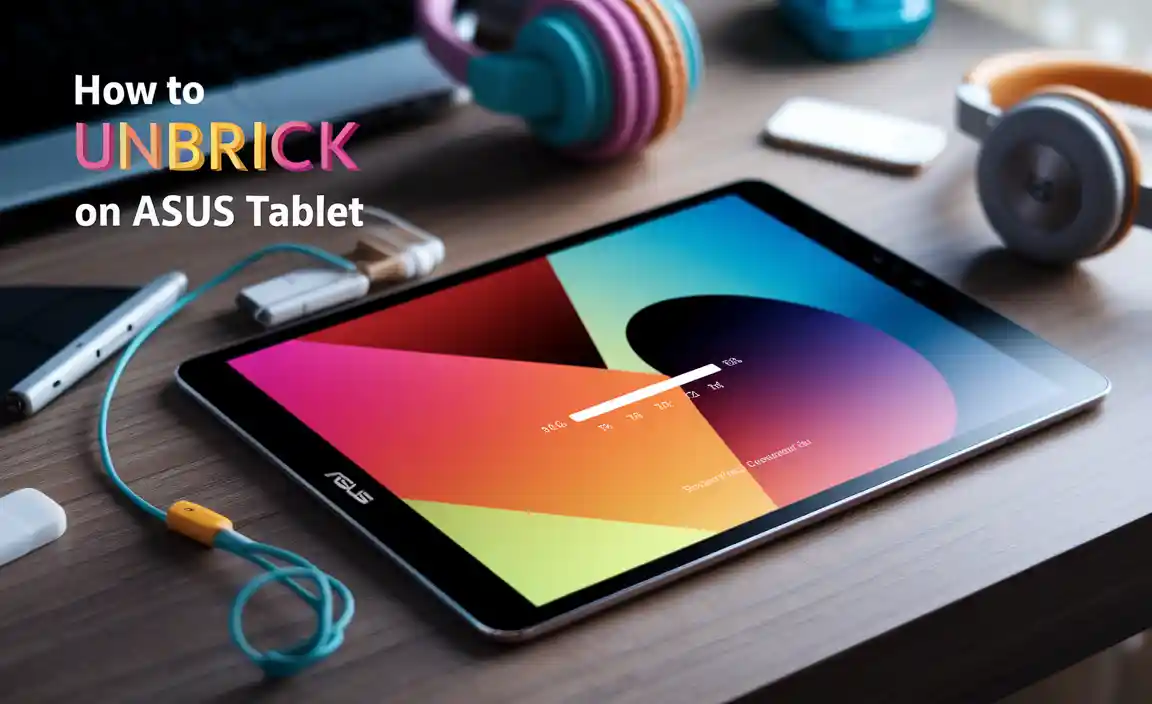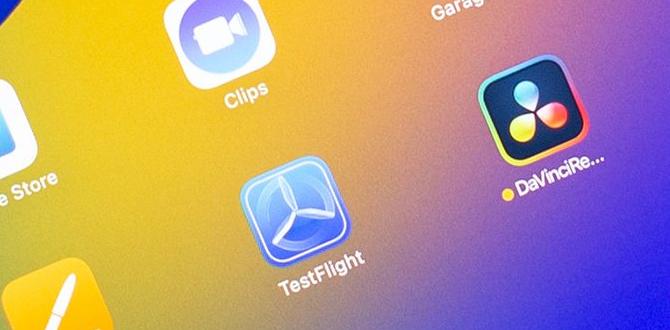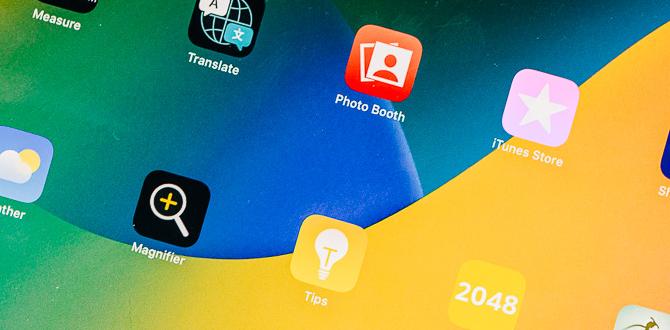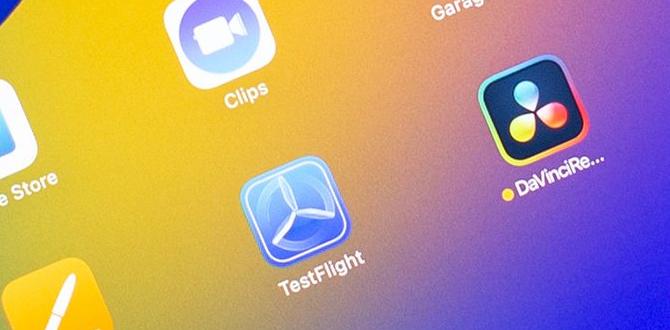Have you ever wished your iPad Pro 11 could be a bit smarter? Imagine this: your child is playing a fun game, and suddenly they stumble upon something they shouldn’t see. That’s where the child lock setup comes in! Setting up a child lock on your iPad Pro 11 is super helpful and easy.
Think about it. You want to keep your little ones safe while they enjoy their favorite apps. Did you know that many parents overlook this important feature? With just a few taps, you can make sure your child only accesses the things they should. This simple setup can give you peace of mind.
In this article, we will guide you through the steps to set up a child lock on your iPad Pro 11. Whether you want to restrict certain games or apps, we’ve got you covered. Let’s dive in and unlock the secrets to keeping your iPad Pro 11 pure fun for your kids!
Ipad Pro 11 Child Lock Setup: A Complete Guide For Parents
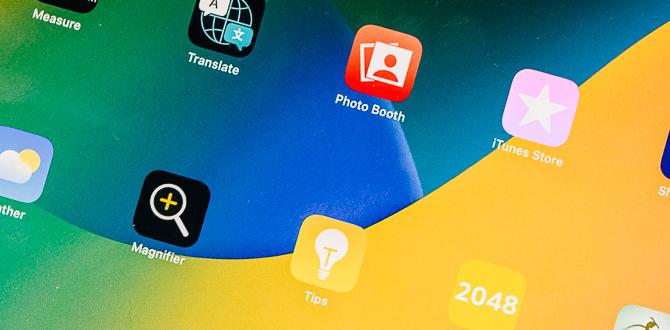
iPad Pro 11 Child Lock Setup
Setting up a child lock on your iPad Pro 11 keeps your child safe while using the device. Did you know you can manage the apps and content they access? This means you can prevent accidental purchases and limit screen time. First, go to Settings, then find Screen Time. From there, you can set restrictions and a passcode. Imagine having peace of mind while your kids explore their favorite games and learning tools!Step-by-Step Guide to Accessing Parental Controls
Navigating to the Settings app. Finding the Screen Time option.First, let’s dive into the magical world of settings! Tap on the Settings app, which looks like a gear—trust me, it’s not a robot waiting to take over! Next, scroll down until you find Screen Time. This is where the fun begins! You can control how much time your little adventurer spends on the iPad. Think of it as being the captain of the ship, keeping things on the right course!
| Step | Action |
|---|---|
| 1 | Open the Settings app. |
| 2 | Scroll to Screen Time. |
Following these steps is like finding treasure on a map—easy and rewarding! Now you’re ready to explore parental controls!
Creating a Screen Time Passcode
How to set up a unique passcode. The purpose of the passcode in child lock setup.Setting up a unique passcode is easy and very important. This code keeps your iPad safe from others. To create one, follow these simple steps:
- Open the Settings app.
- Tap on “Screen Time.”
- Select “Use Screen Time Passcode.”
- Choose a code that is easy for you to remember but hard for others to guess.
The passcode protects your child by limiting what they can do on the iPad. It helps make sure they use the device safely. Always keep your passcode secret!
What is the passcode for?
The passcode helps control screen time and access to apps. It ensures kids can enjoy safe content only.
Enabling Content and Privacy Restrictions
Steps to turn on content restrictions. Customizing privacy settings according to child’s age.Setting up content and privacy restrictions is important for keeping kids safe. Here are easy steps to follow:
- Open the Settings app.
- Tap on Screen Time.
- Go to Content & Privacy Restrictions.
- Turn on Restrictions by tapping the switch.
Age matters! You can customize settings based on your child’s age. For younger kids, limit apps and games. For older ones, allow more freedom while ensuring safety. This way, they can enjoy their iPad Pro 11 while staying protected!
How do I set limits on my child’s iPad?
You can set limits by going to Settings, then Screen Time, and tapping App Limits. Here, you can choose specific apps and set time limits. This helps your child have a balanced device time!
Setting App Limits for Child Usage
How to define allowed usage time for apps. Managing downtime for device usage.Balancing screen time with fun can feel like juggling jellybeans! You can easily manage how long your little ones use apps on the iPad. First, open the Settings app, then tap on “Screen Time.” Here, set daily limits for each app category. Want calm evenings? Schedule Downtime! This feature locks apps during specified hours, like dinnertime or bedtime. It’s a lifesaver! Here’s how it looks:
| Setting | Action |
|---|---|
| App Limits | Select apps and set daily time limits. |
| Downtime | Choose hours to restrict usage for a calmer vibe! |
With these steps, your child will have a healthier relationship with the screen. Who knew parenting could be such a fun science experiment?
Restricting In-App Purchases and Downloads
Preventing unauthorized purchases. Managing app installations and updates permissions.When it comes to the iPad, protecting your wallet is key. You don’t want your child turning into a mini-shopping spree expert on your account! Luckily, you can easily prevent unauthorized purchases by setting up restrictions. Start by going into the ‘Settings’ app, tapping ‘Screen Time,’ and then ‘Content & Privacy Restrictions.’ There, you can limit in-app purchases with a simple toggle. That way, you can enjoy your coffee while knowing your wallet is safe. Additionally, managing app installations is equally important. For updates, set permissions so your little one can’t sneak in and download games without your approval. Who knows? They might just end up with a new app for *Dancing Cats* that you never wanted!
| Action | How to Do It |
|---|---|
| Prevent Unauthorized Purchases | Go to Settings > Screen Time > Content & Privacy Restrictions |
| Manage App Installations | Set permissions under the same restrictions menu |
Monitoring Child’s iPad Usage
Using Screen Time to track app usage. Reviewing weekly usage reports.Keeping an eye on your child’s iPad time is easier than finding Waldo in a picture! With Screen Time, you can see how long each app gets played. Just think of it as your child’s daily scoreboard. Each week, you can check out fun reports that reveal app usage. Want to know if they spend more time on games than homework? These reports have you covered. It’s a bit like being a detective, but without the fancy magnifying glass!
| App | Time Used |
|---|---|
| Games | 4 hours |
| Education | 2 hours |
| Social Media | 1 hour |
This setup helps you keep things balanced. If little Timmy spends too long fighting dragons instead of studying, it’s time for a chat! Knowledge is power! Plus, it helps create good habits, ensuring tech is fun and beneficial.
Additional Tips for Effective Child Lock Setup
Recommendations for creating a safe browsing experience. Importance of regularly updating settings as children grow.Creating a safe browsing experience for kids is important. Here are some tips:
- Set limits on screen time.
- Use child-friendly websites and apps.
- Have open discussions about online safety.
- Regularly review and update settings as your child grows.
- Teach children not to share personal information.
As children age, their needs change. Regular updates help keep them safe. Parents should check settings every few months to adjust for growing interests and online habits.
How often should you update child lock settings?
It’s best to review and update settings every few months. This ensures the iPad Pro stays secure as children grow and explore new things online.
Common Troubleshooting for Child Lock Issues
Addressing forgotten Screen Time passcode. Resolving conflicts with app functionality and restrictions.When facing child lock issues, start by addressing a forgotten Screen Time passcode. Resetting it can help regain access. If apps aren’t working well, look into their restrictions. Sometimes, certain apps can clash with settings. Make sure to check your restrictions and allow necessary apps.
What should I do if I forgot my Screen Time passcode?
If you forgot your Screen Time passcode, you can reset it using your Apple ID. This step usually helps to unlock your settings.
Quick Troubleshooting Tips:
- Reset your passcode: Use your Apple ID.
- Check app settings: Ensure apps aren’t restricted.
- Reboot your iPad: This can fix temporary glitches.
Conclusion
In conclusion, setting up a child lock on your iPad Pro 11 is easy. You can protect your apps and settings. Remember to enable Screen Time to manage features. Check out Apple’s official website for step-by-step guides. Now, you can enjoy peace of mind while your child uses the iPad. Let’s keep exploring how to make your devices safer!FAQs
How Do I Set Up A Child Lock On My Ipad Pro Using Screen Time?To set up a child lock on your iPad Pro, first, open the “Settings” app. Next, tap on “Screen Time.” Then, choose “Turn On Screen Time” and follow the instructions. You can set a passcode that only you know. Finally, select “Content & Privacy Restrictions” to choose what your child can use.
What Features Can I Restrict Using The Child Lock On My Ipad Pro 1With the child lock on your iPad Pro 1, you can limit what your child can do. You can block access to apps and games. You can also stop them from using the internet. Other things you can control include making sure they can’t buy stuff or change settings. This keeps your device safe and fun for kids!
Can I Create Different Restrictions For Multiple Child Accounts On The Ipad Pro 1Yes, you can create different restrictions for each child account on the iPad Pro 1. This helps keep kids safe and allows you to control what they can do. You just need to set up each child account with its own rules. It’s easy, and you can change the settings anytime.
How Do I Disable Or Modify The Child Lock Settings On My Ipad Pro 1To change the child lock settings on your iPad Pro 1, go to the “Settings” app. Then, tap on “Screen Time.” If you have a passcode, you’ll need to enter it. From there, you can turn off the child lock or change what it does. Make sure to save your changes before you leave the settings!
What Should I Do If I Forget The Screen Time Passcode For The Child Lock On My Ipad Pro 1If you forget the Screen Time passcode on your iPad Pro, don’t worry! You can try to reset it. First, go to Settings and tap on Screen Time. Then, choose “Forgot Passcode?” and follow the steps to reset it. If that doesn’t work, you might need to erase your iPad and set it up as new, but make sure to back up your stuff first!
Your tech guru in Sand City, CA, bringing you the latest insights and tips exclusively on mobile tablets. Dive into the world of sleek devices and stay ahead in the tablet game with my expert guidance. Your go-to source for all things tablet-related – let’s elevate your tech experience!