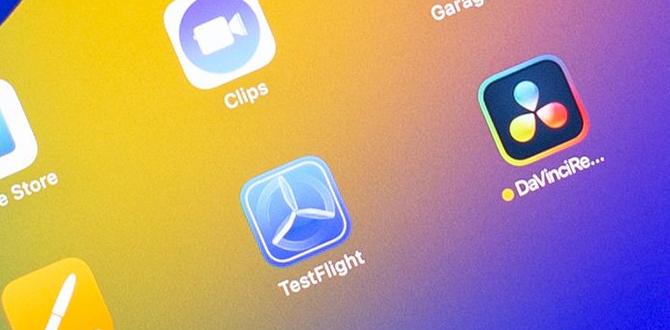Imagine sitting at your desk, working on a school project. You need to write an essay, search for images, and maybe even watch a video for inspiration. How can you do all this at once? The iPad Pro 12.9 has amazing features that let you multi-task like a pro!
In this article, we’ll explore fun and easy iPad Pro 12.9 multi-tasking tips. You’ll discover how to use apps side by side, take notes while watching videos, and organize your work efficiently. Did you know that you can split your screen to talk with a friend while surfing the web? It’s true!
Get ready to unlock the full power of your iPad Pro 12.9. With these multi-tasking tips, you’ll work smarter and save time. Let’s dive in and make the most of your iPad!
Ipad Pro 12.9 Multi-Tasking Tips: Enhance Your Efficiency
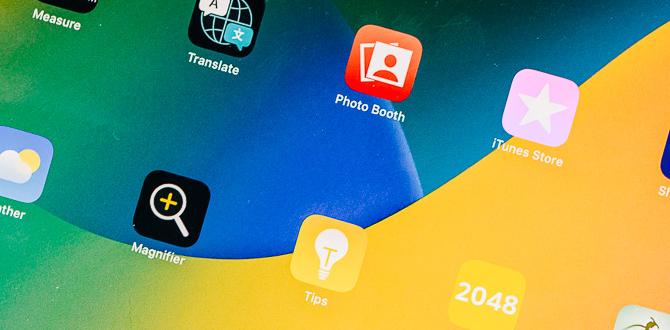
iPad Pro 12.9 Multi-Tasking Tips
Unlock the full potential of your iPad Pro 12.9 with smart multi-tasking tips! Did you know you can split your screen to view two apps at once? This makes it easy to take notes while watching videos. Use Slide Over to access quick apps without losing focus. Want to switch apps quickly? The app switcher does just that. These simple tricks can boost your productivity while keeping your device fun and engaging!Using Split View Effectively
How to activate Split View on iPad Pro 12.9. Best apps to use in Split View mode.To activate Split View on your iPad Pro 12.9, start by opening an app. Swipe up from the bottom to show the Dock. Then, drag a second app from the Dock to the side of your screen. Now, your screen shows both apps at once!
Some great apps for Split View include:
- Safari for web browsing
- Notes for jotting down ideas
- Apple Mail for emails
- Messages for chatting
This way, you’ll be able to do two things at the same time. It’s super helpful for homework or multitasking!
What apps work best for Split View?
Apps like Safari, Notes, and Mail are great for Split View. They help you work faster!Mastering Slide Over Feature
Explanation of Slide Over and its applications. Steps to customize and manage Slide Over apps.The Slide Over feature lets you pop apps out for quick use while working on something else. Think of it like a helpful little friend that’s always just a swipe away! You can keep notes open while watching videos or check messages without losing your game progress. To customize Slide Over, follow these simple steps:
| Step | Action |
|---|---|
| 1 | Swipe from the right edge of the screen to open Slide Over. |
| 2 | Tap the app you want from the Dock. |
| 3 | Drag the Slide Over app above or below to rearrange. |
Remember, you can only slide one app at a time here. So, make your choice wisely – no fighting for space! With this cool feature, multitasking feels like a piece of cake, even though cake is much tastier!
Utilizing Picture in Picture (PiP) Mode
How to enable Picture in Picture on video apps. Tips for seamless usage of PiP during multitasking.Ready to be the multitasking superstar you always dreamed of? Picture in Picture (PiP) mode is your secret weapon! To enable PiP, just open a video app and play a video. Then, swipe up from the bottom of your iPad Pro screen. Voilà! The video will shrink to a tiny window while you tackle other tasks. Want tips for smooth sailing? Try moving the tiny window around your screen. It’s like playing tag but with a video!
| Tip | Description |
|---|---|
| Resize it | Pinch the video to make it smaller or bigger! |
| Hide it | Swipe it to the side if you need full focus! |
| Bring it back | If you miss it, swipe back to the center! |
So, there you have it! With a few taps, you can enjoy your favorite shows while checking emails or even writing your best-selling novel. Who said you can’t have your cake and eat it too?
Keyboard Shortcuts for Multitasking
Essential keyboard shortcuts for smoother navigation. How to customize keyboard settings for efficiency.Using keyboard shortcuts can make your iPad Pro 12.9 more fun and fast! Here are some key shortcuts:
- Cmd + Tab: Switch between apps easily.
- Cmd + Space: Open search quickly.
- Cmd + H: Go to the home screen.
- Cmd + N: Create a new document.
You can customize your keyboard for better use. Go to Settings, then Keyboard. Choose Shortcuts to add or remove what you like. This helps you find everything much faster.
What are the best keyboard shortcuts for the iPad Pro 12.9?
The best shortcuts are Cmd + Tab for switching apps and Cmd + Space for quick search.
Organizing and Managing App Spaces
Tips for arranging apps in the App Switcher. How to close and manage multiple app windows.Keeping your app spaces tidy on the iPad Pro 12.9 can make your work easier. To arrange apps in the App Switcher, simply swipe up from the bottom. Here are some tips:
- Tap and hold on an app to move it around.
- Close apps by swiping them off the screen.
Managing multiple app windows is simple too:
- Swipe up to see all open apps.
- Use split view for two apps side by side.
Staying organized helps you work quickly and smoothly!
How can I manage multiple apps efficiently?
To manage multiple apps, swipe up to close them or use split view for better space use.
Enhancing Productivity with Third-Party Apps
Recommended thirdparty apps to improve multitasking. Features of apps that support better multitasking techniques.Want to level up your iPad Pro 12.9 multitasking? Check out some fun apps that can supercharge your productivity! For example, Notion helps organize your notes and tasks in one place. Need to jot down ideas quickly? Evernote is your buddy. Split View is magical because it lets you use two apps side by side. It’s like having your cake and eating it too! Here’s a quick list of helpful apps:
| App | Feature |
|---|---|
| Notion | All-in-one workspace for notes and tasks |
| Evernote | Easy note-taking and organization |
| GoodNotes | Handwriting and drawing features |
| Microsoft Office | Work on documents and spreadsheets |
These apps can turn your iPad into a multitasking superhero. Now you can tackle school projects and still have time to watch cat videos!
Optimizing Settings for Multi-Tasking
Key iPad settings to enhance multitasking performance. Accessibility options that aid in better multitasking.To boost your multitasking on the iPad Pro 12.9, adjust some settings. Start by turning on Slide Over and Split View. These features let you see two apps at once. Check the Dock settings to keep your favorite apps close. Explore Accessibility settings too, such as AssistiveTouch or Voice Control. These help you manage tasks easily. Here’s a quick list:
- Enable Slide Over
- Use Split View
- Customize the Dock
- Try AssistiveTouch
- Activate Voice Control
These changes make switching between apps faster and simpler!
How can I improve multitasking on my iPad Pro 12.9?
Adjust settings like Slide Over, Split View, and the Dock to multitask better. Use Accessibility features to manage tasks with ease!
Common Multi-Tasking Challenges and Solutions
Frequent issues users encounter while multitasking. Effective troubleshooting tips and solutions.Users often face multitasking headaches, like app crashes or slow responses. It can feel like your iPad Pro is stuck in quicksand! A common solution is to close unused apps. This frees up memory, making your iPad faster. Another trick? Clear the cache regularly. This helps keep everything running smoothly. If you notice your apps are still lagging, try restarting your device. Sometimes, all it needs is a little nap!
| Issue | Solution |
|---|---|
| App Crashes | Close unused apps |
| Slow Performance | Clear cache |
| Lagging Apps | Restart device |
Conclusion
In conclusion, mastering your iPad Pro 12.9 for multitasking can boost your productivity. Use Split View to work on two apps at once. The Slide Over feature helps you access apps without leaving your main task. Practice using shortcuts for quicker navigation. Explore more tips online for a smoother experience. Start using these tricks today and enjoy your iPad even more!FAQs
Sure! Here Are Five Related Questions On The Topic Of Ipad Pro 12.9 Multi-Tasking Tips:Sure! Here are five tips for using your iPad Pro 12.9 to multitask better: 1. **Use Split View**: You can open two apps side by side. Just swipe up from the bottom and drag an app to the side. 2. **Picture in Picture (PiP)**: You can watch a video while using another app. Tap the video and select the PiP option. 3. **Quick Note**: Use Quick Note to jot down ideas quickly. Swipe from the corner of the screen to create a new note. 4. **Slide Over**: With Slide Over, you can open a third app on top of another. Swipe in from the right edge of the screen. 5. **Keyboard Shortcuts**: If you use a keyboard, there are shortcuts to switch between apps. Press Command + Tab to switch easily.
Sure! Just let me know what question you want me to answer, and I’ll be happy to help!
How Can I Effectively Use Split View On My Ipad Pro 12.9 For Multi-Tasking?To use Split View on your iPad Pro 12.9, first, open one app. Then, swipe from the right edge of the screen to find another app you want to use. When you see the second app, drag it to the left or right side of the screen. Now you can see both apps at the same time! You can adjust the size of each app by dragging the middle line.
What Are The Best Keyboard Shortcuts To Enhance Multi-Tasking Performance On The Ipad Pro?To make multi-tasking easier on your iPad Pro, use these keyboard shortcuts. Press Command (⌘) + Spacebar to open the search. Use Command (⌘) + Tab to switch between apps quickly. To split the screen, drag an app to the side with your finger or trackpad. You can also press Command (⌘) + H to go home. These tips help you work faster!
How Can I Utilize Slide Over To Manage Multiple Apps Simultaneously On My Ipad Pro 12.9?To use Slide Over on your iPad Pro 12.9, first open an app you want to use. Then swipe from the right edge of the screen to see a list of other apps. Tap on the app you want to add. It will pop up in a smaller window over your first app. You can move this window left or right to easy between them!
Are There Any Recommended App Combinations That Work Well Together For Multi-Tasking On The Ipad Pro?Yes, there are great app combinations for your iPad Pro! You can use Safari for web browsing and Notes for taking notes. Try using YouTube for watching videos while you write in Pages. Another fun combo is using Spotify for music while you draw in Procreate. These combinations make it easy to do different things at once!
What Are Some Tips For Organizing And Managing Multiple App Windows On The Ipad Pro 12.9?To organize your app windows on the iPad Pro 12.9, you can use Split View. This lets you see two apps side by side. You can open an app, then swipe in from the side to pick another one. You can also use Slide Over to keep one app floating on top. To move or close apps, just swipe them away or drag them to the side.
{“@context”:”https://schema.org”,”@type”: “FAQPage”,”mainEntity”:[{“@type”: “Question”,”name”: “Sure! Here Are Five Related Questions On The Topic Of Ipad Pro 12.9 Multi-Tasking Tips:”,”acceptedAnswer”: {“@type”: “Answer”,”text”: “Sure! Here are five tips for using your iPad Pro 12.9 to multitask better: 1. **Use Split View**: You can open two apps side by side. Just swipe up from the bottom and drag an app to the side. 2. **Picture in Picture (PiP)**: You can watch a video while using another app. Tap the video and select the PiP option. 3. **Quick Note**: Use Quick Note to jot down ideas quickly. Swipe from the corner of the screen to create a new note. 4. **Slide Over**: With Slide Over, you can open a third app on top of another. Swipe in from the right edge of the screen. 5. **Keyboard Shortcuts**: If you use a keyboard, there are shortcuts to switch between apps. Press Command + Tab to switch easily.”}},{“@type”: “Question”,”name”: “”,”acceptedAnswer”: {“@type”: “Answer”,”text”: “Sure! Just let me know what question you want me to answer, and I’ll be happy to help!”}},{“@type”: “Question”,”name”: “How Can I Effectively Use Split View On My Ipad Pro 12.9 For Multi-Tasking?”,”acceptedAnswer”: {“@type”: “Answer”,”text”: “To use Split View on your iPad Pro 12.9, first, open one app. Then, swipe from the right edge of the screen to find another app you want to use. When you see the second app, drag it to the left or right side of the screen. Now you can see both apps at the same time! You can adjust the size of each app by dragging the middle line.”}},{“@type”: “Question”,”name”: “What Are The Best Keyboard Shortcuts To Enhance Multi-Tasking Performance On The Ipad Pro?”,”acceptedAnswer”: {“@type”: “Answer”,”text”: “To make multi-tasking easier on your iPad Pro, use these keyboard shortcuts. Press Command (⌘) + Spacebar to open the search. Use Command (⌘) + Tab to switch between apps quickly. To split the screen, drag an app to the side with your finger or trackpad. You can also press Command (⌘) + H to go home. These tips help you work faster!”}},{“@type”: “Question”,”name”: “How Can I Utilize Slide Over To Manage Multiple Apps Simultaneously On My Ipad Pro 12.9?”,”acceptedAnswer”: {“@type”: “Answer”,”text”: “To use Slide Over on your iPad Pro 12.9, first open an app you want to use. Then swipe from the right edge of the screen to see a list of other apps. Tap on the app you want to add. It will pop up in a smaller window over your first app. You can move this window left or right to easy between them!”}},{“@type”: “Question”,”name”: “Are There Any Recommended App Combinations That Work Well Together For Multi-Tasking On The Ipad Pro?”,”acceptedAnswer”: {“@type”: “Answer”,”text”: “Yes, there are great app combinations for your iPad Pro! You can use Safari for web browsing and Notes for taking notes. Try using YouTube for watching videos while you write in Pages. Another fun combo is using Spotify for music while you draw in Procreate. These combinations make it easy to do different things at once!”}},{“@type”: “Question”,”name”: “What Are Some Tips For Organizing And Managing Multiple App Windows On The Ipad Pro 12.9?”,”acceptedAnswer”: {“@type”: “Answer”,”text”: “To organize your app windows on the iPad Pro 12.9, you can use Split View. This lets you see two apps side by side. You can open an app, then swipe in from the side to pick another one. You can also use Slide Over to keep one app floating on top. To move or close apps, just swipe them away or drag them to the side.”}}]}Your tech guru in Sand City, CA, bringing you the latest insights and tips exclusively on mobile tablets. Dive into the world of sleek devices and stay ahead in the tablet game with my expert guidance. Your go-to source for all things tablet-related – let’s elevate your tech experience!