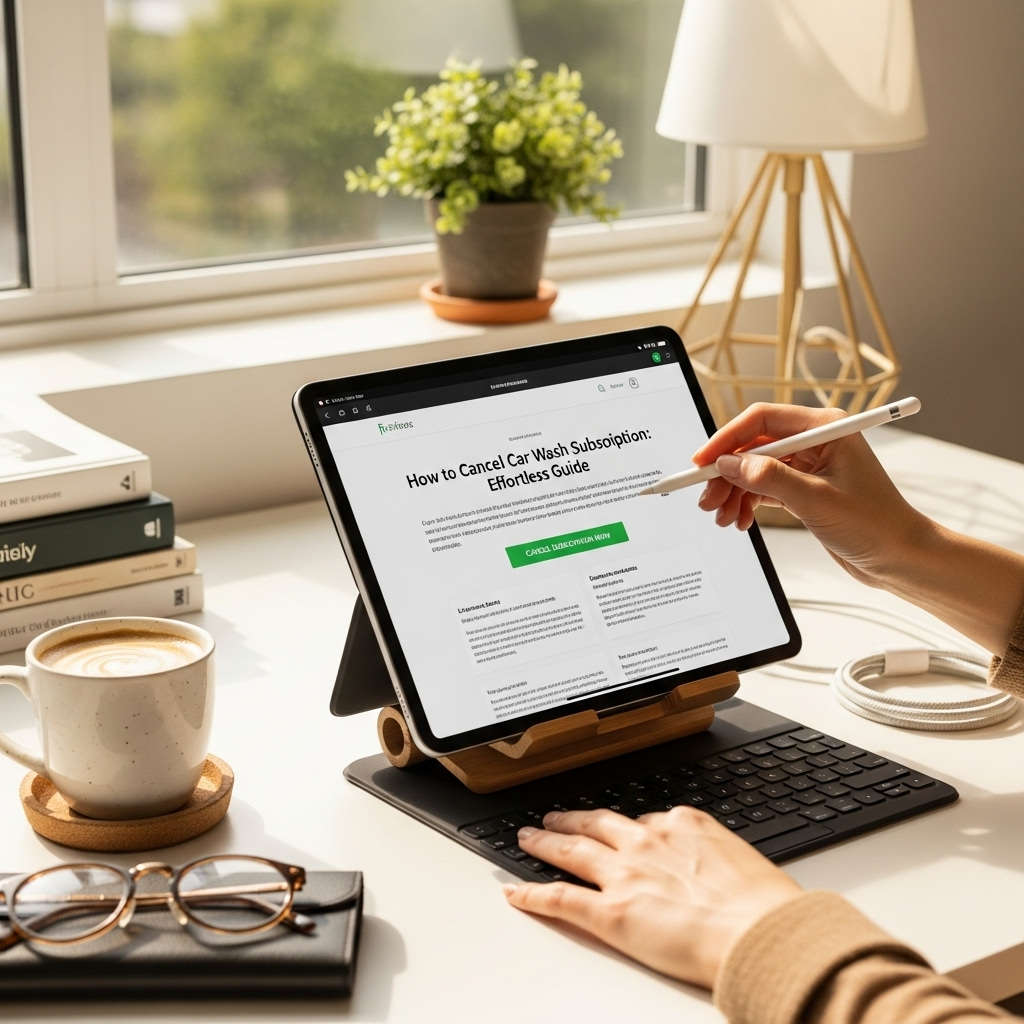To manage and adjust parental controls on an Amazon Fire tablet, you’ll need the parental controls password. If you’ve forgotten it, you can reset it through your Amazon account on a desktop or mobile web browser. This guide will walk you through disabling or modifying existing controls safely and effectively.
Amazon Fire tablets are fantastic for families, offering entertainment and educational content for kids. Sometimes, though, parents need to adjust or even remove the parental controls they initially set up. Maybe your child is growing up, or you need to access a specific app for a project. Whatever the reason, knowing how to manage these settings is super helpful. It can feel a bit tricky at first, but don’t worry! We’re here to make it simple. This guide will break down exactly how to tackle parental controls on your Fire tablet, step-by-step.
Prevent tablet parental controls on Amazon Fire: Essential Guide
As your child grows, their needs and digital habits change, and so might your approach to parental controls on their Amazon Fire tablet. You might be looking to ease restrictions, grant access to new apps, or perhaps you’ve forgotten your password and need to regain full control. This guide is designed to help you navigate the process of understanding, adjusting, and managing parental controls on your Amazon Fire tablet with confidence. We’ll cover everything from setting up controls initially to troubleshooting common issues and how to effectively disable them when the time is right.
Understanding Amazon Fire Parental Controls
Amazon’s FreeTime (now known as Amazon Kids+ when subscribed) and the built-in parental controls on Fire tablets are designed to create a safe and age-appropriate digital environment for children. These features allow you to:
- Set time limits for tablet usage.
- Restrict access to specific apps and websites.
- Curate approved content categories (books, games, apps, videos).
- Control in-app purchases and account access.
- Create individual profiles for different children with tailored settings.
These controls are managed through the “Settings” app on the Fire tablet, usually requiring a PIN or password to access and modify. For comprehensive digital safety guidelines, the Federal Communications Commission (FCC) offers valuable resources.
When and Why You Might Need to Adjust Parental Controls
Several common scenarios prompt parents to revisit parental control settings:
- Age Appropriateness: As children mature, the content restrictions that were once necessary might become too limiting.
- Educational Purposes: You might need to grant access to specific apps or websites for school projects or learning activities.
- Introducing New Apps: When introducing a new game or educational app, you’ll want to review and approve it within the controls.
- Forgotten Passwords: A very common situation where you need to reset the parental control password to make changes.
- Temporary Access: You might need to temporarily disable certain controls for a specific period.
How to Access and Modify Parental Controls
Most modifications to parental controls are done directly on the Fire tablet. Here’s how to get started:
Navigating to Parental Controls on Your Fire Tablet
- Open the “Settings” app on your Fire tablet.
- Tap on “Profiles & Family” or “Parental Controls” (the exact naming may vary slightly depending on your Fire OS version).
- You will likely be prompted to enter your parental controls password or PIN.
Adjusting Existing Settings
Once inside the Parental Controls menu, you’ll typically see options to manage:
- Amazon Kids+ Settings: If you subscribe to Amazon Kids+, this section allows you to manage your subscription, add content, and customize profiles.
- Screen Time: Here, you can set daily time limits, schedule downtime, and define specific times for tablet usage.
- Content Filters: This is where you’ll manage which types of apps, games, videos, and websites are accessible. You can choose age-appropriate ratings or manually select specific items.
- Web Browser: You can enable or disable access to the Silk browser and manage allowed websites.
- Camera & Microphone: Control whether these can be used.
- In-App Purchases: Set up password protection for any purchases made through the Amazon Appstore.
To make changes, simply tap on the area you wish to adjust and follow the on-screen prompts. Remember, you’ll need your parental controls password.
What to Do If You’ve Forgotten Your Parental Controls Password
Forgetting a password is common, and thankfully, Amazon has a straightforward way to reset it. You’ll need access to a computer or a mobile web browser, not the tablet itself, to perform this reset.
Steps to Reset Your Parental Controls Password
- Go to Amazon’s Manage Your Content and Devices page: Open a web browser on your computer or smartphone and navigate to amazon.com/mydevices.
- Log in to your Amazon account: Use the same Amazon account that is linked to your Fire tablet.
- Navigate to “Profiles”: Look for a section titled “Profiles” or similar. It might be under your account settings or a dedicated device management area.
- Select “Parental Controls”: Within the profiles section, you should find an option related to “Parental Controls.”
- Reset Password: You will likely see an option to “Forgot your PIN?” or “Reset Password.” Click on this.
- Verify Your Identity: Amazon will likely send a One-Time Password (OTP) to the email address or phone number associated with your Amazon account. Enter this code to verify your identity.
- Set a New Password: Once verified, you’ll be prompted to create a new parental controls password or PIN. Make sure it’s something you can remember but is still secure.
- Sync with Your Tablet: After successfully resetting the password online, you may need to restart your Fire tablet for the changes to sync. Then, you can use the new password to access and modify parental controls.
Disabling Parental Controls: A Step-by-Step Guide
Disabling parental controls is a process that requires the current parental controls password. If you no longer wish to use these features, follow these steps:
Method 1: Disabling Through Tablet Settings (Requires Password)
- Go to Settings on your Fire tablet.
- Tap on “Profiles & Family” or “Parental Controls.”
- Enter your current parental controls password.
- Look for an option like “Turn Off Parental Controls” or a toggle switch to disable them entirely.
- Confirm your action, and the parental controls will be deactivated.
Method 2: Removing Individual Restrictions
Instead of disabling all controls, you might only want to remove specific limitations:
- Follow steps 1-3 above to access Parental Controls.
- Navigate to the specific section you wish to modify (e.g., Content Filters, Screen Time).
- Adjust the settings as needed, such as removing age restrictions, setting time limits to “Unlimited,” or disabling the web browser.
Important Considerations When Managing Controls
When you’re managing parental controls, especially when disabling them, it’s essential to keep a few things in mind:
- Age-Appropriate Content: Even if you’re disabling strict controls, guide your child towards age-appropriate content. Resources like Common Sense Media provide excellent reviews and ratings.
- Digital Citizenship: Teach your child about responsible online behavior, privacy, and the potential dangers of the internet. It’s a good idea to have open conversations about what they are doing online.
- App Permissions: Be mindful of the permissions apps request. Some apps may request access to contacts, location, or microphone, which could be a privacy concern.
- In-App Purchases: Always ensure in-app purchase locks are enabled unless you intend for free spending. Many accidental charges happen here.
- Amazon Kids+ vs. Free Software Parental Controls: Understand the difference. Amazon Kids+ is a subscription service with curated content from brands. The built-in Parental Controls are free features to manage any content on the device.
Table: Common Fire Tablet Parental Control Settings and Their Purpose
| Setting Category | Description | When to Adjust |
|---|---|---|
| Screen Time Limits | Sets daily usage duration and scheduled downtime. | When a child is spending too much or too little time, or to enforce rest periods. |
| Content Filters | Restricts access to apps, games, videos, and websites based on age ratings or manual selection. | When introducing new content, a child is outgrowing current restrictions, or specific educational access is needed. |
| Web Browser Access | Enables or disables the Silk browser and allows for specific website whitelisting/blacklisting. | When a child needs access to research for school but you want to block general browsing. |
| In-App Purchases | Requires a password to make purchases within apps or the Amazon Appstore. | To prevent accidental or unauthorized spending by children. Essential to keep enabled unless specifically approving purchases. |
| Camera & Microphone | Controls whether the device’s camera and microphone can be used by apps. | For privacy concerns, especially if the child is very young or not using communication apps. |
Troubleshooting Common Issues
While generally straightforward, you might encounter a few hiccups:
- Controls Not Syncing After Password Reset: Ensure your tablet is connected to Wi-Fi and has been restarted. Sometimes it can take a few minutes for changes to propagate.
- Unable to Access Settings: Double-check that you are entering the correct parental controls password. If you are unsure, perform the password reset process.
- Specific Apps Not Appearing in Filters: Some apps might be added or updated on the Amazon Appstore. You may need to refresh the content filter list or manually add newly downloaded apps.
- Black Screen After Update: Occasionally, a Fire OS update might cause issues. If parental controls are involved, try restarting the tablet. If problems persist, you might need to contact Amazon support or consider a factory reset (which will erase all data and settings).
For official troubleshooting steps, Amazon’s support pages are a great resource, such as their guide on troubleshooting Parental Controls.
When to Consider Amazon Kids+
If you find yourself heavily managing content and want a more integrated, curated experience, Amazon Kids+ is worth considering. It offers:
- Thousands of kid-friendly books, movies, TV shows, educational apps, and games.
- Content tailored for different age groups.
- A safe browser with curated websites.
- Advance controls over what children can do and access.
- Some plans include a year of Amazon Kids+ content and a worry-free 2-year guarantee on the Fire Kids Edition tablets.
While this guide focuses on managing the built-in controls, Amazon Kids+ subscription can simplify content management significantly for many families.
Frequently Asked Questions (FAQs)
Can I disable parental controls on an Amazon Fire tablet if I forgot the password?
Yes, you can. If you’ve forgotten your parental controls password, you’ll need to reset it through your Amazon account via a web browser on a computer or another device. You cannot reset it directly on the tablet without the current password.
Will disabling parental controls affect my Amazon Kids+ subscription?
No, disabling the built-in parental controls on your Fire tablet will not affect your Amazon Kids+ subscription. They are separate features, though they work together. You can still manage your Kids+ content through your Amazon account or the Kids+ settings on the tablet.
Is it safe to disable parental controls completely?
It depends on the age and maturity of your child, as well as your comfort level. While disabling controls offers more freedom, it’s crucial to have discussions about online safety, digital citizenship, and age-appropriate content. Always ensure that in-app purchases are still protected unless you intend to allow unrestricted spending.
Can I set different parental controls for multiple children?
Yes, Amazon Fire tablets allow you to create individual child profiles. Each profile can have its own unique settings for time limits, content access, and apps, allowing you to tailor the experience for each child.
How do I prevent my child from uninstalling apps?
While there isn’t a direct “prevent uninstall” setting for all apps, you can manage uninstallations within the Parental Controls. Under app settings, you can often require the parental controls password for app uninstallation. Additionally, for core system apps or those crucial for Kids+ mode, they typically cannot be uninstalled by the child.
What if my child needs to use a specific app that isn’t showing up in the allowed list?
If an app is already installed on the tablet, it should appear in the “Content Filters” or “Apps & Games” section of Parental Controls. You can then manually allow it. If the app isn’t installed yet, download it first, then go through the update process within parental controls to add it to the allowed list.
Do I need a special password to reset my Fire tablet?
You do not need a special password to perform a factory reset on your Fire tablet. However, a factory reset will erase all data, settings, and downloaded content on the device, returning it to its original state. You will need your Amazon account login details to set it up again. This is usually a last resort troubleshooting step.
Conclusion
Managing parental controls on your Amazon Fire tablet empowers you to create a digital environment that grows with your child. Whether you’re adjusting time limits, adding new approved apps, or resetting a forgotten password, this guide has provided you with the essential steps and considerations. Remember, technology can be a wonderful tool for learning and entertainment, and by staying informed and actively managing these settings, you can ensure your child has a safe and positive experience with their Fire tablet. If you ever feel unsure, don’t hesitate to revisit these steps or consult Amazon’s official support resources.
Your tech guru in Sand City, CA, bringing you the latest insights and tips exclusively on mobile tablets. Dive into the world of sleek devices and stay ahead in the tablet game with my expert guidance. Your go-to source for all things tablet-related – let’s elevate your tech experience!