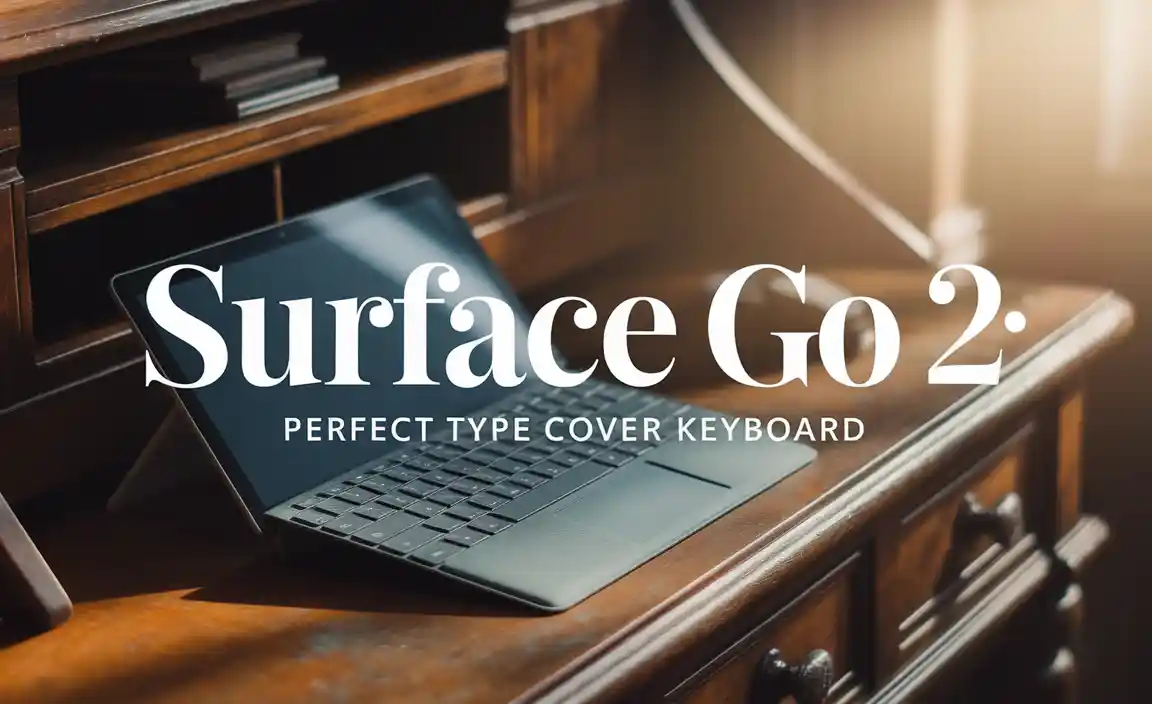Quick Summary: Learn how to prevent unwanted tablet settings changes on your iPad with this essential guide. We’ll cover simple steps to lock down features, manage apps, and protect your device from accidental tweaks, ensuring a smooth and controlled user experience.
Are your iPad’s settings constantly changing without you intending them to? It can be frustrating when your carefully adjusted brightness suddenly jumps, or your favorite app disappears from your home screen. Many iPad users find themselves navigating this challenge at some point. Don’t worry; you’re not alone, and it’s usually a solvable issue!
This guide is here to help. We’ll walk you through easy-to-follow methods to prevent unwanted modifications to your iPad’s settings. You’ll gain confidence in managing your device and keeping it just the way you like it. Let’s dive into how you can take control!
Why Prevent iPad Settings Changes?
Keeping your iPad settings just right is crucial for a personalized and efficient experience. Whether you’re a student trying to focus, a professional needing a reliable tool, or a parent ensuring a safe digital environment for your kids, preventing unexpected changes is key. It helps maintain:
- Consistent Usage: Your preferred brightness, text size, and accessibility features remain as you set them.
- App Security: Critical app settings or data won’t be altered accidentally.
- Device Performance: Unintended background setting changes can sometimes impact battery life or connectivity.
- Child Safety: For families, restricting access to certain settings is vital for a controlled environment.
- Personalization: Your iPad reflects your unique preferences and needs.
Understanding iPad Settings Access
iPads are designed to be user-friendly, meaning settings are generally easy to access and change. While this is great for everyday use, it also means that accidental swipes or taps can alter configurations. Key areas where settings can be modified include:
- Settings App: The central hub for all device configurations.
- Control Center: Quick access to common settings like brightness, volume, and Wi-Fi.
- App-Specific Settings: Many apps have their own internal settings that can be changed within the app or sometimes through the main Settings app.
- Home Screen Docks and Folders: Apps can be rearranged, deleted, or moved.
The primary way to prevent unwanted changes is by leveraging the built-in features of iPadOS, particularly Screen Time. Let’s explore how.
The Power of Screen Time: Your Primary Tool for Control
Screen Time is Apple’s robust feature designed to give you insights into your device usage and, more importantly, to set limits and restrictions. It’s the most comprehensive way to prevent unwanted tablet settings changes on your iPad and is especially useful for parents. Even if you’re not a parent, it offers powerful control over your own device.
Setting Up Screen Time
Getting Screen Time up and running is straightforward. You’ll need to set a Screen Time passcode to prevent anyone else from changing your restrictions.
-
Open the Settings app on your iPad.
-
Tap on “Screen Time.” If you haven’t used it before, you’ll see an option to “Turn On Screen Time.” Follow the prompts to set it up for yourself (“This is My iPad”) or for a child (“This is My Child’s iPad”).
-
Set a Screen Time Passcode: When prompted, choose a passcode that you’ll remember but is difficult for others (especially children) to guess. You’ll be asked to enter it twice. This passcode is crucial for making changes to Screen Time settings and preventing others from disabling them.
Using “Downtime” to Limit Access
“Downtime” is a feature within Screen Time that lets you schedule periods when your iPad will only be available for apps you allow and phone calls. This is a great way to ensure your device is only used for essential communication or specific permitted activities during certain hours.
How to set up Downtime:
-
Go to Settings > Screen Time.
-
Tap on “Downtime.”
-
Toggle “Downtime” on.
-
Tap on “Set a Schedule.” You can choose to have it “Every Day” or customize it for specific days.
-
Select the start and end times for your Downtime period.
-
When Downtime is active, you can still choose which apps you want to be available. Tap “Apps” under the Downtime schedule settings and add any apps you wish to allow. By default, only phone calls and allowed apps will be accessible.
“App Limits”: Restricting Specific App Usage
App Limits allow you to set daily time limits for specific categories of apps (e.g., Social Media, Games) or for individual apps. This isn’t directly about preventing settings changes, but it helps control overall device usage, which can indirectly reduce the chances of accidental setting modifications.
How to set up App Limits:
-
Go to Settings > Screen Time.
-
Tap on “App Limits.”
-
Tap “Add Limit.”
-
Browse through the categories or tap the arrow next to a category to select individual apps.
-
Set your desired time limit (e.g., 1 hour, 30 minutes).
-
Tap “Add.”
-
You can add multiple limits for different app categories or specific apps.
“Content & Privacy Restrictions”: The Key to Locking Down Settings
This is where you can truly prevent unwanted tablet settings changes on your iPad. “Content & Privacy Restrictions” allows you to disable access to specific settings and features entirely, or restrict them to certain levels.
How to enable Content & Privacy Restrictions:
-
Go to Settings > Screen Time.
-
Tap on “Content & Privacy Restrictions.”
-
Toggle “Content & Privacy Restrictions” on.
-
You will be prompted to enter your Screen Time passcode.
Once enabled, you’ll see a range of options. Let’s look at the most relevant ones for preventing setting changes:
Preventing Changes to Specific Settings
Within “Content & Privacy Restrictions,” you’ll find a section called “Allow Changes.” This is your primary tool for preventing modifications to core iPad settings.
Under “Allow Changes”:
-
Account Changes: Set to “Don’t Allow.” This prevents changes to your Apple ID, iCloud, email, and other account settings.
-
Passcode Changes: Set to “Don’t Allow.” This stops anyone from changing your device passcode or Face ID/Touch ID settings.
-
Restrictions (Screen Time: Content & Privacy): Set to “Don’t Allow.” If you want to prevent anyone from disabling Screen Time itself or changing its restrictions without your passcode, keep this set.
-
Cellular Data Changes: Set to “Don’t Allow.” This prevents changes to your cellular data settings, which can impact your mobile data usage and connectivity.
-
Volume Changes: Set to “Don’t Allow.” This prevents accidental boosts or drops in volume that might be disruptive.
-
Notifications, Privacy, Game Center, etc.: You can go through each of these and set them to “Don’t Allow” if you want to prevent any modifications within these sensitive areas. For instance, preventing “Privacy” changes locks down app permissions like location services and camera access.
Restricting Content Purchases and Downloads
While not directly settings changes, preventing unauthorized purchases is a common concern, especially on shared iPads or for children. Under “Content & Privacy Restrictions,” navigate to “iTunes & App Store Purchases.”
-
Installing Apps: Set to “Don’t Allow” if you want to prevent new apps from being downloaded.
-
Deleting Apps: Set to “Don’t Allow” to prevent accidental deletion of apps.
-
In-App Purchases: Set to “Don’t Allow” to prevent unexpected charges from within apps.
Limiting Built-in Apps and Features
Further down in “Content & Privacy Restrictions,” you’ll find “Allowed Apps.” This is a powerful switch to turn off access to entire Apple-provided apps.
-
You can toggle off apps like Safari, Camera, FaceTime, Mail, and more. If these apps are toggled off, they will disappear from your iPad, and you won’t be able to access their settings or use them. To use them again, you’ll need to toggle them back on using your Screen Time passcode.
Using Guided Access for Focused Tasks
Guided Access is a fantastic feature for single-app use or when you want to lock your iPad into a specific function, preventing any deviation. It’s perfect for children using an educational app, an artist working on a specific drawing project, or anyone needing to focus without distractions.
How to Enable and Use Guided Access
-
First, you need to enable Guided Access and set a passcode (which can be different from your Screen Time passcode).
- Go to Settings > Accessibility.
- Scroll down to “General” and tap on “Guided Access.”
- Toggle “Guided Access” on.
- Tap “Passcode Settings” and set a passcode, or choose to use Face ID/Touch ID.
- You can also enable “Time Limits” here if you want a specific duration.
-
Start Guided Access:
- Open the app you want to use.
- Triple-click the Side button (on iPads with Face ID) or the Top button (on iPads with a Home button).
- If you have a Home button, you might need to triple-click the Home button.
-
Configure Guided Access:
- In the Guided Access setup screen, you can tap “Options” in the bottom-left corner to further customize what’s allowed. You can disable touch areas on the screen, disable hardware buttons (like Volume), or set a time limit.
- Tap “Start” in the top-right corner.
Your iPad is now locked into the selected app. To exit Guided Access, triple-click the Side/Top/Home button again and enter your Guided Access passcode.
Managing Home Screen and App Layout
Sometimes, the “settings” that get changed are simply the arrangement of apps on your home screen—apps moved, folders created, or apps deleted. While Screen Time’s “Don’t Allow Deleting Apps” restriction helps, here are other tips:
-
Organize your Home Screen thoughtfully. Place frequently used apps where they are easy to access and less frequently used ones neatly organized in folders or on subsequent pages.
-
Use the App Library. The App Library (swipe left beyond your last Home Screen page) categorizes all your apps, reducing the need for extensive Home Screen organization. You can even hide apps from your Home Screen if you prefer to access them only through the App Library and Spotlight search.
-
To hide an app from the Home Screen: Long-press on the app icon, tap “Remove App,” then select “Remove from Home Screen.” The app will still be searchable and available in the App Library.
Preventing Changes for Multiple Users (Family Sharing)
If you manage iPads for family members, Apple’s Family Sharing feature combined with Screen Time offers an excellent way to prevent settings changes remotely.
-
Set up Family Sharing: If you haven’t already, set up Family Sharing through your Apple ID. This allows you to share purchases, manage Apple IDs for children, and set up Screen Time for family members.
You can find more information on setting this up on Apple’s official Family Sharing page.
-
Configure Screen Time for Children: Once Family Sharing is set up, you can manage a child’s Screen Time settings directly from your own device:
- Go to Settings > Screen Time.
- Tap on your child’s name under “Family.”
- You can then set up Downtime, App Limits, Content & Privacy Restrictions, and more, all from your iPad or iPhone.
Best Practices Summary for Preventing Setting Changes
To effectively prevent unwanted tablet settings changes on your iPad, integrate these strategies:
| Strategy | Primary Use Case | Key Benefit |
|---|---|---|
| Screen Time (Content & Privacy Restrictions) | Comprehensive control over device features and settings. Ideal for preventing access to sensitive system settings. | Locks down specific settings like account changes, passcode, cellular data, and app installations. |
| Screen Time (Downtime) | Scheduling periods of restricted usage. Great for enforcing focus or sleep times. | Limits access to all but approved apps during scheduled times. |
| Guided Access | Single-app focus or task-specific use. Perfect for kids’ educational apps or artist workflows. | Locks the device into a single app and can disable specific screen areas or hardware buttons. |
| Family Sharing | Managing devices and settings for multiple family members, especially children. | Allows remote configuration and monitoring of Screen Time settings for linked family members. |
| Home Screen Organization | Maintaining a clean and easy-to-navigate app layout. | Reduces accidental app deletions or rearrangements. |
Troubleshooting Common Issues
Even with restrictions in place, you might encounter minor issues. Here’s how to address them:
-
Forgot your Screen Time passcode? If you’ve forgotten your Screen Time passcode, you can reset it if you’ve linked it to your Apple ID. Go to Settings > Screen Time, tap “Change Screen Time Passcode,” then “Change Screen Time Passcode” again, and you should see an option to “Forgot Passcode.” Follow the prompts to reset it using your Apple ID. If you haven’t set up a recovery Apple ID, you may need to erase your iPad and set it up as new (or restore from a backup made BEFORE you set the passcode).
-
Guided Access won’t start? Ensure you have enabled Guided Access in Settings > Accessibility and set a passcode. Make sure you are triple-clicking the correct button for your iPad model.
-
Restrictions not applying? Double-check that “Content & Privacy Restrictions” is toggled ON and that you have entered the correct Screen Time passcode when prompted. Ensure you’ve selected “Don’t Allow” for the specific settings you want to prevent changing.
-
Apps are still appearing/disappearing? If you’ve set “Deleting Apps” to “Don’t Allow,” then accidental deletions shouldn’t happen. If apps are still rearranging, it might be due to a software glitch. Sometimes, a simple restart of your iPad can resolve temporary glitches.
Conclusion
Taking control of your iPad’s settings is more accessible than you might think. By leveraging features like Screen Time, Guided Access, and thoughtful Home Screen organization, you can ensure your iPad behaves exactly as you intend. Whether you’re safeguarding your device from accidental changes, setting up a safe environment for children, or simply wanting a more streamlined personal experience, these tools provide the power and flexibility you need.
Remember, the key is to use the Screen Time passcode diligently and to explore the “Content & Privacy Restrictions” to lock down the settings that matter most to you. With this guide, you’re well-equipped to prevent unwanted tablet settings changes on your iPad and enjoy a more stable, secure, and personalized device. Happy iPad-ing!
Frequently Asked Questions (FAQ)
Q1: Can I prevent anyone from changing my Wi-Fi settings on my iPad?
A1: Yes! Go to Settings > Screen Time > Content & Privacy Restrictions > Allow Changes > Wi-Fi. Set this to “Don’t Allow” to prevent any changes to Wi-Fi networks or settings.
Q2: How do I stop my kids from changing app settings or downloading new apps?
A2: Use Screen Time. Set a Screen Time passcode, then go to Content & Privacy Restrictions. Under “iTunes & App Store Purchases,” set “Installing Apps” and “In-App Purchases” to “Don’t Allow.” You should also look at “Allow Changes” and prevent changes to “Account Changes” and “Restrictions” themselves.
Q3: Is there a way to prevent accidental deletion of apps?
A3: Absolutely. Navigate to Settings > Screen Time > Content & Privacy Restrictions > iTunes & App Store Purchases, and set “Deleting Apps” to “Don’t Allow.”
Q4: Can I lock my iPad to a single app for a specific period?
A4: Yes, this is what Guided Access is for. Triple-click the side/top button (or Home button) when the app is open, then tap “Start” in Guided Access after configuring options. Make sure to set a Guided Access passcode in Accessibility settings.
Q5: How do I prevent my iPad’s screen brightness from changing automatically?
A5: You can prevent automatic brightness adjustments by turning off “Auto-Brightness.” Go to Settings > Accessibility > Display & Text Size, and toggle “Auto-Brightness” off. To prevent accidental manual changes, go to Settings > Screen Time > Content & Privacy Restrictions > Allow Changes > Volume (this also affects brightness slides in Control Center). You may need to experiment with which restriction covers the brightness slider directly. Typically, controlling “Display & Text Size” changes is managed by preventing changes to “Privacy” under “Allow Changes”.
Q6: What if I forget my Screen Time passcode and need to make changes?
A6: If you set up a recovery option, you can reset it via Settings > Screen Time > Change Screen Time Passcode > Forgot Passcode, using your Apple ID. If not, you might need to erase and restore your iPad.
Q7: How can I protect my personal data and settings if others use my iPad?
A7: Implement a strong Screen Time passcode. Restrict “Account Changes,” “Passcode Changes,” and “Cellular Data Changes” under Content & Privacy Restrictions. Consider using “Downtime” or Guided Access for specific usage scenarios.
Your tech guru in Sand City, CA, bringing you the latest insights and tips exclusively on mobile tablets. Dive into the world of sleek devices and stay ahead in the tablet game with my expert guidance. Your go-to source for all things tablet-related – let’s elevate your tech experience!