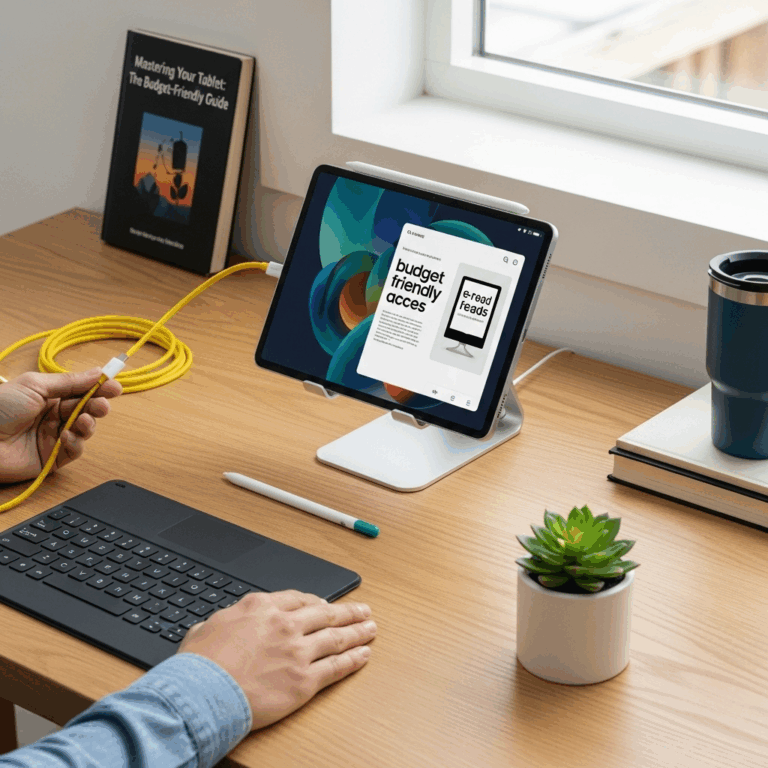Quick Tablet Charging Issue On Lenovo: Proven Fixes
Is your Lenovo tablet charging slowly? Don’t worry! This guide offers simple, proven fixes to get your device powered up fast. We’ll walk you through easy troubleshooting steps that often resolve quick tablet charging problems on Lenovo devices, ensuring you’re back to using your tablet without frustrating delays.
Hey there, tech enthusiasts and everyday tablet users! Walter Moore here from Tabletzoo, your friendly guide to all things tablet. You know that feeling – you need your tablet for something important, and it’s barely holding onto a charge, or it’s taking ages to power up. It’s a super common frustration, especially when you’re used to your Lenovo tablet being zippy. But before you start thinking the worst, know that this slow charging issue on Lenovo tablets is often a simple fix. We’re going to break down exactly what might be causing it and, more importantly, how to solve it step-by-step. So, grab a coffee, and let’s get your Lenovo tablet back to its speedy charging self!
Why Is My Lenovo Tablet Charging So Slowly? Common Culprits to Check
It can be incredibly annoying when your trusty Lenovo tablet decides to take its sweet time charging. You plug it in, expecting a swift power boost, but instead, you’re met with a painfully slow progress bar. Before you panic or consider a costly repair, it’s worth understanding why this happens. Many issues that cause slow charging are surprisingly simple and can be fixed with a few straightforward steps.
Here are some of the most common reasons for a slow tablet charging issue on Lenovo devices:
- The Charger and Cable: This is the most frequent offender. Using the wrong charger or a damaged cable can significantly slow down charging.
- The Power Outlet: Not all power sources are created equal! Some outlets might not provide enough power for optimal charging.
- The Charging Port: Dust, lint, or debris can accumulate in your tablet’s charging port, preventing a clean connection.
- Battery Health: Over time, all batteries degrade. An older battery may not be able to accept a charge as quickly as it used to.
- Software Glitches: Sometimes, a software bug or a running app can interfere with the charging process.
- Overheating: If your tablet gets too hot while charging, it might throttle the charging speed to protect the battery.
- Using the Tablet While Charging: Heavy use, especially for demanding tasks, can dramatically slow down charging as the device uses power as fast as it’s being supplied.
Understanding these potential causes is the first step to a speedy resolution. Now, let’s dive into the proven fixes that will get your Lenovo tablet back to its best performance.
Proven Fixes for a Quick Tablet Charging Issue on Lenovo
We’ve identified the common culprits, now it’s time to roll up our sleeves and implement some effective solutions. These are practical, beginner-friendly steps that have helped many Lenovo tablet users get their charging speed back to normal.
1. Double-Check Your Charging Equipment
This is where most charging issues begin and end. Using incompatible or faulty accessories can be a silent killer of charging speed.
- Use the Original Lenovo Charger: If you still have the charger that came with your Lenovo tablet, use it. It’s designed to provide the correct power output. If you’ve lost it or it’s damaged, look for a replacement from Lenovo or a reputable third-party brand that specifies compatibility with your tablet model.
- Inspect the Charging Cable: Cables can get frayed, bent, or have internal wire damage. Gently inspect the entire length of your USB cable, paying close attention to where it connects to the charger brick and the tablet. If you see any damage, it’s time for a new cable.
- Test with a Different Charger and Cable: If you have another compatible USB-C (or micro-USB, depending on your tablet) charger and cable, try using that. This helps determine if your original equipment is the problem.
Pro Tip: Look for chargers with Qualcomm Quick Charge™ or USB Power Delivery (USB PD) certification if your Lenovo tablet supports it. These technologies are designed for faster charging. You can check your tablet’s specifications on the Lenovo official accessories page or your user manual.
2. Clean the Charging Port
A tiny bit of grime can cause big charging problems. Your tablet’s charging port can easily accumulate dust, lint, and pocket fuzz, which can obstruct the electrical connection.
How to Clean Your Lenovo Tablet’s Charging Port:
- Power Off Your Tablet: Always ensure your device is completely off before cleaning any ports.
- Use Compressed Air: A can of compressed air is your best friend here. Hold the can upright and give short, controlled bursts into the charging port. This can dislodge loose dust and debris.
- Gentle Tools (Use with Extreme Caution): If compressed air isn’t enough, you can very carefully use a non-metallic tool like a wooden toothpick or a plastic dental pick. Gently scrape around the inside edges of the port to loosen any stuck-on debris. Never use metal objects like paperclips or pins, as they can short-circuit the port or cause damage.
- Inspect After Cleaning: Shine a light into the port to see if it looks clear.
3. Try Different Power Sources
The wall outlet you’re using matters!
- Direct Wall Outlet: Always try to charge your Lenovo tablet directly from a wall outlet. Avoid using power strips, surge protectors, or extension cords if possible, as they can sometimes reduce the power flow.
- Test Another Outlet: If you’re using a wall outlet, try a different one in your home or office to rule out a faulty socket.
- Avoid Charging from a Computer USB Port: While convenient, most computer USB ports (even USB 3.0) provide significantly less power than wall chargers, leading to much slower charging speeds. Think of it as a trickle charge.
4. Restart Your Tablet
It sounds basic, but a simple restart can resolve many minor software glitches that might be impacting charging speed.
A restart clears out temporary files and closes background processes that could be draining power or hindering the charging function. Just hold down your tablet’s power button and select “Restart” when the option appears.
5. Close Background Apps and Disable Unnecessary Features
When your Lenovo tablet is charging, you want it to focus its energy on powering up. Apps running in the background, especially power-hungry ones, can slow this process down considerably.
Steps to Speed Up Charging:
- Close All Recent Apps: Swipe up from the bottom of your screen (or tap the recent apps button, depending on your Android version) and swipe away all open applications.
- Disable Wi-Fi, Bluetooth, and Location Services: If you don’t need them while charging, turn these off. You can usually find these in your tablet’s Quick Settings panel (swipe down from the top of the screen).
- Enable Battery Saver Mode: Most Lenovo tablets have a battery saver or power-saving mode. This mode automatically restricts background activity and reduces power consumption, which can help accelerate charging. Look for this in your Settings > Battery menu.
6. Check Tablet Temperature
Modern electronics are smart about protecting themselves. If your Lenovo tablet gets too hot, its system will deliberately slow down charging to prevent battery damage.
Factors that cause overheating:
- Charging in direct sunlight or a very warm environment.
- Using the tablet for intensive tasks like gaming or video editing while it’s plugged in.
- Using a thick, insulating case that traps heat.
If your tablet feels unusually hot, unplug it and let it cool down in a moderate environment before plugging it back in. Avoid charging it under pillows or blankets.
7. Update Your Tablet’s Software
Software bugs can sometimes cause unexpected issues, including problems with battery management and charging. Keeping your tablet’s operating system and apps up to date is crucial.
How to Check for Updates:
- Go to Settings.
- Scroll down and tap on System (or About Tablet).
- Tap on System updates or Software update.
- If an update is available, follow the on-screen instructions to download and install it. Make sure your tablet is connected to Wi-Fi and has at least a moderate charge before starting a system update.
For more information on software updates and their importance, you can refer to resources like Android’s official information on system updates.
8. Consider Battery Health and Age
All rechargeable batteries have a limited lifespan. Over months and years of use, your Lenovo tablet’s battery will naturally degrade. This means it won’t hold as much charge as it used to, and in some cases, might not charge as quickly.
While you can’t magically restore an old battery’s peak performance, you can do a few things to manage it:
- Check Battery Usage: Go to Settings > Battery to see which apps are consuming the most power.
- Optimize Usage: Adjust screen brightness, turn off features you don’t need, and close background apps more frequently.
- Professional Assessment: If your tablet is several years old and experiencing significant charging issues despite trying all other fixes, the battery itself might be nearing the end of its life. In this case, consider contacting Lenovo support or a professional repair service to inquire about battery replacement.
Lenovo’s official support pages often provide information on battery care and replacement options: Lenovo Battery Basics.
9. Factory Reset (Last Resort)
If none of the above steps work, a factory reset can sometimes resolve deep-seated software issues that are affecting charging. However, this is a drastic step that will erase all data on your tablet.
Before you proceed:
- Back up ALL your important data: Photos, videos, contacts, documents – everything needs to be backed up to a cloud service (like Google Drive or Dropbox) or a computer.
- Note down your Wi-Fi passwords and app logins.
To perform a factory reset:
- Go to Settings.
- Tap on System (or About Tablet).
- Tap on Reset options.
- Select Erase all data (factory reset).
- Follow the on-screen prompts and confirm the reset.
After the reset, your tablet will be like it was when you first took it out of the box. Set it up again, and then try charging it. If the issue persists after a factory reset, it strongly suggests a hardware problem.
When to Seek Professional Help
If you’ve meticulously followed all these steps and your Lenovo tablet is still charging incredibly slowly, it’s time to consider that there might be a deeper hardware issue.
You should seek professional help if:
- Your tablet fails to charge at all after trying all troubleshooting steps.
- The charging port appears physically damaged.
- Your tablet overheats drastically to the point of system shutdowns.
- You suspect the battery is severely degraded (e.g., it lasts only a very short time even after a full charge).
In such cases, your best bet is to contact Lenovo’s official customer support or visit an authorized service center. They have the tools and expertise to diagnose and repair internal hardware problems, including battery replacement.
Frequently Asked Questions (FAQ)
Q1: Can I use any USB-C cable to charge my Lenovo tablet?
While many USB-C cables look the same, they aren’t all created equal. For optimal charging speed, it’s best to use the original Lenovo cable or a high-quality certified cable that supports your tablet’s charging standard (like USB Power Delivery or a specific fast-charging protocol mentioned by Lenovo). Cheaper, uncertified cables might charge much slower.
Q2: My tablet charges fine when off, but very slowly when I’m using it. Is this normal?
Yes, this is often normal. When your tablet is on and you’re using it, especially for demanding tasks, it consumes power. If the charger isn’t supplying significantly more power than the tablet is using, the battery might charge very slowly or even drain slowly while plugged in. To charge faster, it’s best to close apps and minimize usage, or even turn the tablet off.
Q3: Does fast charging damage my battery over time?
Modern fast-charging technologies are designed with battery health in mind. While repeatedly topping off a battery from 0% can cause minuscule wear, most modern devices and chargers manage this intelligently. For most users, the convenience of fast charging outweighs any minor long-term battery degradation, which is often negligible over the typical lifespan of a tablet.
Q4: How do I know if my battery is dying?
Signs of a dying battery include significantly reduced battery life (even after a full charge), the tablet shutting down unexpectedly even when it shows a decent percentage of battery left, or the battery indicator behaving erratically. Severe cases might also involve the battery swelling, which is a safety hazard and requires immediate attention.
Q5: What if my Lenovo tablet won’t charge at all, even with a known good charger?
If you’ve tried a known-good charger and cable, cleaned the port, and restarted the device, and it still won’t charge, it strongly suggests a hardware issue. This could be a faulty charging port, an internal power management problem, or a dead battery. At this point, contacting Lenovo support or a repair professional is your best course of action.
Q6: Can I charge my Lenovo tablet from a car USB port?
Some car USB ports provide enough power for slow charging, but many do not. Car USB ports are typically designed for accessories or very low-power charging. For faster charging in a car, you’d typically need a dedicated car charger adapter that plugs into the cigarette lighter socket and supports fast charging. Using a low-power port will likely result in very slow charging.
Conclusion
Experiencing a quick tablet charging issue on your Lenovo can be a real buzzkill, but as we’ve seen, it’s often a solvable problem. By working through these straightforward troubleshooting steps – from checking your charger and cleaning the port to managing software and ensuring proper temperatures – you can usually get your Lenovo tablet powering up quickly again.
Remember, the most common gremlins are usually found in the accessories or simple software glitches. Don’t be afraid to try each step systematically. And if all else fails, don’t hesitate to reach out to the experts at Lenovo support. Getting your tablet back to full, speedy charge means more time for scrolling, working, playing, and connecting. Happy charging!
Your tech guru in Sand City, CA, bringing you the latest insights and tips exclusively on mobile tablets. Dive into the world of sleek devices and stay ahead in the tablet game with my expert guidance. Your go-to source for all things tablet-related – let’s elevate your tech experience!