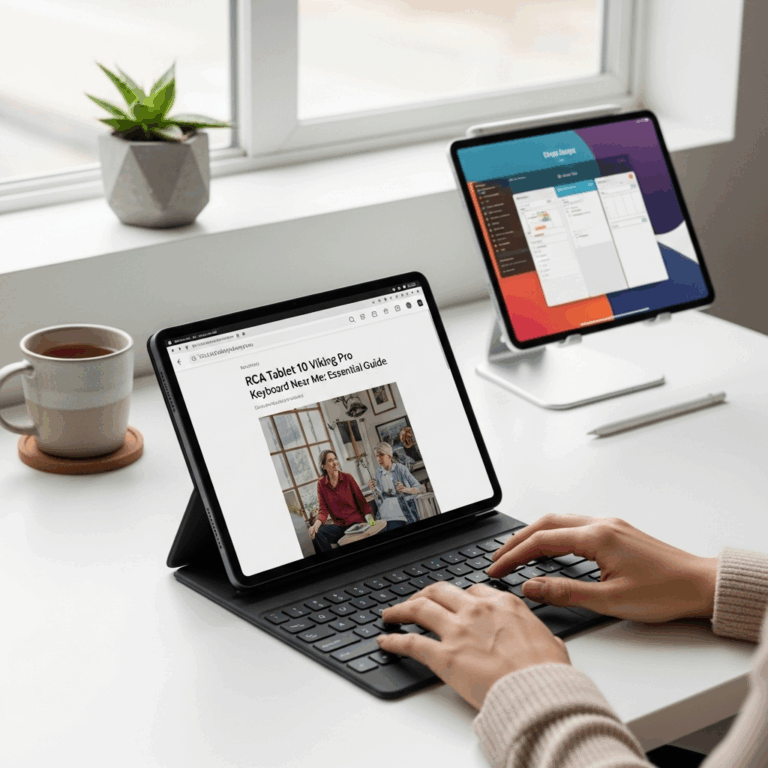Quickly Fix Your Windows Tablet’s Slow Charging: Proven Solutions for When It Won’t Charge Fast Enough.
Is your Windows tablet suddenly taking forever to charge? It’s a common frustration when you need to power up on the go, only to find your battery level inching up at a snail’s pace. This can disrupt your workflow, study sessions, or downtime, leaving you feeling tethered to an outlet. But don’t worry, this problem is often fixable! We’re here to guide you through simple, effective solutions that will get your Windows tablet charging quickly again. Let’s dive in and reclaim your battery life!
Quick Tablet Charging Issue On Windows Tablet: Proven Fix
It’s incredibly annoying when your Windows tablet decides to take a long, slow nap while it’s plugged in. You’ve got places to be, tasks to finish, or maybe just want to binge-watch your favorite show, and your tablet is stuck at a frustratingly low percentage. This “quick tablet charging issue on Windows tablet” is more common than you might think, affecting many users at some point. The good news? In most cases, the fix is straightforward and doesn’t require a tech wizard. We’ll break down the most effective solutions, from simple checks to more advanced steps, to get your tablet back to its speedy charging ways. Let’s get your Windows tablet juiced up and ready to go!
Why Is My Windows Tablet Charging So Slowly? Common Causes
Before we jump into the fixes, it’s helpful to understand why your Windows tablet might be experiencing a quick tablet charging issue. Several factors can contribute to this common problem, and identifying the root cause is the first step to a swift resolution. Understanding these can save you time and prevent unnecessary worry.
- Charger and Cable Issues: This is by far the most frequent culprit. Using the wrong charger, a damaged cable, or even a faulty power outlet can drastically slow down charging speed.
- Software Glitches: Sometimes, a simple software bug or an outdated driver can interfere with how your tablet manages power and charging.
- Battery Health: Like any rechargeable battery, the one in your tablet degrades over time. An older battery might not hold a charge as effectively or accept a charge as quickly.
- Background Processes: If too many apps or processes are running in the background, they can consume power, making it seem like the tablet is charging slowly, even if it’s not.
- Hardware Problems: Though less common, a faulty charging port on the tablet itself can also be the reason for slow charging.
Step-by-Step Solutions to Fix Slow Tablet Charging
Now that we’ve touched upon the common reasons, let’s get down to business with the fixes. We’ll start with the easiest and most common solutions and move towards more involved steps.
1. Check Your Charger and Cable
This is the simplest yet most effective step. Not all chargers are created equal, and a mismatched charger can significantly impact charging speed. Windows tablets, especially those with specific power requirements, need the correct wattage to charge efficiently.
- Use the Original Charger: Whenever possible, use the charger that came with your Windows tablet. It’s designed to provide the optimal power output.
- Check the Wattage: Look at the power adapter. It should specify an output voltage and amperage (e.g., 5V/2A, 9V/1.67A). Ensure it matches the tablet’s requirements or is at least comparable. For faster charging, a higher wattage (e.g., 18W, 30W, or more) is generally better, provided your tablet supports it.
- Inspect the Cable: A frayed, bent, or damaged charging cable can severely impede charging. Try a different USB cable—preferably one known to support fast charging (some older or cheaper cables are designed for data transfer only and can be slow for charging).
- Try a Different Outlet: Sometimes, the issue might be with the electrical outlet itself. Plug your charger into a different wall socket or even a different power strip.
- Avoid Low-Power USB Ports: Charging from a computer’s USB port (especially older USB 2.0) is notoriously slow. If you must use a computer, opt for a USB 3.0 or USB-C port, but a wall adapter is always superior for speed.
2. Restart Your Tablet
A simple reboot can often resolve temporary software glitches that might be interfering with the charging process. It’s a quick fix that can sometimes work wonders.
- Perform a Full Shutdown: Go to Start > Power > Shut down. Wait for the tablet to completely power off, then press the power button to turn it back on.
This process helps clear cached data and reset system processes, which can sometimes resolve power management issues.
3. Check Battery Usage and Close Background Apps
If your tablet is busy doing a lot of work in the background, it might be consuming power faster than it’s charging, or the charging process might be throttled to prevent overheating.
- Monitor Battery Usage: Go to Settings > System > Battery. Here you can see which apps are consuming the most power.
- Close Unnecessary Apps: Swipe up from the bottom of the screen to bring up the taskbar, then tap the “Recent Apps” button (usually three vertical lines or squares) and close any apps you aren’t actively using.
- Limit Background Activity: In the Battery settings, you can often find options to manage background app activity or enable battery saver mode, which can help prioritize charging.
4. Update Your Windows and Drivers
Outdated software or drivers can cause various hardware issues, including problems with charging. Keeping your system up-to-date is crucial for optimal performance and compatibility.
- Update Windows: Go to Settings > Update & Security > Windows Update and click “Check for updates.” Install any available updates, as they often include fixes for power management and connected hardware.
- Update Drivers: Some specific drivers, like the battery driver or chipset drivers, can be updated individually. You can often find these updates on your tablet manufacturer’s support website.
- Look for your tablet model on the manufacturer’s support page.
- Navigate to the “Drivers & Software” or “Support” section.
- Download and install the latest drivers, paying attention to any related to power management or the ACPI (Advanced Configuration and Power Interface).
- Consider Manufacturer Updates: Many Windows tablet manufacturers provide dedicated update tools. Check if your brand (e.g., Microsoft Surface, HP, Dell, Lenovo) has pre-installed software that checks for firmware and driver updates. For instance, Microsoft provides the Surface App for Surface devices.
5. Check for Overheating
Charging generates heat, and if your tablet gets too hot, the system might deliberately slow down the charging speed to prevent damage to the battery or other components. This is a built-in safety feature.
- Remove the Case: If your tablet has a bulky case, remove it while charging, especially if it’s made of insulating material.
- Charge in a Cool Environment: Avoid charging your tablet in direct sunlight or in very warm rooms.
- Don’t Use While Charging Heavily: While minor usage is usually fine, intensely using your tablet (e.g., playing graphics-intensive games or running demanding applications) while it’s charging can cause it to overheat.
6. Calibrate Your Battery
Sometimes, the tablet’s software can get a bit confused about the battery’s true charge level. Battery calibration helps the system get an accurate reading, which can sometimes improve charging behavior.
- Full Charge: Charge your tablet until it reaches 100% and leave it plugged in for at least another hour or two.
- Drain Completely: Turn off any power-saving features and let the tablet run until it shuts down completely.
- Charge Without Interruption: Plug the tablet back in and let it charge to 100% without using it.
While this can be a lengthy process, it can help the battery management system recalibrate itself. Note that this process is generally recommended only once every few months, as frequent deep discharges can stress the battery.
7. Check the Charging Port
A dirty or damaged charging port can prevent a solid connection, leading to slow charging or no charging at all.
- Inspect Visually: Use a flashlight to look inside the charging port. Check for any lint, dust, or debris.
- Clean Gently: If debris is present, try to dislodge it carefully. A can of compressed air is ideal. You can also use a toothpick (wooden or plastic, never metal) to gently scrape out any packed-in lint. Be very careful not to damage the delicate pins inside the port.
- Test with Different Cables: If you suspect the port might be the issue, see if different cables fit loosely or require wiggling to establish a connection.
8. Troubleshoot via Device Manager (Advanced)
Sometimes, the battery driver might be corrupted or malfunctioning. Reinstalling it can resolve charging issues.
- Open Device Manager: Right-click the Start button and select “Device Manager.”
- Locate Battery Drivers: Expand the “Batteries” section. You will typically see two items: “Microsoft AC Adapter” and “Microsoft ACPI-Compliant Control Method Battery.”
- Uninstall and Reinstall:
- Right-click on “Microsoft ACPI-Compliant Control Method Battery” and select “Uninstall device.”
- Do the same for “Microsoft AC Adapter.”
- Once both are uninstalled, click the “Action” menu at the top of Device Manager and select “Scan for hardware changes.”
- Windows should automatically re-detect your battery and adapter and reinstall the drivers.
- Restart Your Tablet: After the drivers are reinstalled, restart your tablet and check if the charging speed has improved.
This process is akin to giving your tablet’s battery components a fresh start within the operating system.
9. Check Tablet Power Settings
Windows has various power plans and settings that can affect charging speed. Ensure that aggressive power-saving settings aren’t hindering your charging capabilities.
- Adjust Power Options: Search for “Edit Power Plan” in the Windows search bar and open it. Click “Change advanced power settings.”
- Review Settings: Look for settings related to “Battery” and “Plugged in.” Ensure that settings like “Critical battery action” and “Low battery action” aren’t set to aggressively shut down or hibernate when plugged in, which could interrupt or slow charging.
10. Try a Different Charging Method (If Applicable)
Some modern Windows tablets support charging via USB-C Power Delivery (PD). If your tablet has USB-C ports that support PD, consider using a compatible USB-C PD charger and cable. These chargers can often deliver higher wattages more intelligently than standard USB chargers.
Important Note: Not all USB-C ports on Windows tablets support charging. Check your tablet’s specifications or look for a charging icon next to the USB-C port.
When to Seek Professional Help
If you’ve tried all the above steps and your Windows tablet is still charging incredibly slowly, it might be time to consider that there’s a hardware issue. This could be a faulty battery that needs replacement or a problem with the charging port that requires professional repair.
- Contact Manufacturer Support: Reach out to your tablet’s manufacturer (e.g., Microsoft, HP, Dell, Lenovo, Samsung). They can offer specific troubleshooting advice for your model and guide you through warranty service if applicable.
- Visit a Repair Shop: If your tablet is out of warranty, consider taking it to a reputable local electronics repair shop. They can diagnose hardware problems and provide cost estimates for repairs.
Table: Common Charging Speeds and Wattages
Understanding charging speeds can help you gauge if your tablet is performing as it should. Charging speeds are measured in watts (W), which is a combination of voltage (V) and amperage (A) (W = V x A).
| Charger Type | Typical Wattage (W) | Expected Charging Speed | Common Use Case |
|---|---|---|---|
| Standard USB-A (5V/0.5A) | 2.5W | Very Slow | Old accessories, data transfer |
| Standard USB-A (5V/2A) | 10W | Slow | Basic charging for older devices |
| Fast USB-A (e.g., 9V/2A) | 18W | Moderate to Fast | Many Android phones, some tablets |
| USB-C PD (e.g., 20V/3A) | 60W+ | Very Fast | Laptops, modern tablets, fast-charging phones |
| Proprietary Fast Chargers | Varies (e.g., 25W, 45W) | Very Fast | Specific manufacturer ecosystems |
Note: Your tablet’s actual charging speed will depend on its maximum supported wattage and the charger’s capabilities. For example, even if you use a 65W charger, if your tablet only supports 20W charging, it will only charge at 20W.
Frequently Asked Questions (FAQ)
-
My Windows tablet is only charging when the screen is off. Is this normal?
This is usually not normal and can indicate a few things. It might be that demanding background processes are using too much power when the screen is on, or it could point to a power supply issue where the charger isn’t providing enough stable power to charge and run the device simultaneously. Try closing all background apps, using the original charger, and then test again. If it persists, it could be a sign of a failing battery or a problematic charging circuit.
-
Can I use my phone’s fast charger for my Windows tablet?
It depends on the charger and your tablet. If both your phone’s charger and your tablet support USB Power Delivery (USB PD) and use USB-C ports, and the charger’s wattage is appropriate, it might work and provide fast charging. However, if it’s a proprietary fast-charging technology for the phone (like Qualcomm Quick Charge or Samsung’s fast charging over USB-A), it likely won’t work at full speed or at all for your tablet unless it’s also designed to support those specific protocols. Always check your tablet’s specifications and prioritize using its original charger if unsure.
-
How do I know if my tablet’s battery is old and needs replacing?
Signs of an aging battery include significantly reduced battery life (it drains much faster than it used to), the tablet shutting down unexpectedly even when showing battery percentage remaining, and the battery swelling (which is a serious issue and requires immediate attention). You can also check battery health reports in some operating systems or third-party apps, though Windows tablets might not always provide this information as readily as smartphones.
-
What does “fast charging enabled” mean for my Windows tablet?
It means your tablet is designed to accept a higher power input from compatible chargers, allowing it to reach a full charge much faster than standard charging. This typically requires a charger and cable that support specific fast-charging standards like USB Power Delivery (PD) or proprietary technologies, and a tablet that is equipped to handle that higher wattage. Manufacturers often advertise their tablet’s fast-charging capabilities, mentioning the maximum supported wattage.
-
Is it harmful to my tablet to charge it overnight?
Modern Windows tablets and their batteries are designed with built-in charge management systems to prevent overcharging. Once the battery reaches 100%, the charging process typically stops or slows down to a trickle, preventing damage. While it’s generally safe, unplugging it once it’s fully charged is still the best practice to minimize wear on the battery over the long term and reduce energy consumption. However, leaving it plugged in overnight is unlikely to cause immediate harm.
-
My tablet charges really slowly when using a dock or hub. Why?
Some docks and USB hubs, especially those that are not powered themselves or feature only basic USB ports, may not provide sufficient power for fast charging. They might offer limited amperage from their power source, or the hub itself can introduce power limitations. For best charging results, it’s usually recommended to connect your tablet’s original charger directly to a wall outlet. If you need to use a hub, opt for a powered hub that has its own power adapter and offers higher output ports.
Conclusion
Experiencing a quick tablet charging issue on your Windows tablet can be a real headache, but as we’ve seen, it’s often a resolvable problem. By systematically working through these steps—starting with the basics like checking your charger and cable, restarting your device, and ensuring your software is up-to-date—you can frequently restore your tablet’s fast-charging capabilities. Remember that maintaining your charger, cable, and tablet’s environment (like temperature) also plays a crucial role. If you’ve exhausted these troubleshooting methods, it might be time to consider a hardware issue and seek professional assistance. With a bit of patience and these proven fixes, you’ll hopefully be back to a fully charged tablet in no time!
Your tech guru in Sand City, CA, bringing you the latest insights and tips exclusively on mobile tablets. Dive into the world of sleek devices and stay ahead in the tablet game with my expert guidance. Your go-to source for all things tablet-related – let’s elevate your tech experience!