Unlock Safe Browsing: RCA Tablet 10 Viking Pro Parental Controls are surprisingly easy to set up, giving you peace of mind while your kids explore the digital world. Follow our simple guide for effortless protection.
Bringing a tablet into your home is exciting, especially when it’s a great value device like the RCA Tablet 10 Viking Pro. But as soon as your children start to explore, you might wonder about keeping them safe online. It’s completely natural to want to ensure they’re not exposed to content that’s not right for their age, or spending too much time on their devices. The good news is that setting up parental controls on your RCA Tablet 10 Viking Pro is much simpler than you might think! We’ll walk you through every step, making it easy to create a secure and enjoyable digital space for your family. Get ready to gain control and confidence in no time!
RCA Tablet 10 Viking Pro Parental Controls: Effortless Setup
As a parent, the digital world can feel like a minefield. You want your kids to enjoy the benefits of technology, like learning and entertainment on their RCA Tablet 10 Viking Pro, but you also need to protect them. That’s where parental controls come in. They’re your digital gatekeepers, helping you manage what your children see and do. Thankfully, RCA makes it relatively straightforward to implement these measures on their popular 10 Viking Pro model. This guide is designed for everyday users just like you, breaking down the process into simple, actionable steps. We’ll help you get the RCA Tablet 10 Viking Pro parental controls up and running smoothly, so you can relax a little easier.
Understanding Parental Controls on Your RCA Tablet 10 Viking Pro
Before we dive into the setup, let’s quickly chat about what parental controls actually do. Think of them as a set of tools that allow you to:
- Restrict content: Block access to inappropriate websites, apps, or search results.
- Set time limits: Decide how long your child can use the tablet each day.
- Manage app usage: Approve or deny the download and use of specific applications.
- Monitor activity: Get an overview of how the tablet is being used.
The RCA Tablet 10 Viking Pro runs on Android, which means it benefits from Google’s built-in safety features, as well as specific options RCA might have included. We’ll focus on the most effective methods for this device, primarily leveraging Google Family Link, which is designed to work seamlessly with Android tablets. This is often the most comprehensive and user-friendly approach for parents.
The Magic Tool: Google Family Link

Google Family Link is the go-to solution for managing your child’s Android device, including your RCA Tablet 10 Viking Pro. It’s a free app that lets you create a Google Account for your child and then link it to your own. This partnership allows you to manage their device settings remotely from your own smartphone or tablet. It’s a robust system that grows with your child.
Why Google Family Link is Your Best Friend
- Centralized Management: Control everything from one app on your own device.
- Age-Appropriate Settings: It helps tailor the experience based on your child’s age.
- Flexibility: Easily adjust settings as your child gets older or their needs change.
- Device Agnostic: Works on most Android devices, so you can manage multiple kids’ tablets if needed.
It’s important to note that while RCA tablets are great budget-friendly options, they aren’t always the bleeding edge of software updates. However, Google Family Link is designed to be backward compatible with most recent Android versions you’ll find on these devices.
Step-by-Step: Setting Up Google Family Link for Your RCA Tablet 10 Viking Pro
This is where the magic happens! Follow these steps carefully, and you’ll have your RCA Tablet 10 Viking Pro secured in no time. You’ll need two devices: the RCA Tablet 10 Viking Pro itself, and your own smartphone or tablet (either Android or iOS) to download and manage the Family Link app.
Phase 1: Preparing the Child’s Account
You have two main options here: create a new Google Account for your child or link their existing one (if they have one and you approve).
Option A: Creating a New Google Account for Children Under 13
This is the recommended path for younger children. This account will be managed through Family Link.
- On your own device (parent’s device), download and install the Google Family Link app from the Google Play Store or Apple App Store.
- Open the Family Link app. Tap “Create an account” or “Get started.”
- Follow the prompts to create a new Google Account for your child. You’ll need to provide their name, email address (which will be generated), password, and birthdate.
- When prompted about supervision, select that you want to supervise your child’s account. This is the crucial step to enable parental controls.
- Link your account: The app will guide you to link your parent account to your child’s new account.
Option B: Adding Supervision to an Existing Google Account (for Kids 13+)
If your child is 13 or older and already has a Google Account, you can add supervision to it.
- On your own device (parent’s device), download and install the Google Family Link app.
- Open the Family Link app. Tap “Get started” and then select “Add a child.”
- Enter your child’s existing Gmail address.
- Follow the on-screen instructions to send an invitation to your child’s account. Your child will need to accept this invitation on their RCA Tablet 10 Viking Pro.
Phase 2: Setting Up the RCA Tablet 10 Viking Pro
Now, let’s get the tablet ready.
- Turn on your RCA Tablet 10 Viking Pro. If it’s already set up, you might need to perform a factory reset to start fresh. (Note: A factory reset erases all data, so back up anything important first. You can usually find this option in Settings > System > Reset options).
- Follow the initial setup prompts on the tablet (language, Wi-Fi).
- When you reach the “Sign in” or “Account” screen, sign in using the Google Account you just created or supervised for your child (from Phase 1).
- The tablet will likely prompt you to set up supervision through Family Link. Follow these prompts. It will ask you to confirm the parent account that will be managing this device.
- On your parent’s device (where the Family Link app is installed), you’ll receive a notification or need to actively confirm the supervision request for the RCA Tablet 10 Viking Pro.
- Once confirmed, you can begin setting up specific controls.
Phase 3: Configuring Parental Controls in Family Link
This is where you tailor the experience. Open the Family Link app on your parent device.
- Select your child’s profile from the main screen.
- You’ll see various categories to manage:
- Apps: See which apps are installed and their usage. You can approve or block new app downloads and set usage limits for specific apps.
- Usage Limits: Set daily screen time limits and a bedtime schedule. The tablet will lock down when these times are reached.
- Content Restrictions: This is crucial. You can filter content on Google Search (SafeSearch), restrict apps based on their age rating (via Google Play), and manage YouTube content through YouTube Kids or restricted mode on YouTube.
- Location: If enabled, you can see your child’s device location.
- Account Settings: Manage permissions, allow them to make purchases, etc.
- Explore each section and adjust the settings to match your family’s rules and your child’s age. Don’t be afraid to experiment!
Beyond Google Family Link: Other RCA Tablet 10 Viking Pro Safeguards
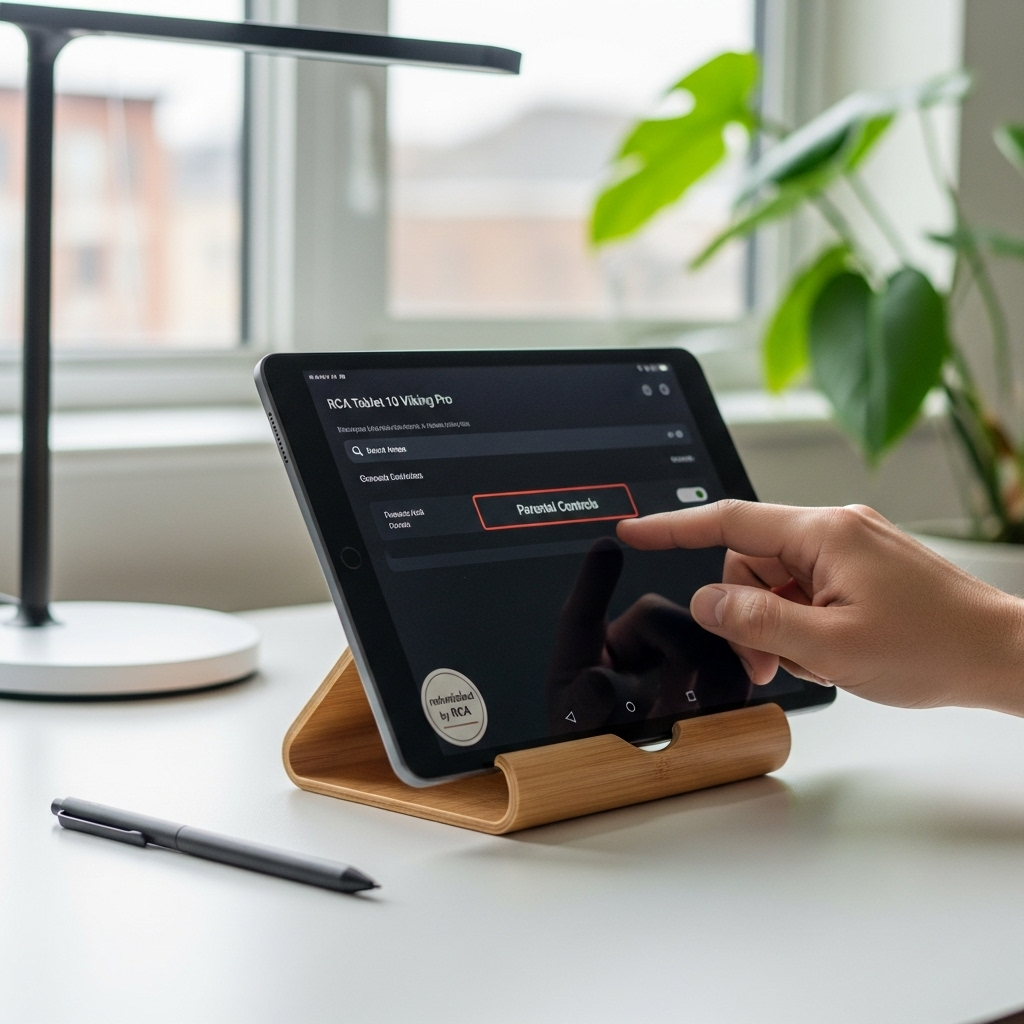
While Family Link is the most powerful tool, you can also leverage built-in Android features and consider other app-based solutions.
Android’s Built-in Kid Mode (Limited Availability)
Some Android versions include a basic “Kid Mode” or “Kids Space.” For the RCA Tablet 10 Viking Pro, this might be less prominent or absent compared to higher-end devices. If you find it, it typically offers a curated environment with pre-approved apps and games. However, Google Family Link is generally more robust and flexible.
App-Specific Parental Controls
Many popular apps have their own built-in safety features. For instance:
- YouTube: Use the restricted mode or, preferably, the YouTube Kids app, which is designed specifically for children.
- Web Browsers: While Family Link can restrict content on Chrome, you might consider alternative browsers that offer stronger built-in parental controls if you find Chrome’s restrictions not sufficient.
Third-Party Parental Control Apps
If you need more advanced features (like specific website blocking, detailed activity reports, or social media monitoring), there are many third-party parental control apps available on the Google Play Store. Some popular options include:
- Qustodio
- Norton Family
- Bark
(External Link: Learn more about digital safety for kids fromCommon Sense Media, a leading non-profit organization dedicated to helping kids thrive in a world of media and technology.)
These often come with a subscription fee but can offer a more comprehensive suite of tools. For most users, however, Google Family Link provides excellent protection without extra cost.
Troubleshooting Common Parental Control Issues on RCA Tablet 10 Viking Pro
Even with the best tools, you might run into a snag. Here are some common issues and how to fix them:
Issue 1: Child Can Still Access Blocked Apps/Websites
Possible Causes:
- The restriction wasn’t fully applied in Family Link.
- The child is using a different browser or app store.
- The app is a system app that can’t be blocked directly.
Solutions:
- Double-check the settings in the Family Link app. Ensure the app/website is listed as blocked.
- On the RCA Tablet 10 Viking Pro, go to Settings > Apps and notifications, and ensure Chrome (or the default browser) is enabled. You can disable other browsers if they are installed.
- For system apps or those you can’t block, consider setting very strict time limits on their usage.
Issue 2: Family Link Isn’t Syncing or Showing Accurate Data
Possible Causes:
- The RCA Tablet 10 Viking Pro doesn’t have a stable internet connection.
- The Family Link app on the child’s device is outdated or has been force-closed.
- The child’s Google Account on the tablet is experiencing issues.
Solutions:
- Ensure the tablet is connected to Wi-Fi and has a good signal.
- On the RCA Tablet 10 Viking Pro, go to Settings > Apps and notifications > See all apps. Find “Google Play Services” and “Family Link.” Try clearing their cache and data, and then restart the tablet.
- On your parent device, ensure the Family Link app is updated.
- Consider temporarily removing and re-adding your child’s account supervision, but proceed with caution as this can sometimes reset settings.
Issue 3: Can’t Find Factory Reset Option
Possible Causes: This can happen if the tablet has been set up with multiple profiles or if access is restricted.
Solutions:
- The exact path can vary slightly, but look under Settings > System > Advanced > Reset options.
- If you still can’t find it, a web search for “RCA Tablet 10 Viking Pro factory reset hack” might reveal alternative methods, but these can be more complex.
Issue 4: Child’s Age Requirement for Google Account
Possible Causes: Google has strict age requirements for accounts. If your child is too young for a standard account, you must use the managed account creation via Family Link. If you accidentally created a standard account thinking they were old enough, it might be flagged.
Solutions: The easiest way is to create a new, supervised account for them through the Family Link app as described in Phase 1, Option A.
(External Link: For official guidance on Google Account age requirements, visitGoogle’s Help Center.)
Tips for Optimizing Parental Controls and Child Use
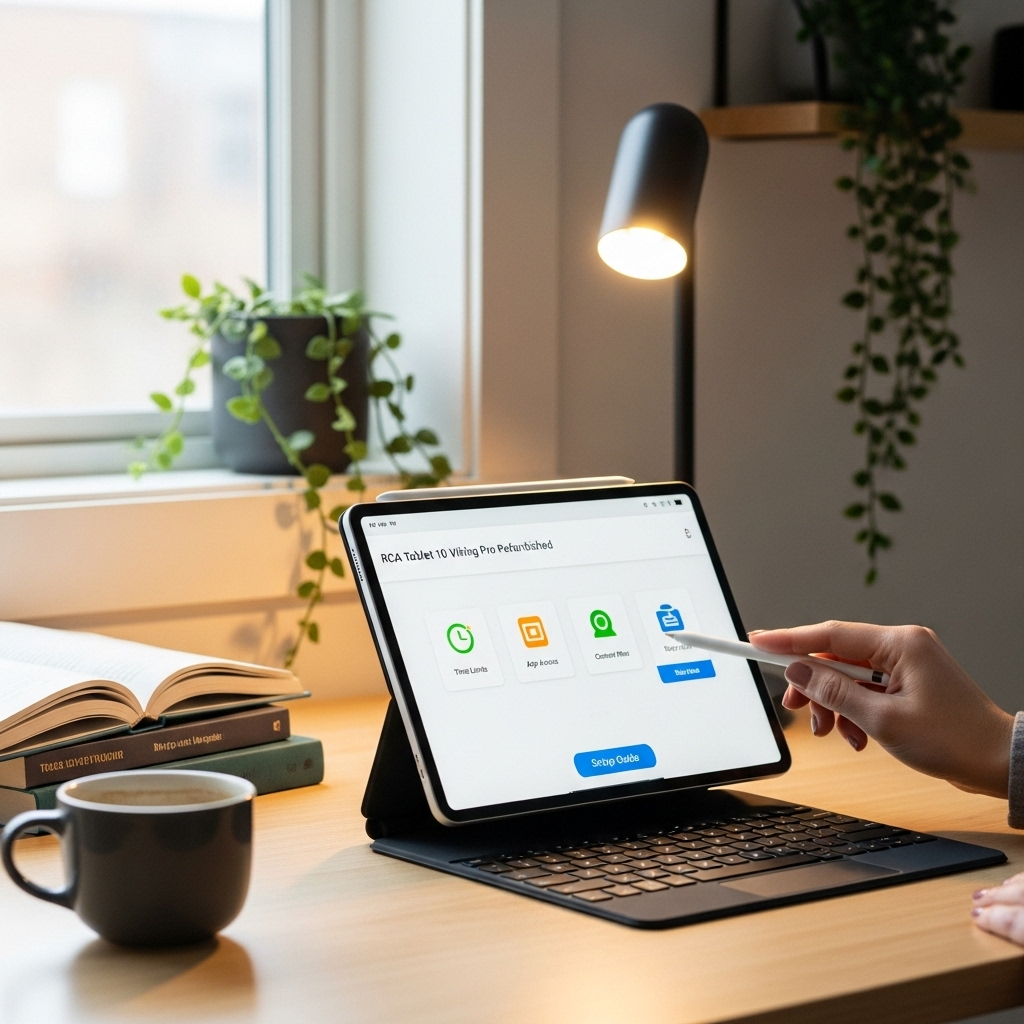
Setting up controls is just the first step. Here’s how to make sure they work well for your family:
- Talk to Your Child: Explain why you’re setting up these controls. Frame it as a way to help them stay safe and manage their time, rather than a punishment. This builds trust and understanding.
- Start with Lenient Settings: Begin with less restrictive limits and gradually tighten them as needed. This gives your child time to adjust.
- Review Regularly: As your child grows, their needs and understanding of technology change. Revisit your Family Link settings at least every few months to ensure they’re still appropriate.
- Focus on Balance: Screen time is just one part of a child’s life. Encourage plenty of outdoor activities, reading, and face-to-face interaction.
- Utilize “Bedtime”: The bedtime feature in Family Link is a lifesaver. It automatically locks the tablet during school nights or sleep hours.
RCA Tablet 10 Viking Pro Parental Controls Revisited: What to Expect
When buying an RCA Tablet 10 Viking Pro, often for its affordability, you’re making a smart choice for a functional device. While it might not boast the premium features of a high-end tablet, its compatibility with Google Family Link means you get robust parental controls that rival more expensive options. Setting up these controls is straightforward, especially if you follow the guided process.
The key takeaway is that you don’t need to be a tech wizard to protect your child online. Google Family Link is designed to be intuitive, and with this guide, you have a clear roadmap. Remember to involve your child in the conversation about online safety and responsible tech usage. This not only makes the controls more effective but also teaches them valuable digital citizenship skills.
So, take a deep breath. You’ve got this! Setting up parental controls on your RCA Tablet 10 Viking Pro is an achievable task that brings significant peace of mind. Enjoy the tablet, and enjoy knowing your child is exploring the digital world safely.
Frequently Asked Questions (FAQ)
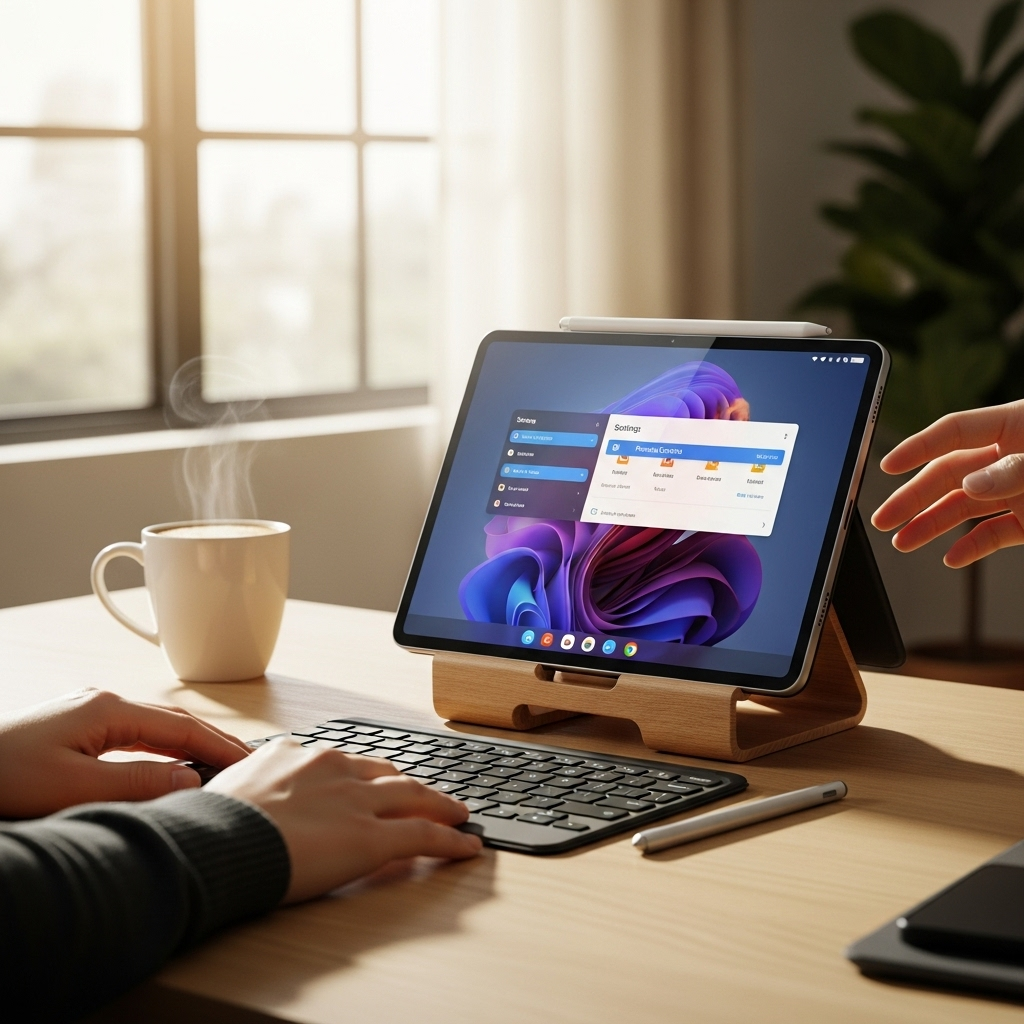
Q1: Can I control my child’s RCA Tablet 10 Viking Pro from an iPhone?
Yes, you absolutely can! The Google Family Link app is available on both Android and iOS devices, so you can manage your child’s tablet supervision from your iPhone.
Q2: Do I need to buy an RCA Tablet 10 Viking Pro specifically to use parental controls?
No. Parental controls, particularly Google Family Link, work with any Android-based tablet. However, this guide is specific to the RCA Tablet 10 Viking Pro, detailing how to set it up on that particular device.
Q3: What if my child figures out how to disable parental controls?
Google Family Link accounts are designed to be difficult for children to disable without the parent’s password or supervision code. Ensure your child doesn’t know your Family Link account password. If they try to uninstall the Family Link app or disable system services related to it, Family Link often notifies you and can even lock the device.
Q4: Can I use parental controls on a refurbished RCA Tablet 10 Viking Pro?
Yes, parental controls work on refurbished devices just as they do on new ones. As long as the tablet is running a compatible version of Android and can connect to the internet, you can set up Google Family Link. Just make sure the tablet has been factory reset to remove any previous user data and settings before you begin.
Q5: How do I set screen time limits on the RCA Tablet 10 Viking Pro?
You set screen time limits directly within the Google Family Link app on your parent device. Select your child’s profile, go to “Usage limits,” and then set daily time limits and a specific “Bedtime” schedule. The tablet will automatically lock when these limits are reached.
Q6: Is Google Family Link free to use?
Yes, Google Family Link is completely free to download and use. It provides a comprehensive set of parental control features without any subscription fees.
Your tech guru in Sand City, CA, bringing you the latest insights and tips exclusively on mobile tablets. Dive into the world of sleek devices and stay ahead in the tablet game with my expert guidance. Your go-to source for all things tablet-related – let’s elevate your tech experience!
