RCA Tablet 10 Viking Pro Parental Controls: The Essential Fix
Quick Summary:
Fixing RCA Tablet 10 Viking Pro parental controls issues is straightforward with these step-by-step guides. This article provides essential fixes, troubleshooting tips, and settings adjustments to ensure your child’s safe tablet experience. We’ll cover common problems and offer proven solutions to get your parental controls working perfectly.
The RCA Tablet 10 Viking Pro (often referred to as PRO10WIFI) is a popular choice for families looking for an affordable way to keep kids connected and entertained. However, like many devices, sometimes the built-in parental controls can be a bit tricky to manage or may not be working as expected. It can be frustrating when you’re trying to set up safe browsing or limit app usage, and things just aren’t cooperating. Don’t worry! This guide is here to help. We’ll walk through common issues and provide simple, effective solutions specifically for your RCA Tablet 10 Viking Pro. Get ready to take control and create a secure digital space for your child.
<h2>Understanding RCA Tablet 10 Viking Pro Parental Controls</h2>
<p>The RCA Tablet 10 Viking Pro runs on an Android operating system, which means its parental control features are largely integrated through Google’s services, particularly Google Family Link. While RCA might add its own layer of interface or specific settings, the core functionality relies on Google’s robust ecosystem designed to help parents manage their children’s device usage. Understanding this is the first step to fixing any issues you encounter.</p>
<p>Google Family Link is a free app that allows you to remotely manage your child’s device from your own phone or tablet. With it, you can:</p>
<ul>
<li>Set screen time limits</li>
<li>Approve or block apps your child wants to download</li>
<li>See their device location</li>
<li>Manage app permissions</li>
<li>Filter content on Google Play, Chrome, and Google Search</li>
</ul>
<p>For the RCA Tablet 10 Viking Pro specifically, you might also find some RCA-branded apps or settings that either complement or, in rare cases, conflict with Google Family Link. Our goal is to ensure these work together smoothly to give you the control you need.</p>
<h2>Common RCA Tablet 10 Viking Pro Parental Control Issues and Fixes</h2>
<p>Let’s dive into the specific problems many users face and how to solve them. We’ll address setup difficulties, functionality glitches, and even common misconceptions.</p>
<h3>Issue 1: Parental Controls Not Set Up Correctly (or Not Working at All)</h3>
<p>This is often the most common problem, especially for first-time users. The RCA Tablet 10 Viking Pro, like other Android devices, relies on a Google account for its core functionalities. For parental controls, you need to set up a child’s Google account and then link it to your parent account via Family Link.</p>
<h4>Fix: Proper Setup Through Google Family Link</h4>
<p>Follow these steps carefully:</p>
<ol>
<li><strong>On your parent device (your phone or tablet):</strong> Download and install the latest version of the Google Family Link app from your device’s app store (Google Play Store or Apple App Store).</li>
<li><strong>Open Family Link</strong> and follow the on-screen prompts to set up a Google account for your child if they don’t already have one. If they have one, you’ll link it.</li>
<li><strong>On the RCA Tablet 10 Viking Pro:</strong> Ensure it is connected to Wi-Fi and powered on. You might be prompted during the initial setup of the tablet to set up Family Link. If not, you’ll need to sign out of any existing Google account on the tablet and then sign in with the new child’s Google account you just created or linked.</li>
<li><strong>Link the devices:</strong> Once the child’s account is signed in on the RCA tablet, open the Family Link app on your parent device again. You should see an option to link the RCA tablet. Follow the prompts. This often involves entering a code or confirming a link on both devices.</li>
<li><strong>Configure Settings:</strong> After the devices are linked, you can start managing settings like screen time, app approvals, and content filters directly from the Family Link app on your parent device.</li>
</ol>
<p>If you skip the child account creation or linking during the initial tablet setup, you might need to perform a factory reset on the RCA Tablet 10 Viking Pro to start the process over. Ensure you back up any important data first.</p>
<h3>Issue 2: Apps Not Installing or Updating on the RCA Tablet 10 Viking Pro (Parental Approval Needed)</h3>
<p>A common requirement with parental controls is to approve any new apps your child wishes to install from the Google Play Store. Sometimes, this approval process doesn’t seem to work, or notifications aren’t coming through.</p>
<h4>Fix: Checking Play Store Settings and Notifications</h4>
<ol>
<li><strong>On the RCA Tablet 10 Viking Pro (as the child):</strong> Open the Google Play Store app.</li>
<li>Tap on your profile icon in the top right corner.</li>
<li>Select “Settings.”</li>
<li>Look for “Family” and tap on it.</li>
<li>Tap on “Parental controls.” Ensure they are turned ON.</li>
<li>You’ll be prompted to set a PIN. This PIN is crucial for authorizing installations. Make sure your child doesn’t know this PIN.</li>
<li><strong>Check App Approvals in Family Link:</strong> On your parent device, open the Family Link app. Navigate to your child’s profile, then go to the “Apps” section. Here, you can see apps that require approval. Approve or deny them directly from this screen.</li>
<li><strong>Verify Notifications:</strong> Double-check that notifications for Google Play Store and Family Link are enabled on your parent device. Also, ensure they are enabled on the child’s RCA tablet under Settings > Apps & notifications > See all apps > [App Name] > Notifications.</li>
</ol>
<p>Sometimes, simply restarting both the RCA tablet and your parent device can resolve notification issues. Also, ensure both devices have a stable internet connection.</p>
<h3>Issue 3: Screen Time Limits Not Enforcing on the RCA Tablet 10 Viking Pro</h3>
<p>You’ve set a daily screen time limit, but the tablet isn’t locking when the time is up. This can be frustrating and defeats the purpose of the control.</p>
<h4>Fix: Ensuring Family Link Sync and Device Settings</h4>
<ul>
<li><strong>Sync Your Data:</strong></li>
<ul>
<li>On the RCA tablet, go to Settings > Accounts. Ensure the child’s Google account is listed and synced. If not, tap on the account and select “Sync Now.”</li>
<li>On your parent device, open the Family Link app and pull down to refresh. This forces a sync of settings.</li>
</ul>
<li><strong>Check Device Time & Date:</strong> Incorrect time and date settings can interfere with time-based restrictions. On the RCA tablet, go to Settings > System > Date & time. Make sure “Use network-provided time” and “Use network-provided time zone” are enabled.</li>
<li><strong>Bypassable Apps:</strong> Check within Family Link if you’ve accidentally marked certain apps as “Always allow” or “Always allow during downtime.” These would bypass the general screen time lock.</li>
<li><strong>Bedtime Mode/Downtime:</strong> Family Link allows you to set specific “Bedtime” or “Downtime” periods where the tablet locks. Make sure these are configured correctly and synced. When bedtime starts, the tablet should lock automatically.</li>
<li><strong>Restart Both Devices:</strong> A simple restart can often resolve temporary glitches that prevent settings from applying.</li>
</ul>
<h3>Issue 4: RCA Tablet 10 Viking Pro Parental Controls Not Charging (Misconception or Hardware Issue?)</h3>
<p>The keyword phrase “rca tablet 10 viking pro parental controls not charging” suggests a misunderstanding or a potentially more serious issue. Parental controls themselves do not consume power in a way that would prevent charging. If the tablet isn’t charging, it’s likely a hardware or power adapter problem, completely separate from the parental control software.</p>
<h4>Fix: Troubleshooting Charging Problems (Separate from Parental Controls)</h4>
<p>If your RCA Tablet 10 Viking Pro isn’t charging, focus on these troubleshooting steps:</p>
<h5>Check Your Charging Equipment</h5>
<ul>
<li><strong>Power Adapter:</strong> Ensure you are using the original RCA power adapter and USB cable that came with your tablet. Generic chargers may not provide sufficient power or be compatible.</li>
<li><strong>Outlet:</strong> Try plugging the charger into a different wall outlet to rule out issues with the outlet itself.</li>
<li><strong>USB Cable:</strong> Inspect the USB cable for any signs of damage (fraying, bent pins). Try a different compatible USB cable if available.</li>
<li><strong>Charging Port on Tablet:</strong> Check the tablet’s charging port for any dust, lint, or debris. Carefully clean it with a dry, soft brush or a can of compressed air. Be gentle.</li>
</ul>
<h5>Software-Related Charging Issues (Less Common)</h5>
<ul>
<li><strong>Restart the Tablet:</strong> Sometimes a simple reboot can resolve minor software glitches that might affect power management.</li>
<li><strong>Check Battery Usage:</strong> Go to Settings > Battery. See if any app is consuming an unusually high amount of power. While unlikely to stop charging completely, it can drain the battery faster.</li>
<li><strong>Force Restart (if possible):</strong> If the tablet is completely unresponsive, you might need to find instructions for a forced restart specific to the RCA Tablet 10 Viking Pro model, which often involves holding the power button for an extended period.</li>
</ul>
<h5>Hardware Failure</h5>
<p>If none of the above work, the charging port on the tablet may be damaged, or the battery itself may have failed. In such cases, you would need to consider professional repair or replacement.</p>
<h3>Issue 5: Content Filtering Not Working Effectively</h3>
<p>You’ve set up safe search and website restrictions, but inappropriate content still appears.</p>
<h4>Fix: Browser-Specific Settings and App Permissions</h4>
<p>Content filtering on Android devices often depends on the browser and specific app settings.</p>
<ul>
<li><strong>Google Chrome Safesearch:</strong> Ensure that SafeSearch is enabled within the Google Chrome browser settings on the RCA tablet. You can manage this through Family Link under the child’s profile, by going to “Content restrictions” > “Web content” > “Chrome.” Select “Block explicit results.”</li>
<li><strong>Other Browsers:</strong> If your child uses other browsers, ensure they have their own safe browsing modes enabled or are blocked entirely. You can manage app access in Family Link.</li>
<li><strong>YouTube Content Restrictions:</strong> For YouTube, ensure you’re using the YouTube Kids app if available and appropriate, or manage restrictions via the regular YouTube app settings through Family Link. Family Link has specific settings for YouTube content. You can manage this under “Content restrictions” > “YouTube.”</li>
<li><strong>App Permissions:</strong> Review app permissions in Family Link. Some apps might be able to bypass certain content filters if they have broad permissions (e.g., access to the internet without specific browser restrictions).</li>
<li><strong>Keep Software Updated:</strong> Ensure the RCA tablet’s operating system and all Google apps (Chrome, Play Store, Family Link) are updated to their latest versions for the most effective filtering.</li>
</ul>
<p>It’s also wise to have regular conversations with your child about online safety and responsible internet use, as no system is 100% foolproof.</p>
<h2>Advanced Troubleshooting and Tips for RCA Tablet 10 Viking Pro Parental Controls</h2>
<p>When the standard fixes don’t seem to do the trick, consider these deeper dives.</p>
<h3>Checking Google Play Services</h3>
<p>Google Play Services is the backbone for many features, including Family Link. Ensure it’s up to date and functioning correctly on the RCA tablet.</p>
<ol>
<li>On the RCA tablet, go to Settings > Apps & notifications > See all apps.</li>
<li>Tap the three-dot menu in the top right corner and select “Show system.”</li>
<li>Find “Google Play Services.” Tap on it.</li>
<li>Tap “App details” or similar to go to the Play Store listing for Google Play Services. It should indicate if an update is available.</li>
</ol>
<h3>Clearing Cache and Data</h3>
<p>Sometimes, corrupted cache files can cause apps, including Family Link components, to misbehave.</p>
<ul>
<li><strong>For Google Play Services:</strong> Go to Settings
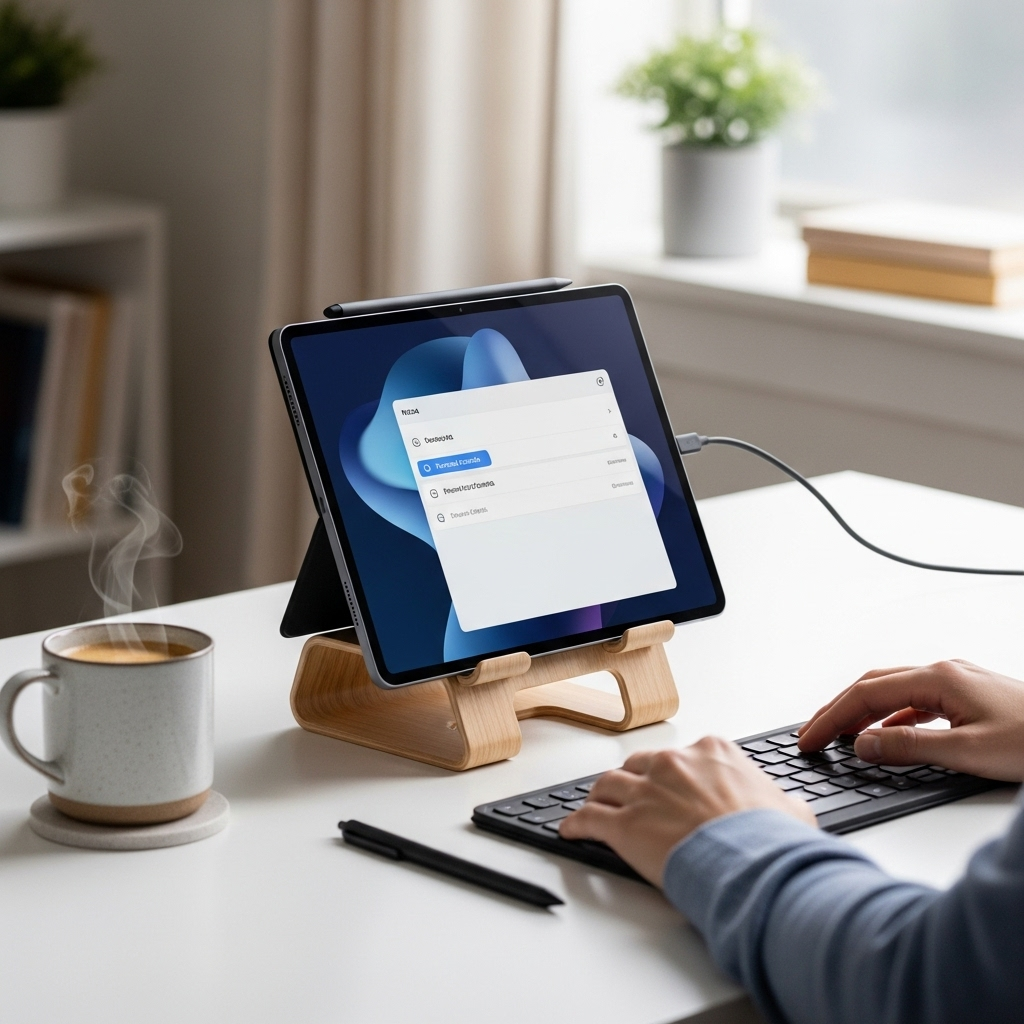
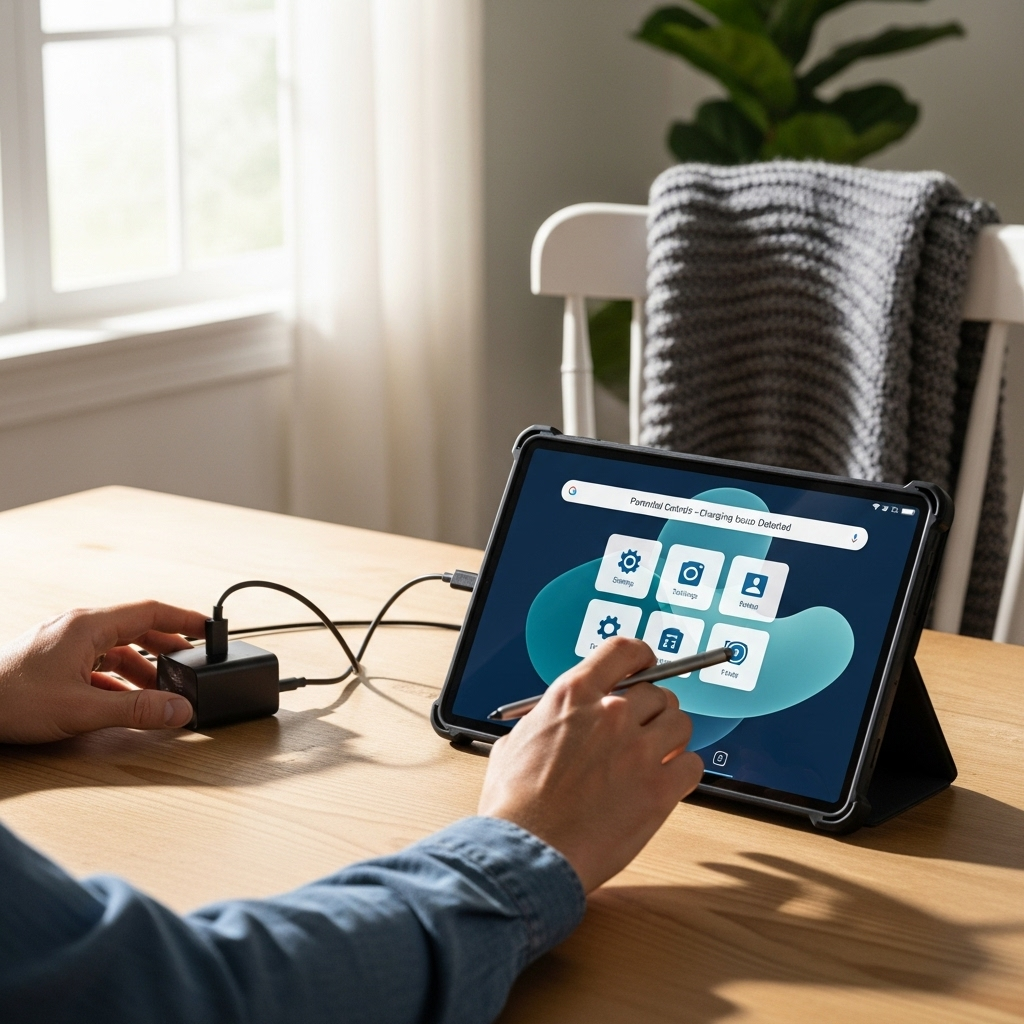
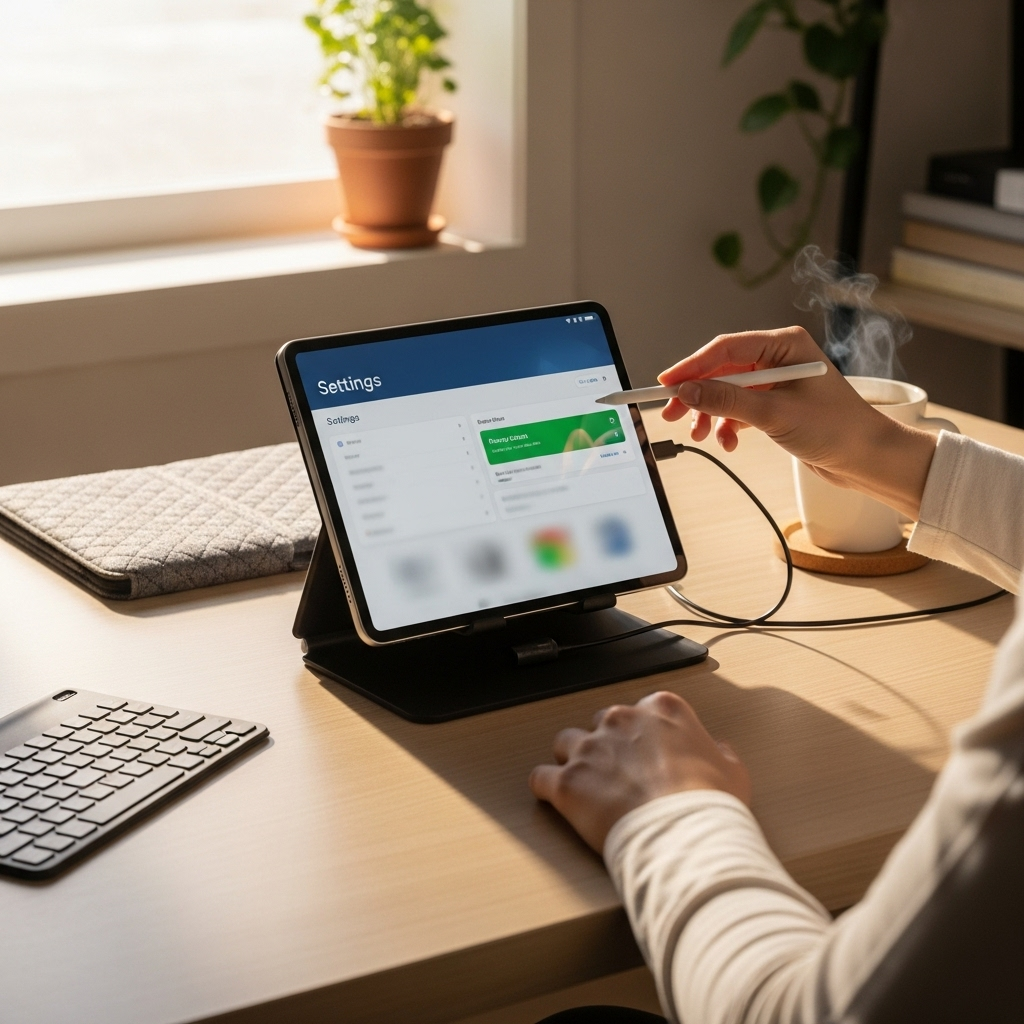
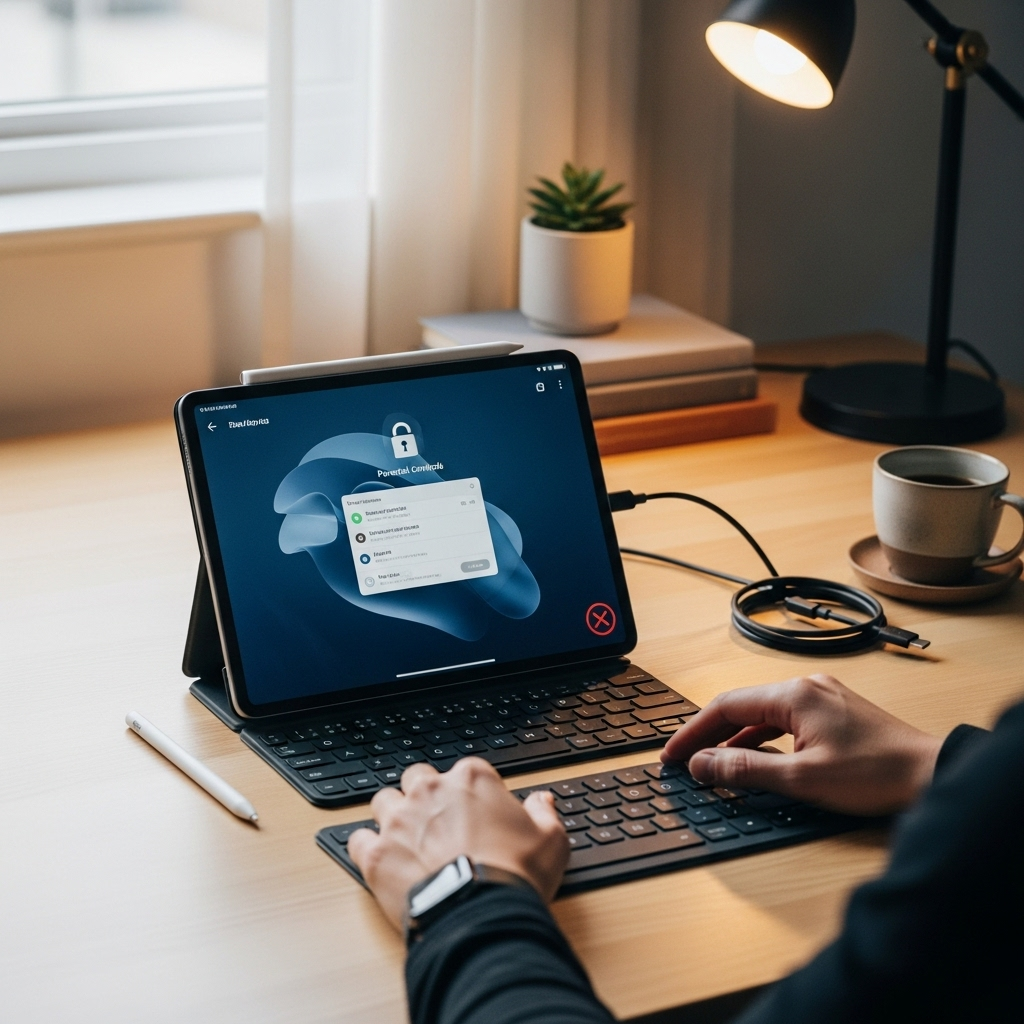
Your tech guru in Sand City, CA, bringing you the latest insights and tips exclusively on mobile tablets. Dive into the world of sleek devices and stay ahead in the tablet game with my expert guidance. Your go-to source for all things tablet-related – let’s elevate your tech experience!