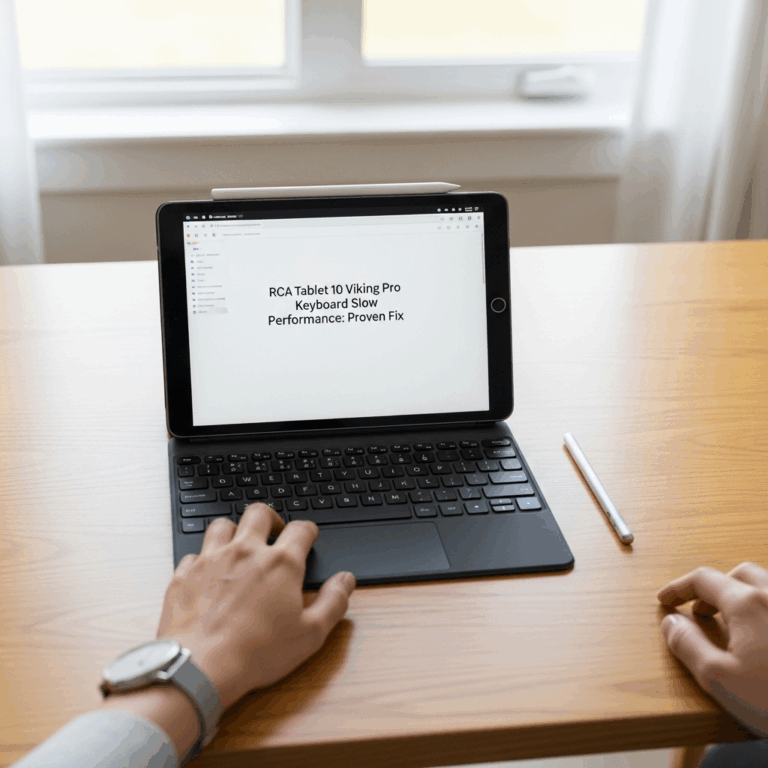RCA Tablet 10 Viking Pro: Genius Parental Controls For Seniors
Unlock the RCA Tablet 10 Viking Pro’s powerful parental controls to create a safe, enjoyable digital experience specifically for seniors. Learn how to customize settings for ease of use, security, and peace of mind, making technology accessible and worry-free.
Navigating the digital world can sometimes feel a bit daunting, especially for our senior loved ones. You might be looking for ways to make sure they can enjoy the RCA Tablet 10 Viking Pro safely, without stumbling upon unwanted content or accidentally making changes they didn’t intend. It’s a common concern, and thankfully, technology offers some fantastic solutions! This guide will walk you through the RCA Tablet 10 Viking Pro’s built-in parental controls, showing you exactly how to set them up to create a secure and user-friendly tablet experience tailored for seniors. Ready to make their tablet time worry-free?
Understanding Parental Controls on the RCA Tablet 10 Viking Pro
The RCA Tablet 10 Viking Pro, while a great general-purpose tablet, doesn’t have a specific “senior mode” built-in. However, it runs on the Android operating system, which means it has access to the robust parental control features offered by Google. These features are often managed through Google Family Link, a free app that allows you to supervise and manage your child’s (or in this case, a senior family member’s) device remotely. While typically used for children, these same tools are incredibly effective for creating a simplified and secure environment for seniors.
Think of these parental controls not as restrictions, but as a way to create a comfortable digital bubble. You can tailor what they see and do, ensuring they have a positive and frustration-free experience. We’ll focus on how to use these tools to make the tablet easier to use and safer for independent seniors or those with specific needs.
Setting Up Google Family Link for Seniors
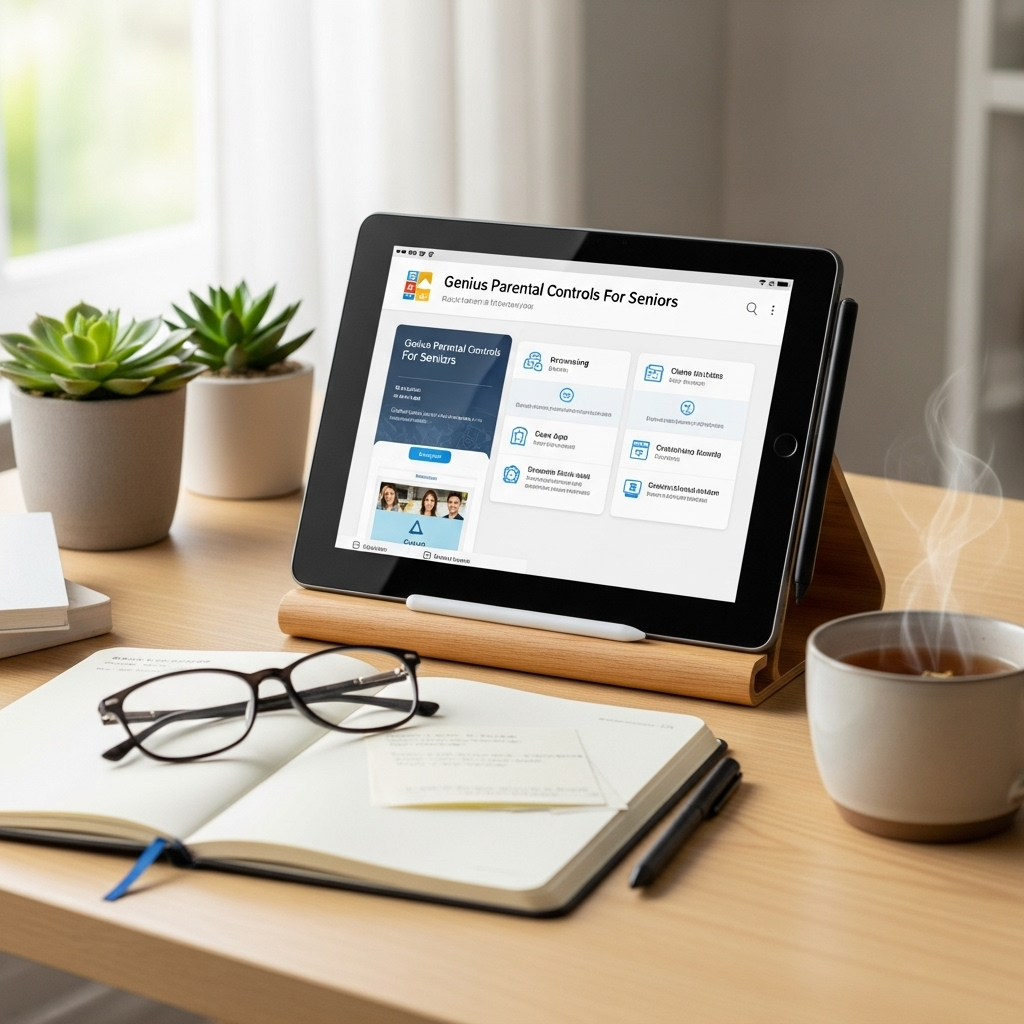
Google Family Link is the cornerstone of managing your RCA Tablet 10 Viking Pro for senior use. It allows you to set up a Google account for the senior user and then link it to your own account. From there, you can manage various settings right from your own phone or tablet.
Step 1: Create or Use a Google Account
If the senior user doesn’t already have a Google account (e.g., a Gmail address), you’ll need to create one for them. You can do this on a computer or directly on the tablet.
- Go to the Google Account creation page.
- Follow the prompts to create a new account, using the senior’s name and preferred email address (if they have one).
- Make sure to record the username and password securely – you’ll need it to log in on the tablet.
Step 2: Install Google Family Link
You’ll need to install the Google Family Link app on your own device (the parent/supervisor device). This app is available for both Android and iOS devices.
- For Android: Open the Google Play Store, search for “Google Family Link for parents,” and tap “Install.”
- For iOS: Open the App Store, search for “Google Family Link for parents,” and tap “Get.”
Step 3: Set Up the Senior Profile on the RCA Tablet
Now, you’ll set up the RCA Tablet 10 Viking Pro itself.
- Sign in on the Tablet: Turn on the RCA Tablet 10 Viking Pro. When prompted to sign in, use the senior’s Google account information you just created or already have.
- Set Up Family Link: During the initial setup of the tablet or when adding a new user profile, you’ll be guided through setting up Family Link. Follow the on-screen instructions. You will link the senior’s account to your own supervisor account.
- Confirm Supervision: On your supervisor device (where you installed the Family Link app), follow the prompts to confirm that you are setting up supervision for the senior’s account.
Customizing the RCA Tablet 10 Viking Pro for Senior Ease of Use
This is where we tailor the tablet to be as simple and intuitive as possible. The goal is to reduce clutter and make navigation straightforward.
Simplifying the Home Screen and App Launcher
The default Android home screen can often be busy. We can streamline it to show only essential apps.
- Uninstall Unnecessary Apps: Go through all the apps and uninstall anything the senior won’t use. You can usually do this by long-pressing an app icon and selecting “Uninstall” or dragging it to an “Uninstall” area.
- Organize Favorite Apps: Drag the most frequently used apps (like communication apps, photos, or specific games/news apps) into a dedicated folder on the home screen or directly onto the main home screen pages.
- Use a Simplified Launcher (Optional but Recommended): For an even more simplified experience, consider installing a third-party launcher designed for seniors or accessibility. Apps like “Big Launcher” or “Easy Launcher” replace the standard Android interface with oversized icons and a very straightforward menu. You can install these via the Google Play Store.
Adjusting Display and Font Settings
Visual clarity is key for reducing eye strain and making the interface easier to read.
- Increase Font Size: Go to Settings > Display > Font size and choose a larger size.
- Increase Display Size: In the same Display menu, you might find an option for Display size. Increase this to make all on-screen elements larger.
- Zoom Features: Explore Android’s accessibility features. Settings > Accessibility > Magnification allows users to triple-tap the screen to zoom in on areas.
- High Contrast Text/Color Correction: Within Accessibility settings, these options can improve readability for some users.
Managing Notifications
Too many notifications can be overwhelming. You can reduce them for a calmer experience.
- Disable Non-Essential Notifications: For each app, you can go into Settings > Apps > [App Name] > Notifications and toggle off notifications you don’t want.
- Focus on Important Alerts: Ensure that notifications for calls, messages, or important family communication apps are still enabled.
Setting Up Content and App Restrictions for Safety

This is where parental controls truly shine in providing a secure environment.
App Permissions and Downloads
You can control which apps the senior can download and install, and what data those apps can access.
- App Downloads: Through Google Family Link, go to Manage settings > Content restrictions > Google Play > Apps & games. You can then set the age rating for apps allowed to download, or choose to require your approval for every download. For seniors, allowing them to download only approved apps is a great safety measure to prevent accidental downloads of malware or inappropriate content.
- App Permissions: While Family Link doesn’t directly manage individual app permissions post-download, by restricting app downloads, you also limit exposure to apps that might request questionable permissions. You can review app permissions within Settings > Apps > [App Name] > Permissions.
Web Filtering and Safe Search
Ensuring a safe browsing experience is crucial.
- Google Chrome Settings: You can enable SafeSearch in Chrome. Open Chrome on the tablet, go to Settings > Site Settings, and explore options for blocking pop-ups or managing cookies.
- Family Link Web Filtering: In the Family Link app on your supervisor device, navigate to Manage settings > Content restrictions > Web > Google Chrome. Here you can choose to “Allow all sites,” “Limit adult sites,” or “Allow only approved sites.” For seniors, “Limit adult sites” is a good starting point, or you can curate a list of “approved sites” if they have specific websites they enjoy visiting.
- YouTube Restrictions: If the senior enjoys watching videos, you can manage YouTube content through Family Link as well. Within the Family Link app, go to Manage settings > Content restrictions > YouTube. You can select specific YouTube Kids profiles or choose to turn on “Restricted mode” for the standard YouTube app.
Screen Time Limits and Schedule
Managing how much time is spent on the tablet can be beneficial.
- Daily Limits: In Family Link, under Manage settings > Daily limits, you can set a total daily screen time limit.
- Bedtime Schedule: You can also set a “Bedtime” when the tablet will lock automatically, ensuring they disconnect at night. Go to Manage settings > Bedtime.
- Focus Time: You can also designate “focus time” during which only approved apps can be used, if distractions are an issue during certain periods.
Implementing Communication and Emergency Features for Peace of Mind
Beyond limiting access, you can also enhance the tablet for practical communication and safety.
Setting Up Communication Apps
Ensure easy ways for the senior to connect with family and friends.
- Video Calling: Install and set up apps like Google Duo (now merged into Google Meet), WhatsApp, or Skype. Configure contacts so they can easily call loved ones.
- Messaging: Ensure messaging apps are set up and easy to access. Consider simplifying the keyboard if needed.
- Pre-configure Contacts: Save important phone numbers and contacts directly into the tablet’s contacts app.
Emergency Contacts and SOS Features
While the RCA Tablet 10 Viking Pro itself might not have dedicated physical SOS buttons, you can leverage software for safety.
- Dedicated SOS App: Explore the Google Play Store for “SOS apps for seniors” or “emergency contact apps.” Some can be configured with a button that, when pressed, sends a pre-set message with location to designated contacts, or dials an emergency number.
- Widgets: Some communication apps or dedicated contact apps allow you to place large widgets on the home screen for quick access to calling a specific contact, such as a family member or caregiver.
- Voice Commands: If the senior is comfortable with it, setting up Google Assistant can allow for voice commands like “Call Mom” or “Send a text to [Contact Name].” In Settings > Google > Settings for Google apps > Search, Assistant & Voice > Google Assistant, you can configure “Hey Google” detection and set up their voice model.
Advanced Tips and Troubleshooting
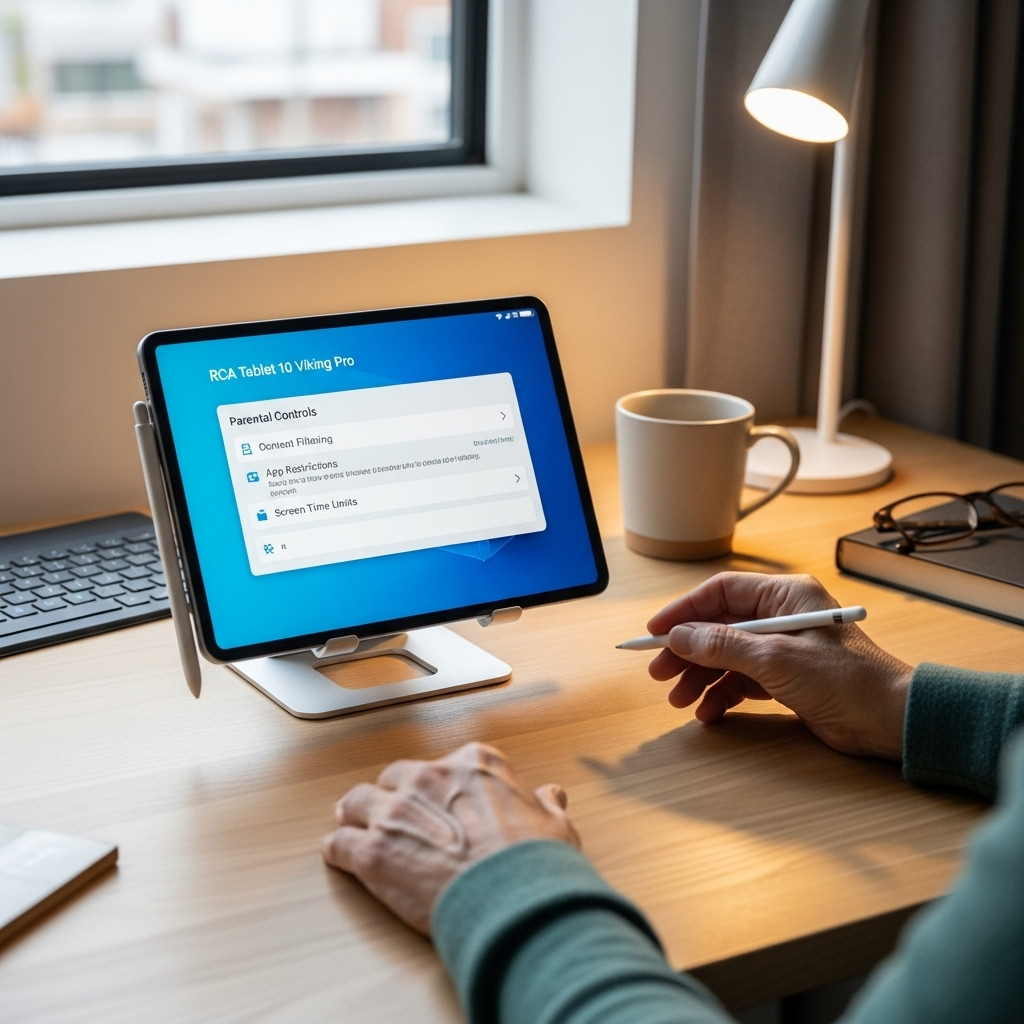
Here are a few extra tips to make the experience even smoother.
Using Remote Management
The beauty of Google Family Link is that most of these settings can be managed remotely from your own device. If you notice an issue, or want to change a setting, you don’t need to be physically with the senior’s tablet.
Creating a Separate Profile for the Senior
On Android tablets, you can often create multiple user profiles. This is ideal if multiple people use the tablet.
- Go to Settings > System > Multiple users.
- Tap “Add user” or “New profile.”
- Follow the prompts to set up a new profile. You will likely need to sign in with the senior’s Google account or create one.
- Once the profile is created, you can then apply Family Link supervision to that specific user profile. This keeps their settings separate from any other profiles on the tablet.
Common Issues and Solutions
- “I can’t find an app I need!”: If an app is missing, check your Family Link settings to ensure it’s not blocked or that you haven’t set it to require approval for downloads. You might also need to add it to the “Always allowed” apps list in Family Link if you are restricting all other downloads.
- “The tablet is too slow.”: Older tablets can sometimes lag. Ensure there’s enough free storage space (Settings > Storage). Uninstalling unused apps and clearing cache can help. For persistent slowness, a factory reset (Settings > System > Reset options) might be necessary, but remember to back up any essential data first.
- “I keep getting annoying pop-ups.”: This could be from a browser or a specific app. Ensure you have enabled Safe Browsing in Chrome and check app permissions for any suspicious apps. If it’s persistent, you may need to uninstall the offending app.
- “I forgot my password!”: If the senior forgets their Google account password, you can reset it through the Google Account recovery page. If they forget the tablet’s screen lock PIN/pattern, and you have Family Link supervision enabled, you might be able to reset it remotely through your Family Link supervisor app by going to the device settings and finding a “Lock screen” or “Password” option.
Keeping Software Updated
Regularly check for system updates and app updates. These often include security patches and performance improvements.
- System Updates: Go to Settings > System > System update.
- App Updates: Open the Google Play Store, tap your profile icon, and select “Manage apps & device.” Then, tap “Updates available.”
FAQ: Parental Controls for Seniors on RCA Tablet 10 Viking Pro
Q1: Is Google Family Link free to use?
Yes, Google Family Link is a free service provided by Google to help manage family devices. You can download the parent app from the Google Play Store or Apple App Store at no cost.
Q2: Can I control my RCA Tablet remotely?
Yes, through Google Family Link, you can manage many settings on the RCA Tablet 10 Viking Pro remotely from your own smartphone or tablet, as long as both devices are connected to the internet.
Q3: What if the senior needs to contact someone urgently?
You can set up emergency contact features. This includes pre-dialing key contacts, using SOS apps that send alerts, or ensuring voice assistants are configured for voice-activated calls.
Q4: Do I need to buy extra software for these controls?
No, the core parental controls are built into the Android operating system and managed via the free Google Family Link app. You might choose to purchase a simplified launcher like Big Launcher for an even easier interface, but it’s not mandatory.
Q5: Will these controls make the tablet harder for me to use?
The primary goal of these customizations is to make the tablet easier for the senior user. Your control interface is through the Family Link app on your own device, which is designed to be user-friendly.
<h3 id="q6-can-i-set-up-different-rules-for

Your tech guru in Sand City, CA, bringing you the latest insights and tips exclusively on mobile tablets. Dive into the world of sleek devices and stay ahead in the tablet game with my expert guidance. Your go-to source for all things tablet-related – let’s elevate your tech experience!