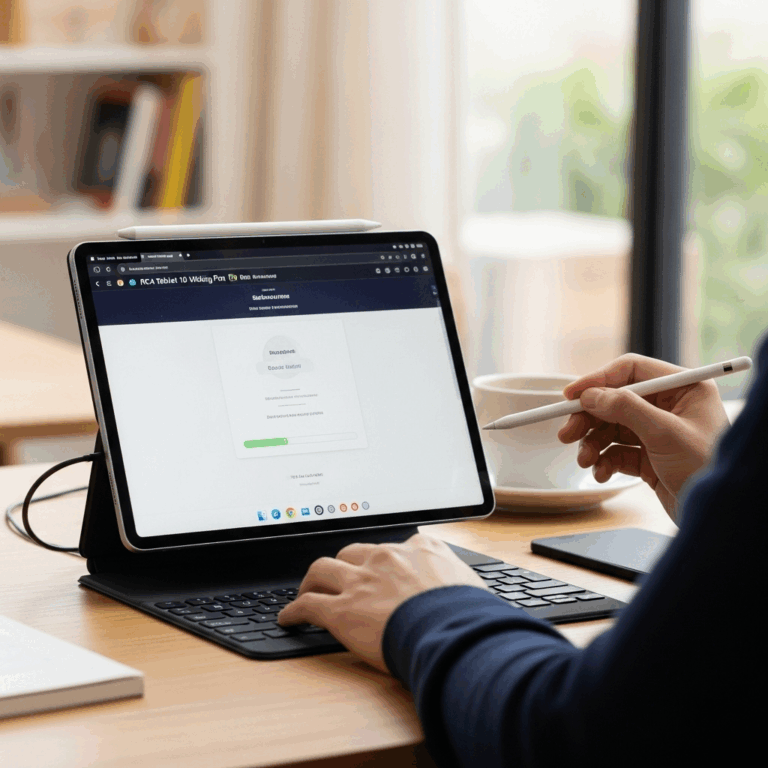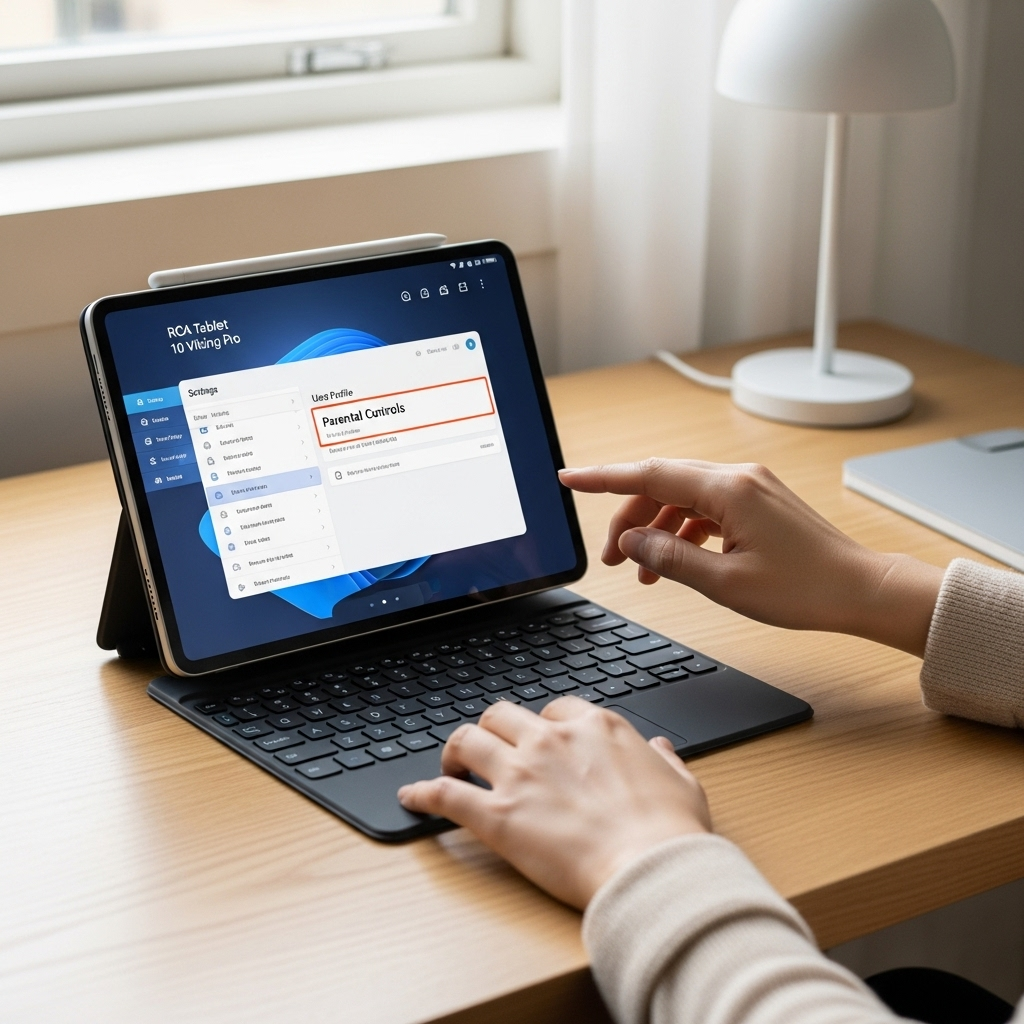RCA Tablet 10 Viking Pro Parental Controls Under $100: Essential Guide
Setting up parental controls on your RCA Tablet 10 Viking Pro is straightforward, even on a budget. This guide provides step-by-step instructions to help you secure your child’s digital experience without breaking the bank. We’ll cover essential settings and tips to create a safe online environment.
RCA Tablet 10 Viking Pro Parental Controls Under $100: Essential Guide
As parents, we want to give our kids the best tools for learning and fun, and a tablet like the RCA Tablet 10 Viking Pro can be fantastic for that. But the internet is a big place, and keeping our little ones safe online is a top priority. Figuring out how to manage what they see and do on their tablet can seem a bit daunting, especially if you’re not super techy or if you’re trying to stick to a budget. You might be wondering if it’s even possible to set up solid protection without spending a lot of money. Don’t worry, I’m here to walk you through it! We’ll explore the built-in features and free tools available for the RCA Tablet 10 Viking Pro to help you create a secure and enjoyable digital space for your child, all while staying under that $100 mark. Get ready to feel confident about your child’s tablet use!
Why Parental Controls on Your RCA Tablet 10 Viking Pro Matter
In today’s digital world, tablets are everywhere, and kids are often eager to explore them. While the RCA Tablet 10 Viking Pro offers great educational and entertainment value, it also opens up access to the vast expanse of the internet. This presents both opportunities and challenges for parents. Unfiltered access can expose children to inappropriate content, predatory individuals, and even cyberbullying. It’s also easy for them to stumble upon apps or websites that aren’t age-appropriate or can lead to excessive screen time and unintended purchases.
Implementing parental controls isn’t about limiting your child’s curiosity or their potential to learn; it’s about guiding them safely. Think of it like teaching them to cross the street – you wouldn’t just let them run out without looking both ways. Parental controls are your way of setting up guardrails for their online journey. For budget-conscious families, the RCA Tablet 10 Viking Pro, often found well under $100, becomes an excellent platform for this, as it offers the necessary tools without requiring additional investment.
Understanding Your RCA Tablet 10 Viking Pro

The RCA Tablet 10 Viking Pro is a popular choice for families looking for an affordable and functional tablet. It runs on the Android operating system, which means it comes with a range of built-in features that can be leveraged for parental control. While it might not have all the bells and whistles of premium tablets, it provides a solid foundation for managing your child’s digital environment.
Key features of the RCA Tablet 10 Viking Pro that are relevant for parental controls include:
- Android Operating System: This allows access to Google Play Store, where you can download additional parental control apps, and it includes native Android features for user account management.
- User Profiles: Android supports multiple user profiles, allowing you to create a separate, restricted profile for your child.
- Google Family Link: This is a powerful, free tool offered by Google that allows you to manage your child’s device remotely.
- App Restrictions: You can manage which apps your child can download and use.
- Web Filtering: Options exist to filter inappropriate content from web browsing.
Essential Parental Controls: A Step-by-Step Guide
Setting up parental controls on your RCA Tablet 10 Viking Pro primarily revolves around using Google’s ecosystem, as the tablet runs on Android. The most effective and budget-friendly approach involves using a combination of Android’s built-in features and the free Google Family Link app.
Step 1: Create or Use a Google Account for Your Child
If your child doesn’t have a Google account or is under 13 (or the applicable age of consent in your country), you’ll need to create a Google Account for them. This is a crucial step for using Google Family Link.
How to create a child’s Google Account:
- Go to the Google Account creation page on a web browser (you can do this on your computer or another device).
- Enter your child’s basic information (name, birthdate).
- Create a username and password.
- When prompted about parental consent, follow the instructions to link the new child account to your existing Google account. You’ll likely need to log in with your own Google (Gmail) account to provide consent.
This process ensures that Google’s Children’s Online Privacy Policy is followed.
Step 2: Install and Set Up Google Family Link
Google Family Link is a free application that lets you manage your child’s Android device from your own smartphone or tablet. It’s the cornerstone of parental control for most Android devices, including your RCA Tablet 10 Viking Pro.
On your Parent Device (your smartphone or tablet):
- Download and install the “Google Family Link for parents” app from the Google Play Store or Apple App Store.
- Open the app and tap “Get Started.”
- Follow the on-screen prompts to sign in with your Google account.
- The app will ask if your child has a device to manage. Select “Yes” or “No” depending on whether you’ve already set up the child’s profile on the tablet.
On the RCA Tablet 10 Viking Pro (child’s device):
- When setting up the tablet for the first time, or after a factory reset, you’ll be prompted to sign in with a Google account. Use the child’s Google account that you just created or verified.
- During the setup process, Family Link will likely prompt you to set it up for the child’s device. Follow the instructions. If you are setting up after the tablet is already in use, you might need to:
- Go to your RCA Tablet’s Settings.
- Look for a “Google” or “Family” section.
- Find “Parental controls” or “Family Link.”
- Follow the prompts to link the child’s account and establish supervision.
- You’ll then go back to your parent device to complete the setup, choosing app permissions, screen time limits, and content restrictions for the child’s device.
Step 3: Configure Settings within Google Family Link
Once Family Link is set up, you have a powerful dashboard on your device to manage your child’s tablet experience. Here are the key settings to configure:
- App Approval: This is vital. By default, your child will need your approval for any app they want to download from the Google Play Store. This prevents them from installing games or apps you haven’t reviewed. You can approve or deny requests directly through the Family Link app.
- Screen Time Limits: You can set daily time limits for tablet usage and a “bedtime” schedule that locks the device. This helps ensure a healthy balance between screen time and other activities.
- Content Filtering: Family Link allows you to filter content on Google Play, Google Search, Chrome, and YouTube. You can set age restrictions for apps, games, movies, and TV shows. For YouTube, consider using YouTube Kids, which offers more curated content and controls, or enable Restricted Mode on the standard YouTube app.
- Location Tracking: If you need to know where your child’s tablet is, Family Link can show you its location.
- Account Management: You can manage certain aspects of your child’s Google account, such as their information and activity controls.
Step 4: Utilize Android’s Built-in Restricted Profiles (Less Common, but an Option)
While Google Family Link is the recommended and most comprehensive solution, older versions of Android or specific tablet implementations might still offer restricted profiles. These allow you to create a profile on the tablet that only has access to a select group of apps.
How to set up a Restricted Profile (if available):
- Go to the RCA Tablet’s Settings.
- Look for “Users” or “Profiles.”
- Tap “Add user” or “Create Restricted Profile.”
- Give the profile a name (e.g., “Kids Mode”).
- You will then be presented with a list of all installed apps. Toggle the switches next to the apps you want to allow in this restricted profile.
- Once created, you can switch to this profile from the lock screen or the users menu.
Note: Restricted profiles can be less flexible than Family Link and may not be available on all versions of Android used in budget tablets like the RCA Tablet 10 Viking Pro. Family Link is generally the superior and more actively supported method.
Managing App Access: A Deeper Dive

One of the most important aspects of parental control is managing app access. Children can easily download games or apps that are not suitable for their age, contain ads, or make in-app purchases. Google Family Link gives you granular control over this.
Approve or Block Apps
When your child tries to download an app from the Google Play Store on their supervised device, you’ll receive a notification on your parent device. You can then review the app’s description, see its age rating, and decide whether to approve it. This is your primary defense against inappropriate apps.
Manage Existing Apps
Even if an app was previously installed, you can use Family Link to block it or manage its usage. If an app you previously approved is later found to be problematic, you can easily revoke access.
In-App Purchases
To prevent unexpected charges, ensure that in-app purchases are also managed through Family Link. When setting up your child’s account or within Family Link’s settings, you can often require a password or your approval for any attempt at an in-app purchase. You can find these settings within:
Google Play Store on your child’s device > Settings > Authentication > Require authentication for purchases. Choose “For all Google Play purchases on this device.”
Web Browsing Safety
Ensuring safe web browsing is crucial. Here’s how you can manage it on your RCA Tablet 10 Viking Pro:
Using Google Chrome with Safety Settings
If your child uses the Google Chrome browser on their supervised device, you can enable SafeSearch and block specific websites.
Within Google Family Link:
- Select your child’s profile.
- Go to “Manage settings” > “Google Chrome” > “Manage websites.”
- Here you can:
- Allow websites: Only let them visit specific sites you’ve approved.
- Block websites: Prevent them from visiting sites you’ve listed.
- You can also enable SafeSearch in Google Search, which attempts to filter explicit results. This is typically managed within your child’s Google account settings, accessible via Family Link.
YouTube Safety
YouTube is a common source of both educational content and potential exposure to undesirable material. For younger children, the YouTube Kids app is highly recommended. It offers:
- Age-appropriate content curated by Google.
- The ability to block specific videos or channels.
- Turn off search to restrict content to pre-selected channels and playlists.
- Screen time limits within the app itself.
If your older child uses the main YouTube app, ensure “Restricted Mode” is enabled. While not foolproof, it filters out mature content. You can manage this via Family Link or directly in the YouTube app’s settings (Settings > General > Restricted Mode).
Beyond Google Family Link: Additional Free/Low-Cost Options
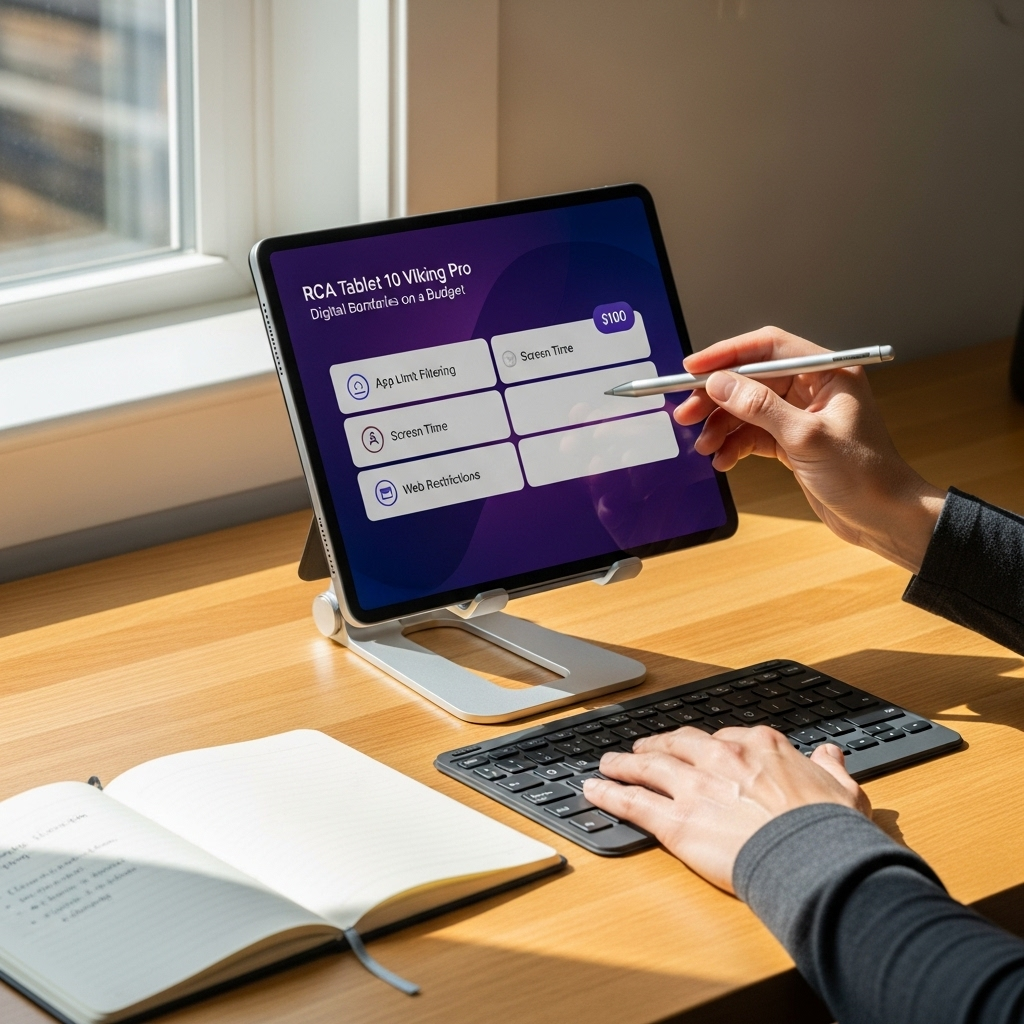
While Google Family Link is robust, you might consider a few other free or very low-cost strategies to bolster safety on your RCA Tablet 10 Viking Pro.
Device Restrictions (Built-in)
Some tablets have basic built-in restrictions that don’t require Google accounts. However, for Android, Google Family Link is the most comprehensive free solution. Relying on these built-in profiles is a good starting point if Family Link proves too complex initially, but it’s less powerful.
Educational Apps and Interfaces
Consider websites and apps designed specifically for education that don’t require extensive web browsing. Many educational platforms offer contained environments where children can learn without straying into unrestricted internet.
Scheduled Downtime
Beyond bedtime, think about using Family Link to schedule “downtime” during homework hours or family meals. This enforces digital hygiene and encourages other activities.
Table: Comparison of Parental Control Methods
Here’s a quick look at different approaches to parental controls, highlighting why Google Family Link is often the best fit for budget-conscious RCA tablet users.
| Feature | Built-in Android Profiles (Basic) | Third-Party Apps (Paid/Freemium) | Google Family Link (Free) |
|---|---|---|---|
| Cost | Free | Varies (Subscription fees common) | Free |
| App Management | Limited (select apps per profile) | Advanced (detailed rules, time limits) | Excellent (approval required, block/unblock) |
| Web Filtering | Minimal to none | Advanced (keyword blocking, site lists) | Good (SafeSearch, site management via Chrome) |
| Screen Time Limits | Not usually included | Advanced (detailed schedules, app-specific limits) | Excellent (daily limits, bedtime schedule) |
| Location Tracking | No | Often included | Yes |
| Remote Management | No | Yes | Yes (via parent device) |
| Ease of Use | Simple | Varies (can be complex) | Beginner-friendly with guided setup |
As you can see, Google Family Link offers a comprehensive suite of features that are essential for effective parental control, all at no extra cost, making it ideal for users of the RCA Tablet 10 Viking Pro who are looking for solutions under $100.
Tips for Success with RCA Tablet 10 Viking Pro Parental Controls
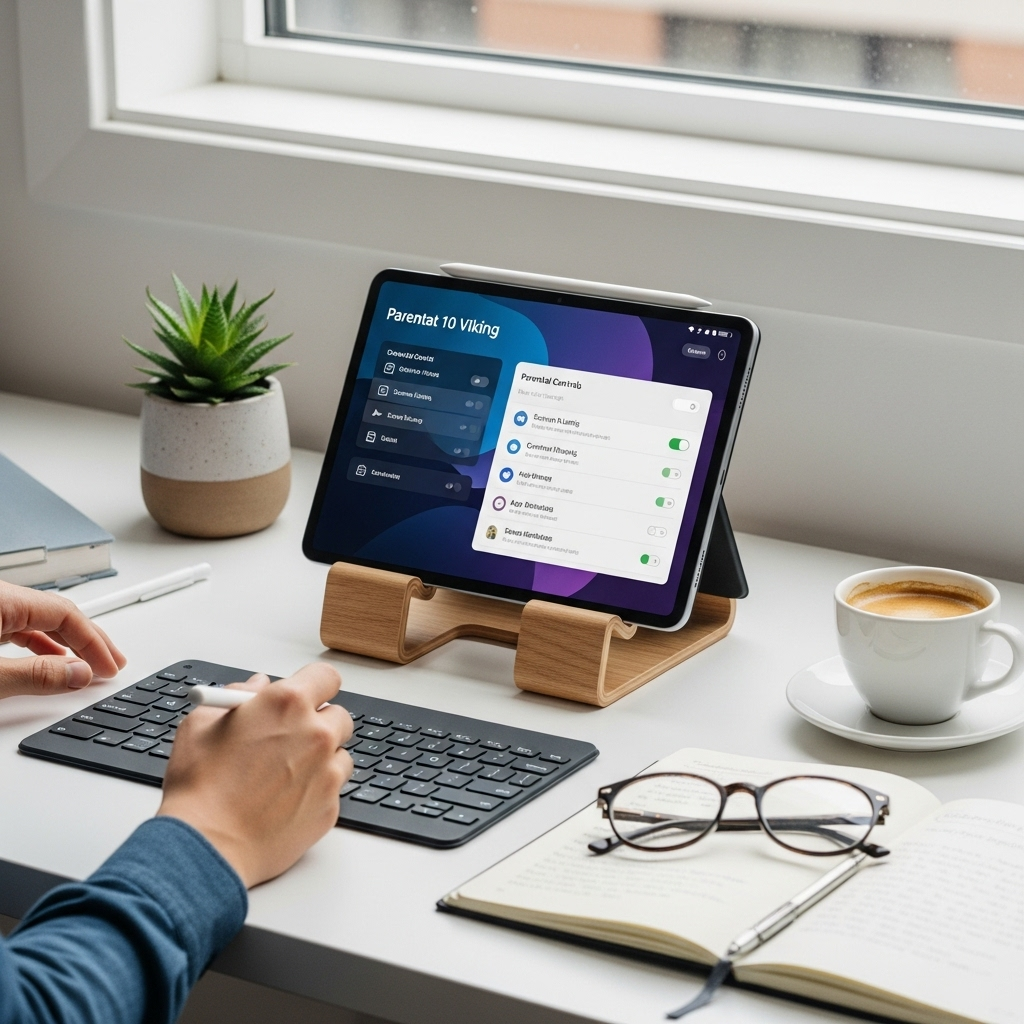
Implementing parental controls is just the first step. Here are some tips to make them work effectively and to have open conversations with your child:
- Talk to Your Child: Explain why you’re setting up these controls. Frame it as keeping them safe, not punishing them. Discuss online safety rules together.
- Be Transparent: Let them know which apps are approved and why others aren’t. If they request a new app, take the time to review it together.
- Regularly Review Settings: As your child grows and their online needs change, revisit your Family Link settings. What was appropriate at age 8 might not be at age 12.
- Lead by Example: Model healthy screen time habits yourself.
- Don’t Over-Restrict: While safety is paramount, children also need space to explore and learn. Find a balance that works for your family.
- Stay Updated: Keep the Family Link app and the Android operating system on the RCA tablet updated. Updates often include security patches and new features.
Troubleshooting Common Issues
Even with the best setup, you might encounter a few hiccups. Here are answers to common questions:
Frequently Asked Questions (FAQ)
- Q1: My child’s supervised device isn’t showing up in Family Link on my phone. What should I do?
- Ensure both your parent device and the child’s RCA tablet are connected to the internet. Make sure you are logged into the correct Google accounts on both devices. Try restarting both devices and reopening the Family Link app.
- Q2: How do I approve or block an app my child wants to download?
- When your child requests an app, you’ll get a notification on your parent device through
Your tech guru in Sand City, CA, bringing you the latest insights and tips exclusively on mobile tablets. Dive into the world of sleek devices and stay ahead in the tablet game with my expert guidance. Your go-to source for all things tablet-related – let’s elevate your tech experience!