RCA Tablet 10 Viking Pro: Parental Controls Made Effortless
Protecting your child’s online experience on the RCA Tablet 10 Viking Pro is simpler than you might think! This guide provides clear, step-by-step instructions to set up essential parental controls, ensuring a safe and enjoyable digital environment for your little ones.
The digital world can feel like a wild frontier, especially for our kids. When they’re exploring on a tablet like the RCA Tablet 10 Viking Pro, it’s only natural to want to keep them safe from content that’s not quite right for their age. You might be wondering how to block certain apps, limit screen time, or just keep an eye on what they’re up to without hovering. It can seem a bit daunting, but don’t worry! We’re here to break down exactly how to use the built-in features of your RCA Tablet 10 Viking Pro to create a secure and fun space for digital discovery. Get ready to feel confident about your child’s tablet time.
RCA Tablet 10 Viking Pro: Essential Parental Controls
As parents, we want to give our kids the freedom to explore and learn using technology, but we also need to ensure their safety. The RCA Tablet 10 Viking Pro, being a popular choice for families, offers built-in tools that make this a much more manageable task. Setting up parental controls isn’t about restricting everything; it’s about guiding your child’s digital journey in a healthy and appropriate way.
Why Parental Controls Matter on the RCA Tablet 10 Viking Pro
In today’s connected world, the internet is a vast resource, filled with both amazing educational content and potential pitfalls. Parental controls act as a digital guardian, helping you:
Protect from Inappropriate Content: Block access to websites or apps that contain mature themes, violence, or other unsuitable material.
Manage Screen Time: Set limits on how long your child can use the tablet each day or at specific times.
Control App Usage: Decide which applications your child can download and use.
Prevent Unwanted Purchases: Stop accidental or intentional in-app purchases.
Promote Healthy Digital Habits: Encourage a balanced approach to technology use.
The RCA Tablet 10 Viking Pro, running on Android, benefits from Google’s robust ecosystem, which includes powerful parental control features.
Understanding Android’s Parental Control Options
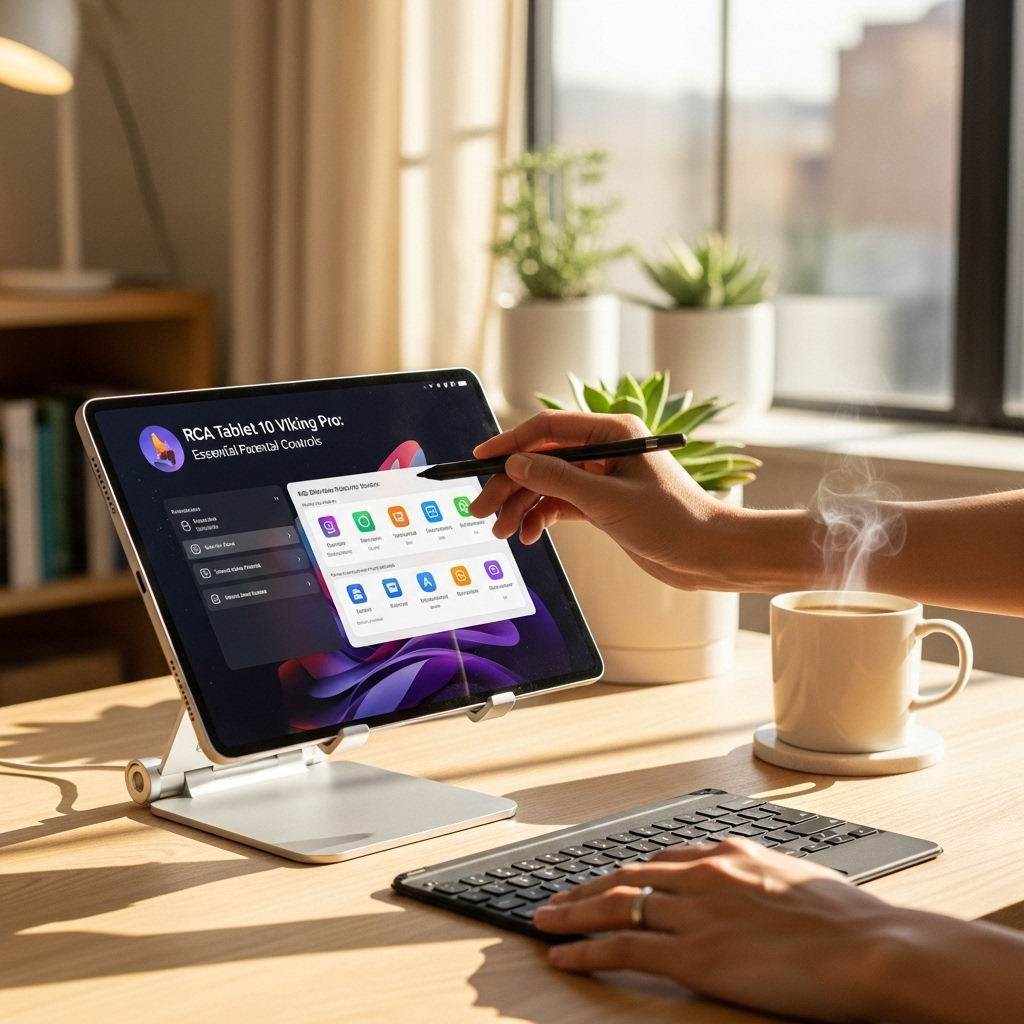
The RCA Tablet 10 Viking Pro runs on Android. This means it leverages Google’s built-in safety features, primarily through Google Family Link. Family Link is a free app that allows you to manage your child’s Google account and device settings remotely from your own smartphone or tablet.
What is Google Family Link?
Google Family Link is a service that allows parents to create a Google Account for their child (under 13) or manage an existing account for an older child. It provides a centralized dashboard to monitor and control your child’s device usage.
Key Features of Google Family Link:
App Management: Approve or block apps your child wants to download from the Google Play Store.
Content Filtering: Set restrictions for Google Search, Chrome browsing, and YouTube.
Screen Time Limits: Set daily time limits and a bedtime for the device.
Location Tracking: See your child’s device location (if it’s online and sharing).
Account Management: Help your child manage app permissions and settings.
You can download the Google Family Link parent app from the Google Play Store or the Apple App Store.
Setting Up Parental Controls on Your RCA Tablet 10 Viking Pro: A Step-by-Step Guide
Setting up Family Link requires a bit of initial setup on both your device and your child’s RCA Tablet 10 Viking Pro.
Step 1: Create or Select a Google Account for Your Child
If your child is under 13: You’ll need to create a Google Account for them using Family Link. This ensures they have an account that complies with child online privacy laws.
If your child is 13 or older (or the age of consent in your country): They can have their own Google Account, and you can link it to your Family Link account as a supervisor.
To create an account:
- Download the Google Family Link app on your smartphone or tablet.
- Open the app and follow the on-screen instructions to create a Google account for your child.
- You’ll need to provide your child’s name and birthdate.
Step 2: Set Up the RCA Tablet 10 Viking Pro for Your Child
This is where you’ll essentially configure the tablet for supervised use.
If the tablet is new or has been factory reset:
1. Turn on the RCA Tablet 10 Viking Pro and proceed through the initial setup steps (language, Wi-Fi).
2. When prompted to sign in with a Google Account, choose to sign in with your account first.
3. The tablet will then prompt you to set up supervision for your child. Follow the on-screen instructions in the Family Link app on your phone to link the tablet to your child’s supervised account.
4. You’ll be asked to enter the username and password for your child’s Google Account.
5. Once linked, you can choose which apps to allow or block from the start.
If the tablet is already set up with an existing Google Account:
1. On the RCA Tablet 10 Viking Pro, navigate to Settings.
2. Scroll down and tap on Google, then Parental controls.
3. Tap Get started.
4. You’ll be asked if the device belongs to a child or a parent. Select Child.
5. Follow the on-screen instructions to link your child’s Google Account (or create one if needed). You may need to enter your own Google account to confirm.
Step 3: Configure Parental Controls via the Family Link App
Once the tablet is linked, you can manage all settings remotely through the Family Link app on your own device.
Here’s how to adjust key settings:
A. Managing Screen Time
Open the Family Link app on your device.
Select your child’s profile.
Tap on Daily limits.
Set the total daily screen time for weekdays and weekends.
Tap on Bedtime.
Set specific times when the tablet should be locked each day.
B. App Management
In your child’s profile in Family Link, tap on Apps.
You’ll see a list of apps currently on the tablet.
Toggle the switch next to each app to Allow or Block its use.
To manage apps from the Play Store: When your child tries to download a new app, you’ll get a notification in the Family Link app to approve or deny the download. You can also set it so that they always need approval for any downloads.
C. Content Filtering
In your child’s profile, tap on Content restrictions.
Select the service you want to filter (e.g., Google Play, Chrome, YouTube).
Google Play: You can set age restrictions for apps, games, movies, and music.
Chrome: Enable SafeSearch to filter explicit results from Google searches. You can also manage which websites your child can visit.
YouTube: You can choose to allow access to YouTube Kids (which has its own set of controls) or manage what your child can see on the main YouTube app using YouTube Restricted Mode.
D. Location Tracking
In your child’s profile, tap on Location.
Ensure Location tracking is turned on. This will allow you to see your child’s device location on a map within the Family Link app.
Step 4: Setting up Controls on the RCA Tablet Itself (Optional but Recommended)
While Family Link is the primary tool, there are some settings you can adjust directly on the tablet for an extra layer of security.
A. Restricting App Installations from Unknown Sources
This prevents your child from installing apps from outside the Google Play Store.
1. On the RCA Tablet 10 Viking Pro, go to Settings.
2. Tap on Apps & notifications (or similar).
3. Tap on Advanced, then Special app access.
4. Tap on Install unknown apps.
5. Find browsers or file managers that might be used to download apps. Tap on them and toggle off “Allow from this source.”
B. Google Play Store Settings
The Google Play Store on the tablet also has its own parental control features that can be set to match or enhance Family Link settings.
1. Open the Google Play Store app on the RCA Tablet 10 Viking Pro.
2. Tap on your profile icon in the top right corner.
3. Tap on Settings.
4. Tap on Parental controls.
5. Turn on parental controls. You will be prompted to create a PIN. Remember this PIN!
6. You can then set age restrictions for Apps & games, Movies, TV, and Music.
C. Restricting Access to System Settings
While you can’t entirely lock down system settings without third-party apps (which can be tricky with supervised accounts), you can limit what your child has access to by carefully managing their apps. For example, if you don’t want them fiddling with Wi-Fi settings, ensure you’re happy with the current connection and don’t give them access to apps that might allow them to change it.
Specific Scenarios and How to Handle Them

Scenario 1: My child wants to download a new game.
Solution: When your child requests to download the game from the Google Play Store, you will receive a notification in your Family Link app. Open the notification and review the game’s details, age rating, and reviews. Tap Approve or Deny. If you want to review it later, you can go to the “Apps” section in your child’s profile in Family Link and manage it there.
Scenario 2: My child is spending too much time on the tablet.
Solution: Use the Daily limits feature in Family Link. You can set specific time allowances for weekdays and weekends. The tablet will lock automatically when the time is up. You can also set a Bedtime to ensure they aren’t using it late at night.
Scenario 3: My child is visiting websites that seem inappropriate.
Solution: In the Family Link app, go to Content restrictions and then Chrome. You can choose to block specific sites or use Google’s “Try to block explicit sites” option. For more granular control over websites, you can also manually add websites to a list of sites your child can always visit or always block.
Scenario 4: My child is under 13 and doesn’t have a Google Account.
Solution: You must use Google Family Link to create a child’s Google Account. This account will automatically have parental controls enabled from the start. Follow the steps outlined in “Step 1: Create or Select a Google Account for Your Child” above.
Scenario 5: My child is older and has their own Google Account. Can I still set controls?
Solution: Yes! You can “supervise” their existing Google Account with Family Link. They will be prompted on their device to accept your supervision. They can still use their account, but you will be able to set time limits, manage app downloads, and filter content. They will see a notification that their account is supervised by you.
Advanced Tips for RCA Tablet 10 Viking Pro Parental Controls
Utilize Multiple Profiles (if applicable)
Some RCA tablets might support multiple user profiles. While not a primary parental control feature, setting up a restricted profile for your child can limit their access to your main accounts and settings. However, Family Link is generally more comprehensive and user-friendly for detailed control.
Consider Manufacturer-Specific Features
While RCA tablets primarily rely on Android and Google’s services, always check the tablet’s specific settings menu for any unique features it might offer. Sometimes, manufacturers add their own interface layers or shortcuts, though for parental controls, Google Family Link is the standard and most robust option.
Discuss Rules with Your Child
Technology is a tool, and it’s important for children to understand responsible use. Have open conversations about why certain controls are in place. Explain the importance of online safety and what kinds of content are appropriate. This builds trust and helps them develop self-regulation skills.
Regularly Review Settings and Apps
Children grow and their needs change. What’s appropriate for a 7-year-old might not be for a 12-year-old. Make it a habit to review your child’s app usage, content preferences, and screen time settings every few months, or whenever a new interest emerges.
Explore YouTube Kids
If your child enjoys watching videos, direct them to YouTube Kids. This version of YouTube is designed specifically for children and offers a much more curated and safer viewing experience. You can further customize content filters within YouTube Kids itself.
External Authority Link: To learn more about child online safety from experts, visit the U.S. Federal Trade Commission’s website on parental controls: https://www.consumer.ftc.gov/articles/parental-controls
RCA Tablet 10 Viking Pro & Stylus Compatibility

While this article focuses on parental controls, it’s worth briefly touching on the stylus compatibility of the RCA Tablet 10 Viking Pro. Many parents opt for tablets like this for educational purposes, and a stylus can greatly enhance the learning experience through drawing, note-taking, and interactive apps.
The RCA Tablet 10 Viking Pro is generally compatible with capacitive styluses, similar to those used on many smartphones and tablets. These styluses have a soft, rubber-tipped end that simulates a finger touch on the screen. For more precision, some users might seek pressure-sensitive styluses, but support for these can vary greatly by device and application.
When choosing a stylus for your child, consider:
Durability: Children can be rough, so a sturdy stylus is a good investment.
Comfort: Ensure it’s easy for your child to grip and hold.
* Screen Protection: Look for styluses with soft tips that won’t scratch the tablet’s screen.
Important Note: While the tablet itself is compatible with certain styluses, the parental control settings we’ve discussed do not directly impact stylus functionality. However, you can use parental controls to manage which drawing or note-taking apps your child can access.
Frequently Asked Questions (FAQ) about RCA Tablet 10 Viking Pro Parental Controls
Q1: Do I need to buy a separate app for parental controls on my RCA Tablet 10 Viking Pro?
No, you do not need to buy a separate app. Google Family Link is a free service provided by Google and works seamlessly with your RCA Tablet 10 Viking Pro, which runs on Android.
Q2: Can my child disable parental controls set by Google Family Link?
Your child cannot disable parental controls set by Google Family Link without your supervision credentials (your Google account password). If they try to factory reset the device, they will still need your Google account information to set it up again as a supervised device. Always keep your Google account password secure.
Q3: How do “Always allowed” apps work in Family Link?
“Always allowed” apps are apps that your child can use at any time, even when their daily screen time limit has been reached or their bedtime has begun. These are typically essential apps like communication tools or educational apps that you want them to have access to. You can select these within the “Apps” section of your child’s profile in Family Link.
Q4: What happens if my child’s tablet is not connected to the internet?
Parental control features that rely on real-time updates, like screen time limits and app download approvals, will not function fully when the tablet is offline. However, existing settings (like blocked apps or content filters) will generally remain in effect. Once the tablet reconnects to the internet, Family Link will sync and apply any pending changes.
Q5: Can I use Family Link on my child’s iPhone or iPad if they have a supervised Google Account?
Yes, you can use the Family Link parent app on your iPhone or iPad to supervise a child’s Google Account, even if their supervised Google Account is primarily used on an Android device like the RCA Tablet 10 Viking Pro. However, the specific parental controls that can be applied to iOS devices are more limited compared to Android devices. For example, you can manage app downloads and Chromebook settings, but many device-level restrictions are not available on iOS.
Q6: My child is too young for a Google Account. What are my options?
If your child is under the age of 13 (or the minimum age in your country), you must use Google Family Link to create a Google Account for them. This is a safe and compliant way to allow them to use services like the Play Store while ensuring their privacy and safety are protected under specific regulations like COPPA (Children’s Online Privacy Protection Act).
Conclusion

Managing your child’s digital life on their RCA Tablet 10 Viking Pro doesn’t have to be a stressful endeavor. By leveraging the power of Google Family Link, you have a comprehensive and user-friendly system at your fingertips to ensure a safe, balanced, and age-appropriate experience. From setting screen time limits and filtering content to managing app downloads, these tools empower you to supervise your child’s online activities with confidence.
Remember, the goal of parental controls isn’t to create a digital prison, but rather a guided environment where your child can explore, learn, and play safely. Regular communication with your child about online safety and responsible tech use will further enhance the effectiveness of these tools. With a little setup and ongoing attention, the RCA Tablet 10 Viking Pro can be a fantastic tool for your child’s development and entertainment
Your tech guru in Sand City, CA, bringing you the latest insights and tips exclusively on mobile tablets. Dive into the world of sleek devices and stay ahead in the tablet game with my expert guidance. Your go-to source for all things tablet-related – let’s elevate your tech experience!