Unlock Genius Parental Controls on Your RCA Tablet 10 Viking Pro Effortlessly! Keep kids safe online with this step-by-step guide for essential settings and features.
Navigating the digital world with your kids can feel like a balancing act. You want them to explore and learn, but also stay safe. Tablets, especially versatile ones like the RCA Tablet 10 Viking Pro, are fantastic tools for this. However, figuring out how to manage what your children access can sometimes feel a little overwhelming. Don’t worry, it’s a common concern for many parents, and thankfully, the RCA Tablet 10 Viking Pro offers some really smart tools to help. This guide will walk you through everything you need to know, making parental controls simple and effective. Let’s get your tablet kid-friendly in no time!
RCA Tablet 10 Viking Pro Parental Controls: Genius Settings Explained
As parents, we’re always looking for ways to ensure our children’s online experiences are safe and positive. The RCA Tablet 10 Viking Pro, a popular and affordable tablet, can be a great resource for kids. To make sure it remains a safe space for them, understanding and implementing its parental control features is key. These settings aren’t just about restricting access; they’re about guiding and protecting. We’ll break down the best ways to set these up, so you can have peace of mind while your little ones learn and play.
Why Parental Controls Matter for the RCA Tablet 10 Viking Pro
In today’s digital age, tablets are almost everywhere. They offer incredible opportunities for learning, creativity, and entertainment. For a device like the RCA Tablet 10 Viking Pro, which is often used by families, these benefits come with potential risks. Without proper settings, children might stumble upon content that isn’t age-appropriate, be exposed to unwanted ads, or even make accidental in-app purchases. Parental controls are the digital equivalent of childproofing your home. They create a controlled environment that allows children to explore the vast world of the internet and apps safely, under your watchful eye. For the RCA Tablet 10 Viking Pro, these controls are built into the Android operating system, which means they are powerful and adaptable.
Essential Android Features for Child Safety
The RCA Tablet 10 Viking Pro runs on the Android operating system. This means you have access to a suite of robust parental control features that are standard across most Android devices. These are often integrated deeply into the system, providing a comprehensive way to manage your child’s digital experience. Let’s look at the main tools you’ll be using.
Google Family Link: The Cornerstone of RCA Tablet 10 Viking Pro Parental Controls
For RCA Tablet 10 Viking Pro users, Google Family Link is your ultimate command center for parental controls. It’s a free app designed by Google to help you keep track of your child’s device usage, set limits, and manage the apps they can download and use. It works by linking your Android device (your phone or tablet) to your child’s account on their RCA Tablet 10 Viking Pro. This allows you to manage their settings remotely, even when they are using the tablet elsewhere.
Here’s why Family Link is so powerful:
- App Management: Approve or block apps your child wants to download.
- Screen Time Limits: Set daily time limits and schedule device “bedtimes.”
- Content Filtering: Filter explicit content in Google Search, Chrome, and Google Play.
- Location Tracking: See your child’s device location.
- Activity Reports: Get insights into how much time your child spends on different apps.
Setting up Family Link is straightforward. You’ll need to download the Family Link app on your own device. Then, create a Google account for your child (if they don’t already have one that meets the age requirements for Family Link) and link their RCA Tablet 10 Viking Pro to that account. The on-screen prompts in the app will guide you through each step, making the process intuitive even if you’re new to this kind of technology.
Understanding Android User Profiles (for Older Kids or Shared Devices)
While Family Link is excellent for younger children, you might consider Android’s built-in user profiles for older kids or when the tablet is shared among family members. This feature allows you to create separate accounts on the RCA Tablet 10 Viking Pro, each with its own apps, settings, and data. This isn’t as comprehensive as Family Link for restricting content but offers a good layer of separation.
How User Profiles Work:
- Go to the tablet’s Settings.
- Scroll down and tap on System (or Users & accounts).
- Select Multiple users (or Users).
- Tap Add user or Add profile.
- Follow the on-screen instructions to set up a new user profile. You can choose between a standard user or a restricted profile (though restricted profiles are less common on recent Android versions and might require specific app installations).
Each profile would need to be set up with its own app installations and potentially some manual content restrictions, but it ensures that one user’s activity doesn’t interfere with another’s.
Configuring Genius Settings for Your RCA Tablet 10 Viking Pro
Now, let’s dive into the practical application of these features on your RCA Tablet 10 Viking Pro. We’ll focus on making the most impact with minimal fuss.
Step-by-Step Guide to Setting Up Google Family Link
This is likely the most important part of setting up parental controls. Follow these steps carefully:
- Download the App: On your own smartphone or tablet (Android or iOS), download the Google Family Link for parents app from your respective app store.
- Prepare Your Child’s Device: Make sure your child’s RCA Tablet 10 Viking Pro is updated to the latest software version and is ready for setup. If it’s a new tablet or has been factory reset, this is the ideal time to set it up.
- Start the Process: Open the Family Link app on your device. Tap “Get Started.” Follow the prompts to indicate if you have a Google account for your child.
- Create or Link Your Child’s Account:
- If your child is under 13 (or the age of digital consent in your country): You’ll need to create a Google Account for them. Family Link will guide you through this.
- If your child is 13 or older: They can use their existing Google Account, but you’ll need to supervise the connection to Family Link.
- Connect the Tablet: The app will then ask you to set up your child’s RCA Tablet 10 Viking Pro. You’ll likely see a pairing code or instructions to enter on the child’s tablet during setup to link it to your Family Link account. For new tablets, this often happens during the initial device setup process. Follow the on-screen instructions on both devices carefully.
- Set Up Supervision: Once linked, Family Link will prompt you to establish supervision. This is where you’ll configure their username, password, and initial settings.
- Configure Basic Settings:
- App Permissions: Your child will need your approval for any app they want to download from the Google Play Store. You can manage this directly through the Family Link app.
- Screen Time: Navigate to your child’s profile within the Family Link app. You’ll see options for “Daily limits” and “Bedtime.” Set these according to your family’s needs. For example, set a daily limit of 2 hours and a bedtime starting at 8 PM until 7 AM.
- Content Restrictions: Within the Family Link app, find options for “Google Play,” “Chrome,” and “Google Search.” You can choose age-appropriate ratings for apps, games, movies, and TV shows. For Chrome, you can enable safe search and even restrict websites.
- Explore Further Settings: Family Link also allows you to:
- See Device Location: Useful if you need to know where the tablet is.
- Lock Device: You can remotely lock your child’s tablet if needed.
- Manage Apps: See which apps are installed and disable or uninstall them if necessary.
Leveraging App-Specific Restrictions on the RCA Tablet 10 Viking Pro
Beyond global settings, many individual apps on the RCA Tablet 10 Viking Pro offer their own protective features. While Family Link is the primary manager, these app settings can add extra layers of security.
- YouTube Kids: If your child uses YouTube, consider installing YouTube Kids instead of the standard YouTube app. It’s specifically designed for children with curated content and parental controls that allow you to approve individual videos or channels.
- Google Chrome: Within Chrome settings on the tablet (if accessed directly), you can enforce SafeSearch. For more granular control when using Family Link, you can often block specific websites.
- Google Play Store: As mentioned, Family Link controls app approvals. However, within the Play Store settings on the tablet itself, you can also set content ratings for apps, games, movies, and TV shows for each user profile, which acts as a secondary safeguard.
Stylus Compatibility and Creative Safety
The RCA Tablet 10 Viking Pro often offers stylus compatibility, making it a great tool for drawing, note-taking, and creative projects. If your child enjoys using a stylus for creative expression, ensure that the apps they use for these activities also have child-friendly settings:
- Drawing Apps: Apps like ibis Paint X or Autodesk Sketchbook might offer in-app purchases or links to external sites. Review these apps’ settings and use Family Link to block purchases and manage access.
- Note-Taking Apps: Ensure that cloud syncing features don’t accidentally push work to public domains or that sensitive notes are protected.
For creative tasks, the primary concern is usually accidental purchases or access to inappropriate features within the creative apps. By reviewing app permissions and using Family Link’s purchase blocking, you can keep their creative sessions safe.
Advanced Settings and Tips for Genius Parental Control
Here are some extra tips to make your parental control setup truly genius:
- Review Permissions Regularly: As your child uses the tablet more, they might request access to new features or apps. Make it a habit to review app permissions granted through Family Link at least once a month.
- Educate Your Child: Talk to your child about online safety in an age-appropriate way. Explain why you’re using parental controls and what kind of online behavior is expected. This fosters trust and understanding. Websites like NSPCC Online Safety offer great resources for starting these conversations.
- Use Private Browsing (with caution): While useful, private browsing (Incognito mode in Chrome) doesn’t bypass parental controls set by Family Link. However, it’s good to be aware of its existence and discuss its implications.
- Disable In-App Purchases: This is crucial. Through Family Link, ensure that all in-app purchases require your password or are blocked entirely. Many games and apps have ‘freemium’ models that can lead to unexpected charges.
- Location Sharing: For younger children, enabling location sharing via Family Link provides a great layer of security. You can always see where their tablet is, which is helpful for peace of mind, especially if they use their tablet independently.
- App Updates: Keep both the Family Link app and the apps on your child’s RCA Tablet 10 Viking Pro updated. Updates often include security patches and feature improvements.
Troubleshooting Common Parental Control Issues
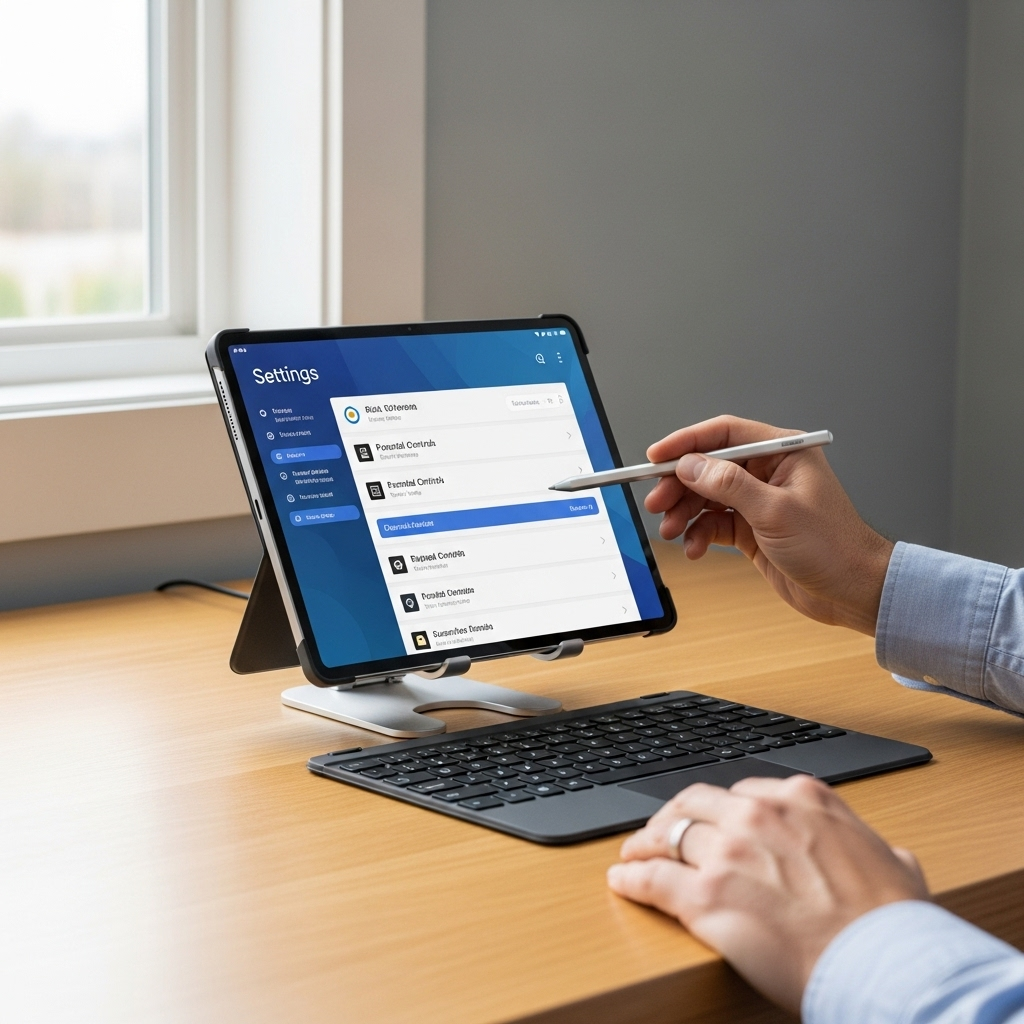
Even with the best setup, you might run into occasional hiccups. Here are some common issues and how to resolve them:
Issue: Child Can’t Download a Highly Recommended App
Solution: This usually means the app requires your approval through Family Link. Open your Family Link app, and you should see a notification or a pending request for the app. Review it and approve or deny based on your judgment.
Issue: Screen Time Limits Aren’t Working
Solution: Ensure that both your device and your child’s RCA Tablet 10 Viking Pro have a stable internet connection. Sometimes, a simple restart of both devices can resolve sync issues. Also, double-check that the limits are correctly set within the Family Link app. If the tablet is set to a different time zone than your management device, this can also cause discrepancies.
Issue: Child is Still Seeing Inappropriate Ads
Solution: While Family Link filters content in Google services, some third-party apps might still display ads. You can often manage ad personalization or blocking within the ad settings of the specific app, or use Family Link to block the app entirely if it’s problematic. For Chrome, ensure SafeSearch is enabled.
Issue: Child Wants to Use a New App That Isn’t on the Play Store
Solution: Sideloading apps (installing apps from sources other than the Google Play Store) is generally not recommended for children as it bypasses many safety checks. Family Link typically prevents the installation of apps from unknown sources. If you choose to allow it, you’ll need to disable this setting in the RCA Tablet 10 Viking Pro’s main settings (under Security or Apps) and then manually approve each app. This is a more advanced step and requires extra vigilance.
Frequently Asked Questions About RCA Tablet 10 Viking Pro Parental Controls
Q1: Can I block specific websites on my child’s RCA Tablet 10 Viking Pro?
A1: Yes, you can. Using Google Family Link, you can filter explicit content in Google Search and Chrome. For more control, you can also manually block specific websites through the Family Link app under your child’s profile settings for Chrome.
Q2: How do I stop my child from making purchases on their RCA Tablet 10 Viking Pro?
A2: This is a vital setting. In Google Family Link, navigate to your child’s profile and go to “Content restrictions” > “Google Play.” You can set purchase requirements, such as needing your password for any transaction, or disable purchases altogether. It’s highly recommended to require your password.
Q3: My child is under 13. Can I create a Google account for them on the RCA Tablet 10 Viking Pro?
A3: Absolutely. Google Family Link is designed for this. During the setup process within the Family Link app, you will be prompted to create a Google Account for your child if they don’t already have one that meets the age requirements, and this account will be supervised.
Q4: What if I don’t want to use Google Family Link? Are there other options for parental controls on the RCA Tablet 10 Viking Pro?
A4: While Family Link is the most integrated and powerful solution for Android devices like the RCA Tablet 10 Viking Pro, you can also explore third-party parental control apps from the Google Play Store. These might offer different features or interfaces, but Family Link is generally recommended for its seamless integration and Google’s backing.
Q5: Can I set different screen time limits for weekdays and weekends on the RCA Tablet 10 Viking Pro?
A5: Yes, Google Family Link allows you to set flexible daily limits. You can specify different time limits for each day of the week, allowing for more playtime on weekends and more restricted times during school days.
Q6: Does the stylus compatibility of the RCA Tablet 10 Viking Pro affect parental controls?
A6: No, the stylus compatibility itself doesn’t directly affect the parental control settings. The controls are based on the operating system and the apps installed. However, ensure that the creative or productivity apps your child uses with the stylus are also managed through Family Link if they have in-app purchases or online features.
Conclusion: Empowering Safe Digital Exploration

Your RCA Tablet 10 Viking Pro is a fantastic device, capable of so much more when you confidently manage its use. By leveraging the genius settings within Google Family Link and understanding the nuances of Android’s built-in features, you can create a digital environment that is both educational and safe for your children. Remember, parental controls aren’t about restricting, but about guiding and protecting. The setup process is designed to be user-friendly, and with a little time, you’ll have a system in place that gives you peace of mind and your child the freedom to explore responsibly. Happy parenting in the digital age!
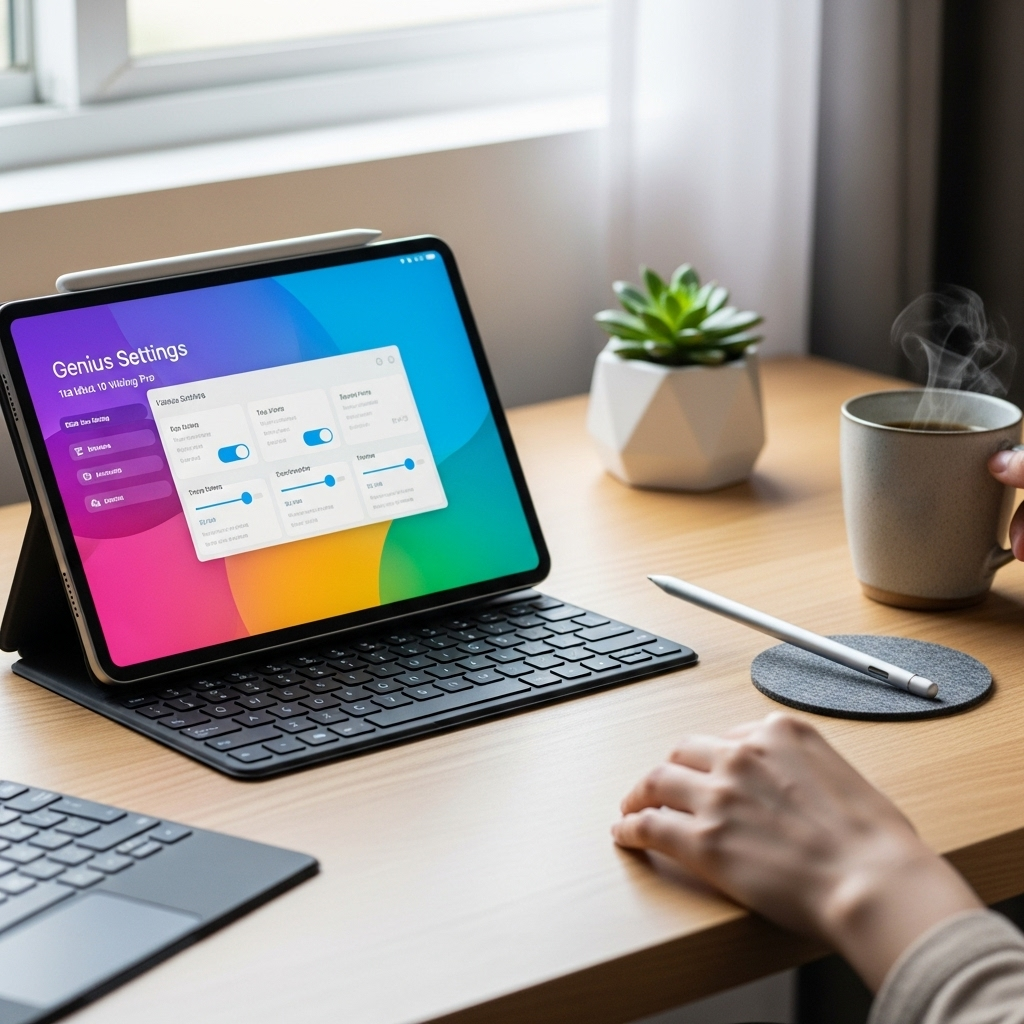

Your tech guru in Sand City, CA, bringing you the latest insights and tips exclusively on mobile tablets. Dive into the world of sleek devices and stay ahead in the tablet game with my expert guidance. Your go-to source for all things tablet-related – let’s elevate your tech experience!