RCA Tablet 10 Viking Pro Refurbished: Essential Parental Controls Made Easy.
Quick Summary: Setting up robust parental controls on a refurbished RCA Tablet 10 Viking Pro is crucial for a safe digital experience for your child. This guide provides straightforward, step-by-step instructions for activating and managing these essential features, ensuring a secure and enjoyable tablet environment for younger users.
Getting a tablet for your child can be a fantastic way to introduce them to technology, learning, and entertainment. The RCA Tablet 10 Viking Pro, especially a refurbished model, offers a budget-friendly option for many families. However, with the vastness of the internet comes a whole world of content that isn’t always suitable for young eyes. It’s completely understandable to feel a bit concerned about what your child might access online. The good news is that RCA tablets, like most Android devices, come equipped with built-in tools to help you manage and secure your child’s digital experience. We’re here to walk you through exactly how to set up these essential parental controls, making it simple and stress-free. Get ready to equip your child’s tablet with a digital safety net!
Why Parental Controls Are a Must-Have for the RCA Tablet 10 Viking Pro
In today’s digital age, tablets are more than just toys; they are gateways to information, education, and endless entertainment. For families looking to provide these valuable resources without compromising on safety, parental controls are absolutely non-negotiable. When considering a refurbished RCA Tablet 10 Viking Pro, understanding and implementing these features is a key step in responsible tech ownership for children.
The internet, while amazing, can also expose children to content that is inappropriate, frightening, or even dangerous. This can range from violent or sexual material to scams and online predators. Beyond just content, there are also concerns about:
- Screen Time Management: Preventing excessive use that can impact sleep, schoolwork, and physical activity.
- In-App Purchases: Stopping accidental or unauthorized spending through games and applications.
- Unsuitable Websites: Blocking access to sites that promote harmful ideas or misinformation.
- Privacy: Protecting your child’s personal information from being shared online.
Using parental controls isn’t about distrusting your child; it’s about creating a safe environment for them to explore the digital world. Think of it like childproofing your home – you create boundaries to ensure physical safety. Parental controls do the same for their online experience. For the RCA Tablet 10 Viking Pro refurbished, these tools are essential for peace of mind, allowing you to confidently hand over the tablet knowing that safeguards are in place.
Understanding Your RCA Tablet 10 Viking Pro (Refurbished) and Its Capabilities
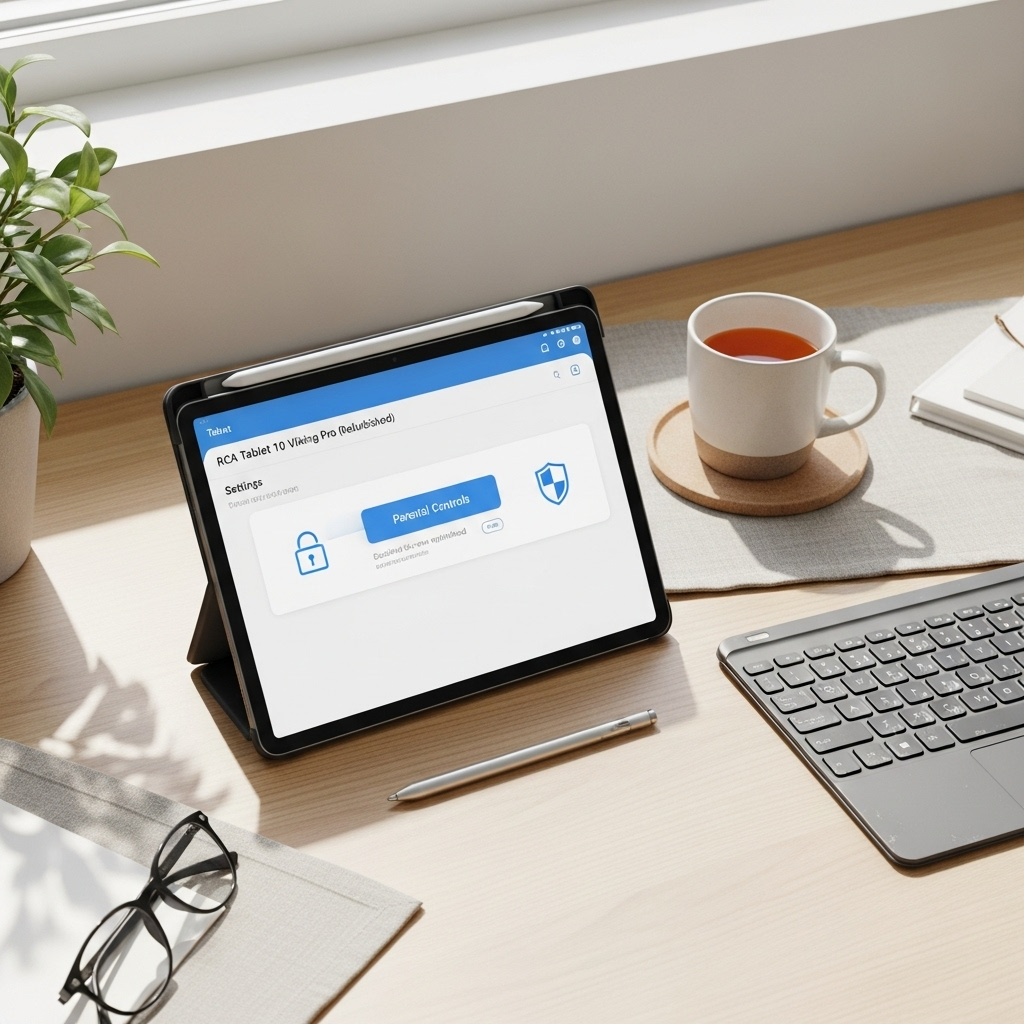
Before diving into setting up controls, let’s quickly touch upon what you’re working with. The RCA Tablet 10 Viking Pro is a capable device, typically running a version of the Android operating system. Refurbished models offer fantastic value, meaning you get a fully functional tablet that has been pre-owned, inspected, and restored to working order. This often includes a clean installation of the operating system, meaning you’ll likely be starting with a fresh Android setup.
The key takeaway here is that it’s an Android device. This is great news because Android has a robust set of built-in features designed for user management, which directly translates to parental controls. You don’t typically need to buy extra software for basic to intermediate control needs, which is wonderful for keeping costs down, especially when buying refurbished.
Key Built-in Android Features for Parental Controls
The Android operating system offers several layers of control that you can leverage on your RCA Tablet 10 Viking Pro. Most of these are accessible through the tablet’s Settings app.
- User Profiles: Android allows you to create multiple user accounts on a single device. This is a fundamental step in managing access for different users, including children.
- Google Play Store Filters: The app store itself has settings to restrict the types of apps that can be downloaded based on age ratings.
- Digital Wellbeing: This is a powerful suite of tools within Android that helps manage screen time, app usage, and notifications for all users, including the ability to set timers for specific apps.
- Google Family Link: This is the crown jewel of Android parental controls. It’s a free app designed specifically for parents to supervise and manage their children’s devices, including Android tablets.
Understanding these core features is like learning the basic tools in a toolbox. Once you know what’s available, using them becomes much more intuitive.
Step-by-Step Guide: Setting Up Parental Controls on Your RCA Tablet 10 Viking Pro
Setting up parental controls doesn’t have to be complicated. We’ll break it down into manageable steps, focusing on the most effective methods available directly through the Android system and Google’s Family Link. You’ll need your Google account and, ideally, a separate Google account for your child.
Step 1: Create a Dedicated Google Account for Your Child (If You Don’t Have One)
Google Family Link works best when linked to a Google account specifically created for your child. This account will be used on their tablet profile.
- Go to the Google Account creation page: accounts.google.com/signup.
- Follow the prompts to create a new account.
- During the process, you’ll be asked for the child’s birthdate. If the child is under 13 (or the specified age in your country), you’ll be prompted to link it to a parent’s Google account.
- You’ll need to enter your own Google account password to verify you the parent.
- Follow the instructions to set up the child’s account, including choosing a Gmail address and password.
Having a separate account for your child allows you to manage their device independently and ensures their data isn’t mixed with yours. It’s also a requirement for using Google Family Link effectively.
Step 2: Set Up Google Family Link
Google Family Link is a free app that lets you create a Google Account for your child and manage their device from your own smartphone or tablet. This is the most comprehensive way to manage controls on an Android device like your RCA Tablet 10 Viking Pro.
On Your Parent Device (Smartphone or Tablet):
- Download and install the “Google Family Link for parents” app from the Google Play Store (for Android) or the App Store (for iOS).
- Open the app and sign in with your Google account.
- Follow the on-screen instructions to set up a family group. You’ll be asked if your child has a Google account already or if you need to create one (which you did in Step 1).
- If your child’s account is already created, you’ll select it. If not, you’ll be guided through creating it from within the Family Link app (this is an alternative to Step 1).
On the RCA Tablet 10 Viking Pro (Child’s Device):
- Ensure the tablet is connected to Wi-Fi.
- Sign out of any existing Google account on the tablet, or proceed to create a new user profile. If it’s a fresh setup, you’ll likely be prompted during initial setup to sign in with a Google account.
- Sign in to the RCA Tablet 10 Viking Pro using the child’s Google account you created.
- During the Google account setup on the tablet, you will be prompted to set up parental supervision with Family Link. Follow the on-screen prompts. This involves confirming the link between your parent device and the child’s tablet.
- You’ll likely need to enter your parent Google account password on the tablet to authorize the link.
Once linked, the Family Link app on your phone will become your control center for the child’s tablet.
Step 3: Configure Settings within Google Family Link
Now that your child’s device is linked, you can fine-tune the settings. Open the Family Link app on your parent device.
Approve or Block Apps
You have direct control over which apps your child can download or use.
- In the Family Link app, select your child’s profile.
- Tap on “Apps” or “App activity”.
- You’ll see a list of apps currently on their device. For apps not yet installed, you can go to the “Manage apps” section.
- You can toggle on/off whether you want to approve or block each app.
- You can also manage app permissions for installed apps under the “Approve/Block Apps” setting.
Set Screen Time Limits
This is crucial for managing how long your child spends on the tablet.
- In your child’s profile in Family Link, tap on “Daily limits”.
- Set specific daily time limits for weekdays and weekends. For example, 2 hours on weekdays and 3 hours on weekends.
- You can also set a “Bedtime” schedule. During this time, the tablet will lock, preventing use until a set time in the morning.
Location Tracking
Family Link allows you to see your child’s tablet location (if the tablet has GPS and is turned on).
- In your child’s profile, tap on “Location”.
- Ensure that “Location sharing” is turned on.
- You can then see the live location of their tablet on a map.
Content Restrictions
You can filter content across Google services.
- In your child’s profile, tap on “Content filters”.
- This allows you to:
- Google Play: Filter apps, games, movies, and TV shows by age rating.
- Google Search: Enable “SafeSearch” to filter explicit results.
- YouTube: Choose between YouTube (with content filtered) or YouTube Kids, which offers a more controlled environment.
- Chrome: Block sites or allow only specific websites (whitelisting).
Manage Google Account Information
You can manage certain aspects of your child’s Google account.
- In the “Account settings” or “Manage settings” section for your child’s profile, you can review and sometimes adjust their ability to change profile picture, access certain Google services, or manage their data.
Step 4: Utilize Built-in Android User Profiles (Optional but Recommended)
While Family Link is powerful, using separate user profiles on the tablet itself adds another layer of organizational separation.
- On the RCA Tablet 10 Viking Pro, go to Settings.
- Scroll down and tap on System (or similar, like “Users & Accounts”).
- Tap on Multiple users or Users.
- Tap Add user or Add profile.
- Select Restricted profile or Child profile if available. If not, create a new user account. For children, a “Restricted profile” is ideal as it allows you to control which apps are accessible within that profile.
- Follow the prompts to set up the new profile. If creating a standard user profile, you will be prompted to sign in with the child’s Google account (which is already managed by Family Link, so this should be seamless).
- Once the profile is created, you can further customize permissions within that profile. For restricted profiles, you’ll be able to select which apps are enabled for that specific user.
Using a separate user profile for your child ensures that system settings you change for them (like downloaded apps) don’t affect your main user profile on the tablet, or vice-versa. It creates a truly dedicated space for their use.
Step 5: Configure Google Play Store Settings
Even without Family Link, you can set basic content restrictions directly within the Google Play Store app on the tablet.
- Open the Google Play Store app on the RCA Tablet 10 Viking Pro.
- Tap on your profile icon (usually in the top-right corner).
- Tap on Settings.
- Tap on Family.
- Tap on Parental controls.
- Toggle the switch to turn parental controls ON.
- You will be prompted to create a PIN. Choose a PIN that your child won’t guess, and remember it! This PIN will be required to change these settings or install apps.
- Now you can set restrictions for:
- Apps & games: Choose the maximum age rating allowed (e.g., PEGI 3, PEGI 7, etc., or the ESRB ratings like E for Everyone, E10+).
- Movies: Set content ratings for films.
- TV: Set content ratings for TV shows.
- Music: Block explicit music.
These Play Store settings act as a first line of defense, preventing the download of inappropriate apps and media directly through the store. It’s a great standalone feature if you’re not using Family Link, but combining it with Family Link offers much more granular control.
Advanced Tips and Best Practices
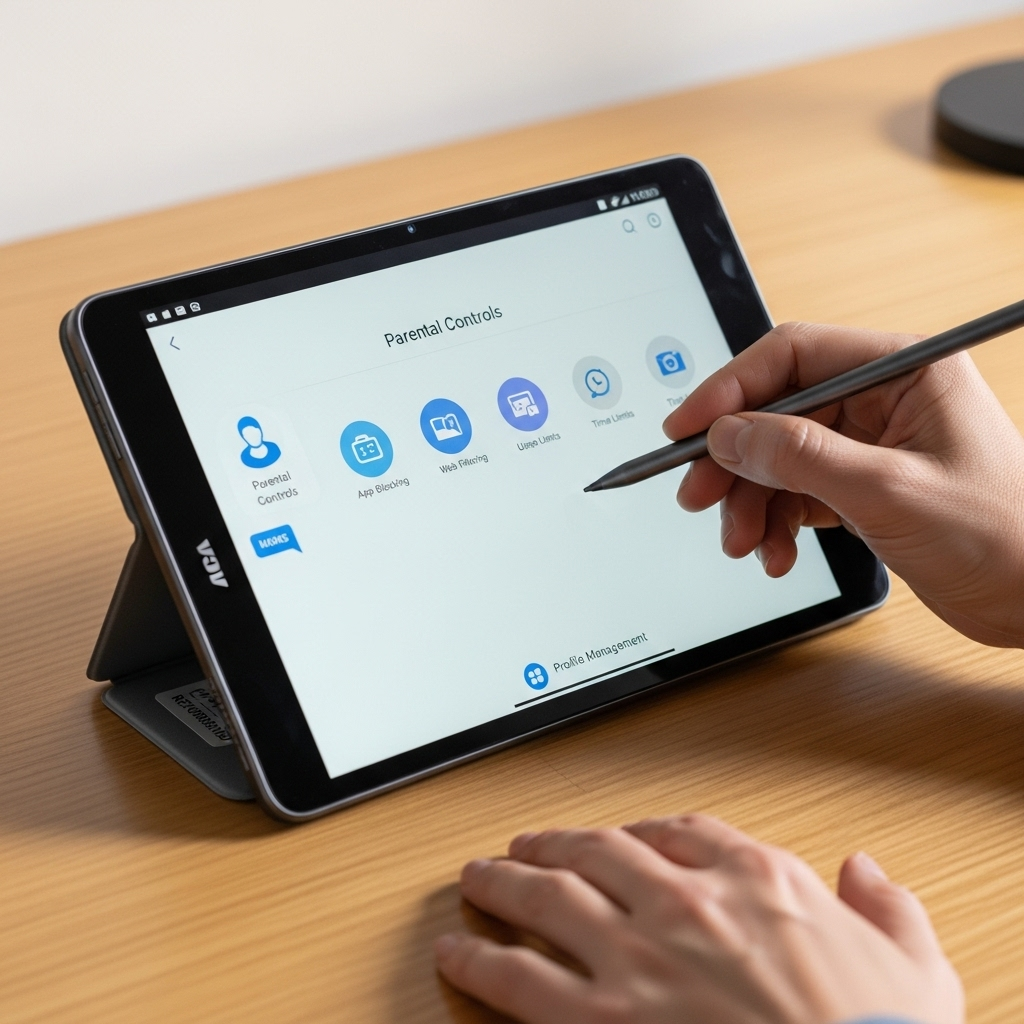
Beyond the basic setup, here are some expert tips to maximize the safety and utility of your RCA Tablet 10 Viking Pro for your child:
- Regularly Review Settings: Kids grow and their interests change. Check your Family Link and Play Store settings periodically to ensure they still align with your child’s age and maturity.
- Talk to Your Child: Open communication is key. Explain to your child why you’re using parental controls. Frame it as helping them stay safe online, rather than a punishment. Discuss online etiquette and what to do if they encounter something upsetting. Common Sense Media offers great resources for these conversations.
- App Permissions Management: Beyond just blocking apps, be mindful of the permissions they request. Family Link and Android’s system settings allow you to review what data each app can access (location, microphone, contacts, etc.).
- Browser Choice: While Chrome can be restricted, consider dedicated kid-friendly browsers or ensure SafeSearch is robustly enabled. For very young children, a controlled environment like YouTube Kids is strongly recommended.
- Wi-Fi Network Security: Ensure your home Wi-Fi network is secured with a strong password. This prevents unauthorized access to your network, which could indirectly impact tablet security.
- Physical Supervision: Refurbished tablets are great, but they are still devices that require adult oversight, especially for younger children. While controls are essential, they aren’t a replacement for active supervision.
- Software Updates: Keep the tablet’s operating system and all apps updated. Updates often include security patches that protect against emerging threats. You can manage software updates via Settings > System > System update on the tablet.
- Review Google Play Store Purchases: Enable purchase authentication in the Play Store (Settings > Authentication > Require authentication for purchases) and regularly check your child’s purchase history to catch any unintended spending.
Frequently Asked Questions (FAQ)
Q1: My child is younger than 13. Can I still set up parental controls without a Google account for them?
While it’s possible to use some basic restrictions directly on the tablet (like the Play Store parental controls), Google Family Link is the most effective and recommended method for children under 13. It requires creating a Google account for them, which you manage. This is designed to comply with COPPA (Children’s Online Privacy Protection Act) and similar regulations.
Q2: What if my child guesses the PIN for the Play Store parental controls?
If you suspect or know your child has figured out the PIN, the best course of action is to reset it immediately. Go back into the Play Store settings, tap on Parental controls, and you should see an option to change or reset the PIN. It’s also a good time to discuss online safety and why guessing these limits isn’t appropriate.
Q3: Is Google Family Link available on iPhones?
Yes, the Google Family Link for parents app is available on both Android and iOS devices. This means you can manage your child’s Android tablet (like the RCA Tablet 10 Viking Pro) from your iPhone or iPad. However, the child’s device must be an Android tablet for Family Link to function as intended.
Q4: Can I remotely uninstall apps from my child’s tablet using Family Link?
Yes, you can. Through the Family Link app on your parent device, you can select your child’s profile, go to the “Apps” section, and uninstall any app that was installed through the Google Play

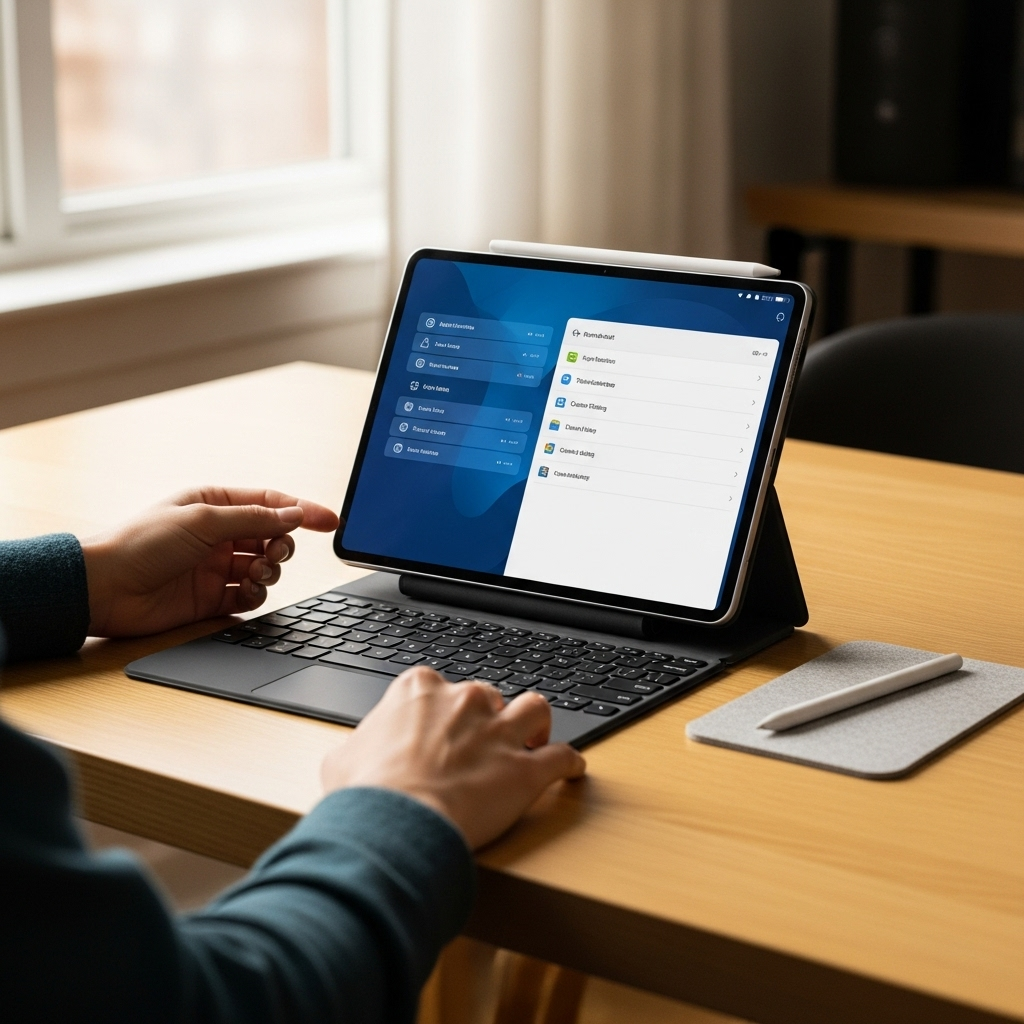
Your tech guru in Sand City, CA, bringing you the latest insights and tips exclusively on mobile tablets. Dive into the world of sleek devices and stay ahead in the tablet game with my expert guidance. Your go-to source for all things tablet-related – let’s elevate your tech experience!