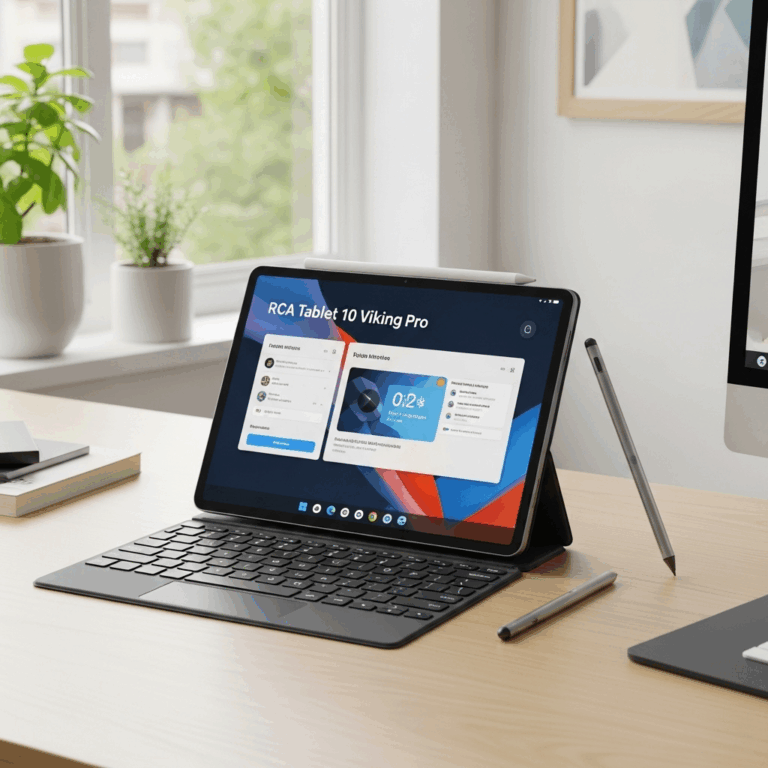RCA Tablet 10 Viking Pro Reset: Essential Touchscreen Fix
Having trouble with your RCA Tablet 10 Viking Pro’s unresponsive touchscreen? A simple reset can often fix this common issue. This guide provides straightforward, step-by-step instructions to get your tablet working smoothly again, ensuring you can enjoy your device without frustration.
Welcome to Tabletzoo! We know how frustrating it can be when your RCA Tablet 10 Viking Pro’s touchscreen stops responding. It’s a common problem that can really disrupt your day, whether you’re trying to browse the web, catch up on emails, or enjoy your favorite apps. But don’t worry! Many of these touchscreen glitches can be resolved with a simple, yet effective, reset. This guide is designed to be super easy to follow, even if you’re not a tech whiz. We’ll walk you through everything, step by step, so you can get your tablet back in tip-top shape. Ready to fix that touchscreen? Let’s dive in!
Why Your RCA Tablet 10 Viking Pro Touchscreen Might Be Acting Up
It’s a familiar scene: you’re happily using your RCA Tablet 10 Viking Pro, and then, suddenly, nothing. Your finger taps, swipes, and pinches go unnoticed by the screen. This unresponsive touchscreen issue can stem from a variety of causes, ranging from simple software hiccups to more significant problems. Understanding these potential culprits can help you appreciate why a reset is often the first, and best, solution.
Common Causes of Touchscreen Issues
- Software Glitches: Sometimes, a rogue app or a temporary bug in the tablet’s operating system can interfere with the touchscreen’s ability to register input. This is the most common reason and often the easiest to fix.
- Overheating: If your tablet gets too hot, especially during intensive tasks like gaming or video streaming, the touchscreen might become unresponsive as a protective measure.
- Low Battery: Occasionally, a critically low battery level can lead to unusual behavior, including touchscreen problems.
- Corrupted System Files: Over time, system files can become corrupted due to improper shutdowns, failed updates, or malware. This can impact various functions, including touchscreen operation.
- Physical Damage: While less common for a simple reset to fix, a cracked screen or internal damage can obviously cause touchscreen issues. However, even without visible damage, minor impact or pressure could disrupt its functionality.
- Ghost Touches: This is when the screen registers touches that you didn’t make. It can be incredibly frustrating and is often a sign of a software conflict or hardware problem.
Before you jump to conclusions about costly repairs, remember that a reset is like a digital fresh start for your RCA Tablet 10 Viking Pro. It often clears out temporary files and processes that might be causing the touchscreen malfunction. Let’s explore the different types of resets and how to perform them effectively.
Understanding Different Types of Resets
When we talk about resetting your RCA Tablet 10 Viking Pro, there are generally two main types you’ll encounter, each serving a different purpose. It’s important to know which one is right for your situation before you begin.
Soft Reset: A Quick Fix
A soft reset, often referred to as a power cycle or reboot, is the least intrusive option. It’s like turning your computer off and on again. This process doesn’t delete any of your personal data, apps, or settings. Instead, it simply shuts down all running processes and restarts the device’s operating system.
When to use a Soft Reset:
- Your touchscreen is slightly unresponsive.
- An app is frozen or not working correctly.
- The tablet is generally slow or sluggish.
- You’ve just downloaded a new app or update that seems to be causing issues.
Hard Reset/Factory Reset: The Ultimate Troubleshooter
A hard reset, also known as a factory reset or master reset, is a more comprehensive solution. This process erases all data on your tablet, returning it to the state it was in when it first came out of the box. This includes all your downloaded apps, personal files, photos, videos, settings, and accounts. You will need to set up your tablet again from scratch after a factory reset.
When to use a Hard Reset:
- The touchscreen is completely unresponsive and a soft reset didn’t work.
- You’re experiencing persistent software issues that other troubleshooting steps haven’t resolved.
- You’re planning to sell or give away your tablet and need to wipe all personal data.
- The tablet is stuck in a boot loop (continuously restarting without fully loading).
Important Note: Always back up your important data before performing a factory reset. You can often do this through cloud services like Google Drive or by connecting your tablet to a computer. For more information on data backup with Android devices, you can refer to Google’s official support pages, such as <a href="https://support.google.com/drive/answer/2423827?hl=en“>Google Drive Help.
Performing a Soft Reset on Your RCA Tablet 10 Viking Pro
This is the easiest and safest first step to try if your RCA Tablet 10 Viking Pro’s touchscreen is acting up. It’s quick, requires no data loss, and often resolves minor software glitches.
Step-by-Step Guide to a Soft Reset:
- Locate the Power Button: Find the power button on your RCA Tablet 10 Viking Pro. It’s usually located on the top or side edge of the device.
- Press and Hold the Power Button: Press and hold down the power button. Keep holding it for about 10-20 seconds. You might see a power menu appear, or the screen might just go black.
- Wait for the Device to Shut Down: Continue holding the button until the screen turns off completely. This confirms the tablet has powered down.
- Wait a Few Moments: Let the tablet sit powered off for about 30 seconds to a minute.
- Power the Tablet Back On: Press and hold the power button again until you see the RCA logo or the tablet starts to boot up.
- Test the Touchscreen: Once the tablet has fully loaded, try using the touchscreen to see if the issue is resolved.
If the touchscreen is now working fine, congratulations! You’ve successfully fixed the problem with a simple soft reset. If the issue persists, or if your tablet is completely unresponsive and won’t even power on or show the power menu, you might need to consider a hard reset.
Performing a Factory Reset on Your RCA Tablet 10 Viking Pro
A factory reset (also called a hard reset or master reset) will erase all data and restore your RCA Tablet 10 Viking Pro to its original factory settings. This is a more drastic step but is often necessary when a soft reset doesn’t fix persistent touchscreen problems or other software issues. Remember to back up any important data before proceeding.
Method 1: Resetting Through Settings (If Possible)
This method is ideal if your touchscreen is still partially responsive or if you can navigate menus using a USB mouse (if your tablet supports USB OTG).
Prerequisites:
- Your RCA Tablet 10 Viking Pro needs to be powered on.
- You need access to the Settings menu.
- (Optional but helpful) A USB OTG adapter and a USB mouse.
Steps:
- Access Settings:
- If your touchscreen works, tap the “Settings” app icon.
- If your touchscreen is unresponsive, connect a USB mouse via a USB OTG adapter (if your tablet supports it). Use the mouse to navigate to the Settings app.
- Find the Reset Option: Scroll down within the Settings menu. Look for options like “System,” “General Management,” “Backup & reset,” or simply “Reset.” The exact wording may vary slightly depending on your Android version. For Android, a common path is: Settings > System > Reset options.
- Select “Erase all data (factory reset)”: Tap on this option.
- Review Information: You will see a screen detailing what will be erased. Read this carefully.
- Confirm Reset: Tap the “Erase all data” or “Reset tablet” button. You may be asked to enter your PIN, pattern, or password for confirmation.
- Final Confirmation: You’ll likely see a final warning screen. Tap “Erase everything” or a similar confirmation button.
- Wait for the Process: Your tablet will restart and begin the factory reset process. This can take several minutes. Do not interrupt it.
- Setup Wizard: Once complete, your tablet will boot up to the initial setup screen, just like when it was new.
Method 2: Resetting Through Recovery Mode (For Unresponsive Screens)
This method is used when the touchscreen is completely dead, or you can’t access the settings menu. It involves using physical buttons to navigate a special menu called Android Recovery.
Prerequisites for Recovery Mode:
- Your RCA Tablet 10 Viking Pro does not need to be powered on.
- You need to know the correct button combination for your specific model.
- A fully charged battery or the tablet plugged into a power source is recommended.
Steps for Recovery Mode:
- Power Off Your Tablet: Make sure your RCA Tablet 10 Viking Pro is completely turned off. If it’s on and unresponsive, hold the power button for about 20 seconds until it shuts down.
- Enter Recovery Mode: The button combination to enter Recovery Mode can vary, but for many Android devices, including potentially RCA tablets, it’s often a combination of the Power button and the Volume Down button.
- Press and hold both the Power button and the Volume Down button simultaneously.
- Keep holding them for about 10-15 seconds.
- Release the buttons when you see the RCA logo or the Android Recovery screen. You might first see a bootloader menu; if so, use the Volume buttons to navigate to “Recovery Mode” and press the Power button to select it. You may see an Android robot with an exclamation mark, in which case, press and hold the Power button briefly and then press and release the Volume Up button to access the menu.
Note: If this combination doesn’t work, search online for “RCA Tablet 10 Viking Pro recovery mode” to find the exact key combination for your model. Websites like <a href="https://www.xda-developers.com/“>XDA Developers often have valuable information on device-specific recovery modes.
- Navigate the Recovery Menu: Once in Recovery Mode, you won’t be able to use the touchscreen. Use the Volume Up and Volume Down buttons to navigate through the options. Use the Power button to select an option.
- Select “Wipe data/factory reset”: Navigate down to this option using the volume buttons and press the Power button to select it.
- Confirm the Reset: You will be presented with another screen asking for confirmation. Navigate to “Yes” (or “Yes — delete all user data”) using the volume buttons and press the Power button to confirm.
- Wait for the Wipe: The tablet will proceed to wipe all data. You’ll see messages at the bottom of the screen indicating the progress.
- Reboot System Now: Once the data wipe is complete, the menu will return to the main options. Highlight “Reboot system now” using the volume buttons and press the Power button to select it.
- Initial Setup: Your tablet will restart and boot up to the initial setup screen, similar to when it was new.
Troubleshooting After a Reset
After performing a reset, whether it’s a soft or hard reset, it’s a good idea to check a few things to ensure everything is working as expected. Here are some common post-reset checks and troubleshooting tips:
Initial Setup and App Reinstallation
- Connect to Wi-Fi: Ensure you connect to your Wi-Fi network during the setup process.
- Sign in to Your Google Account: This is crucial for downloading apps and syncing your data.
- Reinstall Apps: Go to the Google Play Store and reinstall your essential applications.
- Restore Data: If you backed up your data (photos, contacts, etc.) to a cloud service like Google Drive or Dropbox, make sure to restore it.
Testing the Touchscreen Thoroughly
Once your tablet is set up, take some time to test the touchscreen extensively:
- Tap and Hold: Tap on various icons and text fields. Try tapping and holding on items to see if the context menus appear.
- Swipe Gestures: Swipe across the screen in different directions to open menus, scroll through pages, and switch between apps.
- Pinch to Zoom: Open a photo or a map and try pinching to zoom in and out.
- Drawing/Typing: Open a note-taking app or the keyboard and try to draw or type fluidly. Pay attention to any lagging or phantom touches.
What If the Touchscreen Still Doesn’t Work?
If you’ve performed both a soft reset and a factory reset, and the touchscreen on your RCA Tablet 10 Viking Pro remains unresponsive or exhibits erratic behavior, it’s increasingly likely that the issue is hardware-related. Here are a few more things to consider:
Check for Screen Protectors or Cases
- Sometimes, badly applied screen protectors or ill-fitting cases can interfere with the touchscreen’s sensitivity. Try removing any screen protector or case to see if it makes a difference. Ensure the screen is clean and free of smudges.
Inspect for Physical Damage
- Look closely at the screen for any signs of cracks, even hairline fractures, or areas where the display might appear damaged. While a reset can fix software issues, it cannot repair physical damage.
Consider Driver or Firmware Issues (Advanced)
While typically handled by OS updates and resets, very specific driver or firmware corruption on rare occasions might persist. However, for a consumer-level device like the RCA Tablet 10 Viking Pro, accessing and fixing these at a driver level is usually not possible without specialized tools or firmware flashing, which is beyond the scope of a simple user guide.
Contact RCA Support or a Repair Service
If none of the above steps resolve the touchscreen issue, it’s time to seek professional help:
- RCA Support: Check the official RCA website for support contact information or warranty services. They might have specific troubleshooting steps for your model or offer repair options. Their official support page is a good starting point: <a href="https://rca.com/pages/support“>RCA Support.
- Professional Repair Shop: If your tablet is out of warranty, consider taking it to a reputable local tablet repair shop. They can diagnose hardware issues like a faulty digitizer (the touchscreen layer) and provide a cost estimate for repair.
Tips for Maintaining Your RCA Tablet 10 Viking Pro Touchscreen
Preventing future touchscreen issues is always better than fixing them. Here are some tips to keep your RCA Tablet
Your tech guru in Sand City, CA, bringing you the latest insights and tips exclusively on mobile tablets. Dive into the world of sleek devices and stay ahead in the tablet game with my expert guidance. Your go-to source for all things tablet-related – let’s elevate your tech experience!